Are you a loyal fan of Apple Music? The downloaded files of Apple Music are encrypted, and after your subscription expires, the music will become invalid. Do you want to convert Apple Music to MP3 format to fit more devices? Then you have come to the right place! Today's article will introduce you to 8 ways to convert Apple Music to MP3 format for free, including some online websites and desktop programs. Let's take a look.
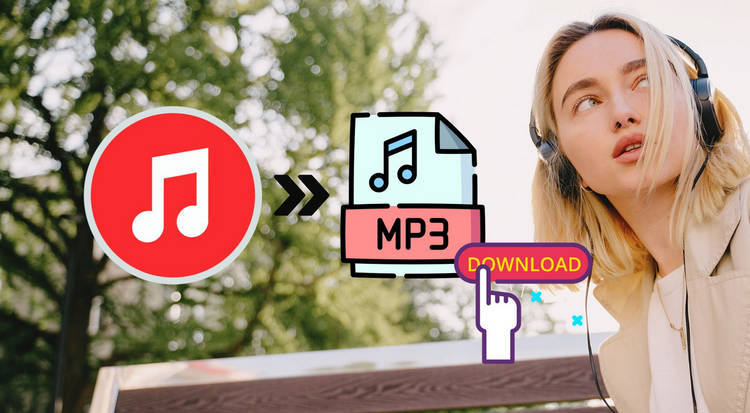
- #1: TunePat Apple Music Converter [Windows & Mac]👍👍 - Quick View of Video Tutorial
- #2: AAPLmusicDownloader [Online Website]
- #3: Apple Music Downloader [Online Website]
- #4: APLMate [Online Website]
- #5: KEEPVID [Online Website]
- #6: APPLE MUSIC PLAYLIST DOWNLOADER [Online Website]
- #7: Audacity Apple Music Recorder [Windows & Mac]
- #8: Freemake Audio Converter [Windows]
- Quick Comparison Between Apple Music to MP3 Converters
#1: TunePat Apple Music Converter [Windows & Mac]👍👍
The first tool we will introduce for converting Apple music to MP3 format is TunePat Apple Music Converter. This is a desktop program that can be used on Windows and Mac computers. It can help users convert and download Apple tracks, albums, and playlists to MP3, AAC, WAV, FLAC, AIFF, or ALAC format with original audio quality. It can not only convert at up to 10X speeds but also preserve ID3 tags including Title, Album, Artist, etc.
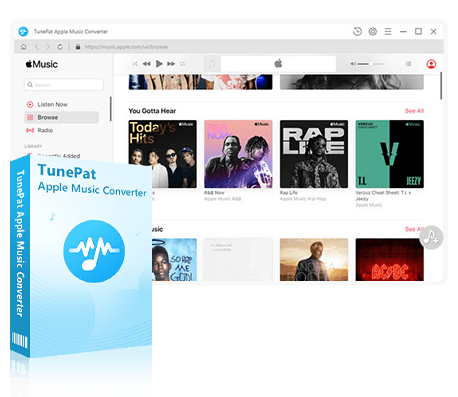
TunePat Apple Music Converter
TunePat Apple Music Converter helps you download and convert all Apple Music songs and playlists to your local computer for offline listening.
Step 1 Now we will take a Windows computer as an example to show how to convert Apple Music to MP3. First, please click the "Download" button to download the TunePat Apple Music Converter and launch it. If you have installed iTunes on your Windows, you will see the interface like this. You can click the "Apple Music Web Player" to open the Apple Music web player to convert Apple Music.
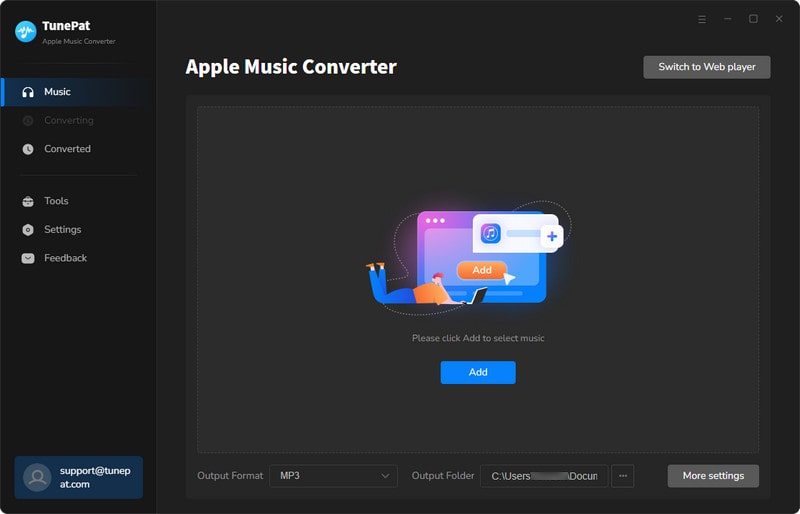
Step 2 Click the "Settings" on the left to customize some settings here. Here please choose the "Output Format" to MP3. You can also change the bit rate, sample rate, output file name and others.
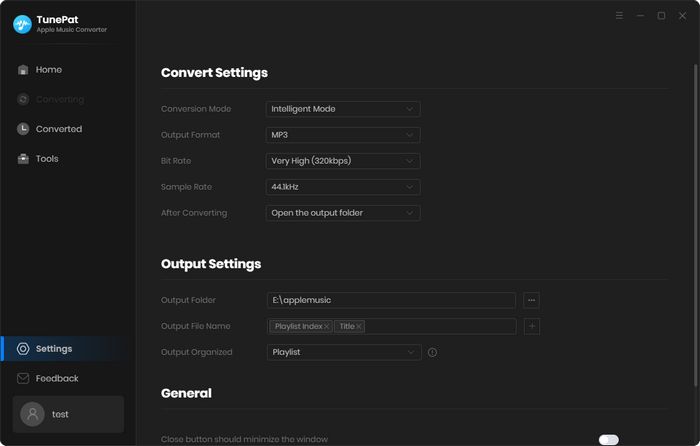
Step 3 Now, please go back to the Apple Music web player or Apple Music App, select some tracks or albums you like and click the blue "Click to add" button. TunePat will load the songs automatically. You can click "Add" to add Apple Music to TunePat.
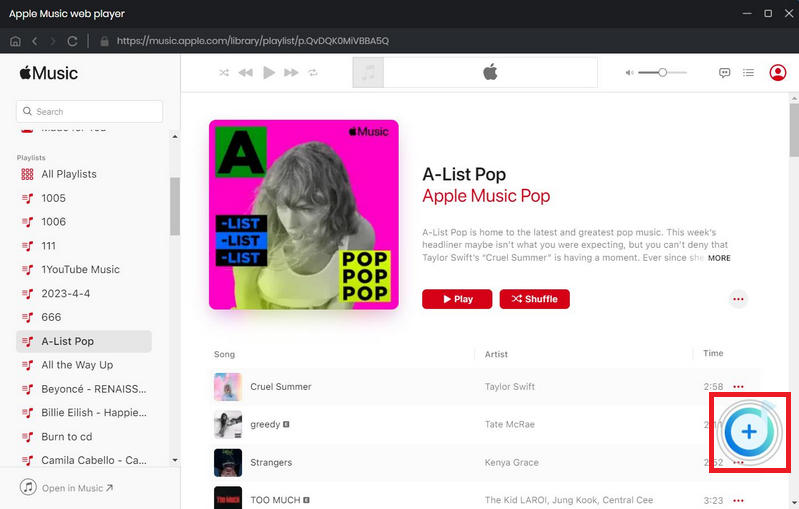
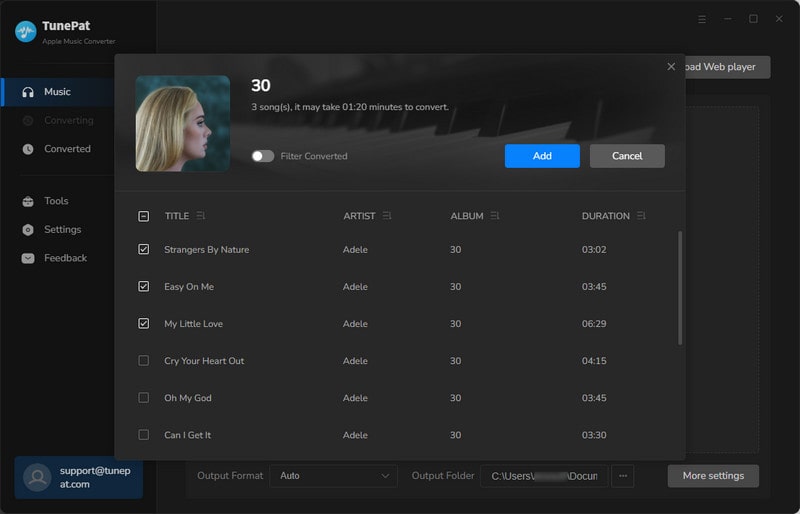
Step 4 If you forgot to add some songs from other albums, you can click the first button "Add More" to repeat the previous steps. If not, please click "Convert" to convert the songs. Wait for a short period of time and the music will be downloaded in MP3 format.
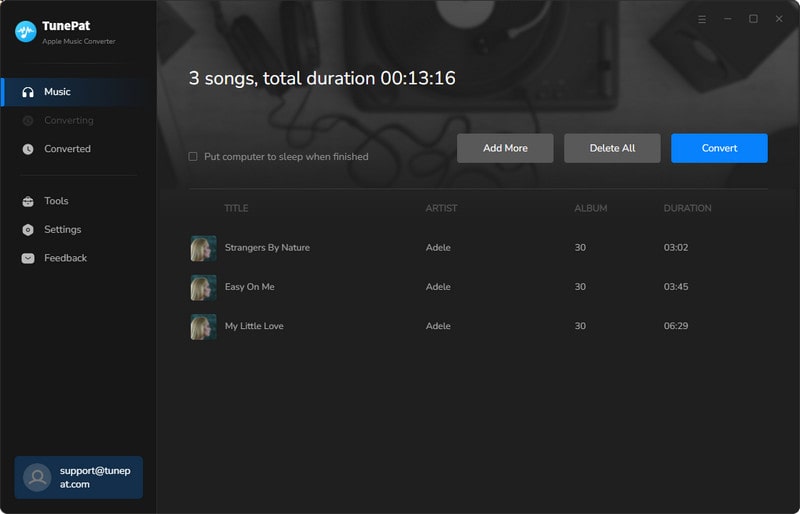
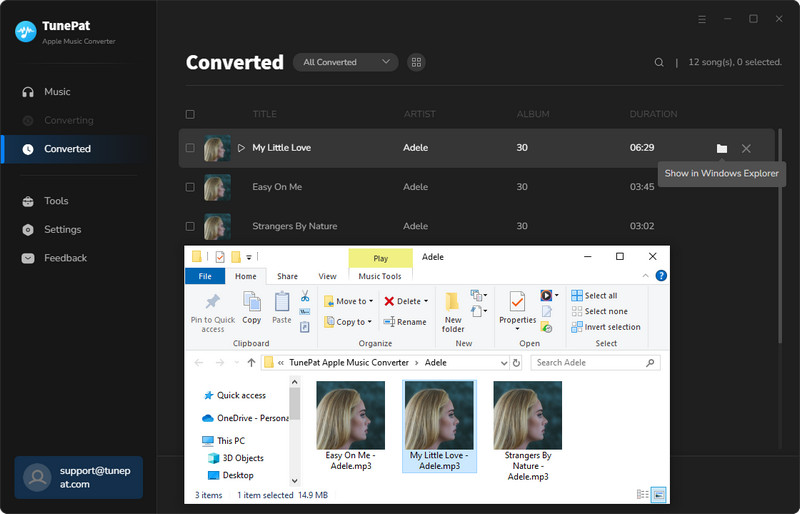
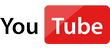 Video Tutorial: How to Use TunePat Apple Music Converter?
Video Tutorial: How to Use TunePat Apple Music Converter?
#2: AAPLmusicDownloader [Online Website]
AAPLmusicDownloader allows you to download Apple Music tracks, albums, and playlists in M4A & MP3 formats. This website has few ads and is user-friendly, compatible with popular browsers like Google Chrome, Mozilla Firefox, Safari, Opera, and all Chromium-based browsers.
Step 1 Click the link and open the AAPLmusicDownloader in your browser.
Step 2 Copy the URL of the Apple Music tracks you want to download and paste it into the search box here. When you have pasted here, the website will start to parse automatically. And you will be guided to a new web player.
Step 3 Click "Generate Download Link" and you can choose to download in different formats and bit rates. If you choose 320 kbps in the drop-down menu, for example, the music will be downloaded in MP3 format. After you select the sound quality, a new web page will pop up. Please ignore it and stay on the current page. The music will be downloaded automatically.
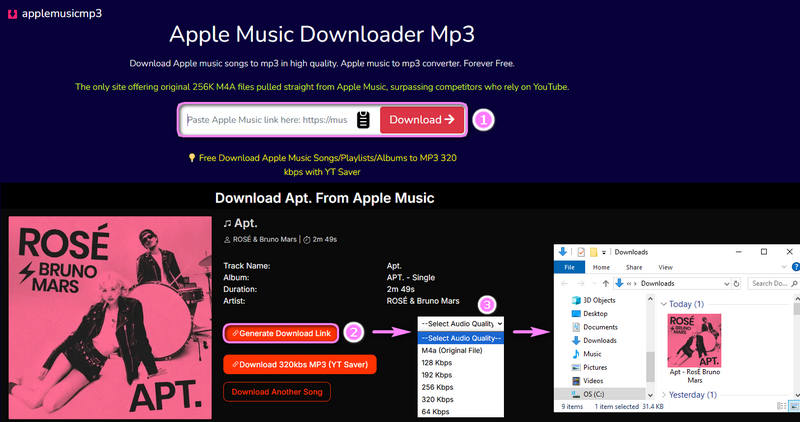
Pros
-
 It is free to download one track.
It is free to download one track.
-
 You can choose to download in M4A or MP3 formats, with a bit rate of up to 320kbps.
You can choose to download in M4A or MP3 formats, with a bit rate of up to 320kbps.
-
 Some ID3 tags can be kept, such as artist, cover art, album, and year.
Some ID3 tags can be kept, such as artist, cover art, album, and year.
Cons
-
 Free users can only download 2 songs from an album at a time and cannot choose which two songs to download. If you want to download more songs at a time, you need to subscribe.
Free users can only download 2 songs from an album at a time and cannot choose which two songs to download. If you want to download more songs at a time, you need to subscribe.
-
 The sound quality of the songs is not very stable. Some songs are from YouTube, and the sound quality cannot be guaranteed.
The sound quality of the songs is not very stable. Some songs are from YouTube, and the sound quality cannot be guaranteed.
#3: Apple Music Downloader [Online Website]
Apple Music Downloader is one of the free Apple Music converters to convert Apple Music songs to MP3 offline, which only requires some simple operations. This website has no ads and is user-friendly, but the only format you can choose to download is MP3, and the bit rate is relatively low.
Step 1 First, copy the URL of the Apple Music you want to download, then open the Apple Music Downloader in your browser.
Step 2 Paste the copied URL into the search bar and click "Start".
Step 3 When the album cover appears in the web player, click "Get Download" and then "Download MP3". There is no button to select other formats or bit rates. Wait a few seconds and the song will be downloaded to your computer in MP3 format.
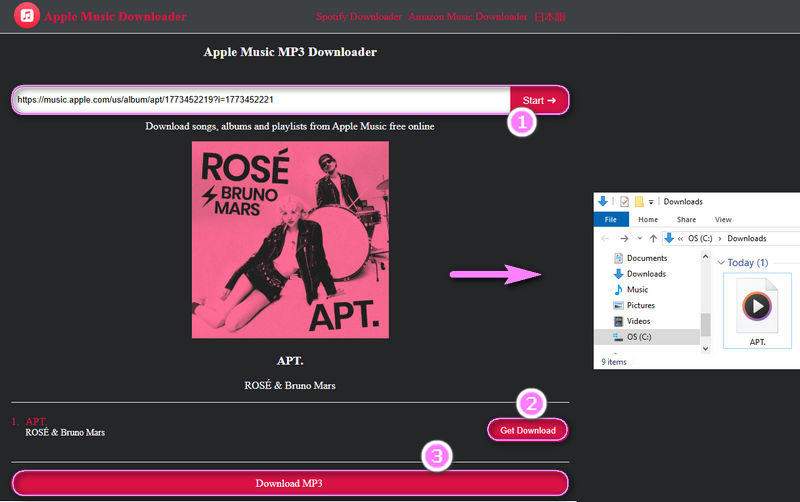
Pros
-
 Free download.
Free download.
-
 No ads.
No ads.
Cons
-
 Users can only download Apple Music in MP3 format, and the bit rate cannot be selected. The downloaded songs are only 130kbps.
Users can only download Apple Music in MP3 format, and the bit rate cannot be selected. The downloaded songs are only 130kbps.
-
 ID3 information can only retain the title, artist, and album.
ID3 information can only retain the title, artist, and album.
-
 The songs in an album must be downloaded manually one by one, and cannot be downloaded with one click, which is troublesome.
The songs in an album must be downloaded manually one by one, and cannot be downloaded with one click, which is troublesome.
#4: APLMate [Online Website]
APLMate can convert Apple Music songs to MP3 format for free. Just copy the link and paste it into the search bar on the website to quickly download the songs. The downloaded songs can retain information such as cover, artist, and album. However, the website has a lot of ads, so be careful not to jump to an unknown website when using it.
Step 1 Click the link to open APLMate in your browser. Copy the link of the track or album you want to download in Apple Music, and then paste the URL into the search bar of the APLMate. Then click "Download".
Step 2 The album cover will pop up automatically. When it appears, you can click "Download MP3" and the song will be automatically downloaded. However, only MP3 format can be downloaded, and the bit rate cannot be selected. After checking, the bit rate of the downloaded song is only 128kbps.
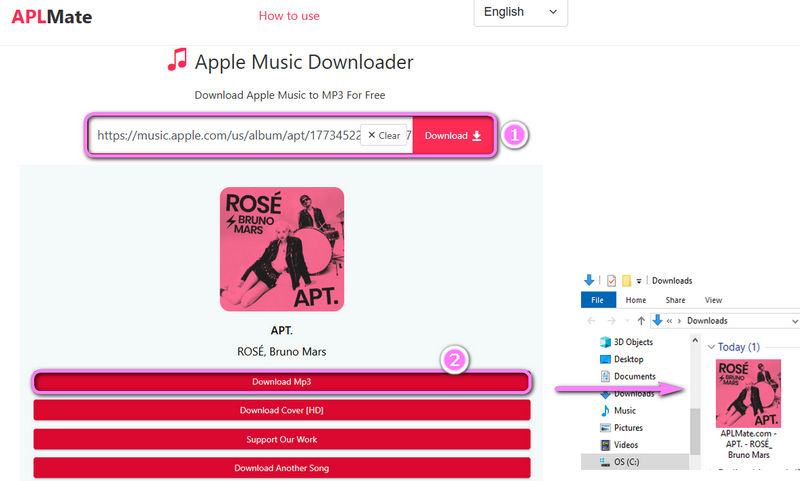
Pros
-
 Free download.
Free download.
Cons
-
 There are many ads, and ads will pop up automatically even if you don't do anything while waiting for the download.
There are many ads, and ads will pop up automatically even if you don't do anything while waiting for the download.
-
 The name of the website will be downloaded with the title of the song, which is not convenient for later sorting.
The name of the website will be downloaded with the title of the song, which is not convenient for later sorting.
-
 The album cannot be batch-downloaded. You need to download it one by one manually.
The album cannot be batch-downloaded. You need to download it one by one manually.
-
 Apple Music can only be downloaded in MP3 format at 128kbps.
Apple Music can only be downloaded in MP3 format at 128kbps.
#5: KEEPVID [Online Website]
KEEPVID is a free tool that helps users convert Apple Music songs to MP3 format. Even non-technical users can easily convert their Apple Music songs to MP3 with just a few clicks.
Step 1 First, copy the track you want to download from Apple Music. Open KEEPVID in your browser and paste the link. Note that the album URL cannot be recognized.
Step 2 Then the cover of the song you want to download will appear on the website. Click "Audio (.mp3)" and the song will be automatically downloaded. Note that the website will automatically jump to another page at this time. Please stay on the current page.
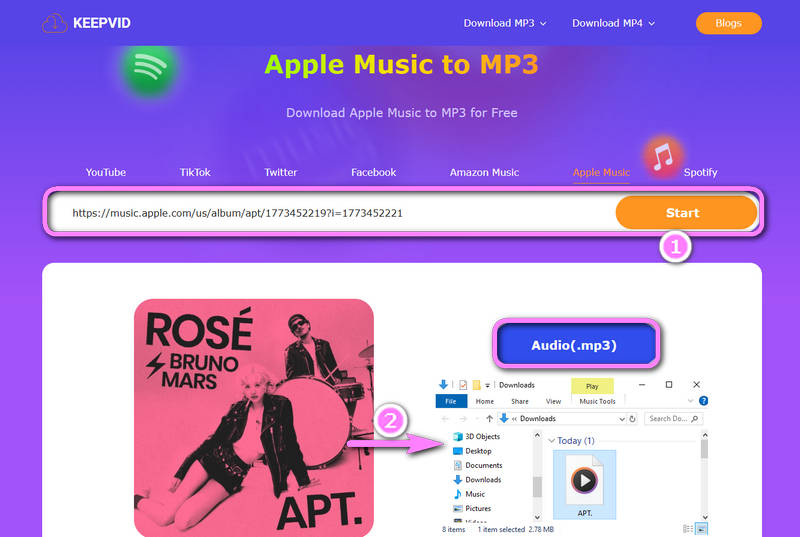
Pros
-
 Free download.
Free download.
Cons
-
 The album URL cannot be recognized, which also means that the album cannot be downloaded. You can only manually copy the URL of the track to download it.
The album URL cannot be recognized, which also means that the album cannot be downloaded. You can only manually copy the URL of the track to download it.
-
 Users can only download Apple Music in MP3 format, and the bit rate cannot be selected. The downloaded songs are only 130kbps.
Users can only download Apple Music in MP3 format, and the bit rate cannot be selected. The downloaded songs are only 130kbps.
#6: APPLE MUSIC PLAYLIST DOWNLOADER [Online Website]
APPLE MUSIC PLAYLIST DOWNLOADER is a free online website that can download Apple Music Playlist in MP3 format. However, the website currently does not support single-song conversion, only album or playlist conversion. Although there are no ads on the interface, the website is slow and it takes some time to open the webpage and download songs.
Step 1 Open the APPLE MUSIC PLAYLIST DOWNLOADER in your browser, then go to Apple Music and copy the URL of the album you want to download. Paste this URL into the search bar of the APPLE MUSIC PLAYLIST DOWNLOADER.
Step 2 Click the red "Search" button, and you will see a red "FOUND" on the page, which means the website has successfully found the album you pasted. At this point, you just need to wait for the page to load all the songs. This may take some time. When the page loads, you can click the download button next to it to download the songs. However, this website does not support batch downloading at the moment.
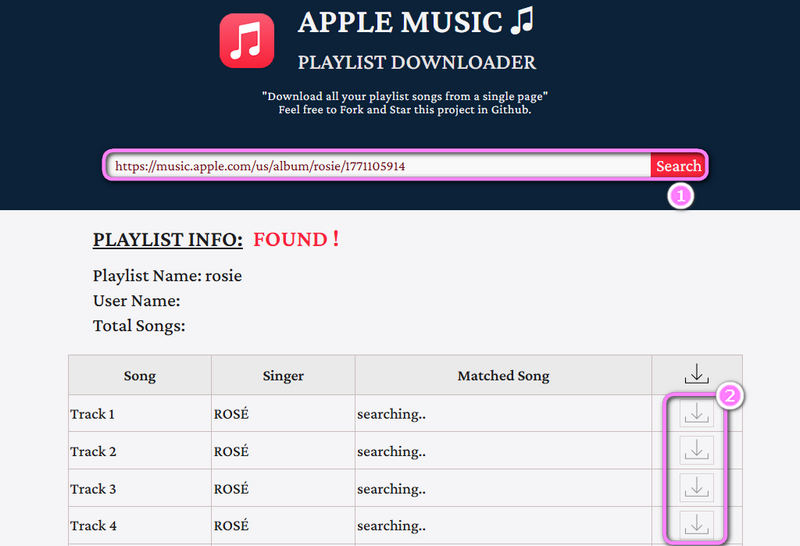
Pros
-
 Free download.
Free download.
-
 No ads.
No ads.
Cons
-
 Can only recognize the URL of playlists and albums instead of the URL of a track.
Can only recognize the URL of playlists and albums instead of the URL of a track.
-
 Slow page speed.
Slow page speed.
-
 Can't batch download.
Can't batch download.
#7: Audacity Apple Music Recorder [Windows & Mac]
Audacity is a free and open-source digital audio editor and recording application software, available for Windows, macOS, Linux, and other Unix-like operating systems. This easy-to-use application is perfect for both beginners and professionals. Users can record music from Apple Music and other streaming services.
Step 1 Unlike the websites we introduced above, if you want to use Audacity, you need to first go to Audacity's official website and download the program to your computer.
Step 2 After launching Audacity, click "Edit" > "Preferences" in the upper left corner and make some basic settings here.
Step 3 After the Preferences window pops up, click "Audio Settings" and then select your device in the "Recording" option. After making your selection, click "OK".
Step 4 Click the "Record" button in Audacity, then start playing your Apple Music. After the Apple Music finishes playing, click the "Stop" button in Audacity to end the recording.
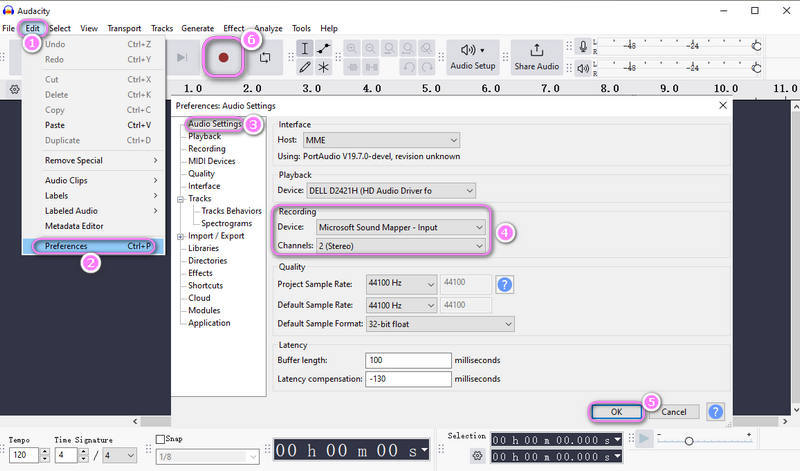
Pros
-
 Free download.
Free download.
-
 No ads.
No ads.
Cons
-
 It is not possible to convert songs at multiple speeds, which is time-consuming.
It is not possible to convert songs at multiple speeds, which is time-consuming.
-
 It is easier to record surrounding noise, and the sound quality of the downloaded songs cannot be guaranteed.
It is easier to record surrounding noise, and the sound quality of the downloaded songs cannot be guaranteed.
#8: Freemake Audio Converter [Windows]
Freemake Audio Converter is an audio conversion software that can convert Apple music to different formats. However, unlike TunePat Apple Music Converter, it cannot convert online songs. Users can only convert downloaded Apple music to different formats.
Step 1 Since it is a desktop program, please go to the FreeMake official website to download it first.
Step 2 Please launch Freemake and click the "+Audio" button on the upper left. Then, you can browse your files and select the Apple Music you want to convert. The premise is that you have already downloaded the song from Apple Music.
Step 3 After selecting the song, you will see some formats to choose from below. Here we choose MP3 and click "Convert". Then wait for a while and the song will be converted. You will get Apple Music in MP3 format.
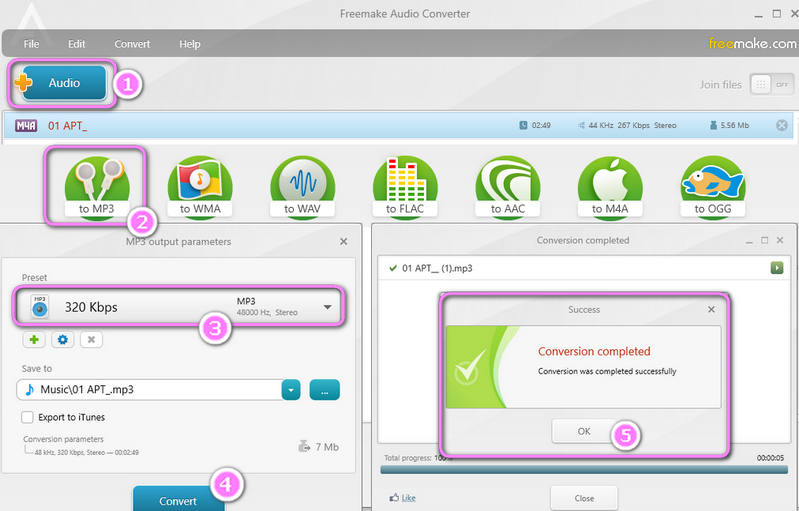
Pros
-
 Free download.
Free download.
-
 The music can be converted to MP3, WMA, WAV, FLAC, AAC, M4A, and OGG formats.
The music can be converted to MP3, WMA, WAV, FLAC, AAC, M4A, and OGG formats.
Cons
-
 You can only convert songs that have already been downloaded to different formats.
You can only convert songs that have already been downloaded to different formats.
-
 The last update was in 2022, so some minor program bugs may occur.
The last update was in 2022, so some minor program bugs may occur.
Quick Comparison Between Apple Music to MP3 Converters
Ad-Free Interface |
Format |
Bit rate |
Batch Download |
Support Tracks/Albums/Playlists Or Not |
Supported Systems |
|
|---|---|---|---|---|---|---|
TunePat Apple Music Converter |
MP3, AAC, FLAC, WAV, AIFF, and ALAC | 128 kbps, 192 kbps, 256 kbps and 320 kbps | Windows & Mac | |||
AAPLmusicDownloader |
M4A and MP3 | Up to 320 kbps | Free to download tracks, need to subscribe to download playlists or albums | Online Website | ||
Apple Music Downloader |
MP3 | 130 kbps | Online Website | |||
APLMate |
MP3 | 128 kbps | Online Website | |||
KEEPVID |
MP3 | 130 kbps | Only tracks. | Online Website | ||
APPLE MUSIC PLAYLIST DOWNLOADER |
MP3 | 128 kbps | Can only recognize the URL of playlists and albums instead of the URL of a track. | Online Website | ||
Audacity Apple Music Recorder |
MP3 | 128 kbps | Yes, but have to record Apple Music in real-time. | Windows & Mac | ||
Freemake Audio Converter |
MP3, WMA, WAV, FLAC, AAC, M4A, and OGG | Up to 320 kbps | Can only convert the downloaded tracks/albums/playlists. | Windows |
Conclusion
This article introduces 8 free Apple Music to MP3 converters, including websites and software. At the end of the article, we add a table with an overall comparison. Overall, we still recommend TunePat Apple Music Converter. As a computer program, it has a simple and easy-to-use user interface and is free of ads. In addition, it can convert Apple Music to MP3 format, whether it is an online URL or a downloaded local file. And TunePat Apple Music Converter also supports batches of songs at multiple speeds, which saves a lot of time. If you are also interested, just download it and give it a try.
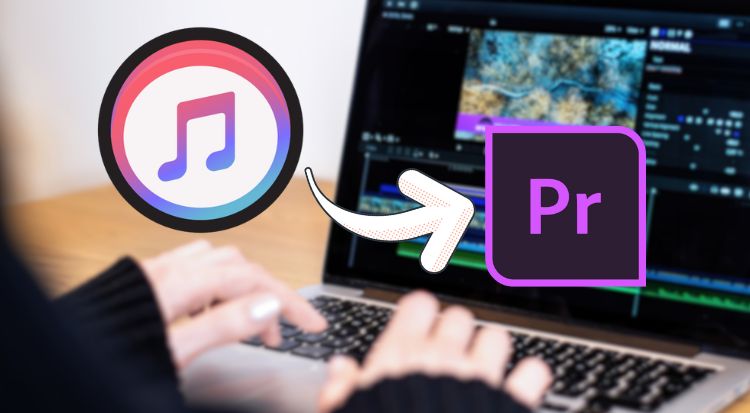
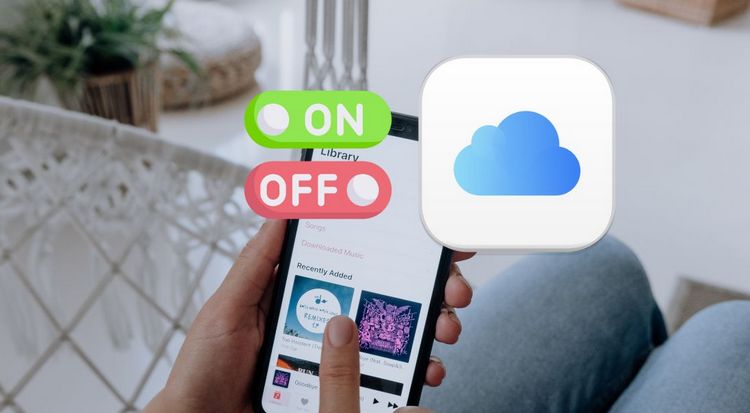


Delilah Rene
Senior Writer