Instead of starting their morning with the preloaded alarm noise, now most people prefer to have some lovely music wake them up. There is a variety of music streaming services that allow users to access millions of songs, among which Amazon Music is one great option. Quite a few people would like to set Amazon Music as alarm. However, that isn't as easy as you think.
Songs from Amazon Music Unlimited are all encoded in their native format, you are not able to take the downloaded Amazon songs outside of the Amazon Music app for use. But fortunately, it could be a different story, once you convert Amazon songs to an open-source format like MP3. Move on, we will tell you how to download Amazon songs to MP3 and set Amazon Music as alarm on different devices.
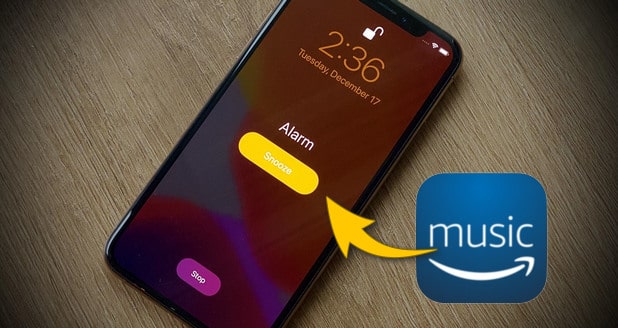
Part 1: How to Download Amazon Music to MP3?
To set Amazon songs as an alarm, TunePat Amazon Music Converter is necessary for the steps. It is a truly efficient music downloader and converter for Amazon Music Unlimited and Amazon Music Prime, specially designed for users to download and save songs from Amazon on computers in MP3, AAC, WAV, FLAC, AIFF, or ALAC format.
Armed with a high-ranking music downloading core and a concise interface, this converter can work with great speed on both Windows and Mac computers, and output files with lossless audio quality kept. With its help, you can get Amazon songs in your desired format with a few clicks. Afterward, you can enjoy the converted songs on any of your devices or edit them for other use. Let’s check out below to get how exactly you can do it.
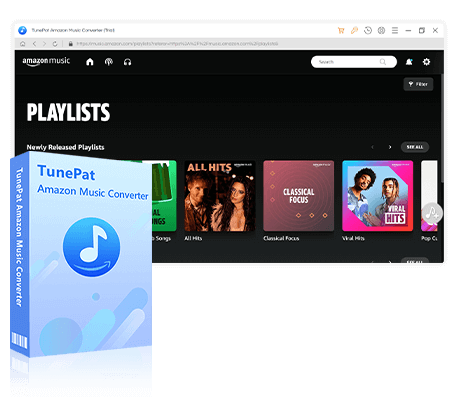
TunePat Amazon Music Converter
TunePat Amazon Music Converter lets users get Amazon Music tracks, albums, playlists, or podcasts with HD or Ultra HD audio quality kept.
Step 1 After installation, please launch TunePat Amazon Music Converter, and follow the indicates to select a conversion mode. TunePat supports converting from both the Amazon Music app and its web player.
When you choose to convert from the Amazon Music app, you can maintain the highest Ultra HD sound quality and support a flexible adjustment of conversion speed (1X or 5X speed) while you can obtain HD sound quality songs at a 10X conversion speed if you choose to convert from the web player. You can click on the "Switch to Web player / App" option to change.
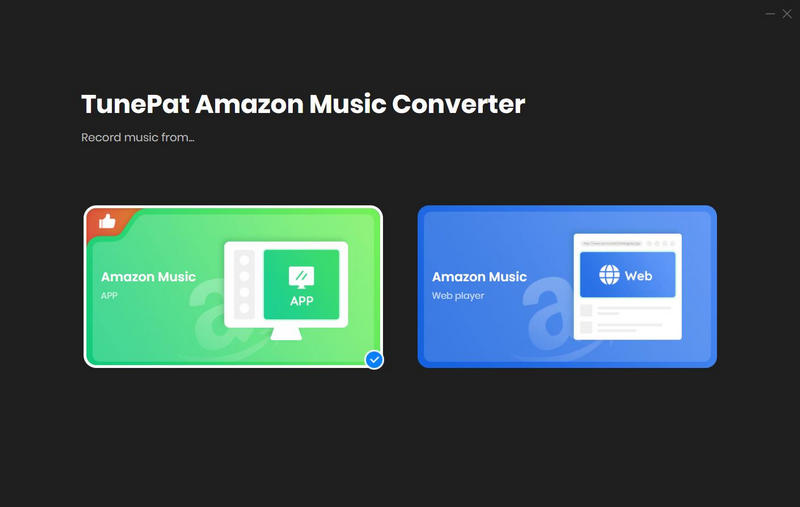
Step 2 Click on the "Settings" button to customize the output settings. In the settings window, you can set up the conversion mode, output format (MP3, FLAC, WAV, ALAC, AIFF, AAC), output quality, decide where to save the converted music and other parameters. Select the parameters you want and close the window.
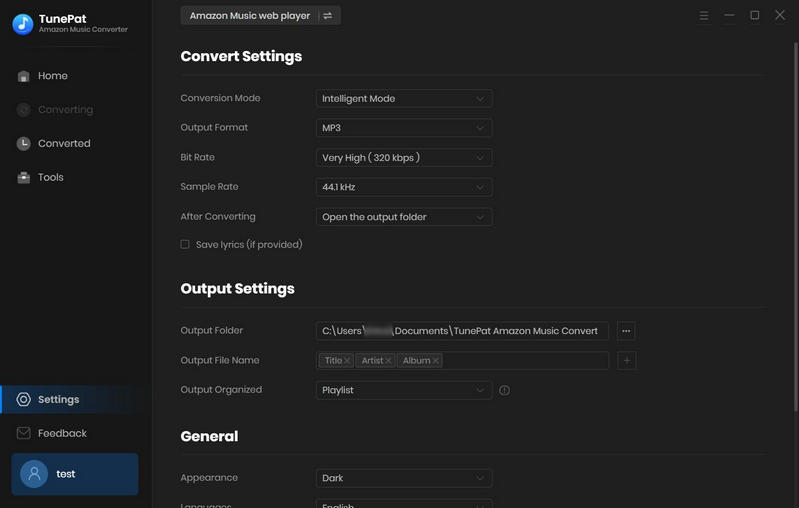
Step 3 Now, return to the Amazon Music app or web player window. Open the Amazon Music audio content that you wish to convert. Click the "Click to add" button, and TunePat will parse it automatically. Available Amazon Music songs will be shown on a popup window, and all of them will be ticked off by default, you can choose the specific ones you need and click "Add".
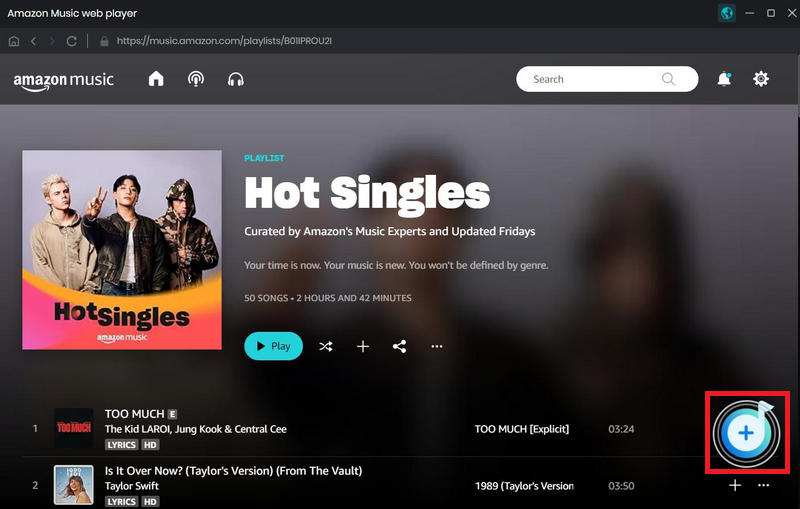
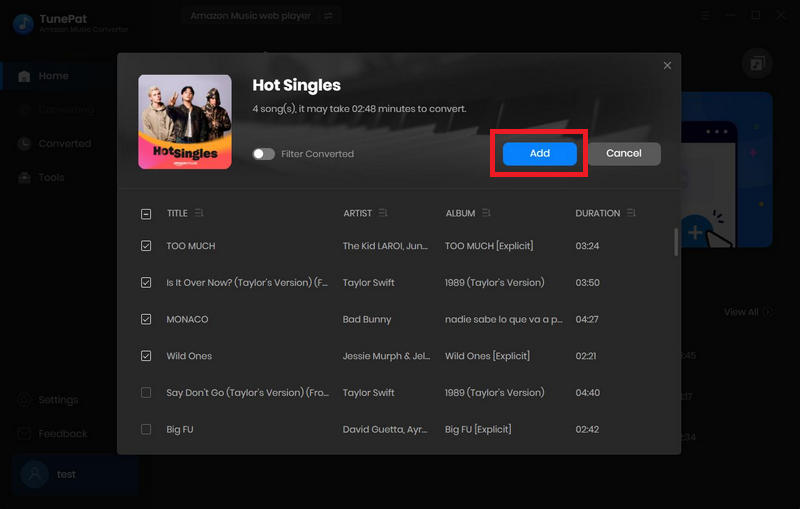
Step 4 On this page, click the "Convert" button, TunePat will export your selected Amazon Music tracks to the designated format.
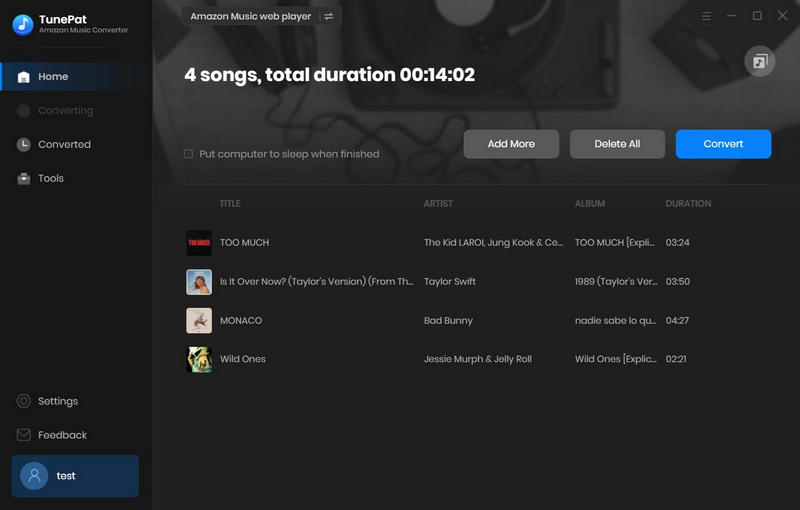
Step 5 After the conversion process is finished, click "Converted" to check the converted content, and then click the folder icon to find the local Amazon Music files saved on your computer. You can start transferring Amazon songs to any device to set as an alarm or for playback.
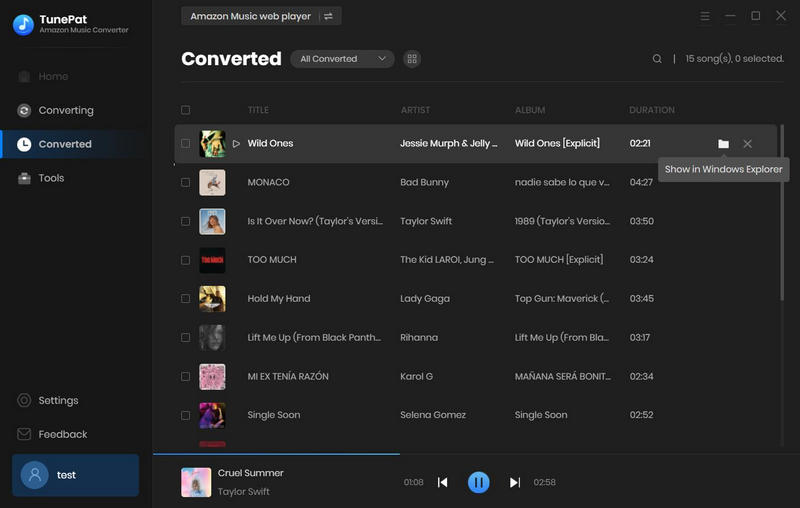
Part 2: How to Set Amazon Music as Alarm on Different Devices?
2.1 Set Amazon Music as Alarm on iOS Devices:
Apple's iOS devices, including iPhones and iPads, come with a built-in Clock app that makes setting alarms a breeze. Here's how to use it:
Note: First of all, you need to note that before setting Amazon Music as an alarm, you need to import the songs from your computer to your iTunes library and then sync them to your iPhone.
Step 1 Open the Clock app on your iOS device.
Step 2 Tap the "Alarm" tab at the bottom of the screen.
Step 3 Tap the "+" button in the top-right corner to add a new alarm.
Step 4 Use the scroll wheels to set the time for your alarm. Then, tap the "Sound" button to select your Amazon Music.
Step 5 Tap "Save" in the top-right corner.
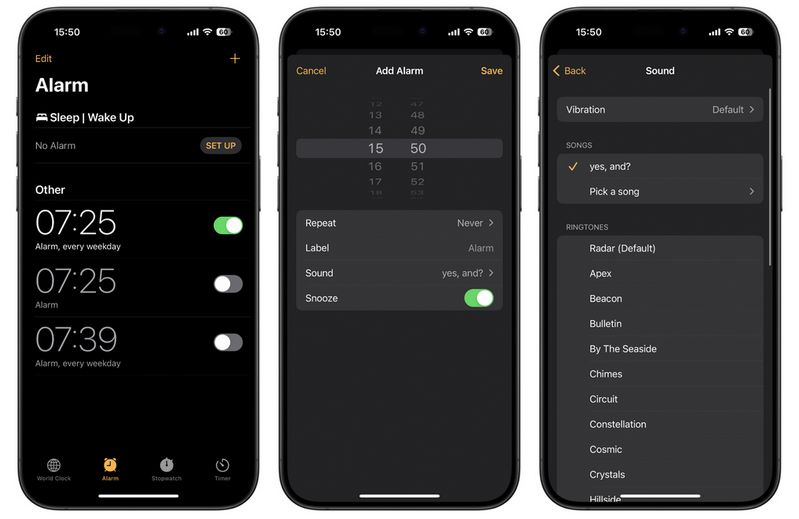
2.2 Set Amazon Music as Alarm on Android Devices:
Android devices offer similar alarm functionality to iOS, but the exact process may vary slightly depending on your phone's manufacturer. Here's a general guide:
Step 1 First of all, connect your Android phone to your computer using a USB drive, and then transfer the converted Amazon music tracks to your Android phone.
Step 2 Open the Clock app on your Android device.
Step 3 Tap the "Alarm" icon (usually a bell or clock symbol).
Step 4 Tap the "+" button to add a new alarm.
Step 5 Set the time using the on-screen clock or number pad, and then don't forget to change the alarm ringtone to the Amazon Music track.
Step 6 Tap "OK" or "Save" to confirm.
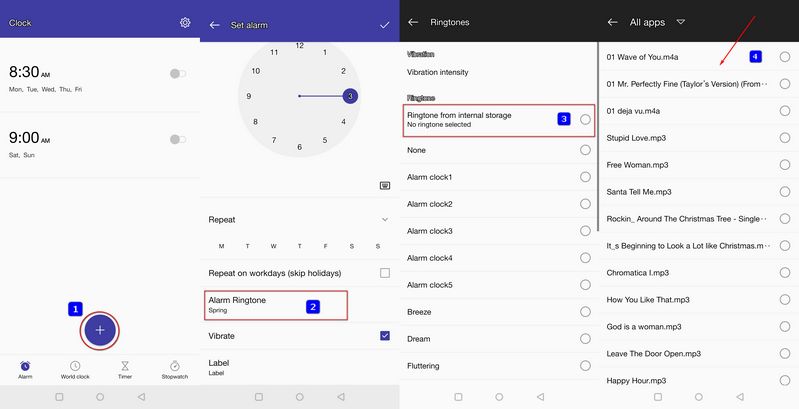
2.3 Set Amazon Music as Alarm on Amazon Echo Devices:
Amazon's Echo devices, powered by the Alexa voice assistant, offer a hands-free way to set and manage alarms. For example, you can say "Alexa, set an alarm for [time] to [song name] by [artist]." Alexa will confirm the alarm details. Of course, if you want to make the relevant settings directly, you can also do it on the Alexa App. But you need to be aware that the Alexa app will not directly access the music files stored on your phone. You need to upload the music to Spotify or other supported services and then connect to the corresponding service. The specific steps are as follows:
Step 1 Launch the Alexa app on your smartphone.
Step 2 Tap the More button in the bottom-right corner and select "Alarms & Timers".
Step 3 Choose an existing alarm or tap "Add Alarm" to create a new one.
Step 4 Tap on the Sound option. This will show a list of available alarm tones. Scroll down and choose Music as the alarm sound source. (If you haven't connected to Spotify before, you'll need to go to "Settings" in the Alexa app. Tap the "Music & Podcasts" option, and then add your preferred music service like Spotify and sign in.) Once your music service is linked, you can search for the song that you want to use as the alarm sound.
Step 5 After selecting your music, tap "Save or Confirm".
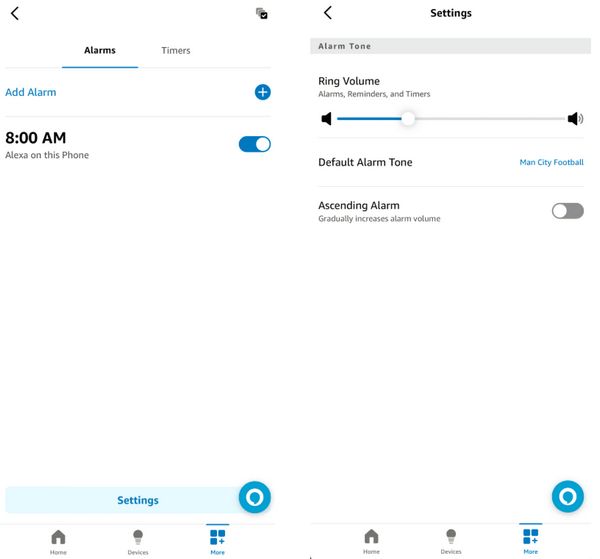
Conclusion
Now that you have got the hand of how to set Amazon music as an alarm clock. Similarly, you can also set your favorite Amazon songs as ringtones or something likewise. TunePat Amazon Music Converter is quite decent for Amazon music downloads and conversion. If you have any other needs for Amazon songs, such as playing on Fitbit devices, PS4, or more, TunePat can always provide a hand. This smart tool is available on both Windows and Mac computers, you can simply download it and take a try to test if it meets your needs for Amazon music conversion.

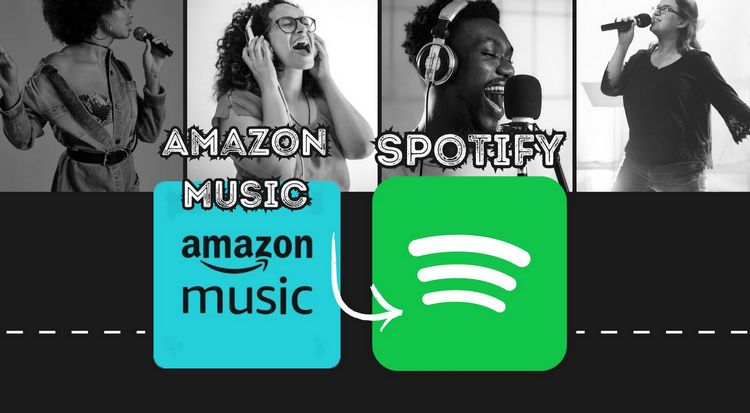
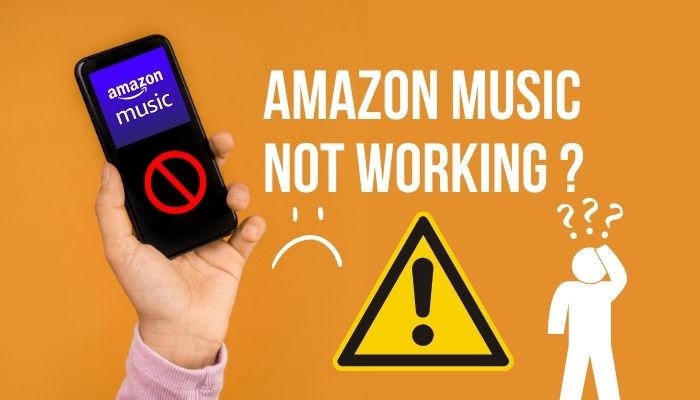

Olivia Anderson
Senior Writer