SoundCloud is one of the world's largest music streaming services, which allows users to upload and promote audio, making it an excellent social platform for sharing music. Its music library contains many free songs, but if you want to download SoundCloud music, you need to subscribe to it. Audio Interchange File Format (AIFF) is a standard audio file format developed by Apple. Most AIFF files contain uncompressed pulse code modulation (PCM) audio data. While AIFF files take up a lot of space, they are beneficial to audiophiles, as music can be recorded as uncompressed audio files without compromising sound quality.
As mentioned earlier, AIFF is a lossless audio format, which means it doesn't lose any audio data during the compression process, ensuring high-fidelity audio quality. For listeners and music producers in pursuit of sound quality, AIFF provides studio-level audio recording and playback. Although originally developed by Apple, the AIFF format is also supported on Windows systems. Therefore many SoundCloud users want to download music in AIFF format. If you are also interested, just keep reading this article. This article will introduce you to 2 ways to download SoundCloud to AIFF format, as well as some free online websites to help you convert SoundCloud music.

Part 1: Download SoundCloud to AIFF (Free & Premium Users)
1. Download SoundCloud Music in AIFF Format Officially (Premium Only)
Currently, free users of SoundCloud cannot download songs. Only subscribed users can download songs. SoundCloud has two subscription plans, SoundCloud Go and SoundCloud Go+. Both subscription plans allow you to download music for offline playback, but SoundCloud Go+ has a more complete music library and higher sound quality. You cannot choose the download format when downloading SoundCloud music. You will download it in the same format as others uploaded it. Next, let's take a look at how to download SoundCloud music to AIFF format on the web player and mobile app. However, it should be noted that not all songs can be downloaded. If you do not see the download icon, it means that the person who uploaded the song does not want others to download it.
On Web Player
First, let's take a look at how to download music to AIFF on the SoundCloud web player. As mentioned earlier, since SoundCloud does not support selecting the format when downloading, you need to ensure the song is in AIFF format before downloading. Find the song you want to download, then click "More" beneath the waveform, and then click "Download file" to download the song.
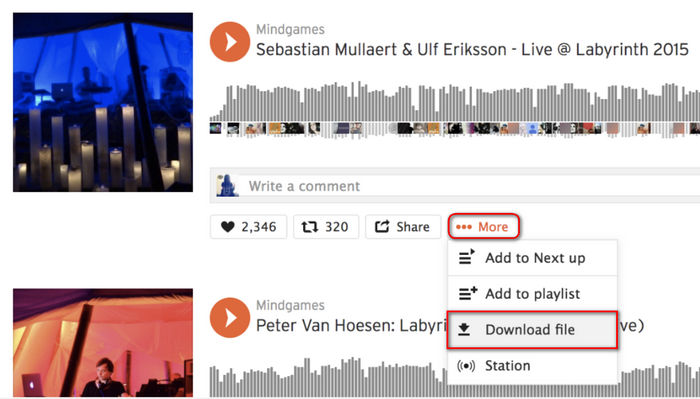
On Mobile App
Now let's see how to save SoundCloud music to AIFF. Please go to your Library (the heart tab on Android, or the head tab on iOS) and click the download button next to the shuffle button.
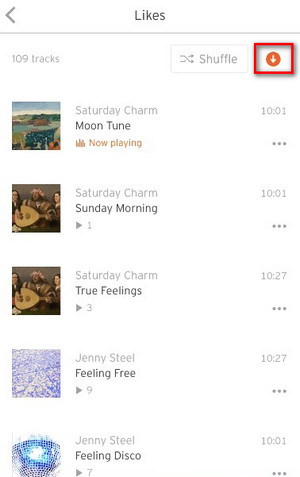
2. Download SoundCloud Music in AIFF Format (Free & Premium Users)
The above method is a tutorial for SoundCloud Premium users. If you are a free SoundCloud user, don't worry, we have also prepared a tutorial for you. TunePat Music One is a tool that helps you convert music from SoundCloud, Spotify, Apple Music, Amazon Music, YouTube Music, Tidal, Deezer, etc. Not only that, it can also perform 10X speed conversion while retaining ID3 tags. It can convert songs to MP3, AAC, WAV, FLAC, AIFF, or ALAC formats. In addition to exporting songs from popular streaming services as local files, TunePat Music One also supports downloading podcasts or recording radio shows. It offers podcasts from 100+ websites and over 500 popular radio shows.
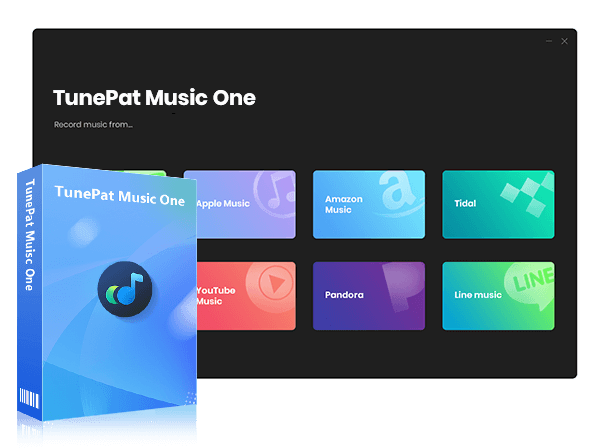
TunePat Music One
TunePat Music One is an all-in-one audio converter, ideal for fans of any music streaming platform. It supports all audio sources such as SoundCloud, Spotify, Amazon Music, Apple Music, Tidal, YouTube Music, Deezer, YouTube, Dailymotion, Qobuz, etc.
Step 1 First, please launch TunePat Music One on your computer. TunePat Music One allows users to convert and download music from different platforms such as Spotify, Apple Music, YouTube Music, Tidal, and others. Here, please choose the "SoundCloud" tab. The SoundCloud web player will pop up automatically. If it does not pop up, please activate it by manually clicking the "Load Web player". And please log in to your SoundCloud account following the instructions below.
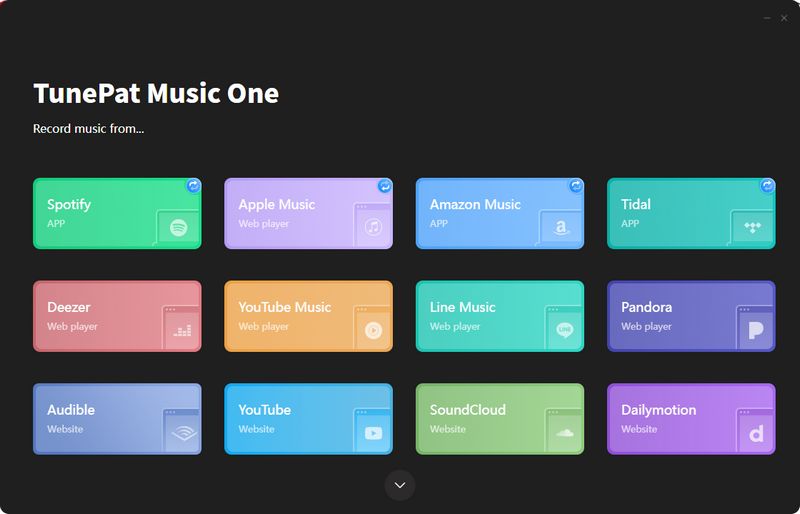
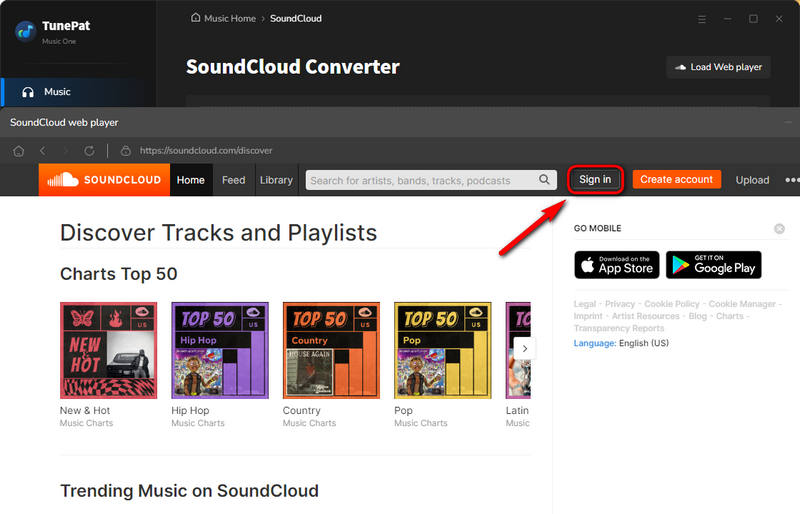
Step 2 Before converting SoundCloud Music, please go back to the TunePat Music One interface first. Please open the "Settings" interface to change the output format to "AIFF" so that the music will be downloaded in AIFF format. In order to facilitate your later search and transfer of music, you can modify the output path of the file here. You can choose the path you usually use.
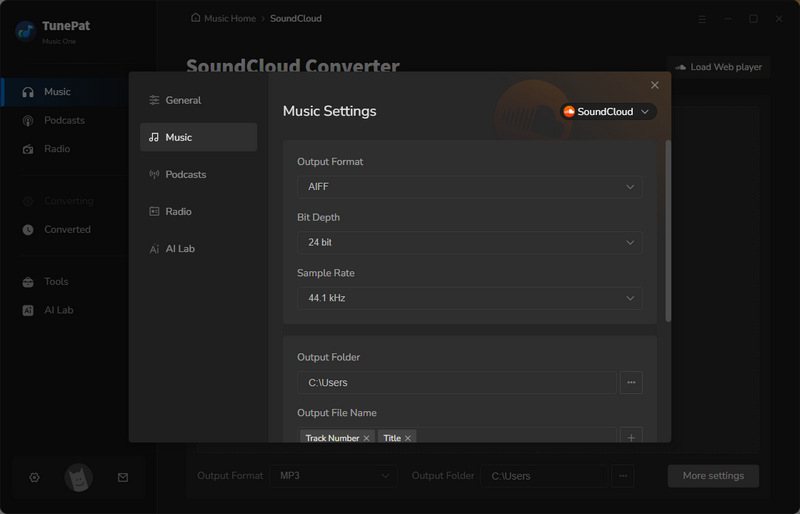
Step 3 Now, please return to the SoundCloud web player and find the song you want to convert. If you have found the desired music, please click the blue "Click to add" button on the right, and the TunePat Music One will automatically load the music. You can choose whether to add the song to TunePat by clicking the small box in front of the song name and clicking the "Add".
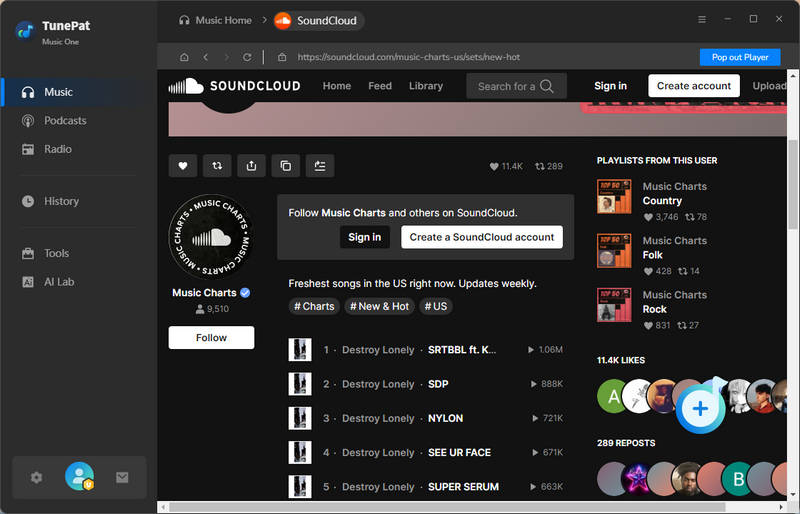
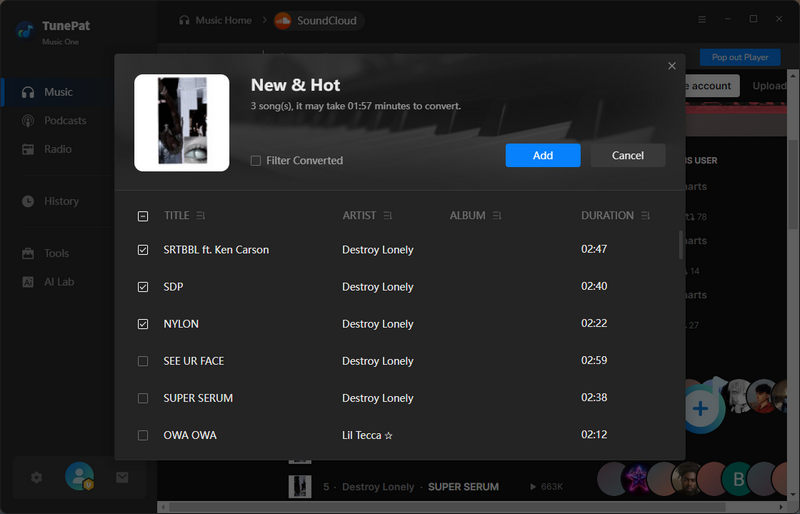
Step 4 Click "Convert" to start converting SoundCloud music. If you want to add some other songs, you can click "Add More" to complete this operation. You just need to wait for the song to finish, and the folder will automatically pop up. You can view these downloaded SoundCloud songs in AIFF format.
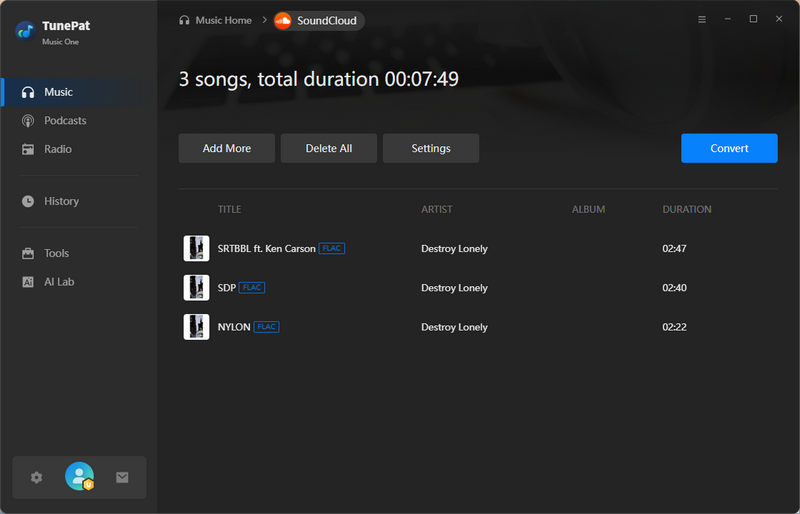
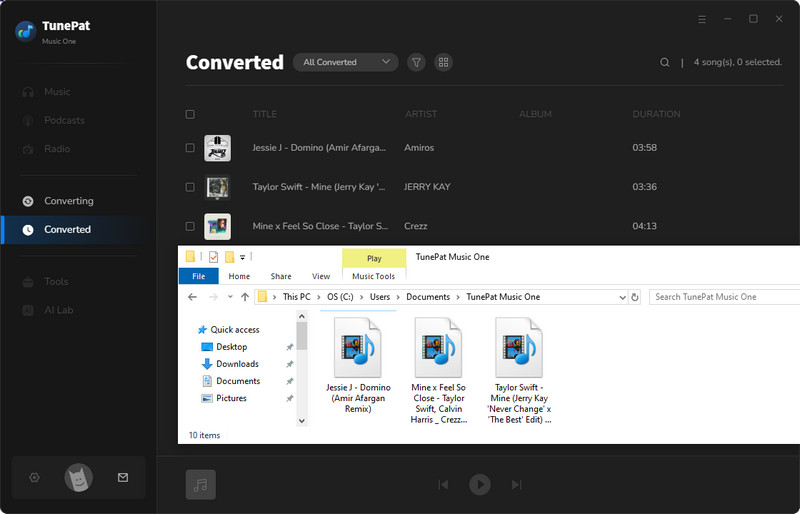
Extra Tips: Free Online AIFF Converters
Now this part will introduce you to 5 free online websites to convert SoundCloud to AIFF format. The websites support free usage, but for a better experience, you need a subscription. Their operations are fundamentally similar, but each website is a bit subtly different. Let's take a look at them one by one.
1. FreeConvert
Free Convert is a free online website that works on most browsers. It can convert not only audio files but also video and image files and so on. You can use it to convert music to AIFF files easily.
Step 1 Click the link to open Free Convert in your browser, click "Choose Files", and then choose "From Device" to add audio files from your device to Free Convert.
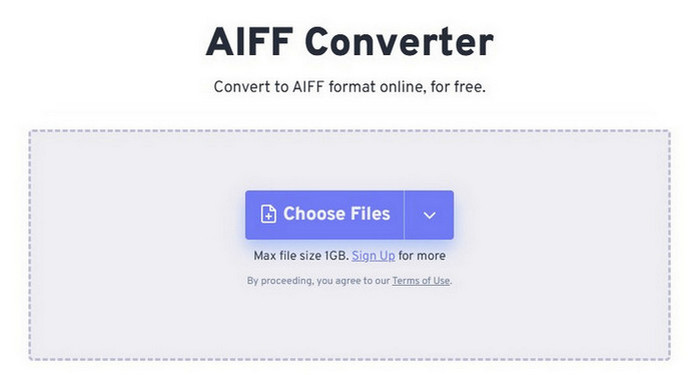
Step 2 Wait for a while for the Free Convert to finish loading the music automatically. Then you will see that the "Output" option is AIFF, if not you can manually select it again. Then click "Convert".
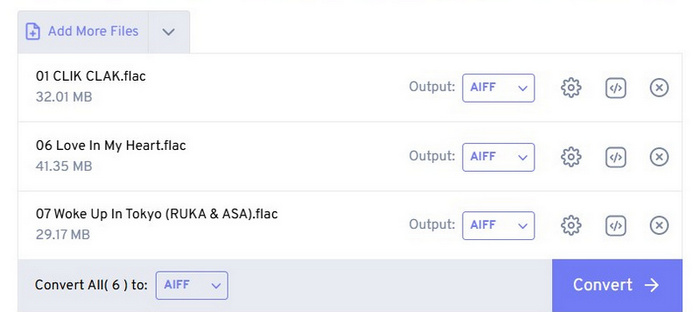
Step 3 After all the songs are converted, click "Download All" to download all the songs.
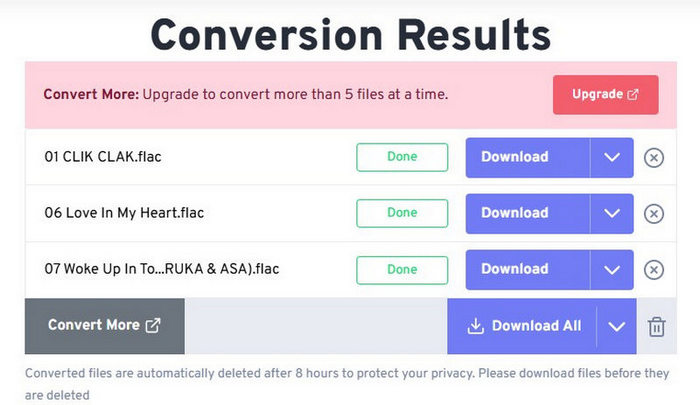
Step 4 Just wait for a short while and all the songs will be downloaded to a compressed folder in AIFF format.
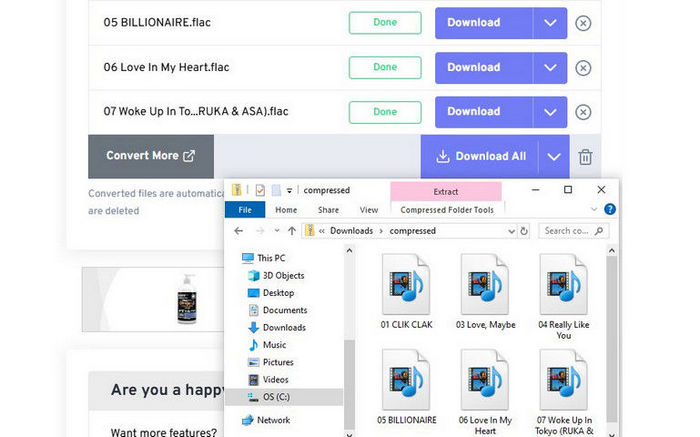
2. Online Convert
Online Convert is a free online website that can convert various formats of audio files to AIFF format. Free users can convert three songs at a time at the same time. If you want to convert more than 3 songs at once at the same time, you can subscribe to it.
Step 1 Click the link to open Online Convert in your browser, first choose AIFF as the output format. Then click "Choose Files" to add local music to Online Convert to prepare for converting songs.
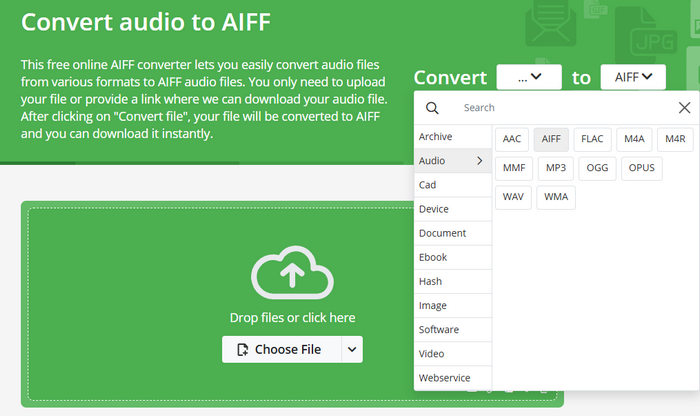
Step 2 If you choose more than three songs at once, the website will automatically indicate that other songs require Premium, and you can decide whether to subscribe or not according to your own needs. If you don't need it, just click "Start".
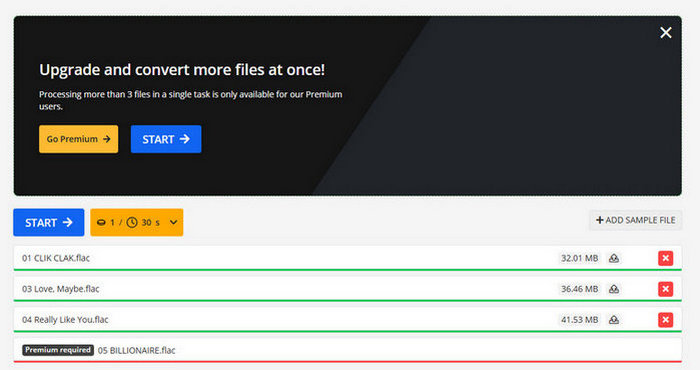
Step 3 Click "Download" to download the songs. Then all the AIFF songs will be downloaded into a zip file.
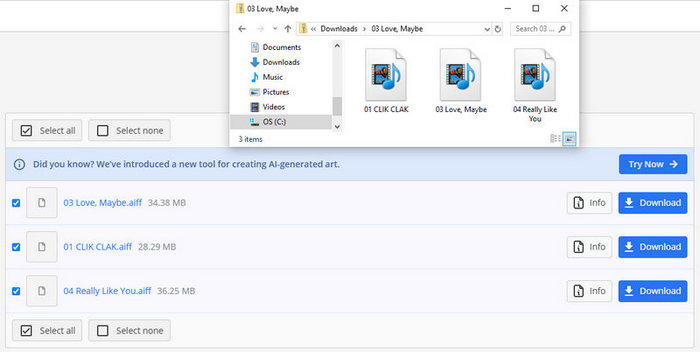
3. Movavi
Movavi is a free online website that converts audio, video, and image files, and also offers a desktop program for Windows users and Mac users. Compared with other online websites, Movavi's free users can only upload and convert one song at a time.
Step 1 Open Movavi by clicking the link and select "AIFF" in "Audio" as the output format of audio files. Then click "+Add Your Media" to add songs.
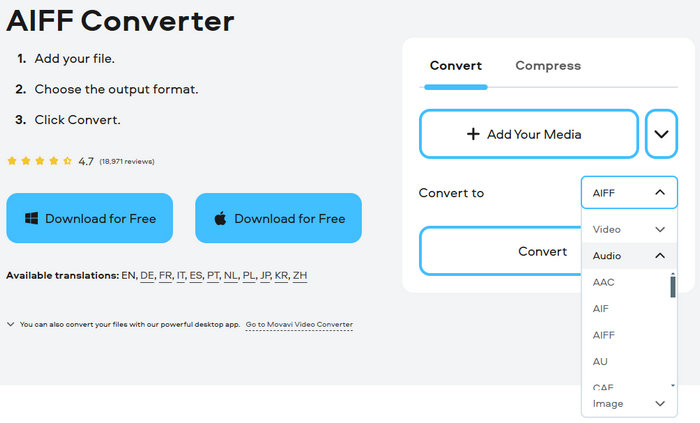
Step 2 Since free users can only convert one song at a time, you can directly click "Convert" after the songs are uploaded to Movavi.
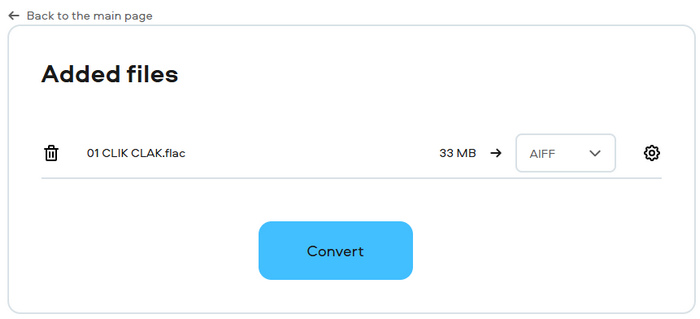
Step 3 After Movavi loads the song, click "Download", then the song will be downloaded in AIFF format.
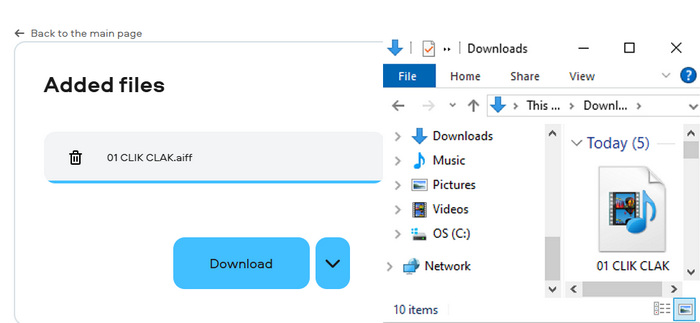
4. Convertio
Convertio is a website that can convert files in different formats. The range of options available to the user is huge and the interface is very user-friendly. However, this site allows free users to convert 2 songs at the same time.
Step 1 Click on the link to open Convertio in your browser, first choose AIFF as your output format. Then click "Choose Files" to upload local audio files to the website.
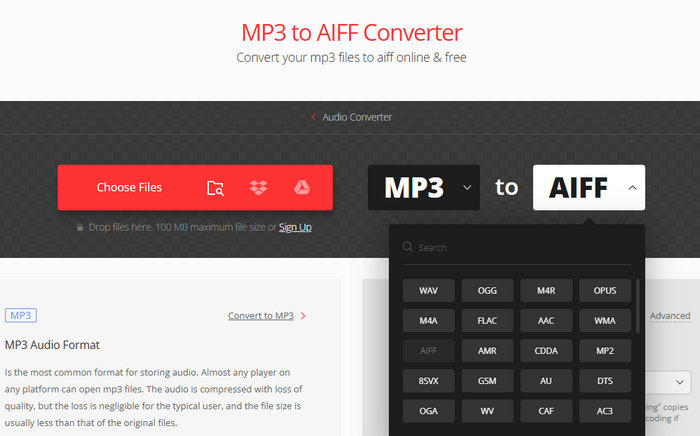
Step 2 After you have uploaded all the songs, you will see that all the songs show "Ready". Then you can click “Convert” to prepare for converting the songs.
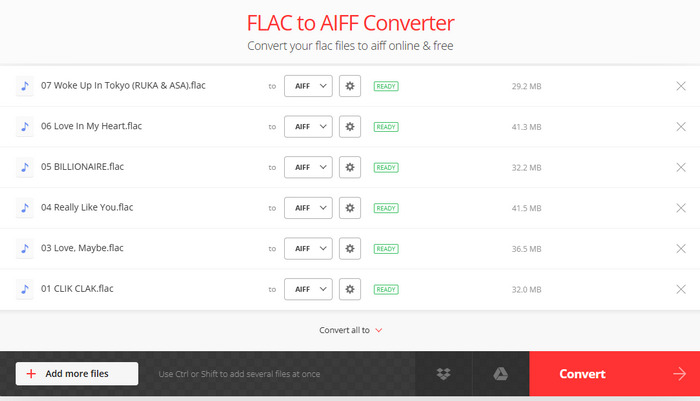
Step 3 Since the website only allows free users to convert 2 songs at the same time, additional songs will be prompted to wait. Or you can subscribe to unlock these permissions.
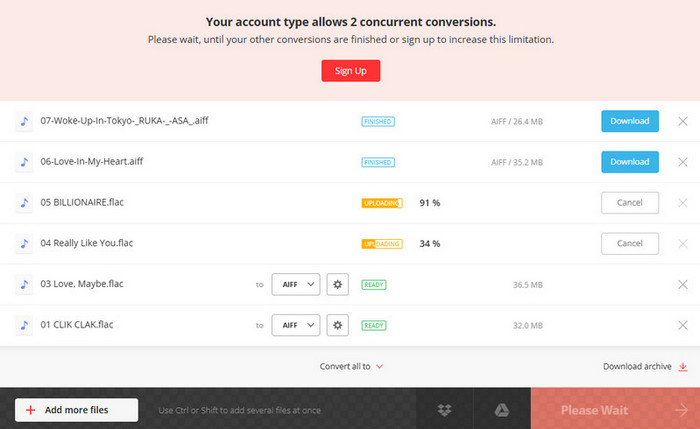
Step 4 When all the songs you want to convert are prompted "Finished", you can click "Download" and the songs will be downloaded to your local folder.
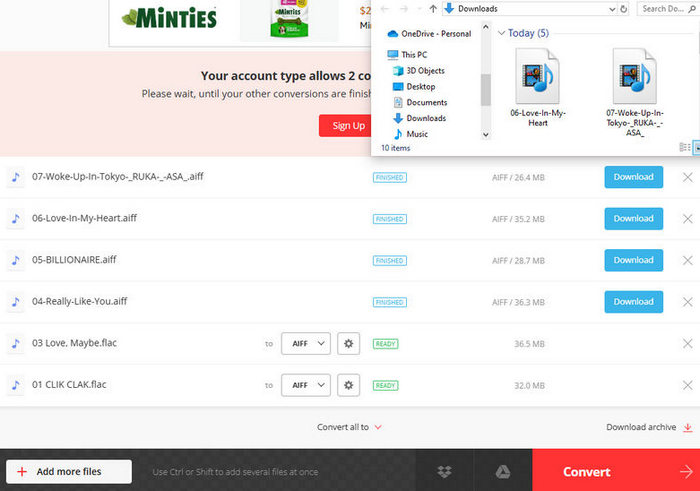
5. Podcastle
Podcastle is a solution that can help convert audio formats. Compared to other online sites, Podcastle cannot convert songs by copying the URL link and can only convert one song at a time.
Step 1 Click the link to open the Podcastle website in your browser. At the second "Convert", select "AIFF". Then click "Select Audio Files" to add local files to the website.
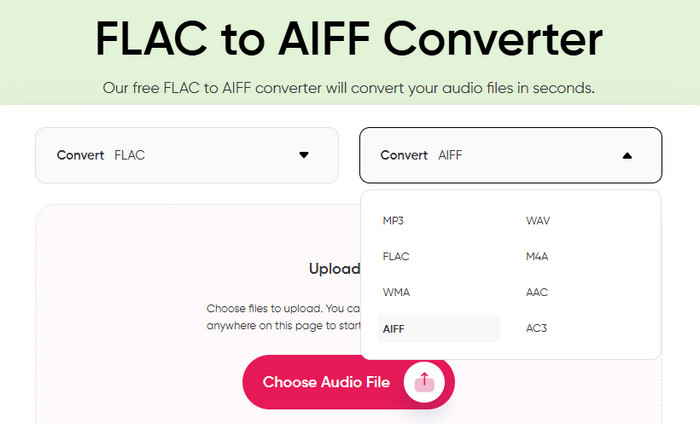
Step 2 Since you can only convert one song at a time, you need to wait for the song to be uploaded to the website each time.
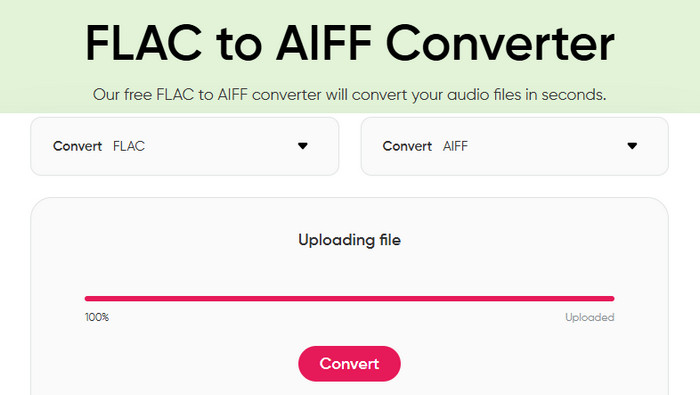
Step 3 When the page prompts "Your file is ready", you can click "Download the file" to download the file, and then the song will be downloaded into AIFF format and stored in your folder.
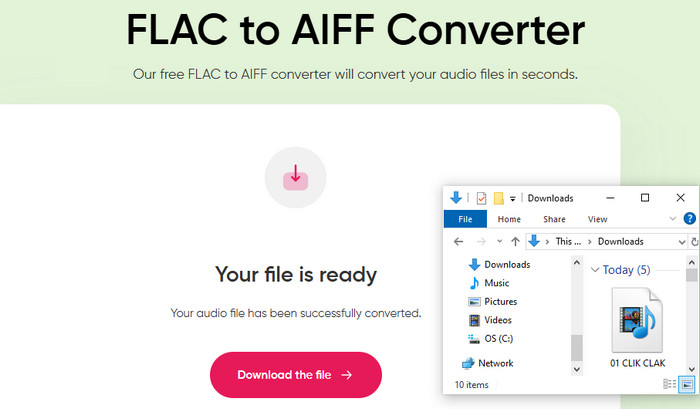
Conclusion
After reading this article, you will learn 2 ways to download SoundCloud music to AIFF format, suitable for both free and paid users. We also introduce 5 free online AIFF Converters to help you convert SoundCloud music to AIFF format. It is worth mentioning that since SoundCloud does not allow you to choose the format to download songs, we recommend using TunePat Music One to download SoundCloud music. You can get the AIFF music you want with simple settings. If you are also interested, then quickly click the Download button to download and try it out.
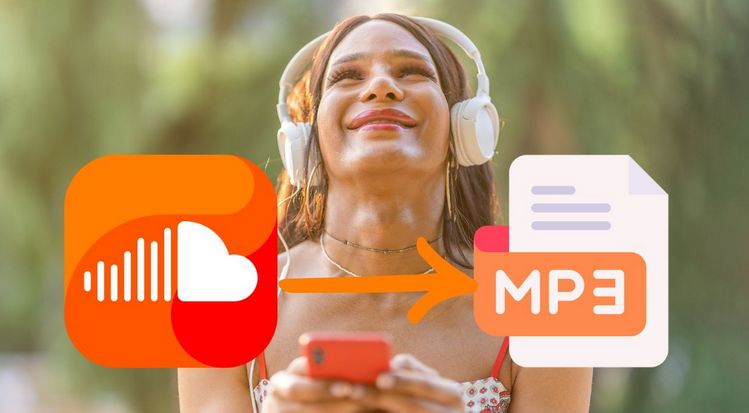

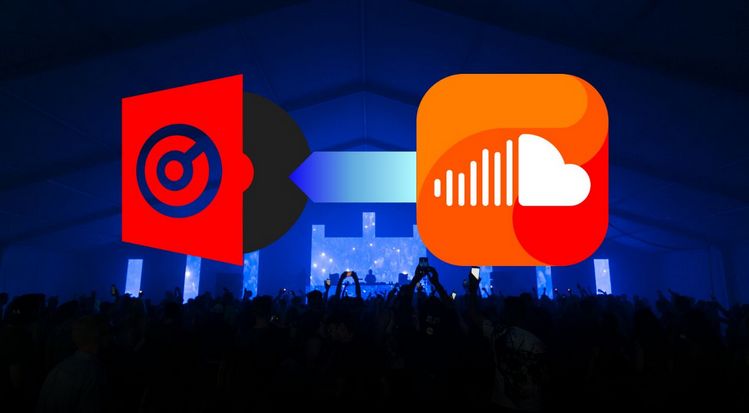

Olivia Anderson
Senior Writer