Tidal Music Downloader: Online Recorder & Hi-Res Desktop Downloader
Tidal is popular among many music lovers for its Hi-Res quality. However, users can't truly own this high-quality music, meaning that if you download Tidal music directly, you'll get encrypted files, not plain formats. Therefore, many users, such as DJs, are looking for an online Tidal music downloader to download their favorite songs, playlists, or albums. This article will provide some safe alternatives to help you enjoy Tidal music offline, including temporary online recording solutions and desktop downloaders for high-quality downloads.
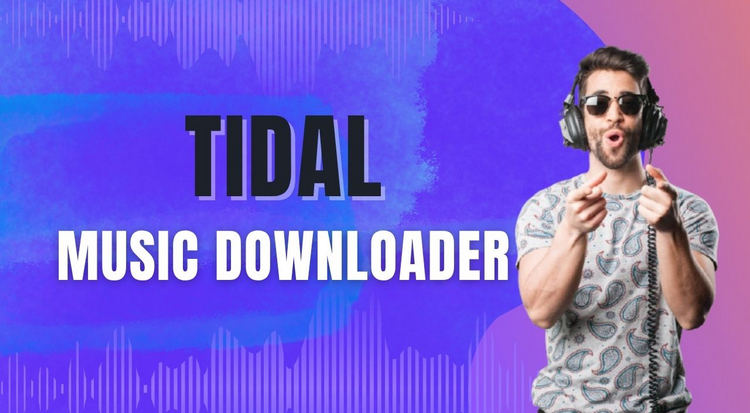
Part 1: Tidal Music Online Recorder [Temporary Solution]
When users search for "Online Tidal Music Downloader" in their browsers, they typically expect a downloader that works directly in the browser, without requiring software installation. However, there's no real online Tidal music downloader currently. These tools are essentially online audio recorders. When you play a Tidal song, it captures the audio stream and saves it as a new audio file, usually an MP3. It's like recording with a recorder into a speaker, except everything is done digitally on your computer.
There are many online recorders. Today, we will use Apowersoft as an example to show you how to record Tidal Music online.
Step 1 First, open Apowersoft in your web browser. According to the official instructions, due to browser memory constraints, extended recordings may result in file saving failures. It is recommended to use the desktop app for recordings exceeding 1 hour. Therefore, to temporarily download Tidal Music, you can directly click "Start Recording". If you have many songs to record, you can download and use the Apowersoft app. If you don't want to wait that long, you can try TunePat Tidal Media Downloader, which can download Tidal Music at up to ten times the speed.
Step 2 Next, you can select the input device, such as system sound or microphone. After making your selection, click "Start Recording".
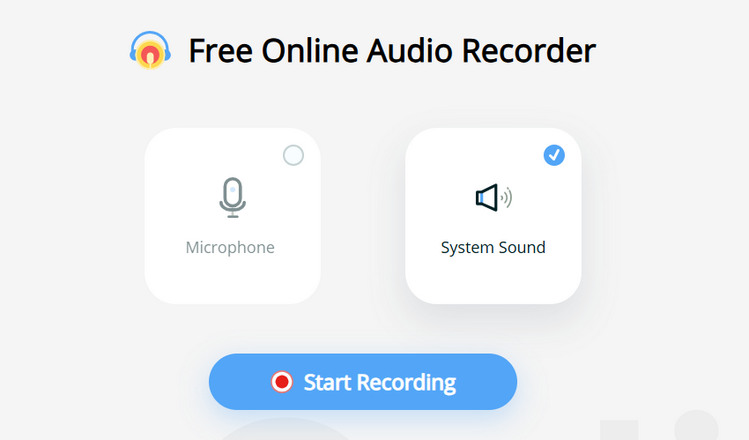
Step 3 To share audio, sharing a Chrome tab or your screen is recommended. You can open a new browser tab and go to the Tidal website. Then you can select "Chrome Tab" and click "Share".
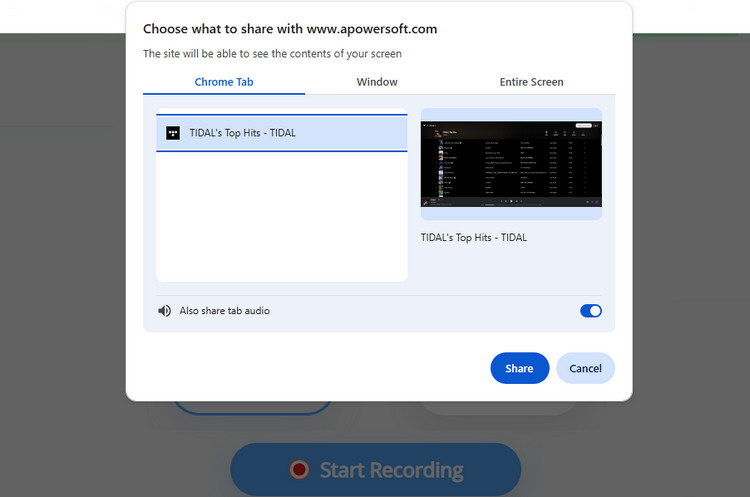
Step 4 You can now play Tidal music through your browser. The computer will automatically record and process the music. Please note that the recording should not exceed one hour; otherwise, the file may not be saved. Once you finish playing, return to Apowersoft and end the recording to download the Tidal music.
Part 2: Recommended Tidal Music Downloader [Final Solution]
As established, the so-called online Tidal music downloader is an online recorder, which requires significant compromises in terms of audio quality, efficiency, and convenience. While this may suffice for users who occasionally save a single track, it falls short for more demanding needs. If you are an audiophile pursuing original Hi-Res sound quality, or if you want to download entire playlists or albums in batches, or expect complete metadata like ID3 tags and cover art, then online recorders are decidedly not for you. What you really need is a professional and efficient Tidal Music Downloader, such as TunePat Tidal Media Downloader. Rather than a simple recorder, it uses leading technology to download Tidal tracks, albums, and playlists as MP3, FLAC, WAV, and other files. Even at speeds up to ten times faster, you can still retain Hi-Res FLAC tracks. Let's take a look at how to use it.
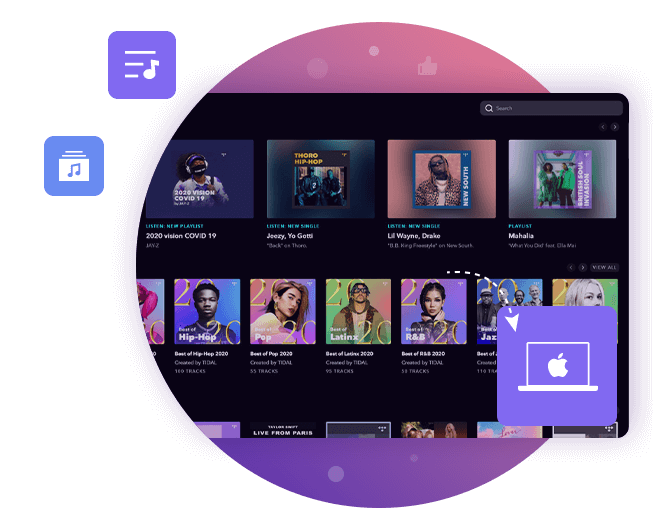
TunePat Tidal Media Downloader
TunePat Tidal Media Downloader enables users to download all Tidal contents to MP3 or other common formats.
Step 1 Open TunePat on your computer, and you will see the following interface. You can choose to download from the Tidal app or from the Tidal web player. Simply click the button to switch. Here, we will demonstrate downloading Tidal music using the Tidal app as an example.
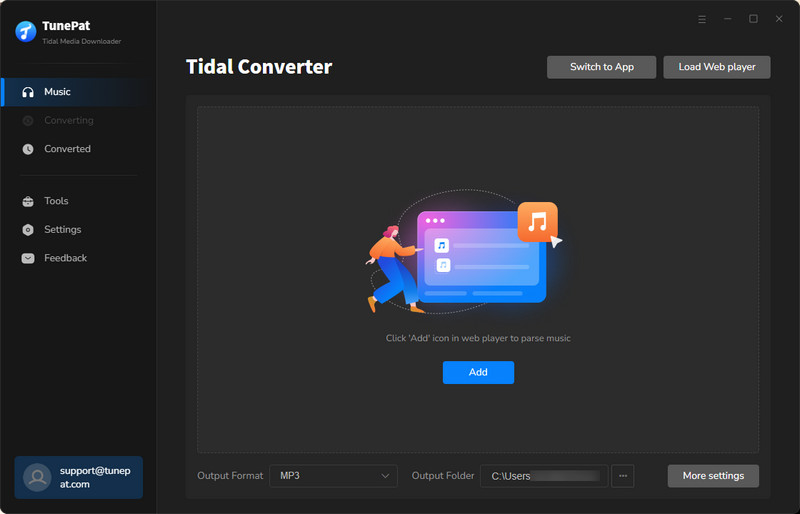
Step 2 Go back to the Tidal app and locate the playlist, album, or tracks you wish to download. Once the button on the right turns blue, click on it. This action will prompt TunePat to open a new page displaying your selected songs. From there, you can freely select the desired songs by checking the corresponding boxes and finalizing the process by clicking the "Add" button.

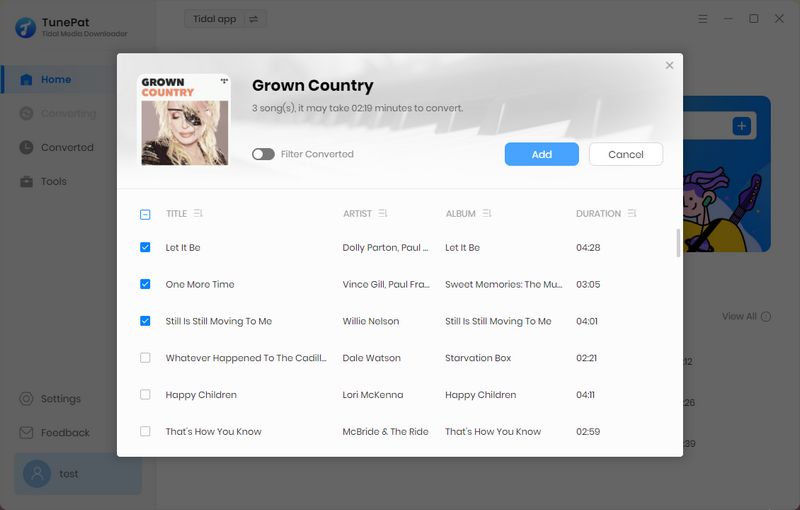
Step 3 At this stage, you will see multiple action buttons. Before starting the conversion, we recommend clicking "Settings" to configure your preferences, which is particularly important for new users. Within the settings interface, you can adjust parameters such as "Conversion Mode", "Output Format", "Bit Rate", and "Sample Rate". You may also customize the output folder to better organize your local music library in the future.
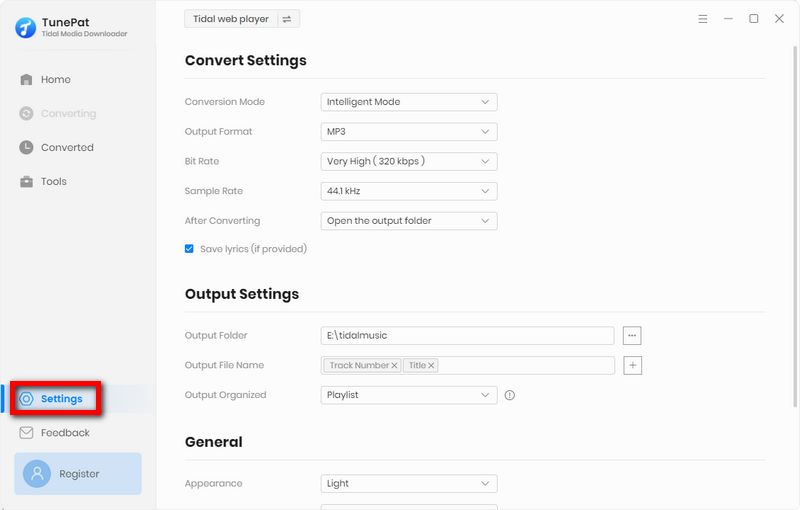
Step 4 You can now click "Convert" to start the conversion. As mentioned earlier, TunePat will download the files very quickly, and you can view the downloaded files in the "History" section.
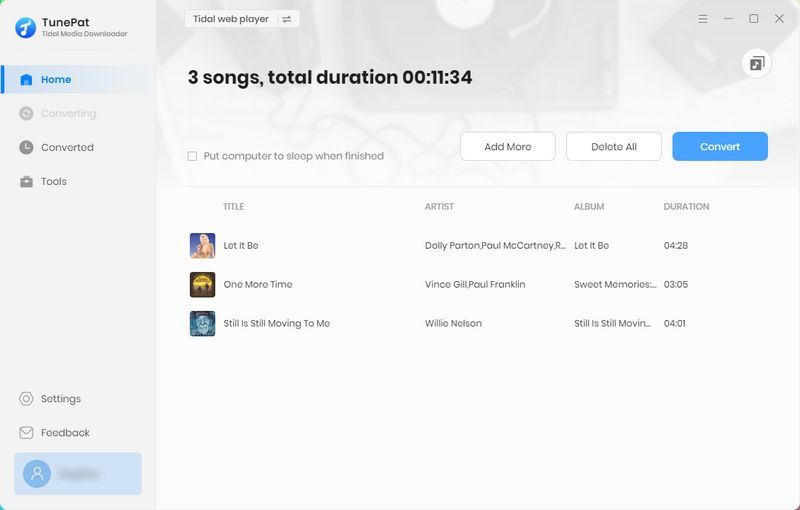
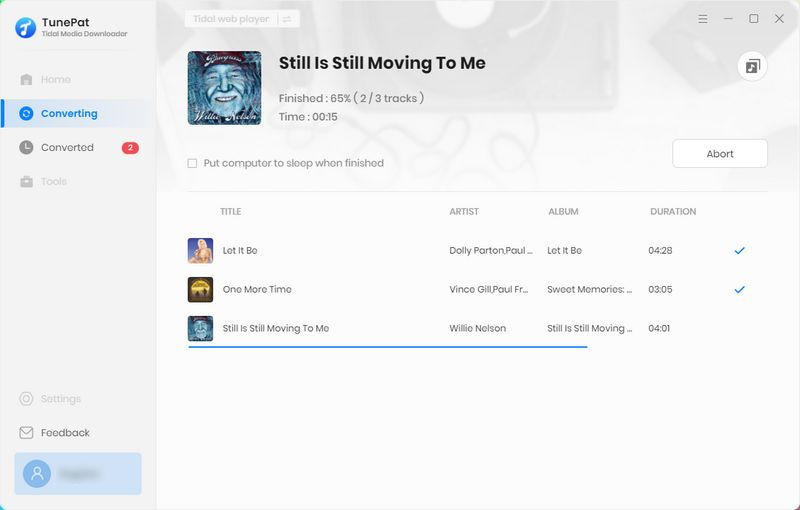
Part 3: Online Recorder vs Desktop Downloader
| TunePat Music One | Online Recorder | |
|---|---|---|
| Output Format | MP3, AAC, FLAC, WAV, AIFF, and ALAC | MP3 |
| ID3 Tags | ||
| Sound Quality | Lossless | Easily affected by environmental noise, resulting in unstable sound quality. |
| Download Speed | Up to 10X | Real Time |
| Batch Download |
Part 4: FAQ About Downloading Tidal Music
Q1: Can I Use an Online Tidal Music Downloader Without Installing Software?
A: Currently, there are no truly online Tidal downloaders. For a safer and more stable experience, it is recommended to use a dedicated desktop downloader, such as TunePat Tidal Media Downloader. Another temporary solution is to use an online recorder, which can record the sound played on your computer, but this is usually time-consuming and results in lower sound quality.
Q2: Can I Download Tidal Music in MP3 or FLAC Format?
A: Yes, you can download Tidal music in various formats, but the available format options depend on the tool you use. Tools like TunePat Tidal Media Downloader can convert Tidal music into MP3, AAC, WAV, FLAC, AIFF, and ALAC formats. Online recording tools, however, usually only output files in MP3 format.
Q3: Will Online Tidal Music Downloader Affect the Sound Quality?
A: Yes. Online recorders capture audio in real-time from your sound card, a process that can introduce quality loss compared to the original source. The resulting file is typically a lower-quality MP3. If there is any noise during the recording process, this will further affect your listening experience. Therefore, we recommend using desktop downloaders like TunePat, which are designed to preserve the original audio quality.
Conclusion
In short, there is only an online recorder instead of an online Tidal music downloader. Online recording tools can serve as a temporary solution for quickly recording a few songs, but their sound quality is quite limited. If you want to save your favorite Tidal playlists without sacrificing sound quality, a professional desktop tool like TunePat Tidal Media Downloader would be a better choice. It ensures faster download speeds, higher sound quality, and allows you to permanently own your Tidal music. If you're interested, download it and try it free!
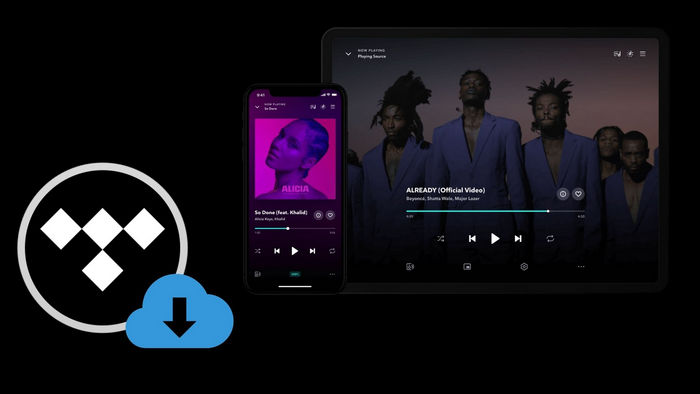
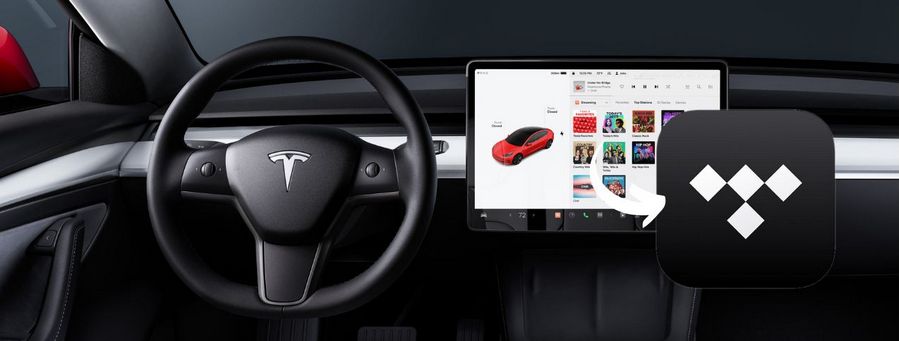


Olivia Anderson
Senior Writer