As a DJ, your creative potential is defined by one thing above all: an endless supply of incredible music. Thankfully, the age of streaming has made it easier than ever to discover millions of tracks. One powerful combination leading this charge is SoundCloud paired with Serato DJ. But how do you bridge these two worlds? In this guide, we'll show you the smartest ways to import SoundCloud to Serato DJ.
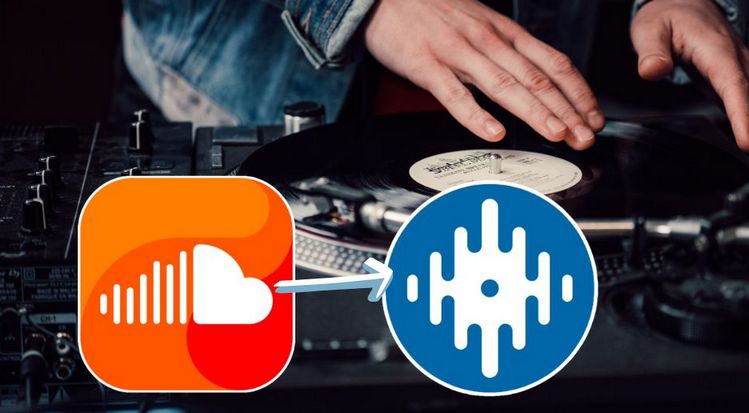
- Part 1: Does Serato DJ Support SoundCloud?
- Part 2: How to Link SoundCloud to Serato DJ and Stream Your Mixes?
- Part 3: How to Convert and Download SoundCloud to MP3? 🔥🔥
- Part 4: How to Import SoundCloud to Serato DJ for Offline Use?
- 🎧❓ FAQs About SoundCloud and Serato DJ
- Video Guide: How to Mix SoundCloud Tracks Offline in Serato DJ?
Part 1: Does Serato DJ Support SoundCloud?
Yes, it does. Serato DJ software has an established partnership with SoundCloud. This official integration, launched in 2020, was considered a groundbreaking collaboration at the time. Specifically, with the release of Serato DJ Pro 2.3 in the fall of 2020, users gained the ability for the first time to directly search, browse, and load tracks from SoundCloud within the Serato interface for streaming and mixing.
However, to use this feature smoothly, several key requirements must be met. First and most importantly, you must have an active SoundCloud Go+ subscription. Neither free accounts nor the lower-tier "SoundCloud Go" paid plan can activate or use the SoundCloud streaming function within Serato. Secondly, you need to be running Serato DJ Pro version 2.3.0 or later and must successfully log into your SoundCloud Go+ account through the dedicated panel in the software's library section. Furthermore, a fast and stable internet connection is essential, as all music is streamed in real-time.
Part 2: How to Link SoundCloud to Serato DJ and Stream Your Mixes?
If you're a SoundCloud Go+ subscriber, you can easily use SoundCloud with Serato DJ software. Here's a step-by-step guide on how to connect your SoundCloud account to Serato DJ and start streaming millions of tracks directly in your DJ software.
Step 1 Ensure you have an active SoundCloud Go+ subscription and Serato DJ Pro (v2.3.0 or later). Now, launch Serato DJ Pro and locate the "SoundCloud" section in the left library panel.
Step 2 Click the "Start Trial or Log In" button within the SoundCloud section to log into your SoundCloud Go+ account in the browser window that opens. Then, close the browser once authorization is complete.
Step 3 Search, browse, and drag SoundCloud tracks directly into your decks.
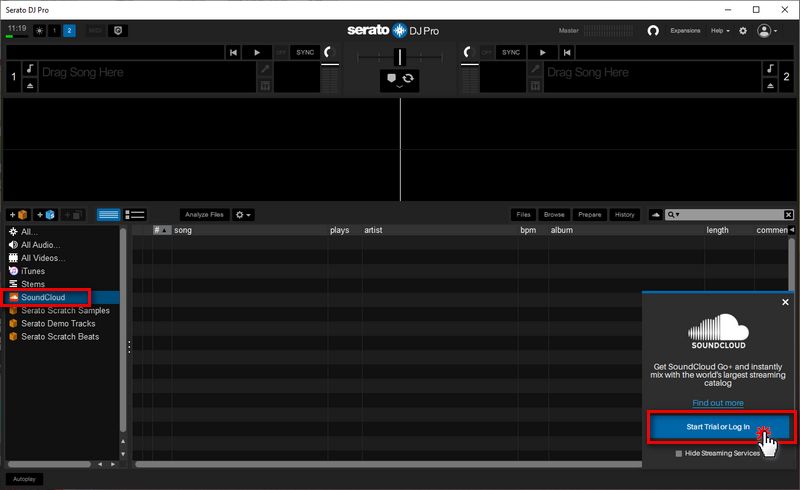
✨Want to download SoundCloud tracks to your computer?🎧 Need to import SoundCloud to Serato DJ for mixing without an internet connection? Looking to prevent tracks from suddenly becoming unavailable🚫, or hoping to record your finished mixes? We have the solution. With just one click to download this efficient converter, you can quickly export entire SoundCloud playlists in bulk. 👇
Connecting SoundCloud to Serato DJ is super simple, but let's be honest, the official method comes with a few catches. Here are the key limitations you need to know about:
1. The Audio Quality Isn't Perfect
The sound quality you get relies heavily on your internet connection and the original file on SoundCloud. It's perfectly fine for practicing at home. But let's be real, it usually doesn't hold up against the crystal-clear quality of a standard WAV or a 320kbps MP3 file. This is exactly why most pro DJs still stick to their trusted local files for gigs. It's all about that guaranteed reliability.
2. It's Strictly Online-Only
You can't save SoundCloud tracks for offline use in Serato DJ. If your internet connection cuts out, your streamed songs are gone.
3. Tracks Can Pull a Disappearing Act
Songs on SoundCloud can literally vanish into thin air! Maybe it's due to a copyright claim, or perhaps the uploader just decided to delete it. That killer track in your playlist today might be gone tomorrow, which is always a bummer.
4. You're Blocked from Recording
Feeling inspired and want to record your amazing mix that uses SoundCloud tracks? Tough luck. Serato straight-up disables the record function when you're streaming, all thanks to copyright protection.
5. A Potential Live Performance Nightmare
This one is crucial. Your computer's performance and a solid internet connection are important. If either one stutters or fails, your streamed music will likely glitch or stop completely. That's a huge risk you probably don't want to take when all eyes are on you during a live set.
Part 3: How to Convert and Download SoundCloud to MP3?
Based on the above, it's clear that a local music library is the superior choice for DJs. However, if you also want to tap into the vast catalog of SoundCloud, the best of both worlds is to use a reliable third-party tool to convert your favorite SoundCloud tracks into MP3 or other common lossless formats. Save them directly to your computer, and you'll be ready to mix anytime, anywhere.
3.1 TunePat Music One - Export High-Quality SoundCloud in Bulk
If you are a DJ, you likely have a long list of SoundCloud tracks you would love to download. For this task, TunePat Music One is the ideal all-in-one converter. This powerful tool allows you to batch export audio files from popular streaming services like SoundCloud, Spotify, Amazon Music, YouTube, Apple Music, and more sources into common formats such as MP3, FLAC, WAV, M4A, etc. Beyond quickly acquiring your favorite SoundCloud songs, it also preserves the original sound quality and keeps all ID3 tags intact, making it a perfect addition to your DJ toolkit.
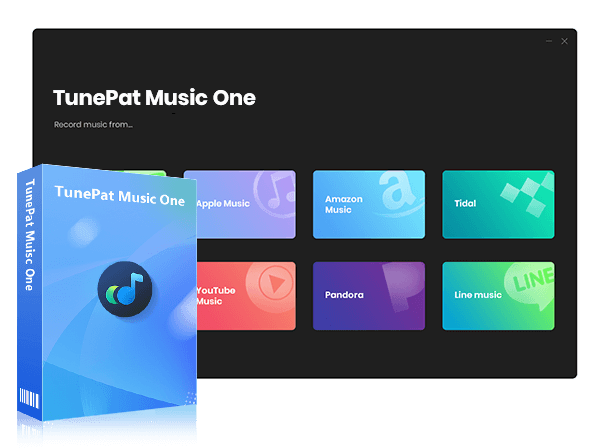
TunePat Music One
Catering to music enthusiasts regardless of their preferred streaming service, TunePat Music One serves as an all-in-one audio conversion solution.
Step 1 Upon opening TunePat Music One, you'll see a range of supported streaming platforms. Choose "SoundCloud" from the list, then log in to your account by following the prompts displayed on your screen.
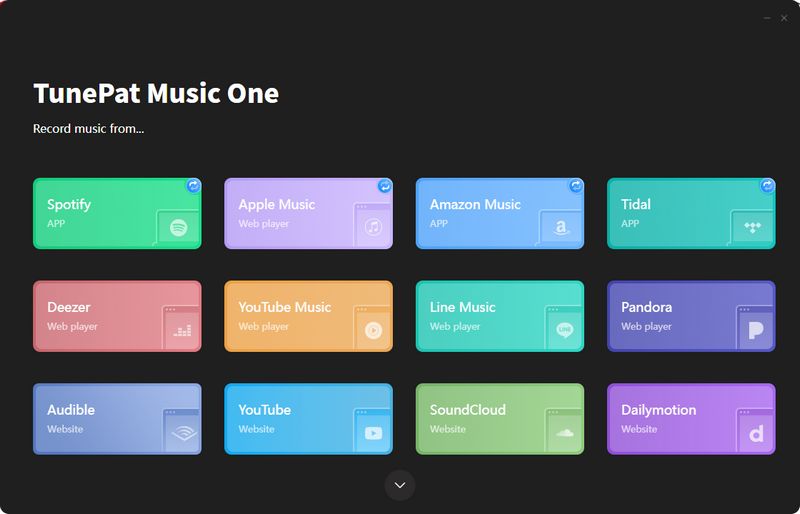
Step 2 Head to the "Settings" menu to personalize your conversion preferences, including output format, bit rate, bit depth, sample rate, output file name, and more options. When choosing your audio formats, you should note that Serato DJ is compatible with MP3, M4A, WAV, AIFF, and FLAC files.
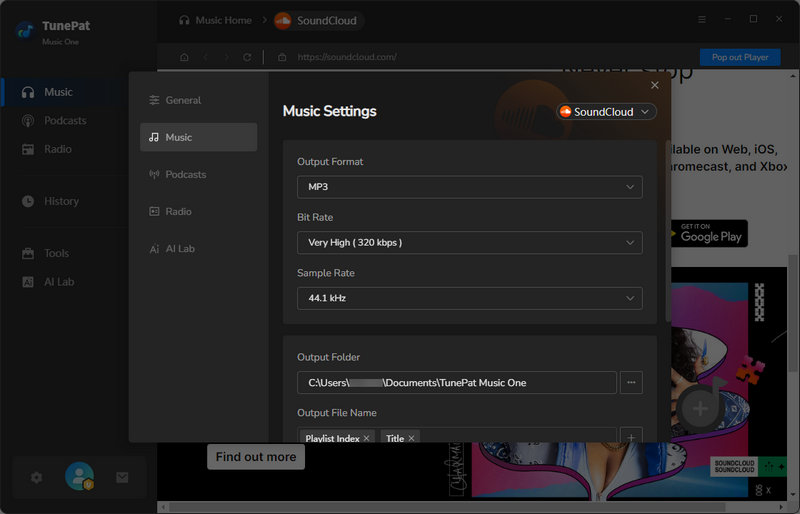
Step 3 With your settings configured, visit the SoundCloud web player. Find the song or playlist you want, then select the blue "Click to add" button in the bottom-right corner. TunePat will automatically load and parse the tracks. Confirm your selection by pressing "Add" to place them in your conversion list.
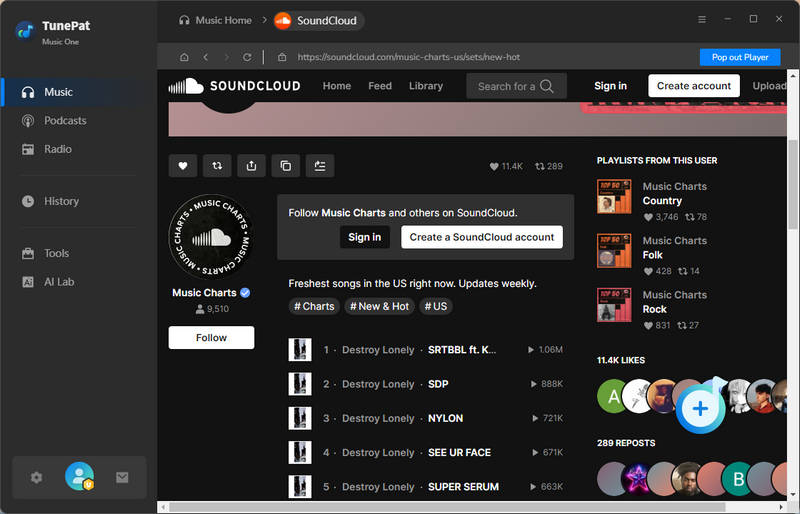
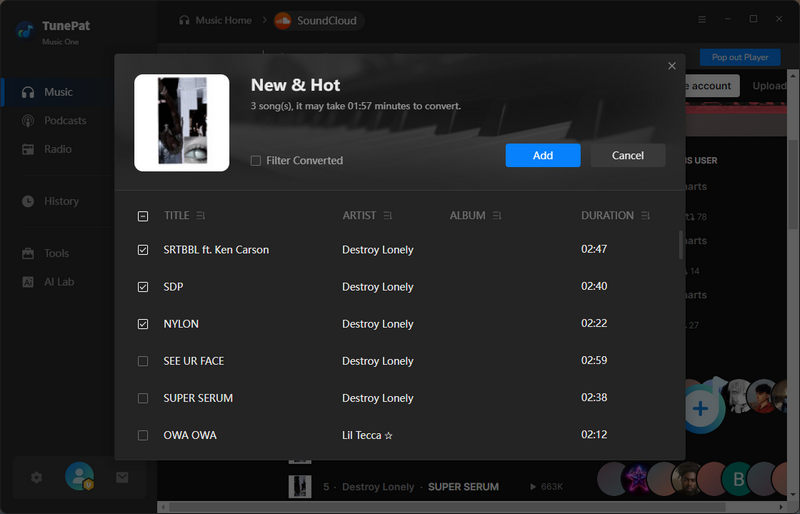
Step 4 To handle multiple SoundCloud playlists at once, keep using the "Add More" feature until you've gathered all your desired content. Launch the conversion by clicking "Convert", and TunePat will immediately start processing your SoundCloud music.
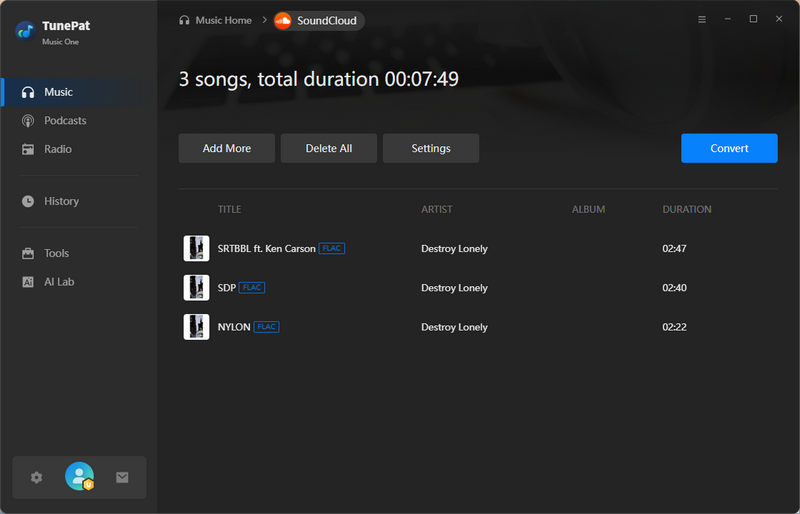
Step 5 After a short wait, the process will complete. Your downloaded SoundCloud tracks will automatically appear in a folder. You can also find and play all converted tracks through the "History" tab in TunePat's interface. Now, you have SoundCloud songs that you can edit and use as you wish.
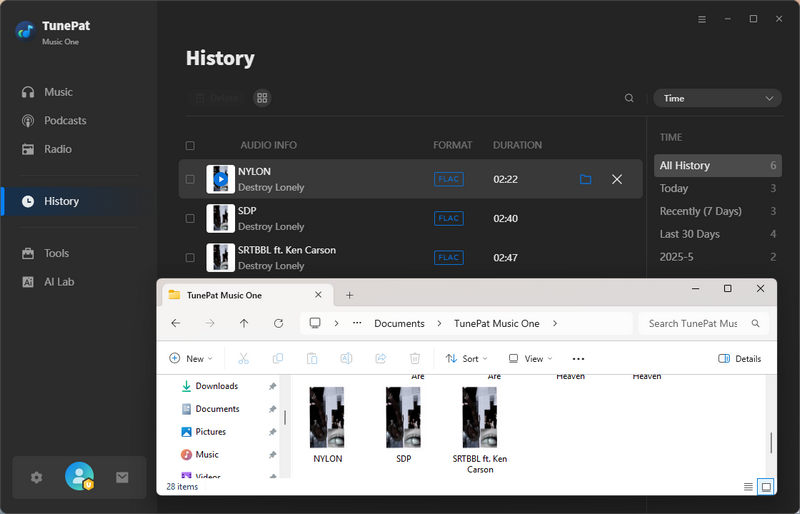
3.2 SoundCloudDownloader - Online Download SoundCloud Tracks for Free
For DJs focused on efficiency and building a large collection, the desktop software mentioned above is the recommended choice. However, if you prefer a browser-based tool for the occasional single track, online utilities like SoundCloudDownloader (https://scloudplaylistdownloader.com/) exist. This website lets you download individual SoundCloud tracks as MP3 or M4A files for free, though downloading entire playlists as a ZIP file requires a subscription. Here are some simple step-by-step instructions on how to use this tool to download your SoundCloud tracks:
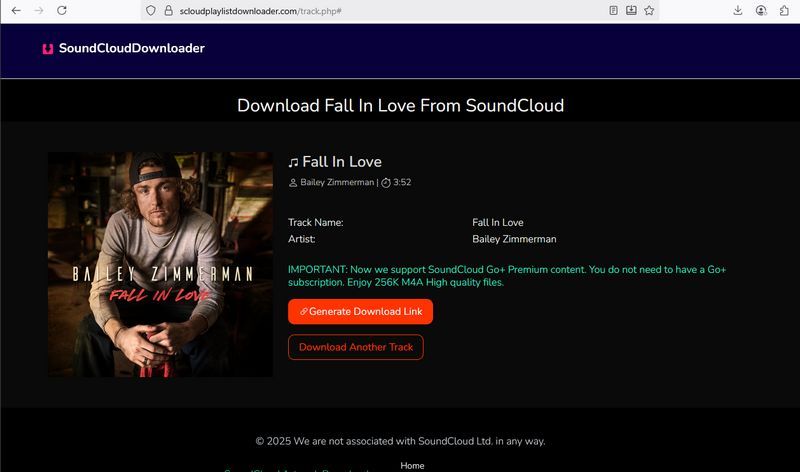
Step 1 Go to the website and paste the SoundCloud track or playlist URL into the input box. The system will usually start processing automatically. If it doesn't, simply press the "Download" button to proceed.
Step 2 Click "Generate Download Link", then select your preferred audio quality.
Step 3 Once you've selected the quality, the file will automatically download to your device in MP3 or M4A format.
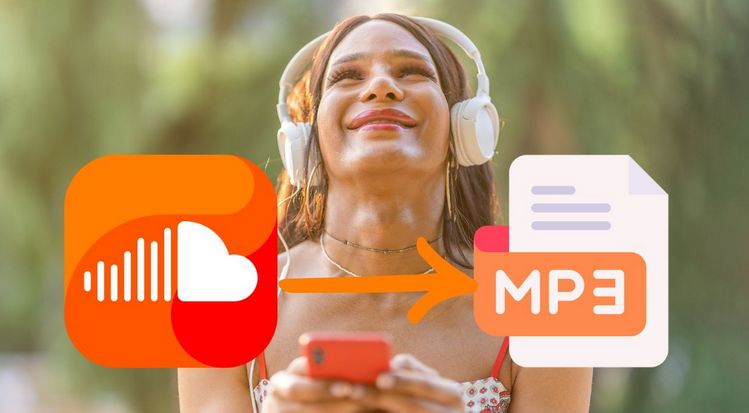
Top 10 Best SoundCloud to MP3 Converters
Love SoundCloud's massive music library, but wish you could take your favorite tracks offline? This guide ranks the 10 best SoundCloud to MP3 converters that let you download and enjoy your music anywhere. Learn More >>
Part 4: How to Import SoundCloud to Serato DJ for Offline Use?
Here's the best part: whichever method you choose to get those SoundCloud tracks as MP3s, the real magic happens when you bring them into Serato DJ. It's easier than you think. Let's go!
Step 1 Launch Serato DJ and click the "Files" button in the main interface. This will display all storage devices connected to your computer.
Step 2 Navigate through your computer's folders in the Files panel to find where your music files are stored. After clicking on the target folder, the specific song content will be displayed in the right panel.
Step 3 Select the converted SoundCloud tracks and simply drag them either into your library crates or directly onto the deck players. The files will be immediately available for mixing.
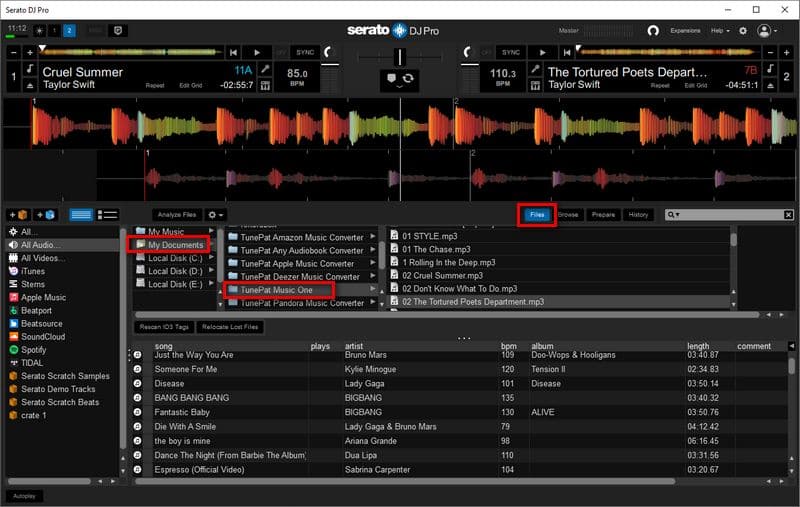
FAQs About SoundCloud and Serato DJ
Q1: Which SoundCloud plans work with Serato DJ?
A: You need a SoundCloud Go+ subscription to access full-length, high-quality tracks in Serato DJ.
Q2: Can I use SoundCloud tracks offline in Serato DJ?
A: No. Serato DJ’s SoundCloud integration requires an active internet connection. Offline playback is not supported. To use SoundCloud on Serato DJ without an internet connection, use this powerful SoundCloud downloader to download the SoundCloud tracks to MP3 or other formats first.
Q3: Can I record my mixes that include SoundCloud tracks?
A: No. Due to licensing restrictions, Serato DJ disables recording for mixes containing SoundCloud streaming content.
Q4: Why can't I find some tracks from SoundCloud in Serato DJ?
A: Not all SoundCloud songs are available for third-party streaming due to licensing limitations or upload restrictions set by artists or labels.
Q5: What should I do if my SoundCloud tracks won't load in Serato DJ?
A: You can try these steps:
- Verify your internet connection.
- Check that your SoundCloud Go+ subscription is active.
- Update Serato DJ to the latest version.
- Sign out and reconnect your account.
- Use the powerful TunePat Music One to download SoundCloud tracks and then import them to Serato DJ as local files.
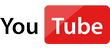 Video Tutorial: How to Mix SoundCloud Tracks Offline in Serato DJ
Video Tutorial: How to Mix SoundCloud Tracks Offline in Serato DJ
Conclusion:
In today's music streaming world, SoundCloud holds its ground with a massive collection of tracks, especially songs from indie artists and cutting-edge creators, making it a good choice for DJs.
Even with SoundCloud's official partnership with Serato DJ, using it comes with frustrating limitations. But here's the game-changer: with TunePat Music One, you can instantly download and import SoundCloud to Serato DJ. No more subscription barriers, spotty internet issues, or recording restrictions, just complete creative freedom. Don't hesitate any longer, click to download and give it a try!

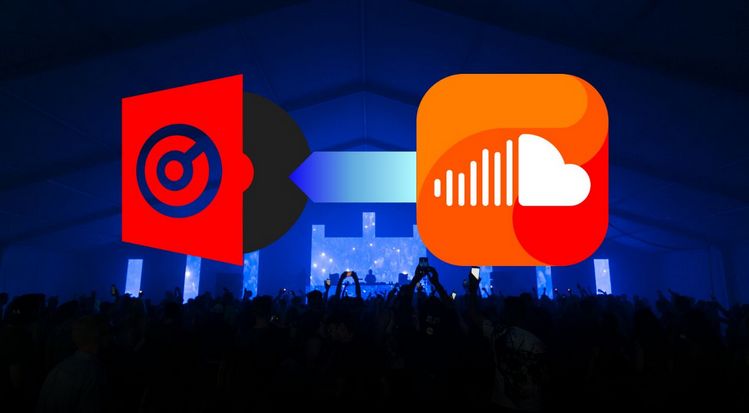


Olivia Anderson
Senior Writer