Spotify Keeps Skipping Songs? Causes & Quick Fixes
As one of the world's most popular music streaming platforms, Spotify sometimes skips songs unexpectedly. Why Does Spotify Keep Skipping Songs? This problem can appear across all devices, whether you're using the desktop app, web player, or mobile app, disrupting your listening experience at any time. Various factors can cause this issue, including unstable internet connections, outdated app versions, corrupted cache data, or account restrictions. In this guide, we'll explore the root causes of Spotify skipping songs and provide actionable solutions to help you restore seamless playback. Let's get started.
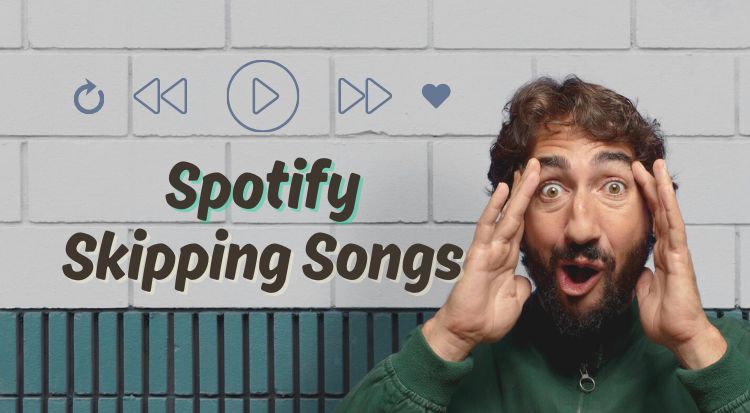
Part 1: Why Does Spotify Keep Skipping Songs
- Network Connectivity Issues:
- Software and Compatibility Issues:
- Hardware and Audio Issues:
- Account and Device Restrictions:
An unstable internet connection is a main reason for Spotify skipping songs. Streaming music requires a stable network to prevent any signal fluctuations from interrupting playback. For instance, when a device switches between Wi-Fi and mobile data, Spotify may misinterpret the situation and determine that the current track cannot be loaded. This leads the app to automatically skip the song.
Spotify skipping songs can also originate from the software state or compatibility problems. For instance, accumulated cache data that becomes corrupted can lead to errors in reading the audio track. Furthermore, if the Spotify app is not updated and becomes incompatible with a new version of the operating system, it can similarly trigger the song skipping behavior.
Playback problems can often be traced to your audio equipment. An unstable Bluetooth connection, or a low battery, can disrupt the audio stream. When this happens, the Spotify app may misinterpret the interruption as a command to stop the current song, resulting in it being skipped. Similarly, faulty sound drivers or audio system errors can also trigger the player to jump to the next track unexpectedly.
Sometimes, Spotify skips songs because of its account policies. For example, if you share your account and music is played on two phones at the same time, Spotify will only follow the most recent command. This forces the first device to stop, making it skip the song unexpectedly.
Part 2: General Fixes for Spotify Skipping Songs
Method 1: Clear Spotify Cache
First, open the Spotify app on your computer. Click on your profile picture in the upper right corner, then click "Settings". This will open the Spotify settings page. Scroll down to find the "Clear cache" button. Click it, close the Spotify app, and then reopen it. The application will automatically regenerate the cache. Now, please try again to see if Spotify still skips songs.
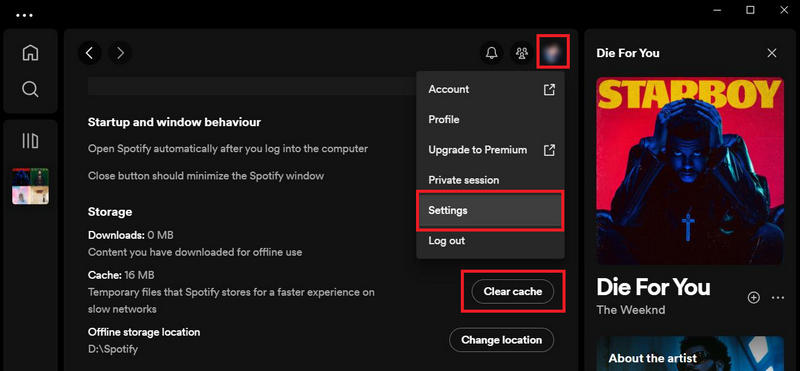
Method 2: Check Your Internet Connection
If the Wi-Fi connection is weak, try restarting your router or switching to a more reliable network. If you are on mobile data, make sure you have a strong signal and that your data plan does not limit streaming speeds. It is also worth noting that using a VPN can sometimes introduce latency, which may cause songs to skip. Optimizing both your network and VPN settings can help minimize interruptions and allow Spotify to play your music smoothly.
Method 3: Update to the Latest Version
To maintain optimal performance, it is important to keep your Spotify app updated. On desktop, you can check for updates by opening the Spotify app and clicking your profile picture in the top-right corner. If an update is available, select "Update Spotify now", and the application will restart automatically. Mobile users can check for updates directly through the App Store on iOS or Google Play Store on Android, and simply install any available update. Regularly updating Spotify helps prevent playback issues like skipping and ensures a smoother listening experience.
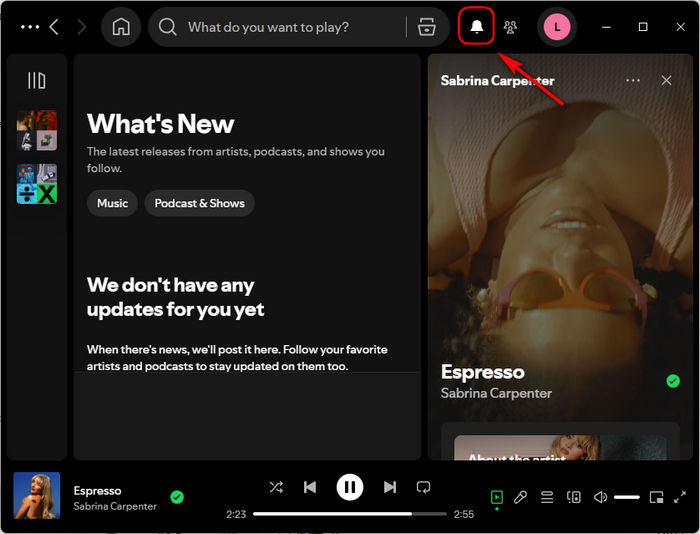
Method 4: Reinstall the Program
Reinstalling Spotify can resolve Spotify skipping songs by clearing all existing app data. First, uninstall Spotify from your device and restart the device. Then, download the latest version from the official Spotify website and complete the installation. After that, you can log back into your account and play Spotify music. This method usually solves playback problems that cannot be resolved with simpler steps.
Method 5: Disable Hardware Acceleration
Hardware acceleration is designed to improve performance. However, on some systems with older graphics drivers or limited hardware resources, this feature can actually cause Spotify skipping songs. To turn it off, open the Spotify desktop app, click your profile picture in the top-right corner, go to "Settings", and find the option "Enable hardware acceleration". Toggle it off, then restart Spotify for the change to take effect.
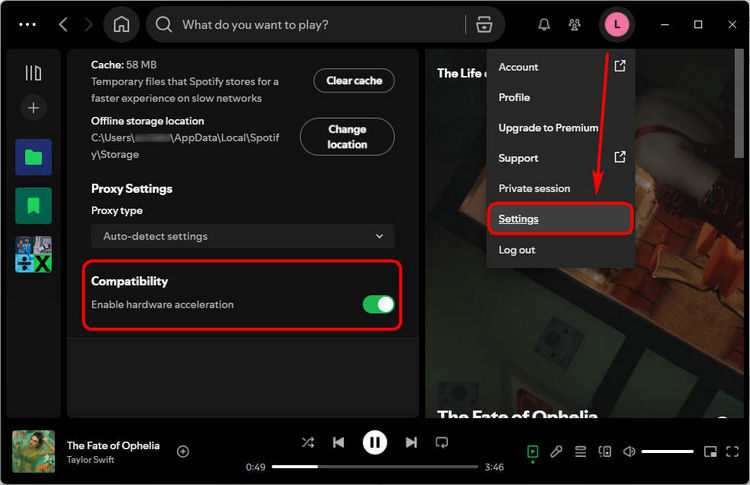
Method 6: Log out of all accounts
If Spotify keeps skipping songs even after checking your network and reinstalling the app, the issue might be related to account activity across multiple devices. Spotify limits the number of devices that can actively stream under one account. To make sure your device has full control, open your Spotify Account page in a web browser, scroll down to "Sign out everywhere", and click the button to log out of all sessions. Then, log back in only on your primary device. This action ensures that no other active sessions interfere with your streaming.
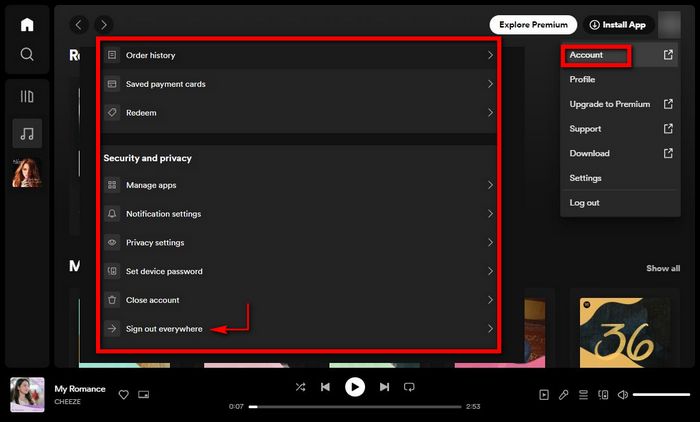
Method 7: Test With Other Accounts or Devices
If you have other devices or accounts, you can try logging in with a different device or account. Log in with different accounts on the same phone to check if the problem is account-related, and log in with the same account on a different device to check if the problem is device-related. This approach will help you pinpoint the issue.
Part 3: Typical Spotify Skipping Situations and Fixes
Next, based on user feedback from the Spotify community, we have compiled some specific examples and solutions. These methods have been proven to be effective solutions.
Situation 1: Spotify Web Player in Chrome Keeps Skipping Songs
This situation occurs when a user logs into Spotify using the web version on a school computer. First, try logging into Spotify using your browser's incognito mode, or try a different network, such as your mobile hotspot, to see if it plays normally. If that doesn't work, then your school might be blocking Spotify. You can try contacting your school's IT department for assistance. Alternatively, you can read this article to see how to unblock Spotify at school.
Situation 2: Premium Users Suffer Random Skips
Free Spotify accounts experience skipping songs, so what if Premium users also suffer from this? After ensuring Spotify shuffle is disabled, you can also confirm that the Play Queue is cleared before playing music. Clicking the "Queue" button to clear the queue.
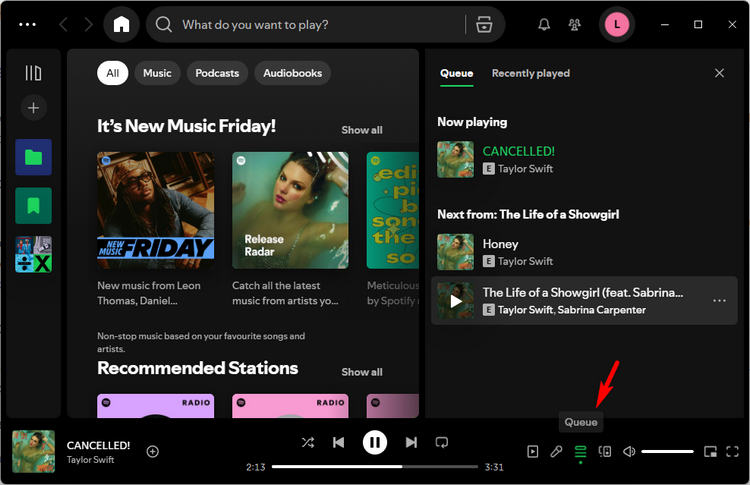
Situation 3: Spotify Keeps Skipping Every Few Seconds on Mac
If Spotify keeps skipping every few seconds while you're listening with headphones, try unplugging and reconnecting them, then resetting your audio drivers. This can help because the issue may be caused by your headphones repeatedly refreshing or losing connection with the drivers, which leads to audio stuttering.
Part 4: How to Download Spotify Songs for Permanent Playback
If you’ve tried all the above methods and even contacted Spotify support, but still can’t resolve the issue, we recommend downloading Spotify music for offline playback, which ensures uninterrupted playback, free from glitches or network instability. However, this doesn’t mean directly downloading Spotify music, as those files are encrypted and can only be played within Spotify. Once your subscription ends or the app is reinstalled, those downloads will no longer be accessible. Instead, we’ll show you how to download Spotify music in plain audio formats like MP3 or FLAC. The process is quite simple, and all you need is a reliable and well-reviewed Spotify downloader, TunePat Spotify Converter.
TunePat Spotify Converter is a powerful music download tool that allows you to download Spotify songs, albums, playlists, podcasts, and audiobooks and convert them to plain audio formats such as MP3, AAC, WAV, FLAC, AIFF, or ALAC. It allows you to download Spotify music even without a Spotify Premium subscription. TunePat preserves the original audio quality and ID3 tags of the tracks, and you won't lose these songs even if your subscription expires. This also means you won't experience the problem of Spotify skipping songs again.
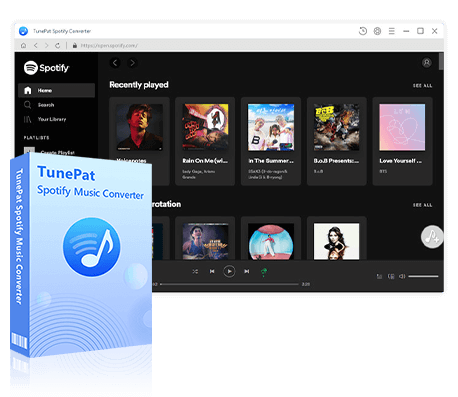
TunePat Spotify Converter
TunePat Spotify Converter enables users to convert and get Spotify songs, albums, playlists, podcasts, radio, and audiobooks from the Spotify app or web player and then save them permanently.
Step 1 Once TunePat Spotify Converter is installed on your computer, double-click to open it. You will see the following interface. You can choose to convert music from the Spotify app or the web player. The app version allows you to download Spotify music in lossless quality, while the web player offers faster download speeds.
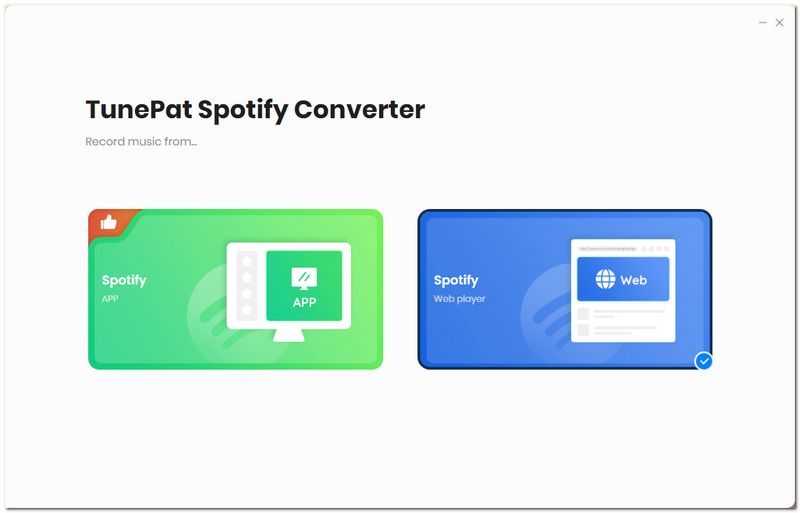
Step 2 Before conversion, you can open the settings window to make some adjustments. Once the settings are saved, TunePat will remember your preferences and apply them automatically in future conversions. You can modify the output format, bit rate, sample rate, output file name, and more.
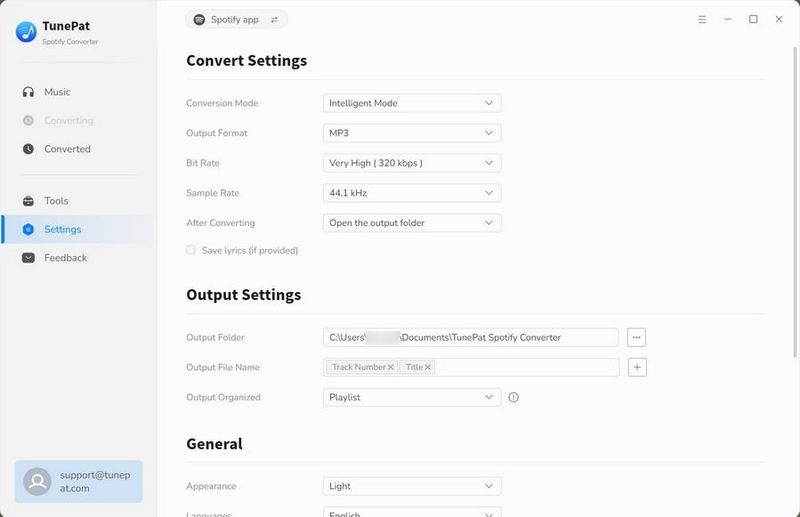
Step 3 Go back to the Spotify app or web player and select the playlist or album you want to download. Click the blue "Click to add" button in the bottom right corner. TunePat will open a window where you can choose the songs you want to download. After selection, click "Add" to add them to TunePat for conversion.
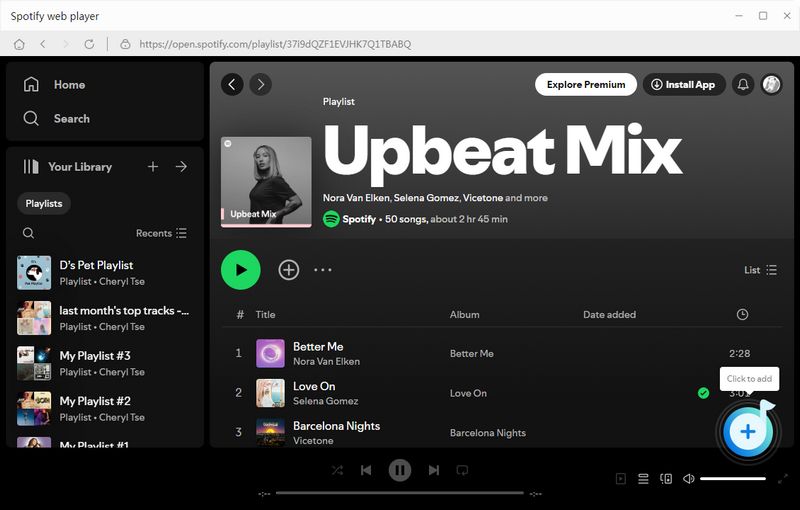
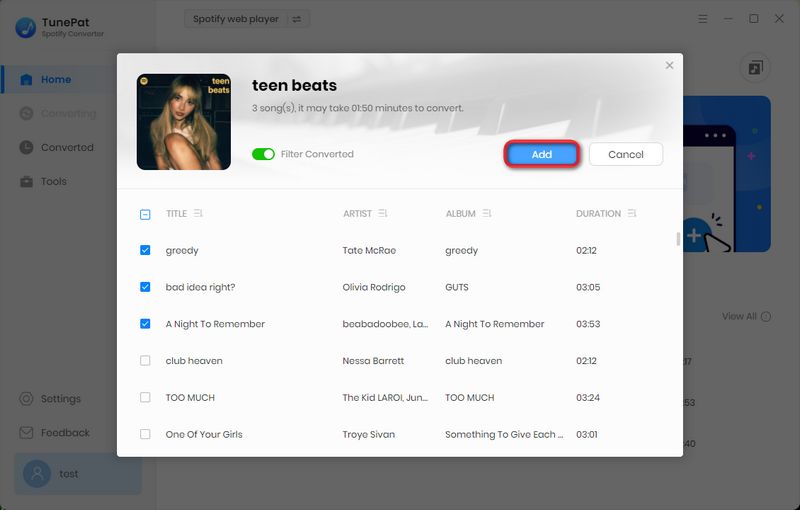
Step 4 If you want to add more songs, click "Add More". If not, click "Convert" to start the conversion. After a short while, TunePat will finish downloading the songs, and the output folder will open automatically. You can then play the songs within the default music player on your computer or directly in TunePat. This way, you’ll no longer have to deal with Spotify skipping songs.
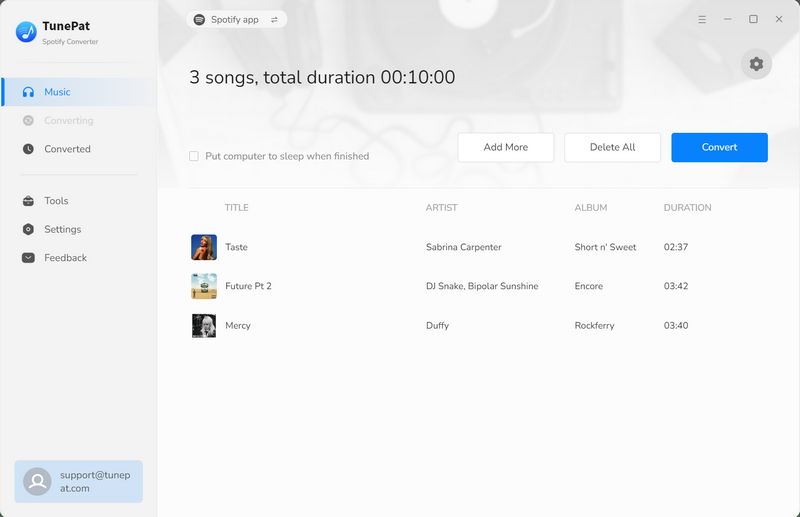
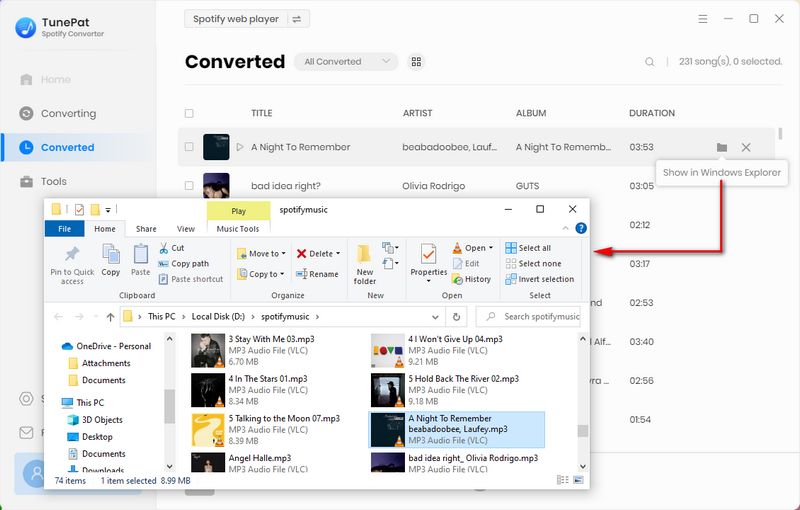
Conclusion:
In summary, while Spotify skipping songs is a common issue, most cases can be resolved through basic troubleshooting. However, if problems persist after trying these methods, or if you prefer a more permanent solution, using a professional tool like TunePat Spotify Converter offers the most reliable approach. TunePat downloads Spotify music to your local devices in plain audio formats like MP3 or FLAC, which means you can enjoy uninterrupted offline playback, completely free from app glitches or network instability. If you are interested in it, download it and try it for free!
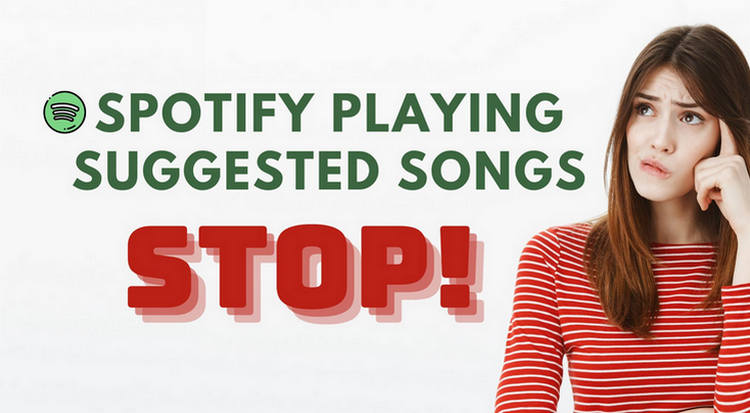
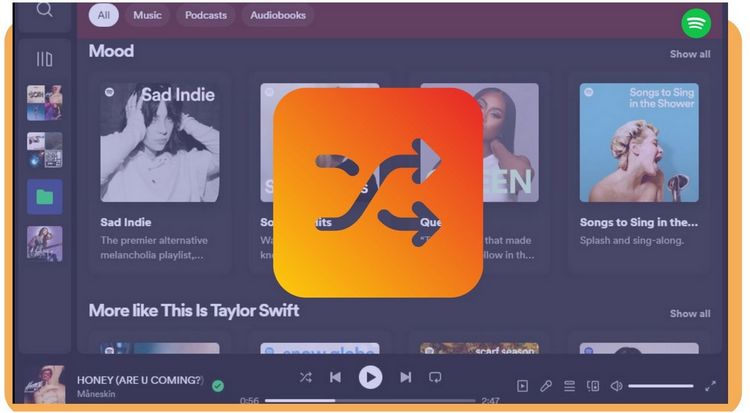
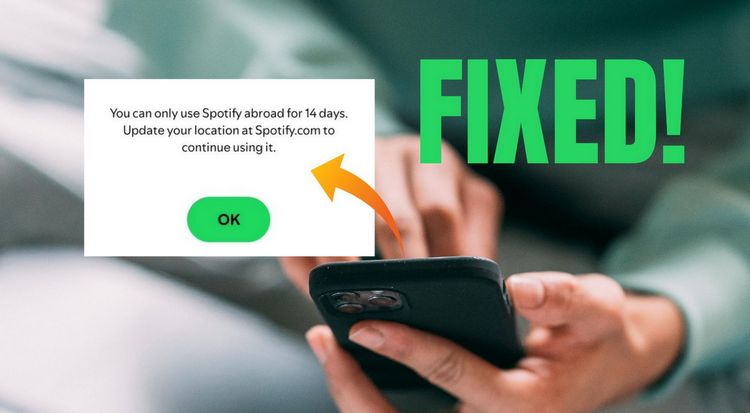

Dereck Martin
Staff Writer