

TunePat Spotify Converter
Do you like to play music on your commute to work, on the go, etc.? Are you a music lover? Then you should know that iPod is one of the best portable media players. Just put on your Apple EarPods and enjoy the immersive rhythm and percussion. So far, Apple has developed many generations of iPod models. In its earliest days, Spotify, the number one most popular music streaming platform, was compatible with a variety of iPod players, including the iPod Shuffle, iPod Nano, iPod Classic, and iPod Touch. However, with Apple discontinuing most of the iPod models, the Spotify app has dropped its compatibility and support for these iPods.
That said, if you are using an iPod Touch 5th generation and above, you can simply install the Spotify app directly to access and enjoy the rich music library. So what if you're using a different model of iPod? Is there still a way to be able to play Spotify Music on it? Don't worry, in this article, we will guide you on how to make Spotify work on iPod. You will learn how to download and transfer Spotify music to iPod.
Part 1. How to Stream Spotify Music on iPod Touch Offline
Part 2. How to Download Spotify Music Onto Computer
Part 3. How to Transfer the Downloaded Spotify Music to iPod (Classic/Nano/Shuffle/Touch)

Now iPod Touch has a new feature to connect to Wi-Fi. If you have an iPod Touch, you just need to install Spotify from the App Store and start streaming music. For details, please refer to the following steps:
Note: You'll need a Spotify Premium account if you want to download your favorite Spotify songs to your iPod Touch for offline listening.
Step 1 Make sure your iPod Touch has the Spotify app installed. If not, go to the App Store and search for Spotify, then select "Get" to install it. Run the software directly if you have it.
Step 2 Sign in to your Spotify Premium account after opening the Spotify app on your iPod.
Step 3 Find the Spotify song, album, playlist, or podcast you want to download under the "Your Library" module.
Step 4 To begin downloading the selected song, click the downward-facing arrow.
Step 5 Go to "Settings" and turn "Offline Playback" on in the "Playback" tab. Then you can play Spotify music on your iPod Touch without an Internet connection.
As we said at the beginning, except for iPod Touch, other generations of iPods do not currently support music streaming music services. For users of iPod Classic, iPod Nano, and iPod Shuffle, this player is still an important part of their daily association with music. So how do you play Spotify music on these older generations of iPods? As you know, all Spotify music is protected by digital rights management. That means that even if you pay and then unlock the ability to download songs for offline playback, those songs are still just cached files and can't be edited or transferred to play on unlicensed devices or apps. The best way to do this then is to convert and download Spotify songs as native files for your iPod.
To do this, you need the professional TunePat Spotify Converter. one tool can solve all your troubles. It's a simple and easy-to-use converter. You can choose output formats (MP3, AAC, FLAC, WAV, AIFF, ALAC) as you need, customize the output song file names and classification, select songs for batch conversion, etc. The converted Spotify songs in high quality will be saved locally. Then you can transfer them to your iPod for offline playback.
Key Features of TunePat Spotify Converter
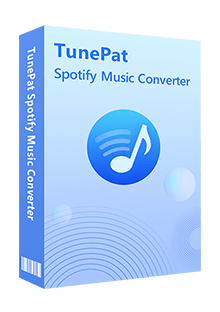
TunePat Spotify Converter
TunePat can download Spotify songs to MP3 or other common audio formats, whether you're a premium or free Spotify subscriber. To begin, install TunePat Spotify Converter on your Windows or Mac computer. Start by running the software and then move on to the next stages.
Step 1 You'll be directed to the Spotify Web Player embedded in TunePat if you click the "Open Spotify Web Player" button on the main screen. Then simply follow the on-screen directions to complete your account details. You'll be able to access your Spotify collection once you've successfully logged in.
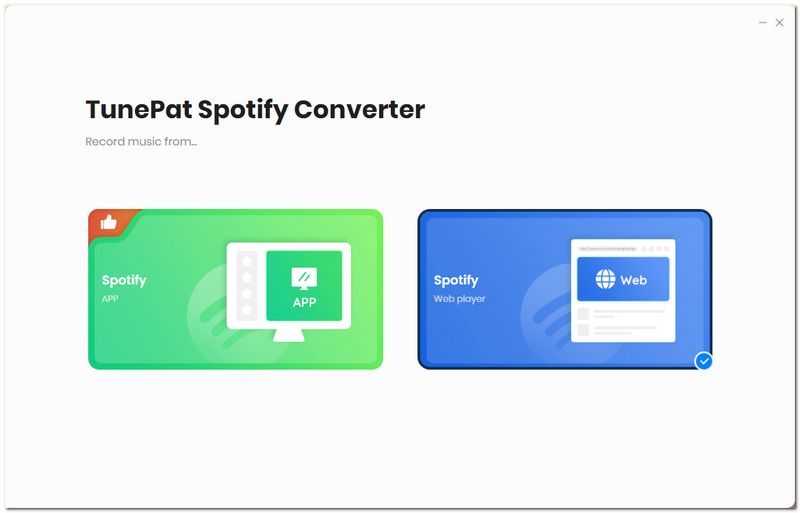
Step 2 Before making music selections, please complete the output parameter settings. Go to the window that says "Settings". You can select the output format and quality from this menu (bit rate and sample rate), output folder, output file name, etc. It will take effect as soon as you close the window. Additionally, the settings will be remembered automatically for the next time you use the software, eliminating the need for you to repeat them.
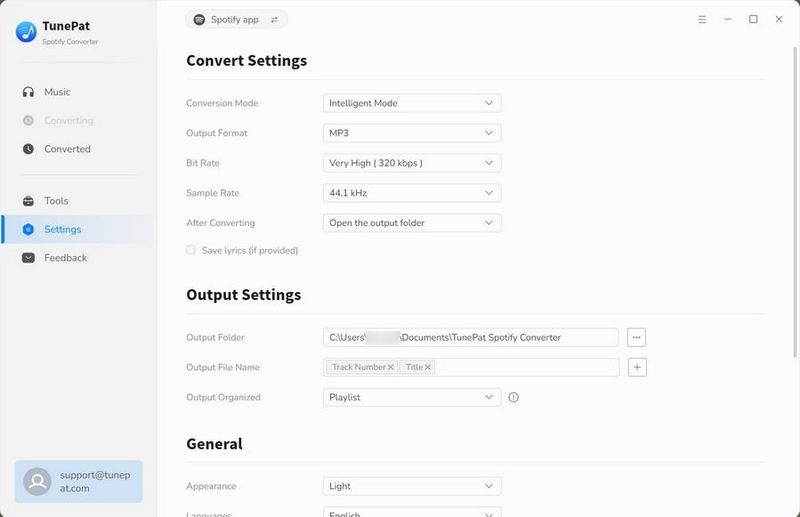
Step 3 Search or navigate directly to the Spotify song, playlist, or album you want to download for conversion, then click the "Add to list" button on the bottom right. This will bring up a pop-up window for displaying the song information. Tick off the song items you want to convert in this window. Click the "Convert Now" button.
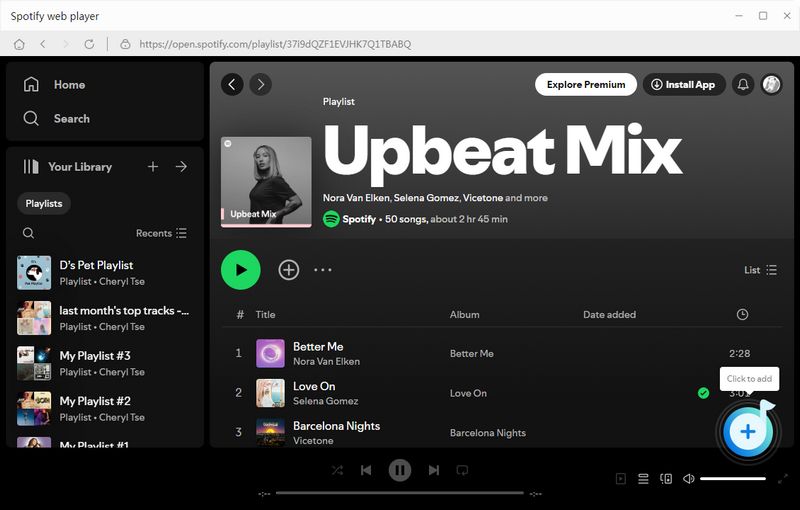
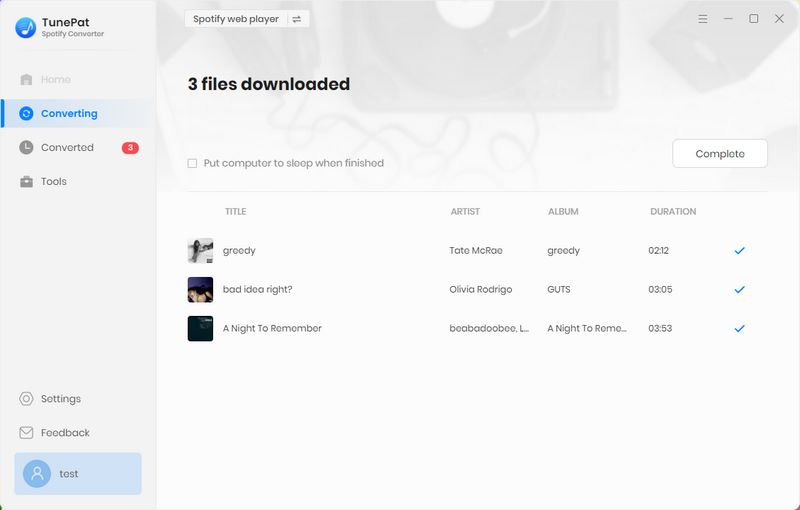
TunePat can also be used as an online media player, which is something you should be aware of. So, once you've converted all of the music you've chosen, go to the "History" module to browse or listen to them. And now your Spotify music tracks have been saved locally. Place your mouse over any of the converted songs in the History module, and the Folder button will appear. To go to the associated local path, click it.
If you wish to transfer songs from your computer to your iPod, you need to use iTunes, which is a free desktop application produced by Apple.
On a Windows Computer:
Step 1 Make sure you're using the most recent version of iTunes on your computer. Connect your iPod to your computer directly and let iTunes run on its own.
Step 2 Select Trust this computer after unlocking your iPod. Add the Spotify music you just downloaded to your local region to iTunes first by going to "File" > "Add Files to Library".
Step 3 After that, pick "Music" from the device icon. Select "Entire Music Library" or "Selected Playlists, Artists, Albums, and Genres" from the Sync Music menu.
Step 4 To begin transferring the converted Spotify music from your computer to your iPod, click "Apply" after selecting songs and albums.
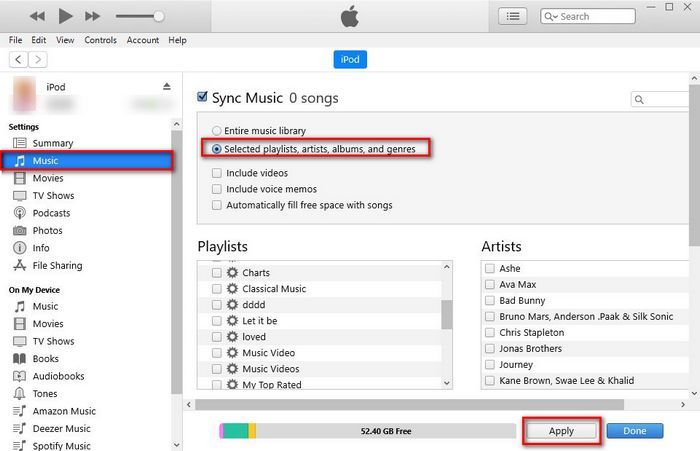
For Mac Users Running macOS Catalina or Later:
Step 1 Open Finder and connect your iPod to your computer.
Step 2 You need to unlock your iPod and trust the computer.
Step 3 In Finder, select your device under "Locations" and choose the "Music" tab. On such page, check the "Sync music to [your iPod's name]" selection and then select what you want to sync.
Step 4 When you click "Apply" your Spotify songs will be converted and transferred to your iPod.

If you don't want to install iTunes on your computer or don't like it, you can use cloud storage services to finish the sharing of songs. We'll show you how to share converted Spotify music from your PC to your iPod using Dropbox. The steps for other cloud storage services are similar.
Note: Make sure your cloud service has enough storage space for saving songs before employing this method. Otherwise, you'll need to clear up space ahead of time or buy more storage to make a smooth transition.
Step 1First, you need to download and install Dropbox on your iPod. then login to Dropbox.
Step 2Then, upload the Spotify playlists you just converted from your computer locally to Dropbox. On your computer, if you already have Dropbox installed, open the program, log in to the same account as your iPod, click "Upload files" and select the songs you want to transfer. But if you don't have Dropbox installed on your computer, use your browser to log in to Dropbox.com and upload your Spotify songs to Dropbox.
Step 3On your iPod, open the Dropbox app and you'll see the Spotify songs from your computer. You can access these files directly from the cloud, or download music to your iPod as you need it.
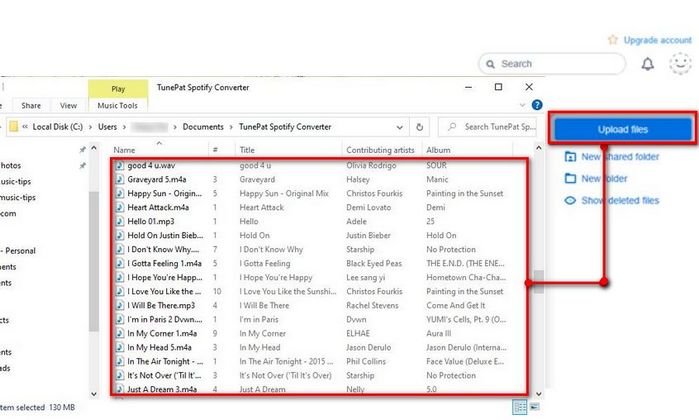
You now know how to listen to Spotify Music tracks on your iPod. It's quite simple to stream or download Spotify music on an iPod Touch. However, if you have an older iPod model, you will need the assistance of a strong third-party tool.
TunePat Spotify Converter can help you in downloading your desired songs from the Spotify web player. You can transfer the downloaded local files to your iPod for playback in a variety of ways, including iTunes, Finder, and Cloud Storage Services. Download one and try it out!

Want to batch download Apple Music in a short time? TunePat Apple Music Converter is such an efficient program that can help you download Apple Music at 10X faster speed and convert music to MP3, AAC, WAV, FLAC, AIFF or ALAC format. Got the Free trial immediately!
Learn More >>What You Will Need
New Release
Hot Tutorials