As the earliest and most popular mainstream music service, Spotify is a wonderful platform developed by a Swedish company with about 350 million monthly, including the free and the paid ones. It enables users to enjoy music, albums and podcasts. You can listen to them by downloading them or just streaming them online.
However, when we have a wider choice of music services, like subsequent Apple Music, Amazon Music, Tidal Music and more, parts of the users will switch their target. For example, someone decided to transfer from Spotify to Tidal for its higher audio quality. Yes, you can access CD and even Master quality audio on the Hifi streaming on Tidal. But if you want to import original Spotify music, like a playlist to Tidal, how can we make it? It’s never difficult and today we will show you how to transfer Spotify to Tidal.
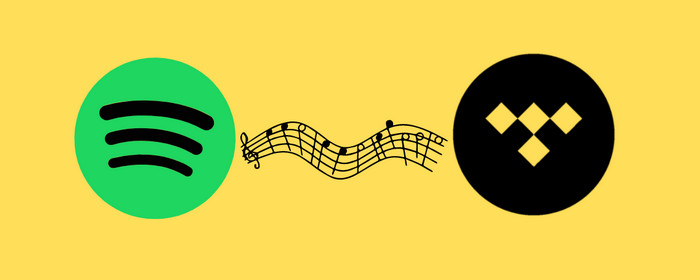
Method 1: Transfer Spotify Music to Tidal via Soundiiz
You can easily find an officially recommended method to transfer Spotify playlist to Tidal if you have searched this question before. And the way is to transfer the songs via Soundiiz. As you can see, Soundiiz can support sharing music between Spotify, Tidal, Apple Music, Pandora, YouTube Music, SoundCloud, Deezer and others platforms. You can follow the steps below.
Step 1 First of all, open the Web page and log in to your Soundiiz account. If you don’t have an account, just sign up for a new one. Then select the Playlists, Albums, Artists or tracks category as your needs from the Library.
Step 2 To move Spotify songs to Tidal, connect (login) Spotify by tapping the icon on the left-hand side. Select what you wish to move and click on Convert. Here you should choose Tidal as the target platform. When finish moving, you can go and find relative songs on Tidal.
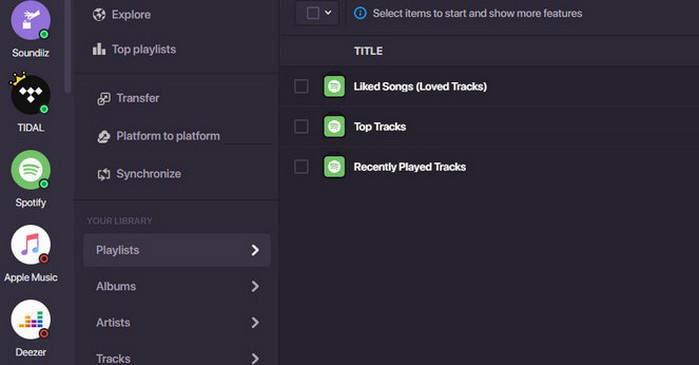
Method 2: Transfer Spotify Music to Tidal via TunePat Music One
Cannot use Soundiiz to move your favorite Spotify music to Tidal? That might be the reason that you’re a free user. Don’t worry! We know it takes time to curate a music library you like, so we provide you with another effective way, even for a Spotify free account. You urgently need a 3rd party tool for help.
TunePat Music One is an amazing converter that is particularly designed for converting music from Spotify, YouTube, Apple Music, Tidal, YouTube Music, etc. You’re allowed to export songs in plain MP3, AAC, WAV, FLAC, AIFF or ALAC format at 10X speed. To make the conversion process easier, you can manage to download and convert the songs, playlist or album you want with no need for any other extra app.
Besides, you may also want to preserve the important information of the songs, like Track Number, Artist, Artwork, Album and other metadata. They will all be kept perfectly on your local disk! Let's read the detailed steps.
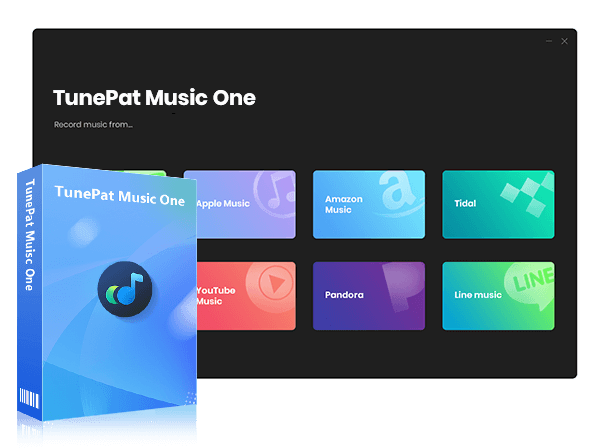
TunePat Music One
TunePat Music One is an all-in-one converter that can support any music streaming platform.
Step 1 Download TunePat Music One and Choose Spotify Tab
If you are a new user of TunePat Music One, please download TunePat to your computer by clicking the download button first. When you launch it, you will see the following page. Choose the "Spotify" tab.
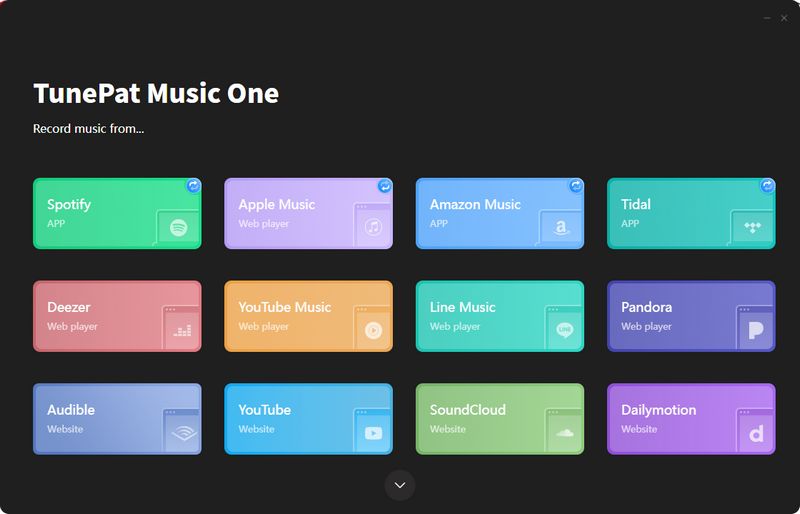
Now, the Spotify web player or app will pop up automatically. You will be asked to log in to your Spotify account first. A free account or a premium account are both ok.
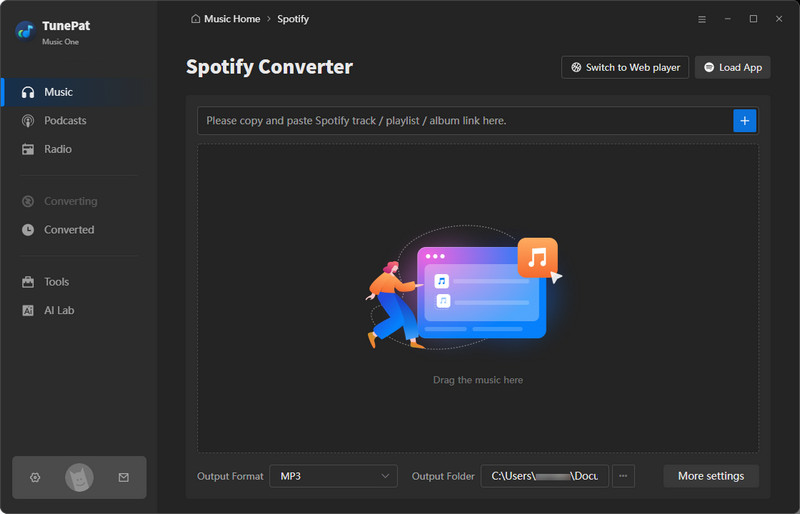
Step 2 Customize The Settings Before Conversion
Before conversion, you must change the output settings by clicking on the Settings button. And you can select the parameters like format, quality, save path, file name and others by yourself.
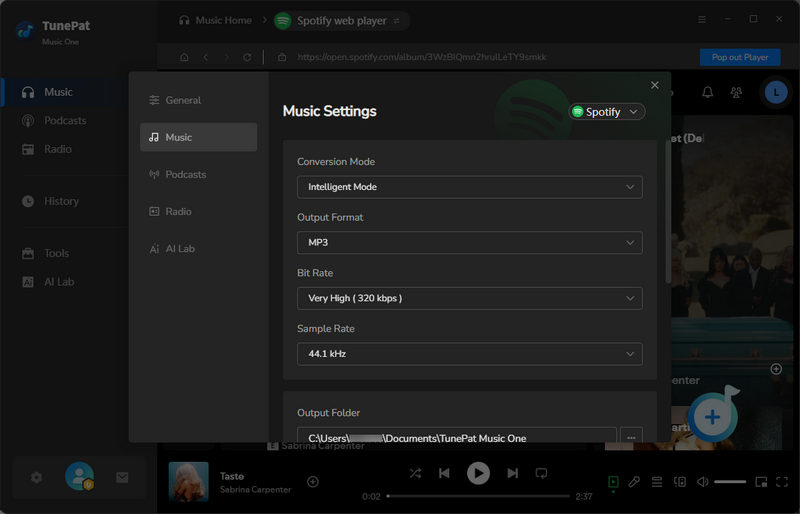
Step 3 Add Wanted Spotify Music to TunePat
Return to the Spotify app or web player to find the target playlist or album. Open the playlist or the album and you can see a "Click to add" icon on the right panel. Click on it and TunePat will automatically detect and list all songs on the selected playlist or album on the pop-up. You can check the needed item(s) to convert. After selection, click on the "Add" button to add these songs to TunePat.
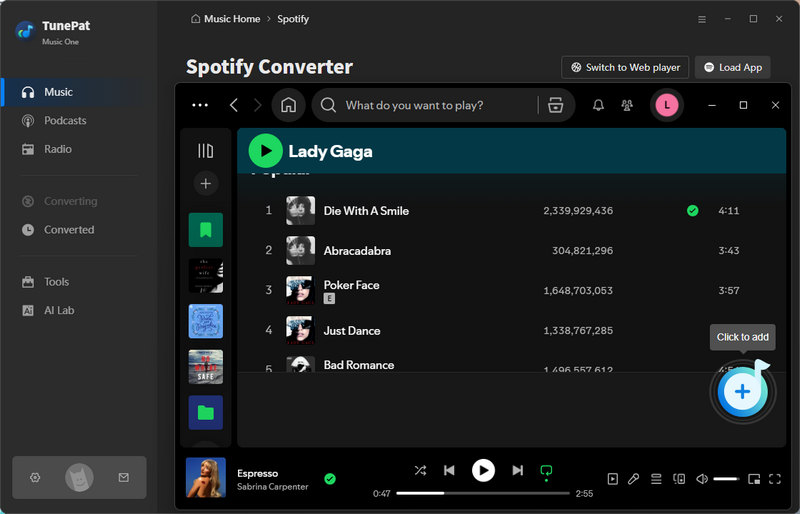
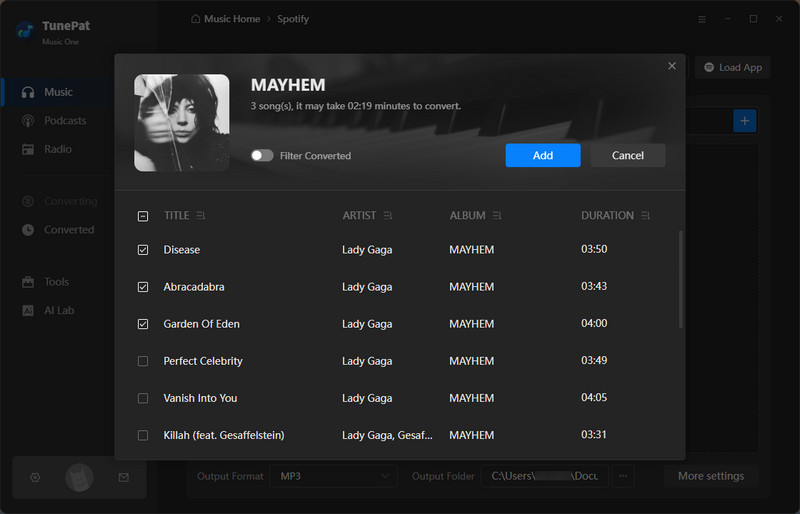
Step 4 Download Spotify Music and Transfer it to Tidal
Now, click "Convert" to start the conversion. Wait for a while, TunePat will finish downloading all the songs. You can usually click the "Converted" module on the left to view these songs. Next, you can import the music files to Spotify for it can support importing music from a local source. Then use the Platform to platform feature of Soundiiz.
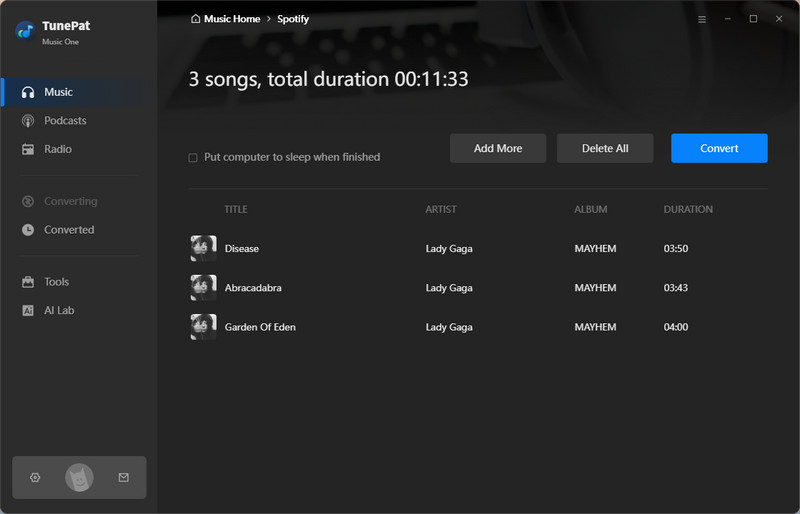
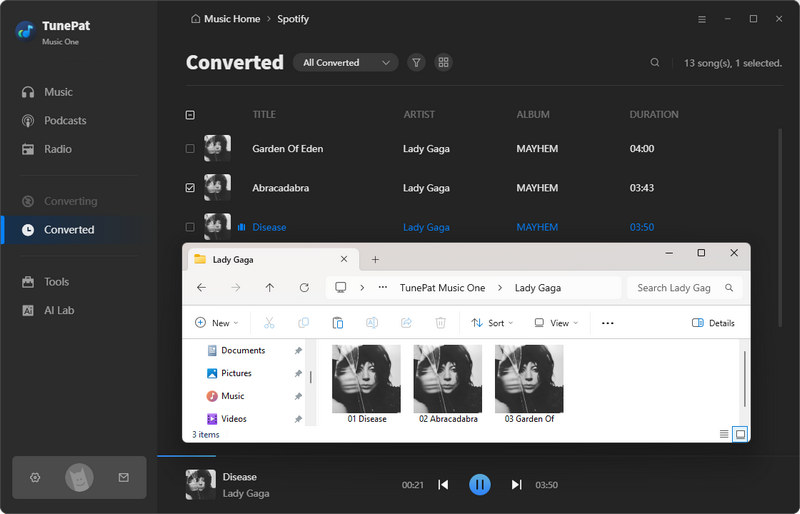
Conclusion
In a word, if you have a paid account, you can transfer Spotify songs to Tidal via Soundiiz. But if you just own a free account, you need the wonderful TunePat Spotify Converter to get the songs onto your computer and manually import them to Spotify, then you can manage to move the songs with Soundiiz. Don’t hesitate to download one to have a try now!
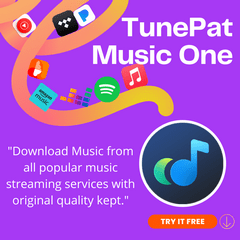
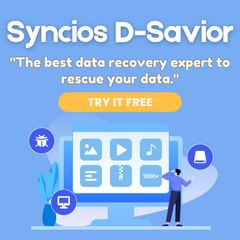
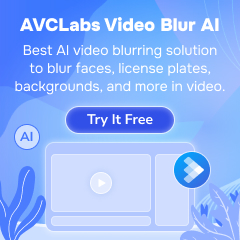

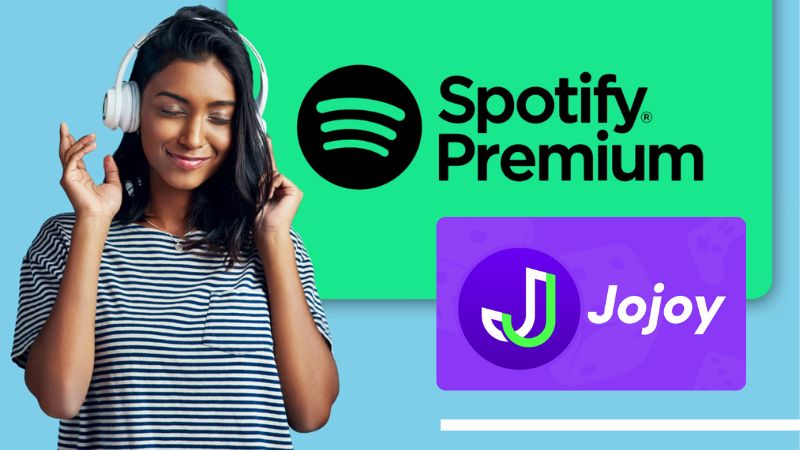


Delilah Rene
Senior Writer