YouTube Music Premium users can download songs for offline playback during their subscription period. However, once the subscription expires, the music will no longer be accessible. If you want to keep your favorite playlists backed up or enjoy them across different devices, you can consider using specialized music conversion tools. These programs can convert YouTube Music songs to MP3 and save them to your device. Below are some popular tools commonly used. Let’s take a look together.
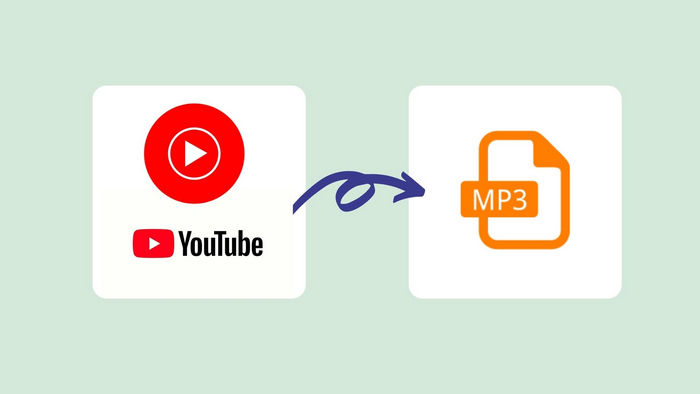
Part 1: Download Songs from YouTube Music to MP3
TunePat YouTube Music Converter is a professional music downloader tool that allows you to download songs, albums, and playlists from YouTube Music to your local computer for offline listening. With no need to install the YouTube Music app, it can convert YouTube Music songs to MP3, AAC, WAV, FLAC, AIFF, or ALAC at 10X fast conversion speed with original output audio quality, keeping the ID3 tags after conversion.
Tips: If you want to download Music videos from YouTube Music to MP4 format, please read this tutorial: Download YouTube Music Videos to MP4
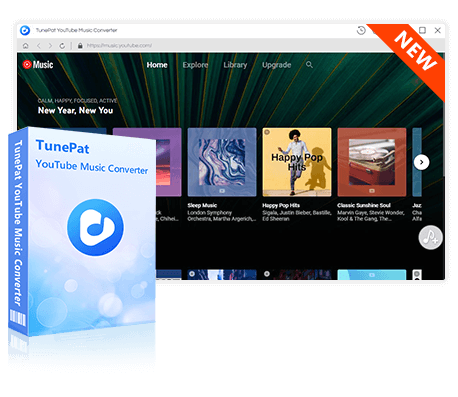
TunePat YouTube Music Converter
TunePat YouTube Music Converter is an easy-to-use music converter optimized for YouTube song conversion, helping you convert and download YouTube content with ease.
The most distinct feature of TunePat YouTube Music Converter is the simplified operation steps, it will help download and convert YouTube Music songs to MP3 in three simple steps: select YouTube Music songs, choose the output format as MP3, then click the "Convert" button to export them as MP3 files on your local computer. Here are the detailed steps:
Step 1 Download and Install TunePat YouTube Music Converter
Download the TunePat YouTube Music Downloader tool from the link above and install it on your computer. TunePat fully supports the latest Windows and macOS systems. Start the program, and you will see the embedded YouTube Music web player. For a wider viewing, you can click "Pop out Player" to make the built-in web player independent of the program. You are supposed to log into your YouTube Music account in the web player window to get access to the YouTube Music library.
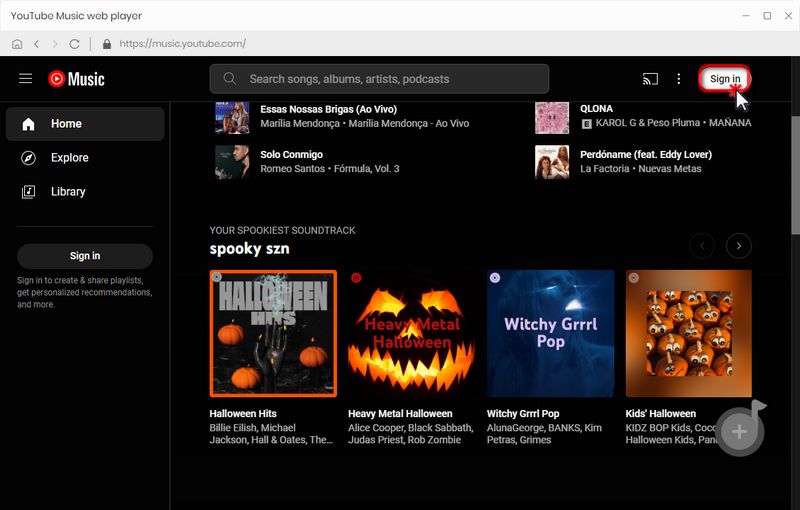
Step 2 Choose the Output Settings
Go to the main interface of the program and open the "Settings" window. Please complete the settings of output and conversion parameters here. For example, output format (MP3, AAC, FLAC, WAV, ALAC, AIFF), output sound quality (bit rate and sample rate), output path, output filename, etc. Then go back to the YouTube Music web player window to prepare for song selection.
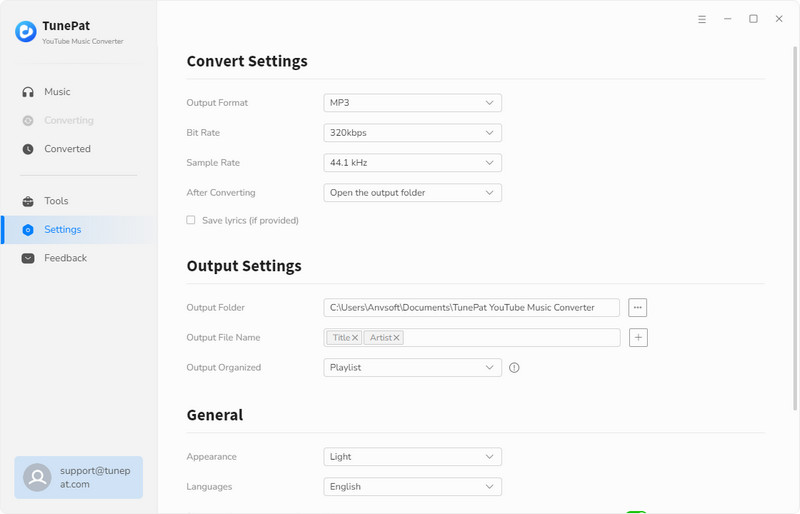
Step 3 Add YouTube Music Songs to TunePat
Find out the song, album, or playlist you wish to get from YouTube Music. Open it and choose the lower right corner "Click to add" button, Then the available titles will be automatically read and displayed by TunePat YouTube Music Converter. Tick off the ones you want and click on the "Add" button to add them to the TunePat.
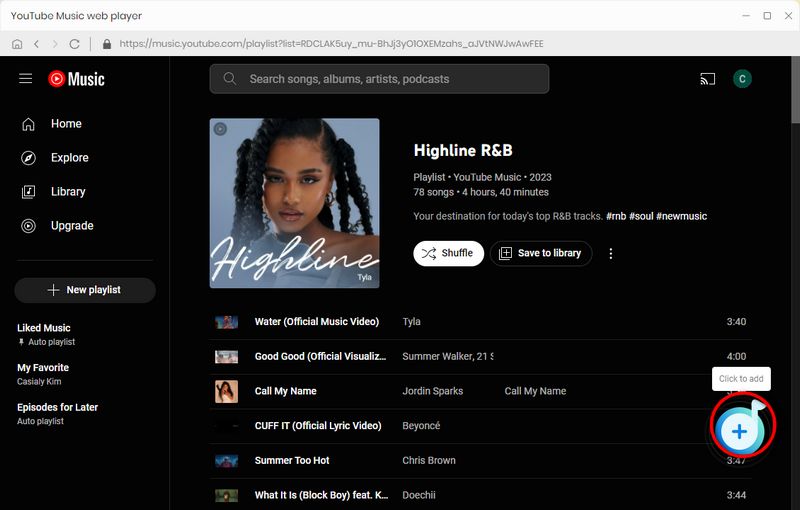
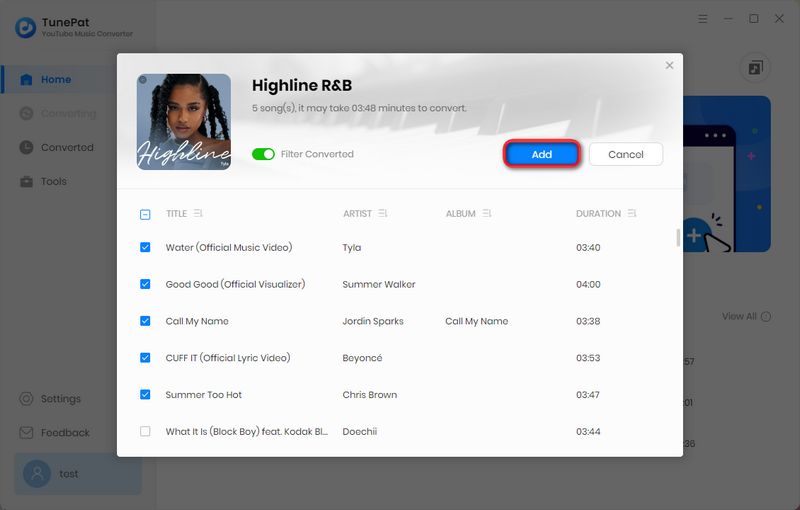
Step 4 Convert YouTube Music Songs to MP3
As you can see, all the songs you selected are here. Don't worry when you add a playlist with several songs here by mistake but do not need to be converted. Click the "Delete All" button to clear the current list. If you still have songs you want to convert, you can click "Add More" to continue adding. If you have selected all the target tracks, click "Convert" to start the conversion.
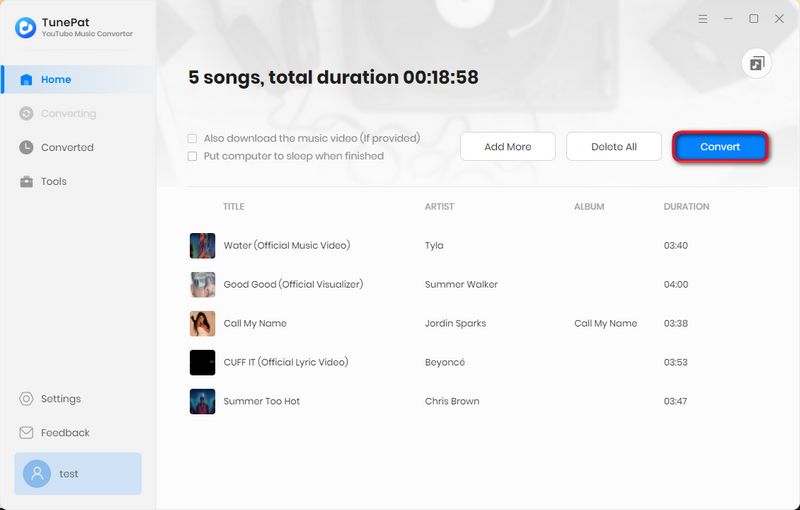
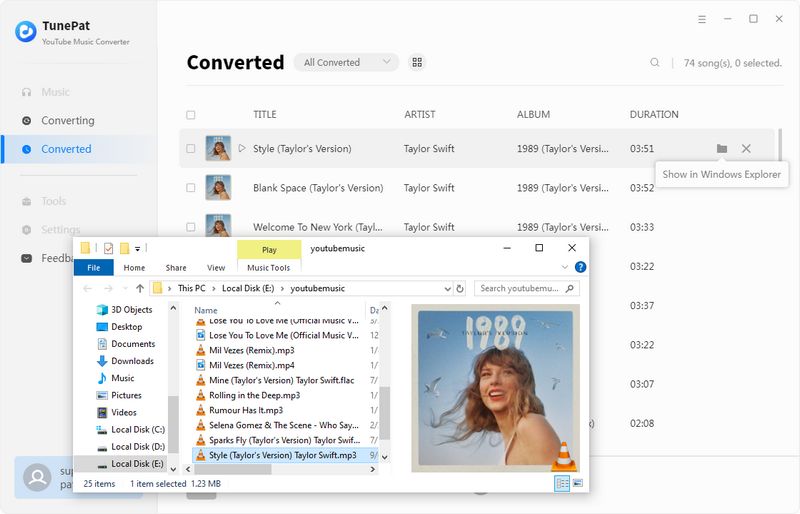
Once the conversion is complete, your downloaded MP3 files will be available in the "History" section or the custom output folder you specified. All songs are saved with high-quality audio. You can now use these MP3 files for various purposes, such as importing downloaded YouTube Music into Rekordbox, transferring to a USB drive, adding as background music in PowerPoint, or playing on a PS5.
Part 2: Download Songs from YouTube Video to MP3
This part will introduce 2 tools to you to download YouTube video to MP3.
2.1 TunePat Music One
As mentioned before, TunePat Music One not only supports converting songs from YouTube Music but also supports converting songs from YouTube. It can extract music from videos and convert them to MP3. Let's see how to operate it.
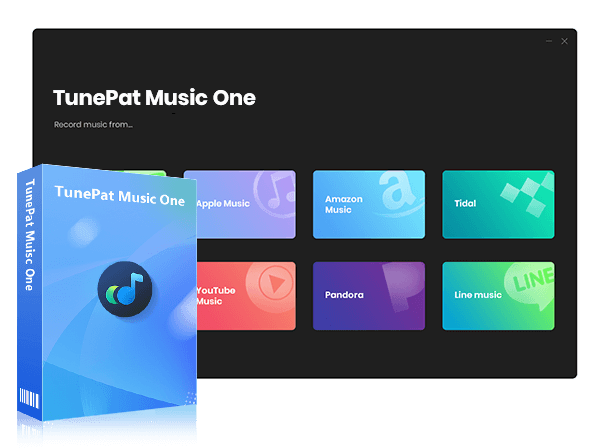
TunePat Music One
TunePat Music One is an all-in-one audio converter, ideal for fans of any music streaming platform.
Step 1 First launch the TunePat Music One and this time, please click the "YouTube" tab. The YouTube web player will pop up automatically. Remember to sign in to your YouTube account first.
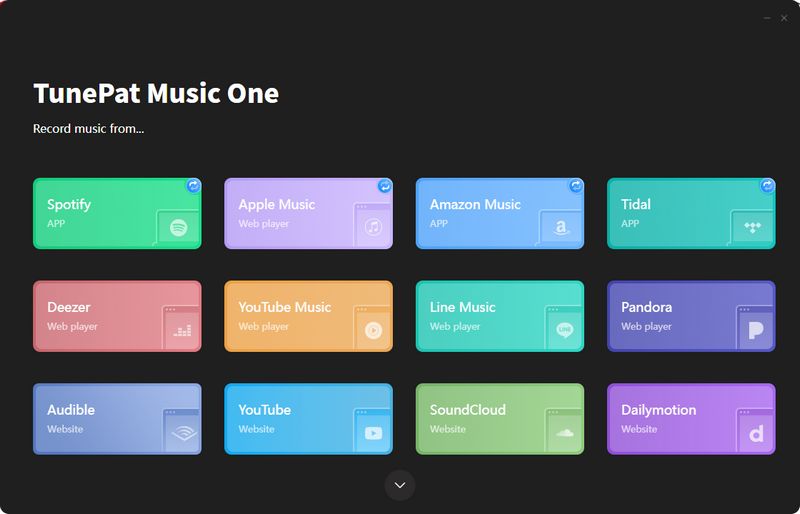
Step 2 Then go to the "Settings" window and change the output format to "MP3". You can also change other settings like the bit rate, sample rate, output file name and others.
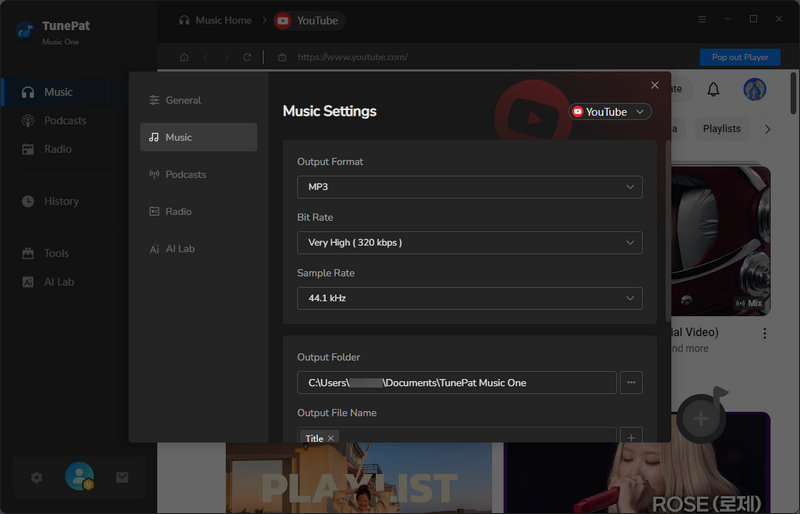
Step 3 Now, please go to the YouTube web player and choose the desired MV. Open the MV and you will find that the button in the lower-right turns blue. Click on it and TunePat will load the video. Please click the "Add" to add the video to the TunePat.
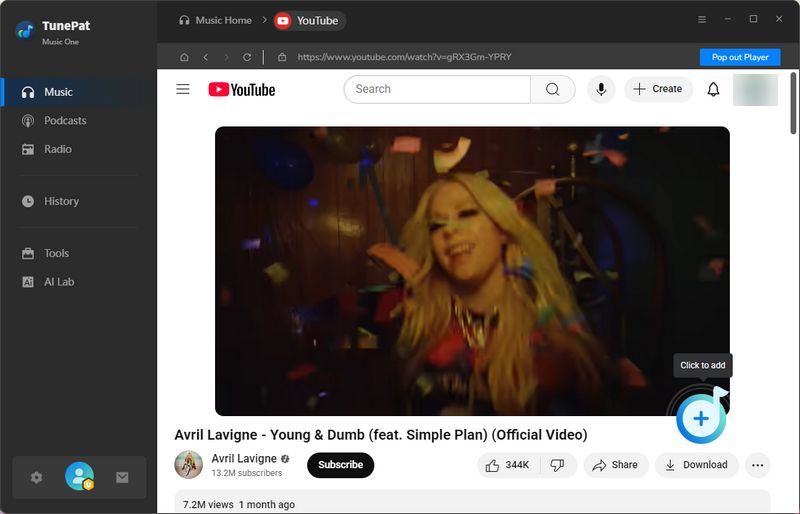
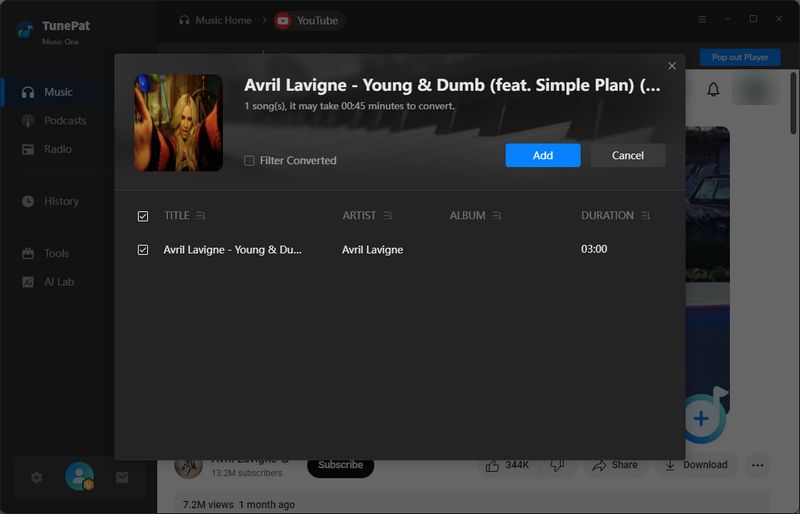
Step 4 If you want to convert multiple MVs at the same time, you can click the "Add More" button to add more videos to the TunePat. If not, please click "Convert" to start converting. Wait for a short period of time, you will see that TunePat has finished converting and the output folder will pop up automatically. Now you can check the converted MP3 audio.
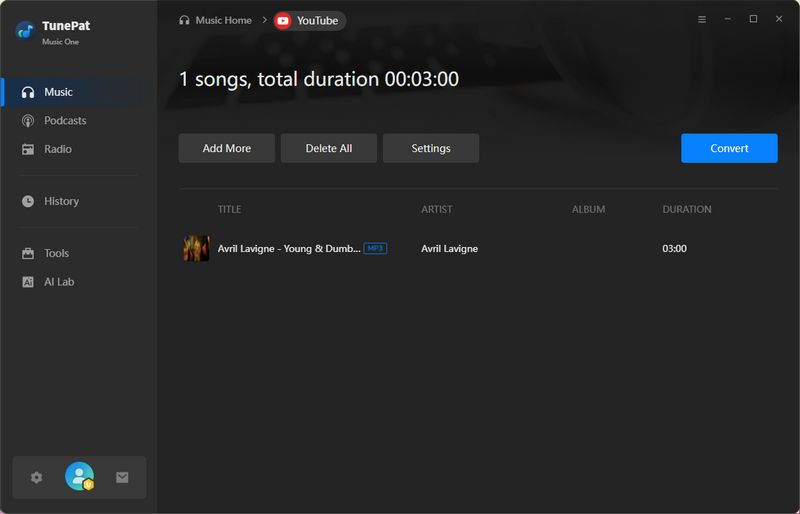
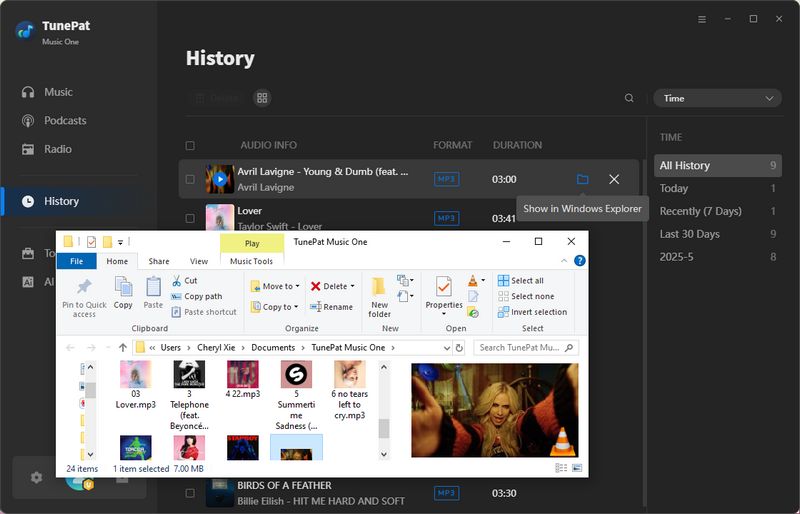
2.2 NoteBurner YouTube Downloader
There is another way to download music from YouTube. This app is a NoteBurner YouTube Video Downloader. It's designed for downloading YouTube videos for free. But if you need to rip a preferred audio track from a YouTube video, this app works too. Check detailed instructions and have a free trial. It only takes a few steps to download music from YouTube.
Step 1 Start YouTube Video Downloader
Run YouTube Video Downloader on PC, and then enter the name of the video or directly copy and paste the link of videos from YouTube to NoteBurner YouTube Video Downloader, and then press the "Enter" button on your keyboard.
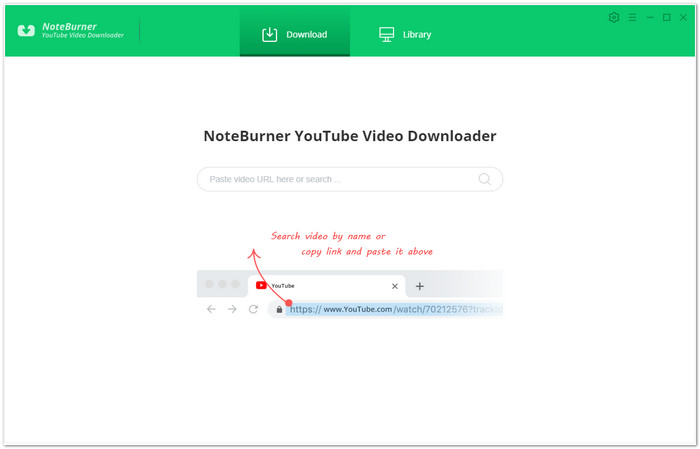
Step 2 Finish the output settings
Click the  setting button in the upper right corner to customize the video quality (High, Medium, Low) and output path.
setting button in the upper right corner to customize the video quality (High, Medium, Low) and output path.
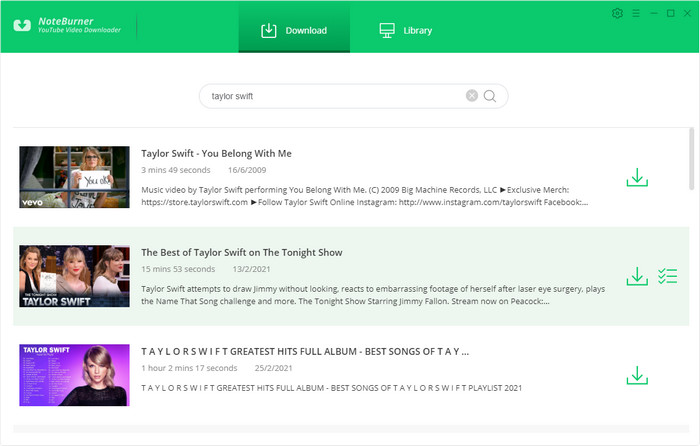
Step 3 Start to Download YouTube Videos to MP3
The program will list all download options in the "Advanced Download" window. All you need to do is tap the icon ![]() , followed that a window will pop up allowing you to select the corresponding video or audio in different output formats & quality. Click "MP3" under "Audio download links", then YouTube Video Downloader will rip the audio from the YouTube video you choose and download it as MP3. You can check under Library after the download is finished.
, followed that a window will pop up allowing you to select the corresponding video or audio in different output formats & quality. Click "MP3" under "Audio download links", then YouTube Video Downloader will rip the audio from the YouTube video you choose and download it as MP3. You can check under Library after the download is finished.
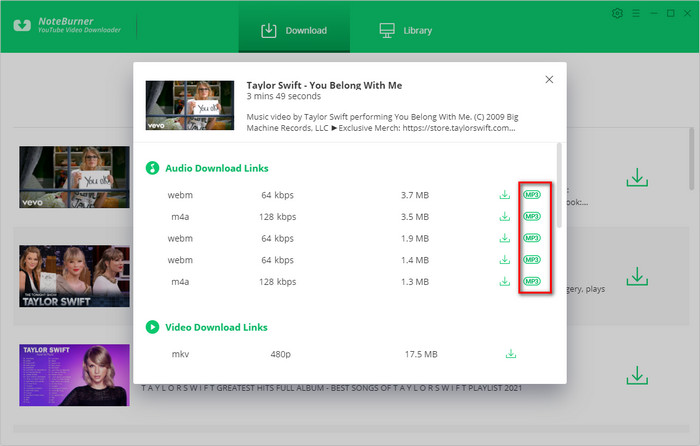
Step 4 Enjoy Offline Playback
When all desired songs are downloaded, you can open the output folder. Songs from YouTube Music are downloaded as MP3s. You can enjoy free playback of these YouTube Music tracks permanently. Now, you own YouTube Music collections for real.
Part 3: Online Tools to Convert YouTube to MP3
1. EzMP3
If you're looking for a YouTube to MP3 converter that is completely free and ad-free, then EzMP3 is the ideal solution for you. This tool requires no payment, software installation, or even an account. To get started, just copy the URL of your desired YouTube video, paste it directly into the conversion box on the EzMP3 website, and let the platform handle the rest. It will quickly process your request, allowing you to download the high-quality MP3 audio in just a few simple clicks.
Pros
-
 Ad-free interface.
Ad-free interface.
-
 Generally fast conversion speed.
Generally fast conversion speed.
-
 Offers multiple audio quality options up to 320 kbps.
Offers multiple audio quality options up to 320 kbps.
-
 Supports basic trimming for quick audio edits.
Supports basic trimming for quick audio edits.
Cons
-
 No batch downloads.
No batch downloads.
-
 Occasional regional accessibility issues.
Occasional regional accessibility issues.
-
 Frequent verification steps.
Frequent verification steps.
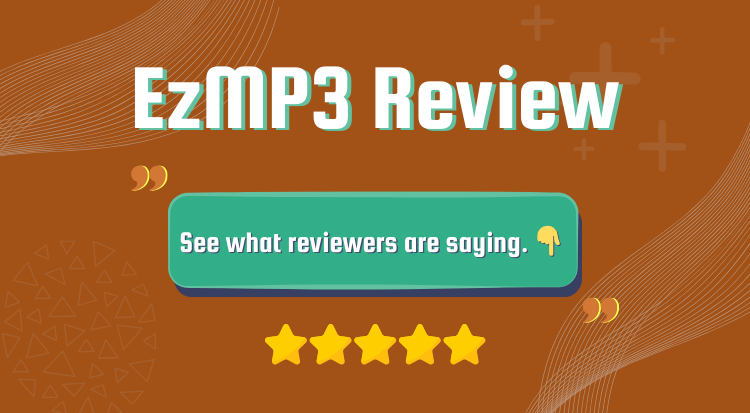
EzMP3 Review & Top Alternatives
This EzMP3 review will introduce you to EzMP3, analyze its pros and cons, and guide you on how to use it. Learn More >>
2. Y2Mate
Y2Mate is a comprehensive online downloader primarily focused on saving YouTube music. Under certain domains, its service also supports content retrieval from popular websites such as Facebook, Vimeo, and Dailymotion. Designed with user-friendliness at its core, it requires no software installation or account registration, focusing on providing high-speed, stable YouTube audio and video download services.
Pros
-
 Free to use with no account required.
Free to use with no account required.
-
 Offers relatively fast conversion for most YouTube links.
Offers relatively fast conversion for most YouTube links.
-
 Supports multiple video and audio formats.
Supports multiple video and audio formats.
Cons
-
 Contains excessive ad redirects.
Contains excessive ad redirects.
-
 Lacks batch download support for multiple YouTube videos.
Lacks batch download support for multiple YouTube videos.
-
 Issues repeatedly arise with usability, resolution, or core functionality.
Issues repeatedly arise with usability, resolution, or core functionality.
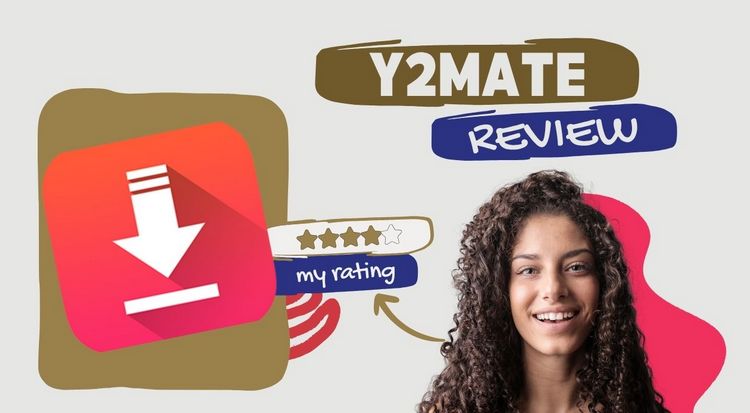
Y2Mate Review: Safe or Risky? & Top Alternatives
In this comprehensive Y2Mate review, we'll explore its features, safety, pros and cons, and alternatives to help you decide if it's the right choice for your audio and video downloading needs. Learn More >>
Conclusion
In this article, we have introduced multiple methods to download songs from YouTube Music or YouTube videos as MP3 files. For downloading MP3 tracks directly from YouTube Music, TunePat YouTube Music Converter remains the best choice for its fast download speed, simple steps, and user-friendly UI design. TunePat Music One and NoteBurner YouTube Video Downloader can also serve as a reliable alternative, especially TunePat Music One, offering broad compatibility across all major streaming music platforms. Additionally, we have included two online tools for users who prefer quick, no-installation solutions, although they may come with limitations in stability, speed, and security. With these options, you can choose the tool that best fits your needs for downloading YouTube content as MP3 files.

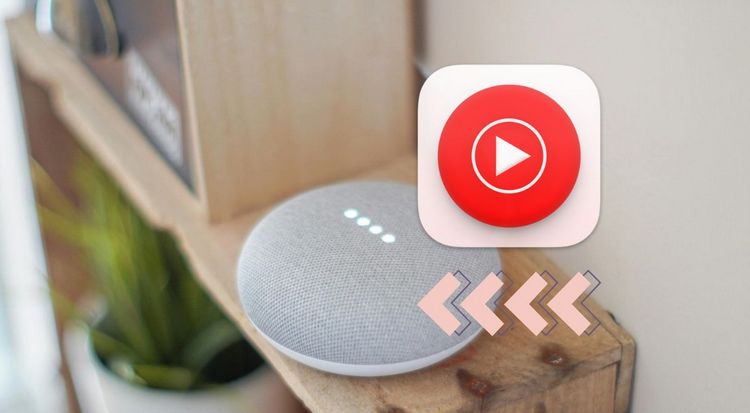
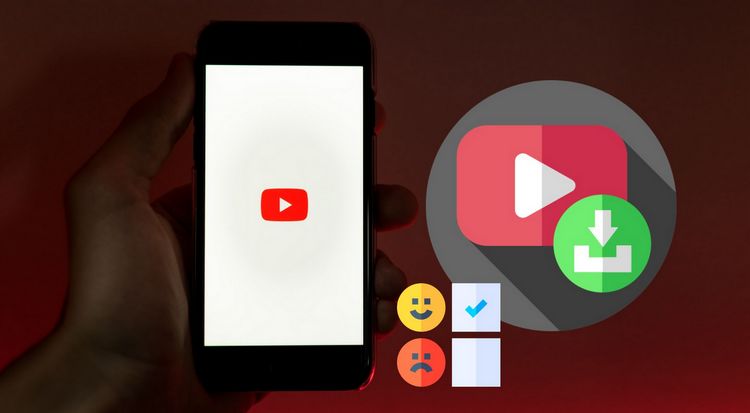

Olivia Anderson
Senior Writer