YouTube and YouTube Music are popular options for people to enjoy videos and music. While these online platforms provide entertainment, their limitations have caused some to reconsider. How can we listen to YouTube Music without an internet connection, specific device, or website?
Fortunately, the solution is simple. We can get our preferred audio content from YouTube or YouTube Music through the use of third-party ripping tools, which allows us to play the content on multiple devices without facing compatibility issues. Read on to learn more! This article presents an introduction to 5 free online tools that can be utilized to rip music from YouTube and provides a solution to preserve music tracks, albums, playlists from YouTube or YouTube Music in batch permanently. All these tools have been thoroughly tested. Let’s dive in!
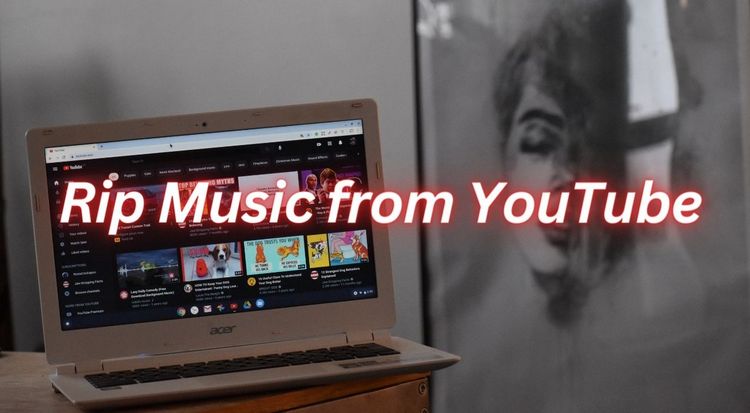
Part 1: The Best Method to Rip Music from YouTube in Bulk
Ever wondered why many people still turn to YouTube for converting songs instead of using YouTube Music with its massive official library? The reasons are straightforward: YouTube is a treasure trove of unique content like live concert recordings, remixes, game soundtracks, and ASMR that you often can't find on official apps, and most tools to convert these videos to MP3 are free. In contrast, downloading from YouTube Music for offline use requires a paid subscription, and access vanishes once the subscription lapses.
No matter if you prefer YouTube's unique content or YouTube Music's official catalog, TunePat Music One is the perfect solution. This all-in-one converter lets you download songs from YouTube, YouTube Music, Spotify, Apple Music, and many other popular services into permanent audio files like MP3, M4A, or FLAC. It's designed for simplicity and efficiency, with just a few clicks, you can batch convert entire YouTube playlists with perfect ID3 tags. You can even use a free YouTube account to enjoy ad-free, offline listening on any device. Below are the specific steps, please read on.
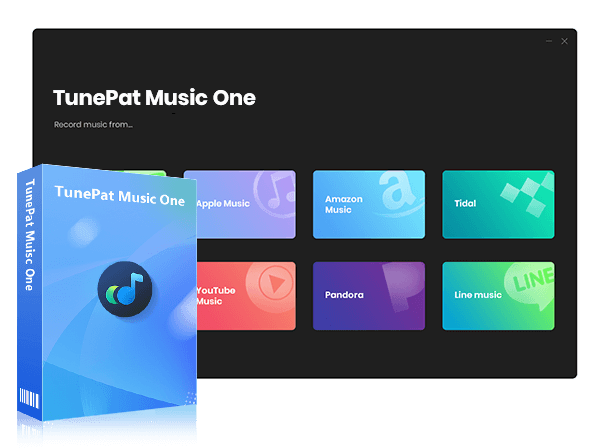
TunePat Music One
TunePat Music One is an all-in-one audio converter, ideal for fans of any music streaming platform.
Step 1 Download and install TunePat Music One on your computer, then launch the program. The main interface displays various streaming services. Based on your actual needs, select either the "YouTube" or "YouTube Music" tab. You can also click "Add Other Sources" to include additional platforms or music websites. Below, we will demonstrate how to rip music from YouTube.
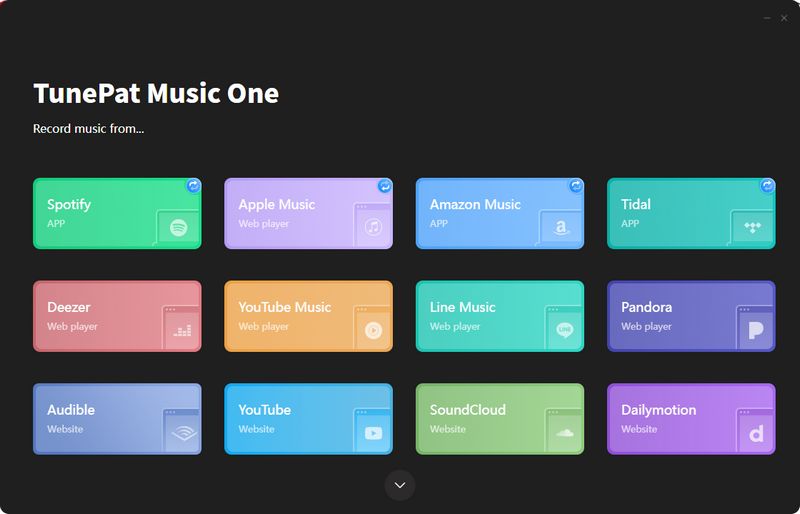
Step 2Before beginning the process of converting songs, go to the "Settings" interface to customize various output parameters. These may include the output format, bit rate, sample rate, output folder, output file name, and more. To manage your local library more efficiently, you can sort output files by playlist, artist, album, or other forms to your liking. For this example, we have chosen to use MP3 as the output format.
You can customize the following options:
- Output Format: Auto, MP3, AAC, WAV, FLAC, AIFF, ALAC
- Bit Rate: 320kbps, 256kbps, 192kbps, 128kbps
- Bit Depth: 16 bit, 24 bit (available for WAV, AIFF, ALAC, FLAC)
- Sample Rate: 192 kHz, 96 kHz, 48 kHz, 44.1 kHz
- Output File Name: {Track Number}, {Title}, {Artist}, {Album}, {Year}, {Playlist Index}
- Output Organized: None, Playlist, Artist, Album, Artist/Album, Album/Artist, Playlist/Artist, Playlist/Album
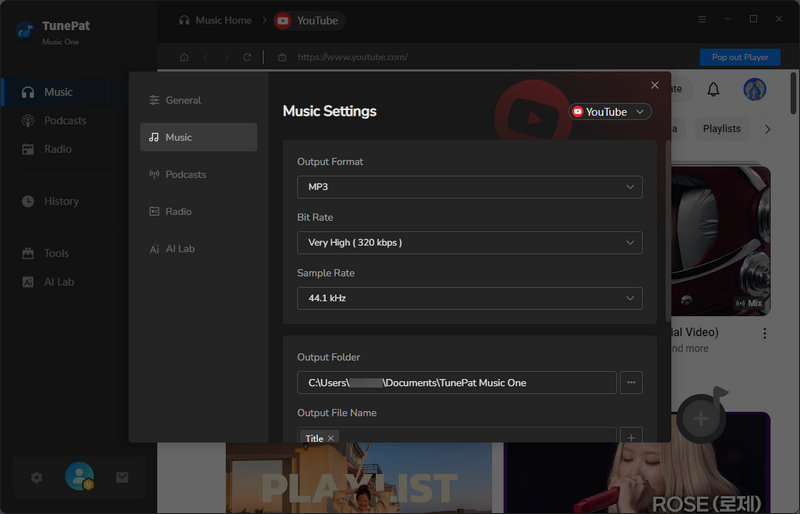
Step 3 Once you have completed the setup, return to the embedded YouTube web player window and open the music you want to rip. Select the "Click to add" button located on the right-hand side of the screen that changes from gray to blue when you open a song, album, or playlist. From the pop-up, deselect any undesired titles and "Add" the remaining selections to the Home panel for conversion.
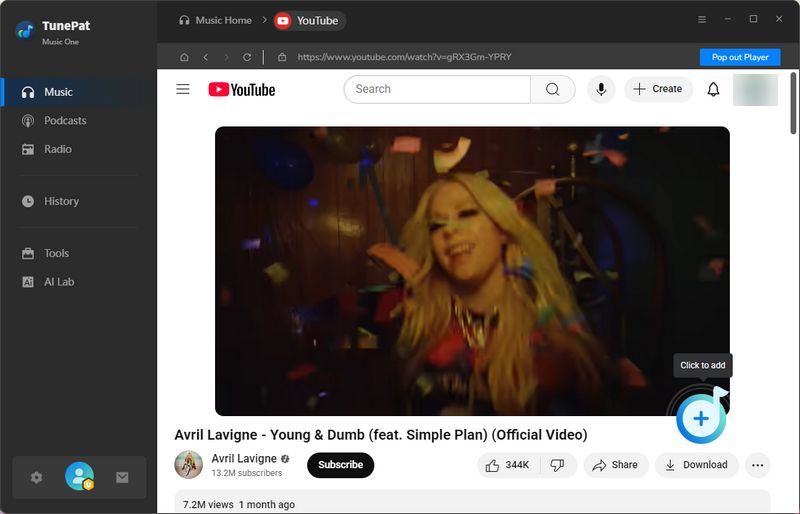
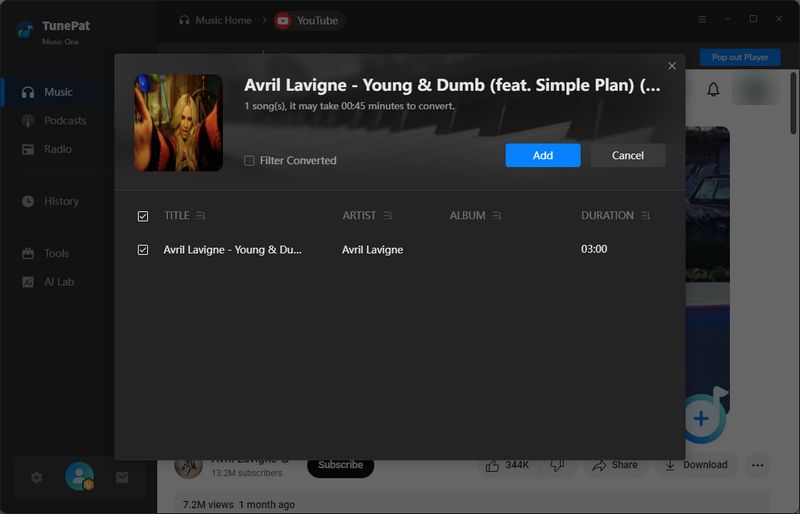
Step 4 Click "Convert" to initiate the conversion process. TunePat boasts a leading conversion speed, 10x faster, to save you valuable time. The number of songs selected, the level of output sound quality, and internet speed are factors that impact the conversion process. Please wait patiently until the conversion process is complete.
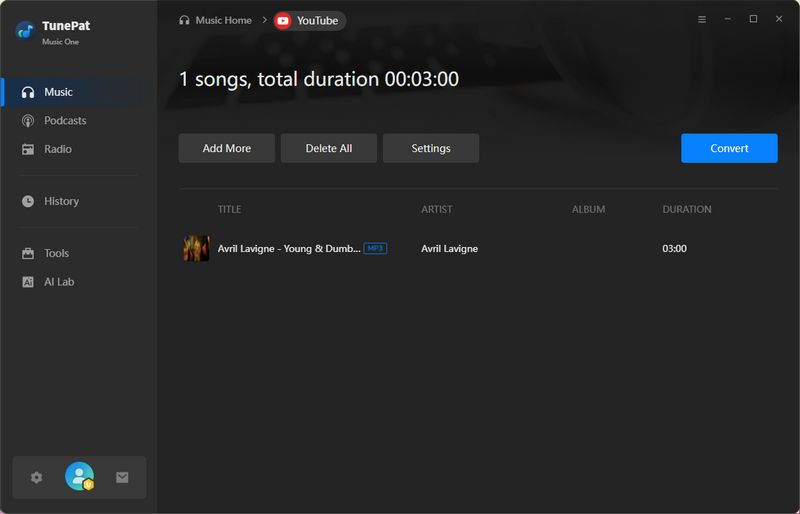
Step 5 After the conversion is finished, select "History" to access all songs ripped from YouTube Music. Double-click to listen. In addition, TunePat Music One serves as an offline player. You can locate the song files locally and then edit, transfer, or import them to your preferred software.
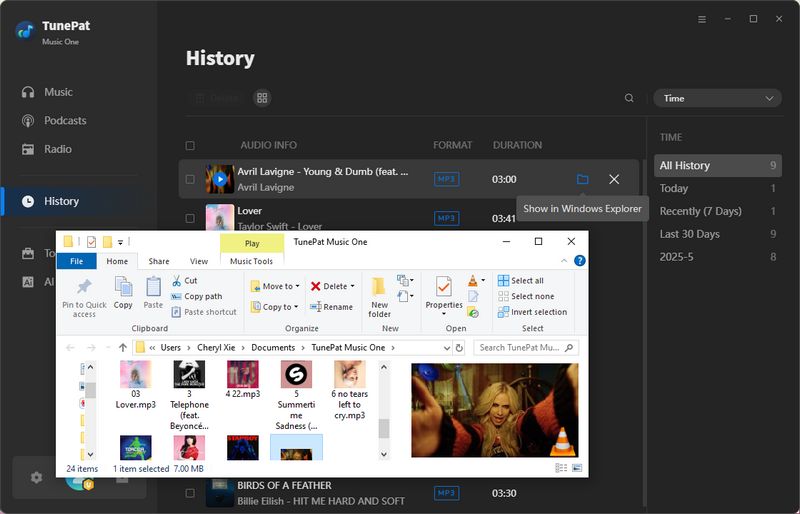
Part 2: Top 5 Free Online YouTube Music Rippers
If you prefer a more convenient way to rip music from YouTube and tend to use online tools without installing software, you can find several usable YouTube to MP3 download sites in this section. However, please note that some of the websites listed below contain advertisements and redirects, which may pose potential risks. If this is a concern for you, please return to using the 100% safe and green tool mentioned in the previous section.
2.1 TubeRipper
🔗: https://tuberipper.com/15/
TubeRipper is a web-based platform that enables users to extract and download files from popular video-sharing websites such as YouTube, Vimeo, TikTok, VK, SoundCloud, Pinterest, Twitter, Facebook, and Instagram. The service supports various file types, including audio-only (sound), video (audio and video), and video-only (silent). It does not require registration to utilize the website. TubeRipper offers support for multiple audio and video formats such as MP3, MP4, M4A, FLAC, and others.
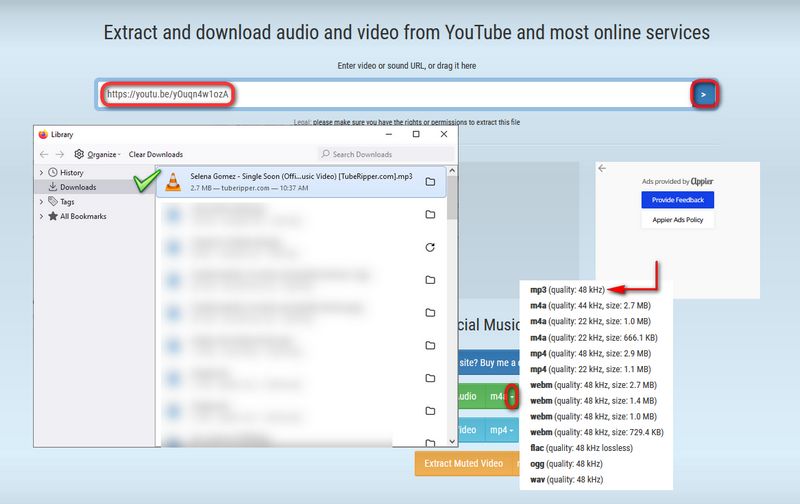
How to Rip Music from YouTube Using TubeRipper?
Step 1 Find the music video you want from YouTube. Right-click on the "Copy video URL" option.
Step 2 Paste the link into TubeRipper and click the right arrow on the side to parse it.
Step 3 To get the music files, click the drop-down menu next to the "Extract Audio" button and select the audio format you want to export, such as MP3. It will show you the sound quality of the file you will get and the file size.
Step 4 When the button displays "Starting the download...", it means that the file is being downloaded, just wait patiently.
2.2 Loader.to YouTube MP3 Playlist Downlaoder
🔗: https://en.loader.to/4/
Loader.to is also a free online tool that allows you to rip music from YouTube. Accessible through any web browser, it enables you to quickly convert your favorite content into common audio and video formats. Beyond YouTube, the service also supports downloading from platforms like Vimeo, SoundCloud, Facebook, and Twitter.
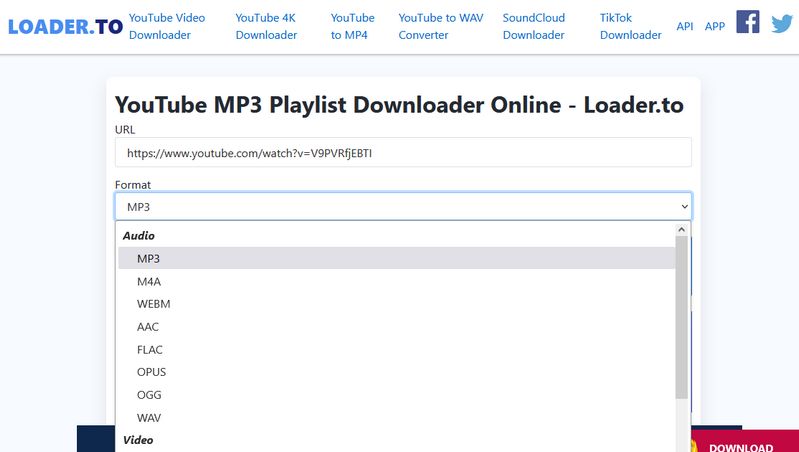
How to Download YouTube Music Using Loader.to?
Step 1 Copy and paste the URL of your YouTube video into the input box on the website. Then, select your desired output format (e.g., MP3, M4A, AAC) and click the "Download" button. This action will open a new tab.
Step 2 Simply close the new tab that opens and return to the original website tab. The video information will now be processed and displayed below.
Step 3 Locate the video entry with its title and thumbnail below the input box. Finally, click the "Download" button next to it to save the file to your device.
📕 You might be also interested in: Full Loader.to Review
2.3 Keepvid Online Video Downloader
🔗: https://www.keepvid.to/139
Keepvid is an online tool for downloading videos from various websites, such as YouTube, Facebook, Twitter, Instagram, VKontakte, Twitch, Vimeo, and Dailymotion. This tool enables users to download audio in MP3 format and video in MP4 format (with image quality ranging from 480p to 1080p). Additionally, it supports retaining subtitles in various languages in SRT format.
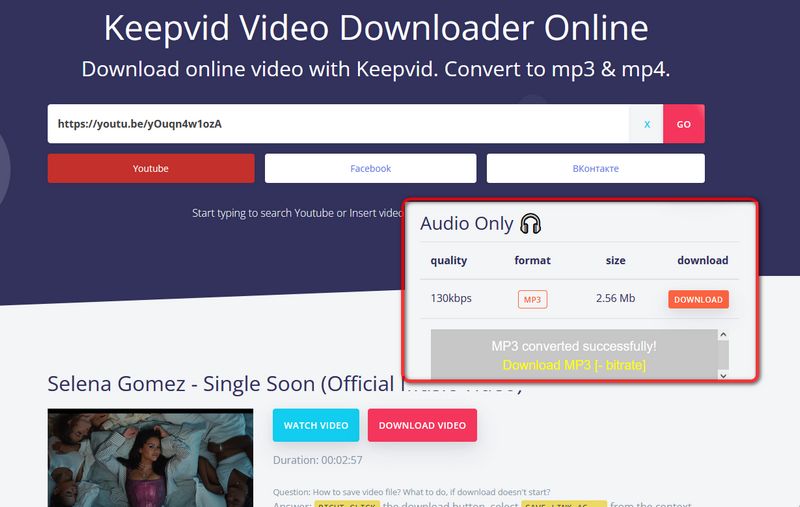
How to Use Keepvid Video Downloader to Rip Music from YouTube?
Step 1 Copy and paste the URL of the target video from your YouTube into the Keepvid website.
Step 2 Click "Go" to start parsing. Swipe down the interface or click the red "DOWNLOAD VIDEO" button to locate the Audio Only item below.
Step 3 Select MP3 format, and click "DOWNLOAD" to start downloading.
2.4 YTMP3
🔗: https://ytmp3.nu/gEIs/
YTMP3 is a web app that lets you easily get audio files from YouTube Music and save them as MP3s or MP4 videos. It works on desktops, tablets, and mobile devices, and doesn't need any extra software or apps.
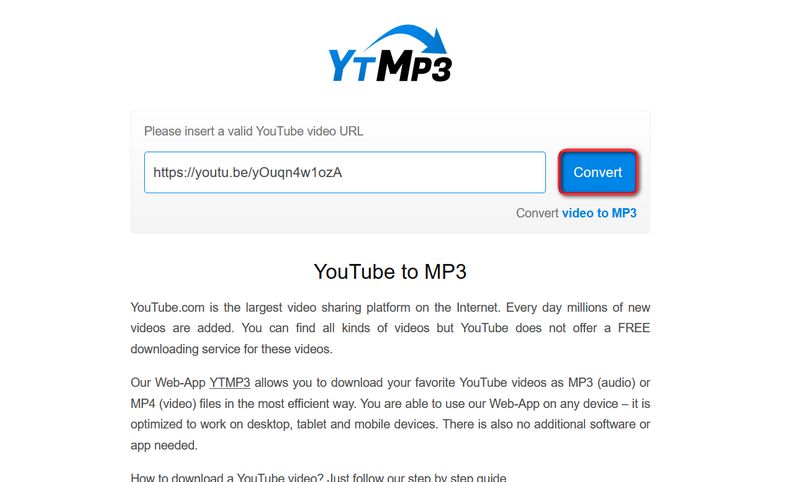
How to Rip YouTube Music with YTMP3 Converter?
Step 1 Open YouTube.com and search for the video you want to download. Right-click and copy its URL.
Step 2 Go to the YTMP3 website in your browser and paste the video URL into the box. As you can see, there is a word Convert video to MP3 in the lower right corner. If you want to get the video file, please click the blue part to switch.
Step 3 Click "Convert" to start parsing the link. After the parsing is completed, click "Download" to start downloading.
📕 You might be also interested in: YTMP3 Converter Review & Top 3 Alternatives
2.5 OnlyMP3
🔗: https://en.onlymp3.to/TCK/
OnlyMP3 YouTube to MP3 Converter provides a simple, one-click solution for converting YouTube videos to high-quality MP3 music files. No registration or software installation is necessary to perform the conversion. Additionally, the website supports converting an unlimited number of videos to audio files that can be saved directly to a Dropbox account.
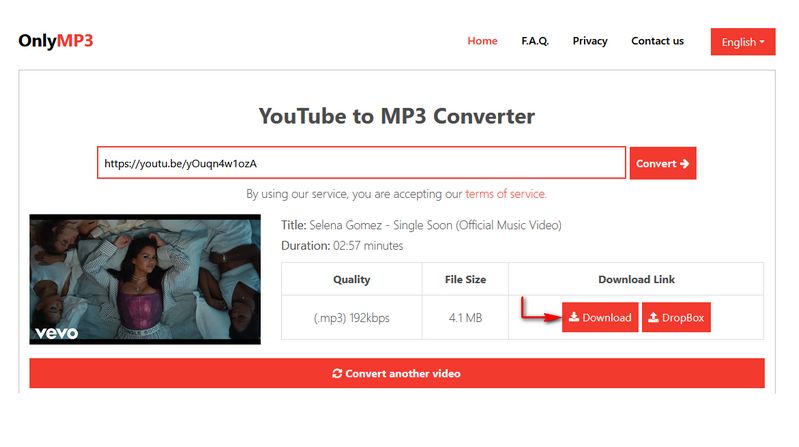
How to Convert YouTube Music files via OnlyMP3?
Step 1 First, open the video you want to convert to MP3 format, then right-click and copy its URL.
Step 2 Then paste it into the box in the center of OnlyMP3 YouTube to MP3 Converter and click "Convert → "to start parsing.
Step 3 The website will then display the parsing results, including the video's title, duration, quality, and file size. Click the orange "Download" button on the right to start downloading.
Conclusion:
After reading this article, you should be able to efficiently extract music from YouTube or YouTube Music. For those seeking a secure, batch-processing, and fast solution to obtain YouTube songs, we highly recommend using TunePat Music One. Not only does it allow you to rip music from YouTube, but it also enables you to download higher-quality YouTube Music tracks with complete ID3 tags. Simply install this software on your computer to quickly extract YouTube Music content and immerse yourself in your favorite songs through a completely new experience!
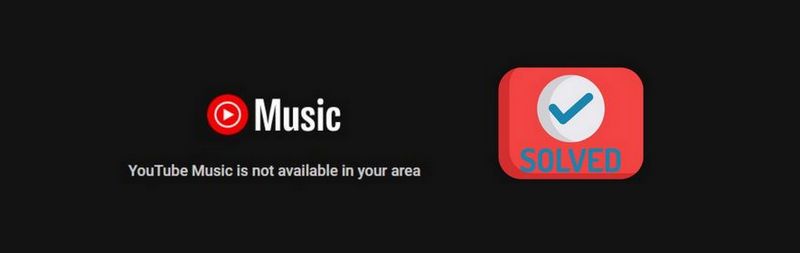
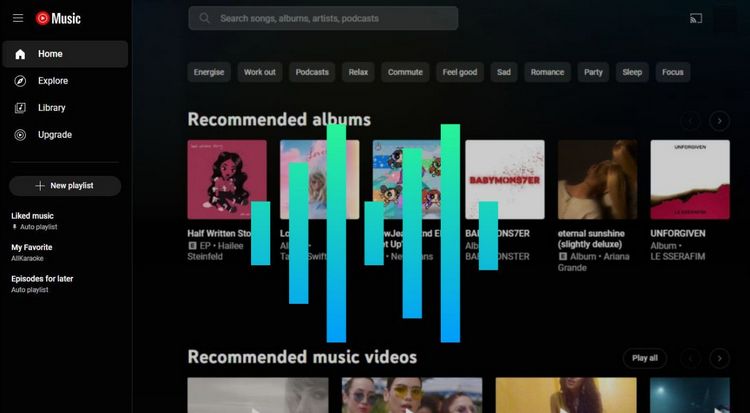


Delilah Rene
Senior Writer