Despite long-standing user requests, YouTube Music has yet to introduce a built-in crossfade function. The good news is that with some programs, you can still crossfade YouTube Music like Spotify and Apple Music. In this article, we will explain what crossfade is and demonstrate how to crossfade YouTube Music on Windows, Mac, iPhone, and Android. Finally, we will guide you through downloading YouTube Music songs to MP3, making them fully compatible with any software that supports crossfade. Let's begin.

Part 1: What Is Crossfade?
Have you ever been listening to music and noticed that one song starts to fade out while the next one slowly fades in? There’s no awkward pause or sudden cut between the songs. Instead, just a smooth and invisible transition from one track to the next. That little audio trick is called crossfade.
It basically blends songs so there is no gap or abrupt switch between songs, which makes the listening experience feel more enjoyable. That’s also why a lot of DJs use it during live sets. It keeps the vibe going and avoids any silence that might kill the mood on the dance floor.
Part 2: Crossfade YouTube Music on Windows, Mac, iPhone & Android
So, does YouTube Music have a crossfade feature? Unfortunately, no. Even though users have been asking for it for years, YouTube Music still hasn’t added crossfade as of October 2025. However, the good news is that there are third-party tools that can crossfade YouTube Music. Even if YouTube Music doesn't officially offer this feature, it doesn't mean you can't enjoy smooth transitions. Next, let's take a look at how to crossfade YouTube Music on different devices.
Crossfade YouTube Music on Windows
To crossfade YouTube Music on Windows, you can utilize the built-in "Crossfading" feature in Windows Media Player. Combined with its "Auto Volume Leveling" option, this enables you to achieve seamless playback between your favorite tracks.
Step 1 Open Windows Media Player on your Windows computer and add your local audio files to the Music Library. If you don't know how to download YouTube Music as a local file, skip to Part 3. We'll explain this in detail.
Step 2 Double-click any song to start playing. Then, find the "Switch to Now Playing" button in the bottom-right corner and click it. The window will shrink into the classic minimal player view.
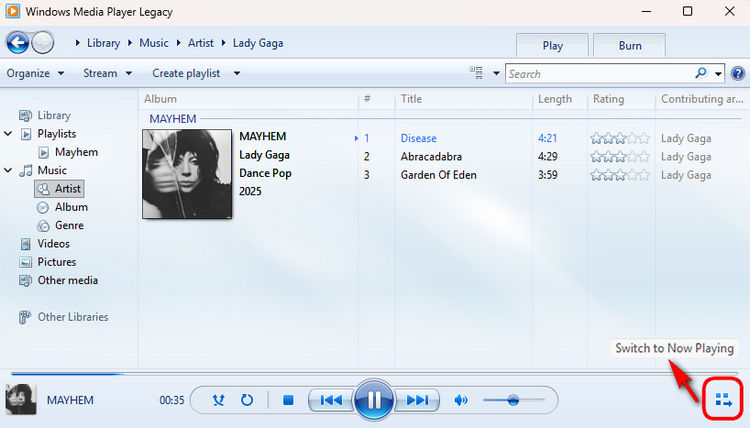
Step 3 Right-click on any blank area in the Now Playing window. Select "Enhancements" and click "Crossfading and auto volume leveling".
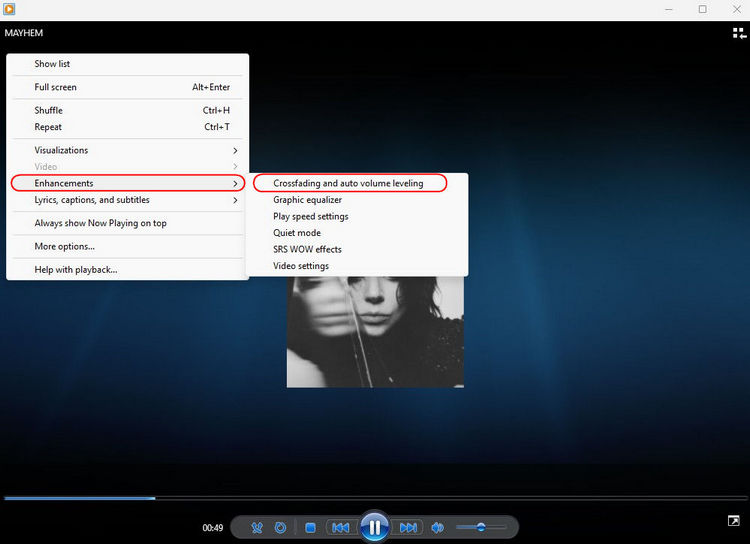
Step 4 Click "Turn on Crossfading". Now you can move the slider to set how many seconds the songs should overlap.
Crossfade YouTube Music on Mac
If you want to crossfade YouTube Music on your Mac, using the Music App is a great way. Simply download YouTube Music to your computer and play it in the Music app. You can crossfade YouTube Music and even control the transition duration.
Step 1 Open Apple Music and import your local audio file. Click "Music" > "Preferences". This will bring up a settings window.
Step 2 Go to the "Playback" tab and check the "Crossfade Songs" checkbox to set the crossfade duration. You can drag the slider to select the number of seconds you want the tracks to overlap, from 1 to 12 seconds.
Step 3 From now on, you can crossfade YouTube Music. If you don't want to subscribe to Apple Music, playing YouTube Music in the Music app is another workaround.
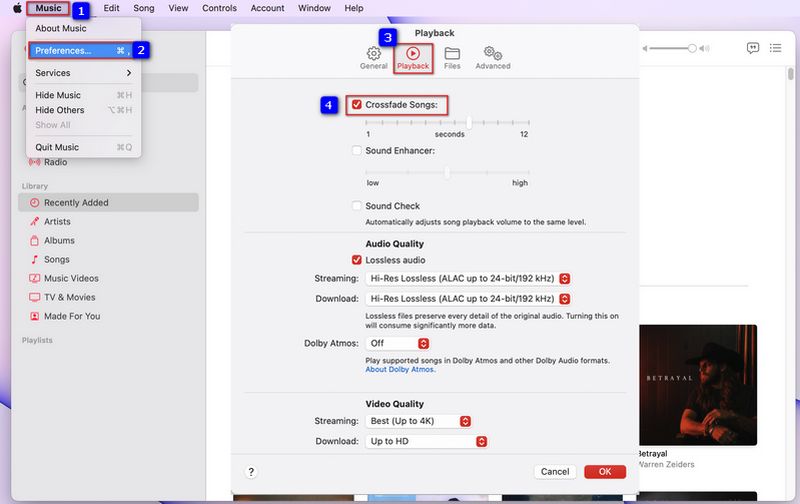
It is important to note that you can only crossfade downloaded YouTube Music tracks on your Mac. If you wish to download YouTube Music playlists for this purpose, you can use TunePat YouTube Music Converter. This tool helps you download YouTube Music songs to MP3 and other compatible audio formats, making them ready for crossfade in your preferred media player.
Crossfade YouTube Music on iPhone
As with Mac, the most convenient method to enable YouTube Music crossfade on iPhone is by utilizing Apple Music's built-in crossfade feature. This function gives you precise control over the fade duration between tracks. To do this, you will first need to download your desired YouTube Music songs as local files and then import them into your Apple Music library. Once added, you can activate and adjust the crossfade settings directly within the Apple Music app.
Step 1 Add the downloaded music to the Music App on your iPhone and make sure the songs appear in the Library tab.
Step 2 Next, go to "Settings" and scroll down to find "Music". Tap it and locate the "Crossfade" option. Toggle the switch to enable it. Once it’s turned on, a slider will appear that lets you specify how many seconds the tracks should overlap during transitions.
Step 3 When you go back to the Music app and play your downloaded YouTube Music playlist, each track will now fade into the next instead of stopping abruptly.
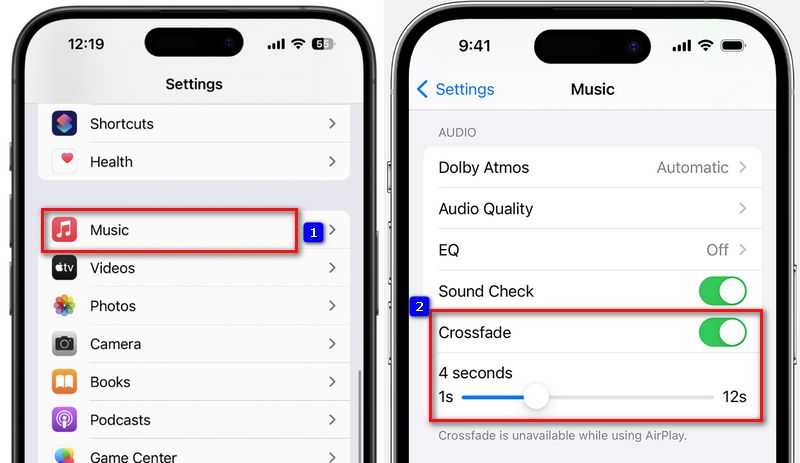
Crossfade YouTube Music on Android
One of the best ways to achieve YouTube Music crossfade on Android is to use Poweramp. Import YouTube Music songs into Poweramp, and you can create a seamless playback experience, just like a professional DJ. Next, let's take a step-by-step look at how to crossfade YouTube Music on Android.
Step 1 After you download and save YouTube Music to MP3, open the Poweramp app on your Android device.
Step 2 While inside Poweramp, tap the menu icon and go to "Settings". From there, enter the "Audio" section and select "Crossfade, Fade, and Gapless". This is where all of Poweramp’s advanced transition features are located.
Step 3 To crossfade all songs smoothly without interruptions, switch the "Auto-advance Fading" option to "Crossfade all songs". This ensures that every time one track ends and the next track begins, they will overlap instead of leaving a silent gap. If you like changing tracks manually, you can also switch "Manual Track Change Fading" to "Crossfade" or "Short fade out/in" for a seamless effect when you tap to skip songs.
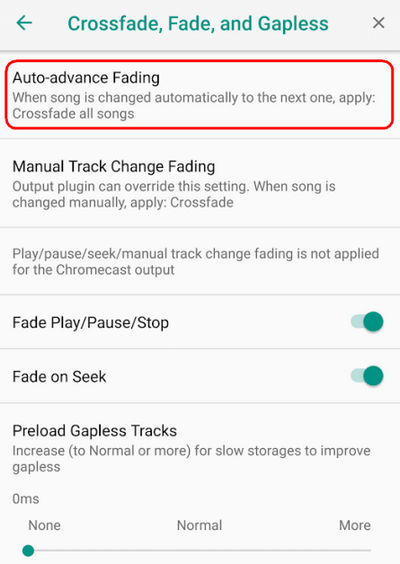
Part 3: Download YouTube Music Songs for Crossfade Playback
As established, YouTube Music lacks a native crossfade feature, leading users to seek solutions through third-party music players. While several capable applications exist for Windows, Mac, iPhone, and Android, they all operate under one critical constraint: they can only apply advanced crossfade features to local audio files, such as MP3s, not to streaming content. Therefore, before crossfading YouTube Music with any third-party tool, the essential first step is to download YouTube Music and create a local playlist of your preferred tracks. In the following section, we'll introduce you to the safest and most effective program for downloading YouTube Music songs to MP3.
TunePat YouTube Music Converter plays a key role when downloading YouTube Music. It is designed to efficiently convert and download tracks, playlists, or albums from YouTube Music to local files such as MP3, AAC, WAV, FLAC, AIFF, or ALAC. It not only preserves the original audio quality but also automatically embeds important metadata such as the title, artist, and album cover into each file. Users can select and download an entire album or playlist in a single click. With support for batch processing, TunePat downloads YouTube Music in just a few minutes. These audio files are suitable for crossfading, editing, or playback through any third-party software. Now, let's take a look at a step-by-step guide on how TunePat works.
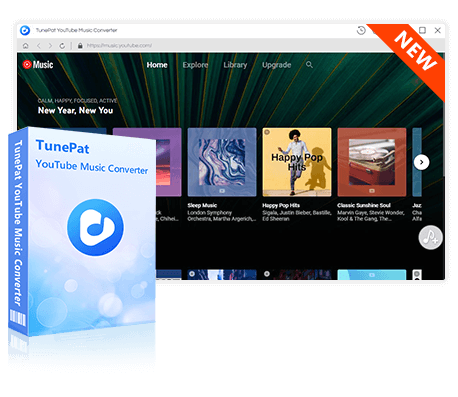
TunePat YouTube Music Converter
TunePat YouTube Music Converter helps you download and convert all YouTube Music songs and playlists to MP3 and other common formats.
Step 1 Click the download button to install TunePat YouTube Music Converter on your Windows or Mac computer. Once installed, launch TunePat and log in to your YouTube Music account through its built-in browser. TunePat allows both free and premium users to download music. To access your YouTube playlists, please make sure you are logged into your account. For easier operation, you can adjust the program's border or click the "Pop out Player" button to detach the embedded player from TunePat.
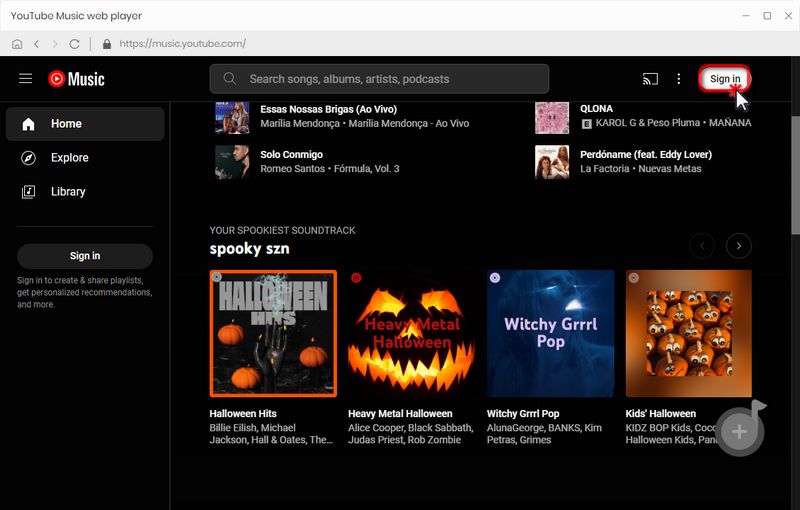
Step 2 Navigate to the settings window. Here, you can designate your preferred output settings, such as output format, bit rate, sample rate, output folder, and output file name. These settings can be adjusted to your needs. Once configured and saved, they will be applied to all future downloads without the need for resetting.
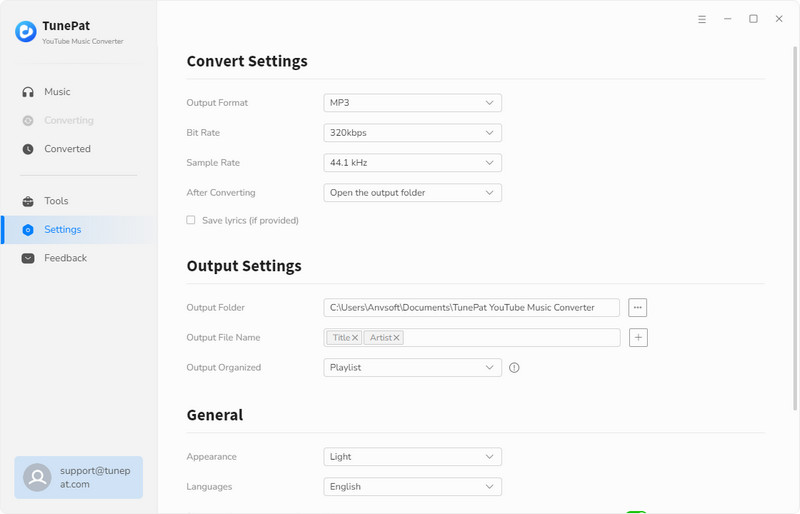
Step 3 Now, go to the YouTube Music web player and select the tracks, playlists, or albums you wish to convert. Once selected, click the blue button in the lower-right corner. This will prompt TunePat to load the tracks. You can then review the list, check the boxes next to the song titles you want, and finally click "Add" to import them into TunePat.
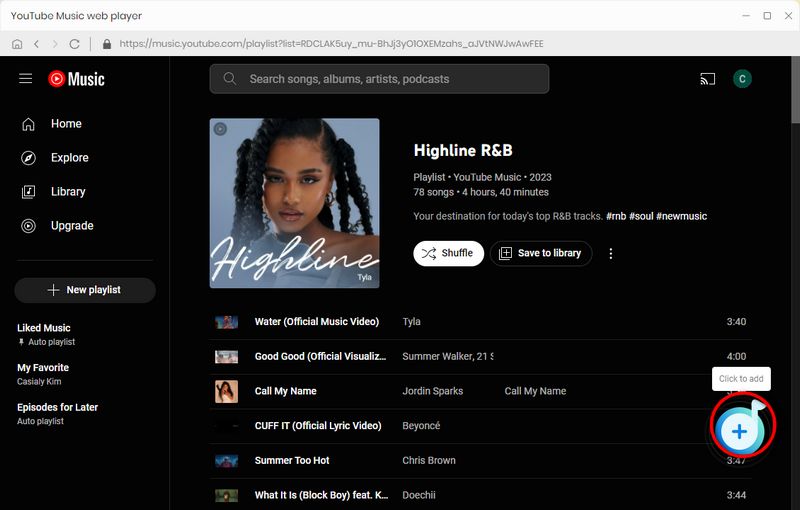
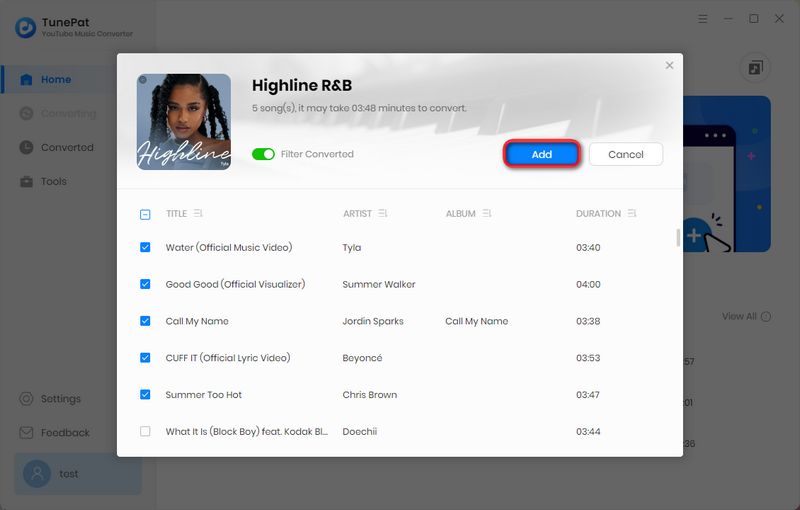
Step 4 For batch conversion of multiple playlists, click "Add More" and simply repeat the previous steps. If you have no more to add, click "Convert" to initiate the process. TunePat will download your YouTube Music songs at speeds of up to 10x. Upon completion, the downloaded songs will be saved to your local computer. You can locate them in the "History" section, and these audio files are ready to be imported into any supported program for crossfade playback.
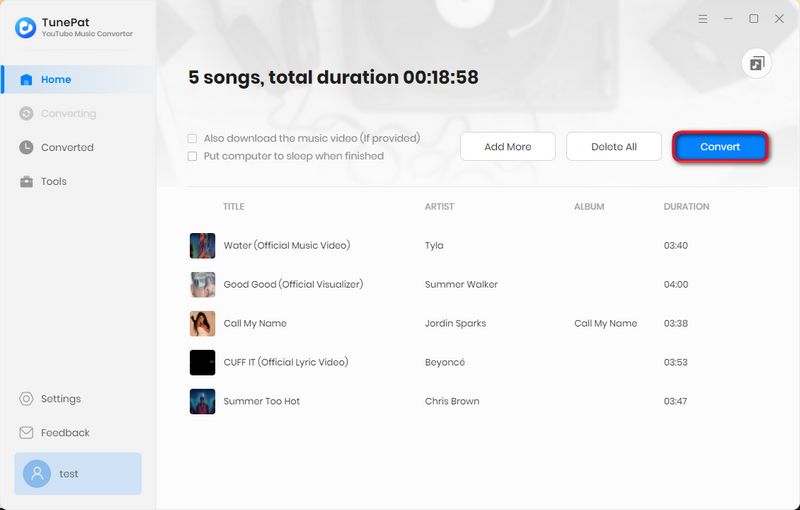
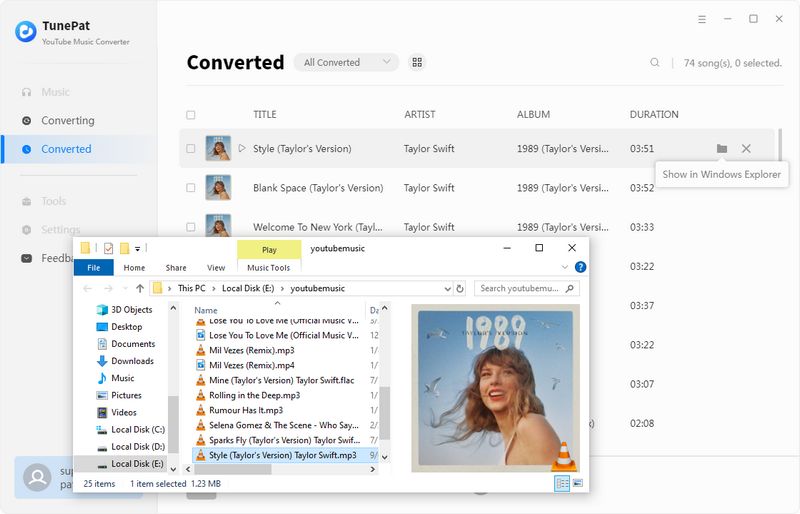
Part 4: FAQs About YouTube Music Crossfade
Q1: Does YouTube Music support Crossfade?
A: NO. Unlike Spotify or Apple Music, YouTube Music does not include an official setting to overlap songs. If you want seamless transitions between tracks, you’ll need to use a third-party tool or media player that supports crossfading.
Q2: Can you blend on YouTube Music?
A: The YouTube Music app does not have a built-in "Blend" or "Crossfade" function. To achieve a seamless transition between songs, you can import your downloaded tracks into a media player like Windows Media Player and enable its crossfade feature. It is important to note that YouTube Music files are downloaded as MP3 or another compatible audio format for this to work. To achieve this, you can try TunePat YouTube Music Converter.
Q3: Does crossfade affect audio quality?
A: Crossfade does not reduce overall audio quality. It only occurs at the transition point between two songs. Most third-party players overlap the tracks smoothly without compressing or lowering the quality.
Q4: Can I use third-party apps to crossfade YouTube Music without downloading songs?
A: Most media players and DJ apps are designed to apply crossfade effects only to plain audio files like MP3. Therefore, the most reliable method to enjoy a seamless crossfade experience with YouTube Music tracks is to first download them as MP3s for use in a compatible player. A popular solution for this is TunePat YouTube Music Converter, which specializes in converting YouTube Music songs to the universally compatible MP3 format, ensuring full functionality with any crossfade-enabled player.
Conclusion
While YouTube Music lacks a native crossfade feature, you can still enjoy seamless playback by importing the downloaded YouTube Music into a third-party media player. The key is to convert and download YouTube Music into plain audio files. This is where TunePat YouTube Music Converter becomes essential. It batch downloads songs to MP3, AAC, WAV, FLAC, AIFF, or ALAC. Once you have these local files, you can achieve the continuous listening experience you want.
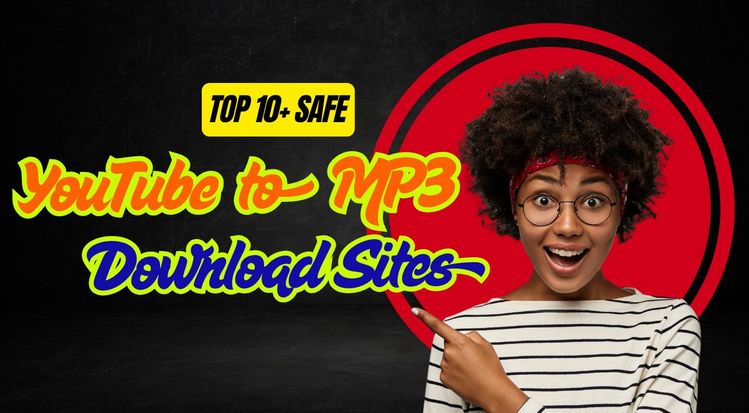
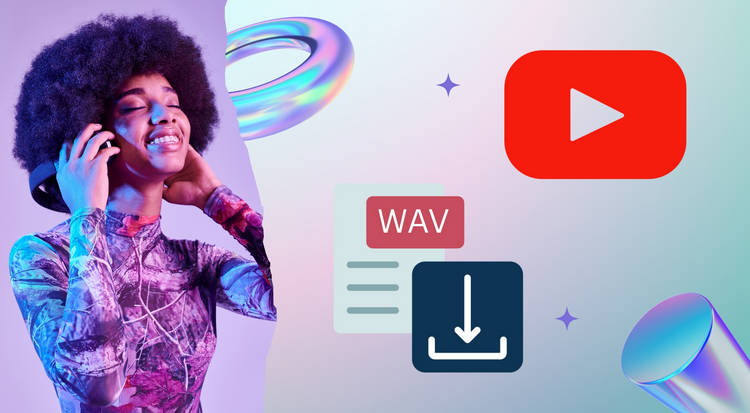
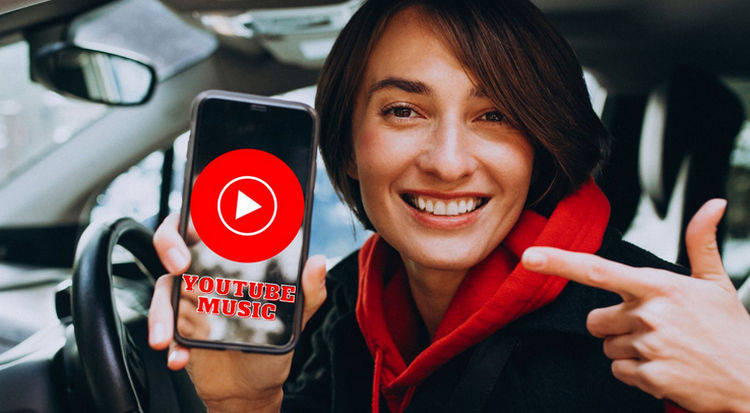

Delilah Rene
Senior Writer