14 Methods to Get Apple Music for Free (Up to 6 Months)
Apple Music is one of the world's most popular music streaming services, boasting over 100 million songs. Unlike Spotify, however, Apple Music does not offer a free tier for users. For those looking to try out or get Apple Music for free, the most pressing questions are how to get Apple Music for free and how long the free period can last.
Since February 2022, Apple Music's initial 3 months free trial has been shortened to 1 month. However, there are still several ways to get up to 6 months of Apple Music for free. In today's article, we will introduce the most comprehensive methods for redeeming free Apple Music, ranging from 1 month to 6 months.
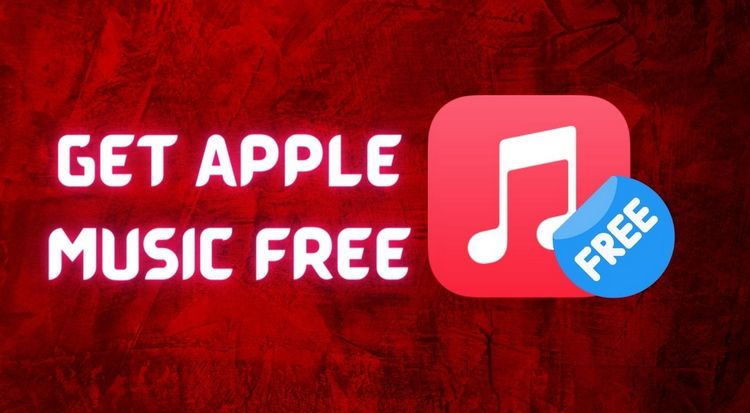
Related Article: 8 Methods to Get Spotify Premium for Free
Want to save your favorite Apple Music playlists forever? Don't want to lose access to Apple Music downloads after your subscription expires or your free trial expires? Don't miss this versatile Apple Music converter that helps you quickly download Apple Music songs, podcasts, iTunes music and audiobooks to MP3, FLAC or other common formats. Click the download button below to download and try it now:
Part 1: Get 6 Months of Free Apple Music
1.1 Get 6 Months of Free Apple Music with Eligible Apple Devices
Apple offers up to 6 months of free Apple Music for new subscribers who have recently purchased or already own eligible Apple devices. This includes:
Here are the steps to get 6 Months of Free Apple Music with eligible Apple devices:
Step 1 Ensure your device is running the latest version of iOS or iPadOS.
Step 2 Pair your eligible device with your iPhone or iPad.
Step 3 Open the Apple Music app and sign in with your Apple ID.
Step 4 If the offer doesn't appear immediately, go to the Home tab where it should be visible.
Step 5 Tap "Get 6 months free" and follow the prompts to start your trial.
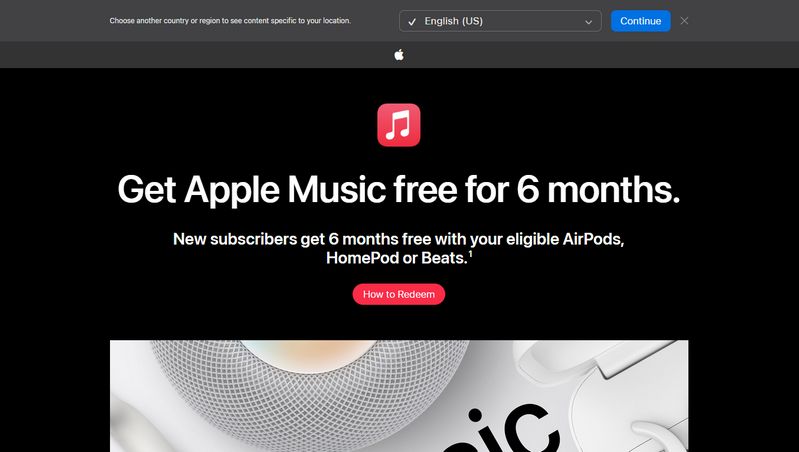
*Note: You can find more details and eligible devices on Apple's official page. Please keep an eye on the event page for changes. Currently, the event has changed from redeeming 6 months of Apple Music for free to 3 months.
🔈 If you want to save your favorite Apple Music playlists permanently, jump to this method.
1.2 Get 6 Months of Free Apple Music for PlayStation 5 Owners
If you own a PlayStation 5, you can also get 6 months of free Apple Music.
Step 1 Find and download the Apple Music app from the PS5 console’s search bar or the "All apps" section in Media home.
Step 2 Open the Apple Music app and follow the on-screen instructions.
Step 3 Sign in with your Apple ID or create one if you don’t have it.
Step 4 Follow the prompts to redeem the 6 months of free Apple Music.
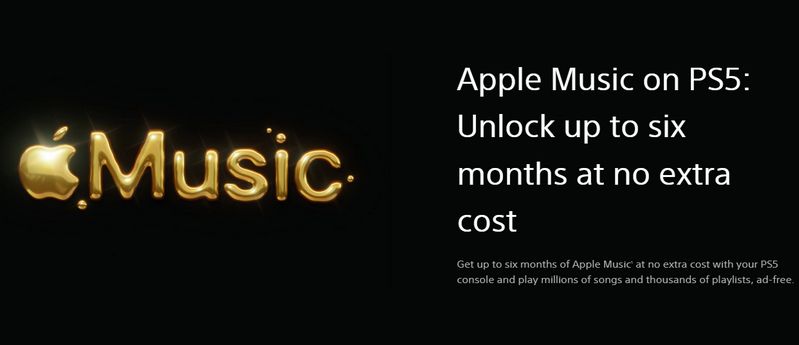
*Note: This promotion is available in multiple countries/regions, including the US, UK, and Canada. Please check the promotion page for details as they change. The 6-month free Apple Music promotion expired on November 15, 2024. The current promotion is 3 months of free Apple Music, valid until March 18, 2026.
1.3 Get 6 Months of Free Apple Music through EE
To get 6 months of free Apple Music through EE, follow these steps:
Step 1 Register via SMS or EE Website/App:
Via Text: Text "MUSIC" to 150. You will receive a follow-up message to which you need to reply "YES". Follow any further instructions provided.
Via the EE App or Website: Log in to your account on the EE website or app. Navigate to "Menu" > "Plans, Smart Benefits & add-ons" > "Smart Benefits", and select Apple Music. Follow the steps to activate the benefit.
Step 2 Activate your Free Apple Music Using the Activation Code:
After selecting Apple Music as your Smart Benefit, you will receive a text with an activation code. Click the link in the text to sign up directly with Apple. If you already have an Apple Music subscription, you must cancel it before you can activate the free membership through EE.
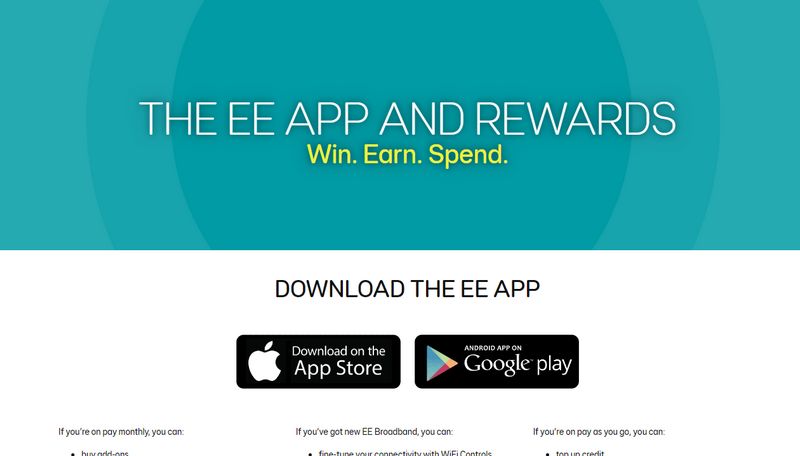
*Note:
- Ensure you are an EE customer with a pay monthly or SIM-only plan with a 12-month or more minimum term. This offer is available to both new and existing customers.
- For the duration of the 6-month free period, streaming and downloading music from Apple Music will not count against your data allowance, provided you have some data left in your plan. Note that using iCloud Private Relay or any other VPN may affect it.
1.4 Get 6 Months of Free Apple Music with Verizon Unlimited
To get 6 months of free Apple Music through Verizon, you need to be on an eligible Verizon Unlimited plan. Here’s how you can redeem this offer:
Step 1 Ensure you are on a qualifying Verizon plan.
Step 2 Log in to your My Verizon account from your computer or mobile device. Navigate to the “Services & perks” section where the Apple Music promotion is listed. Follow the prompts to enroll in the Apple Music subscription.
Step 3 Once you sign up, you will receive a text message within 24 hours with a link. Tap the link to download Apple Music on Android or to open Apple Music on iPhone. Follow the instructions to activate your Apple Music subscription.
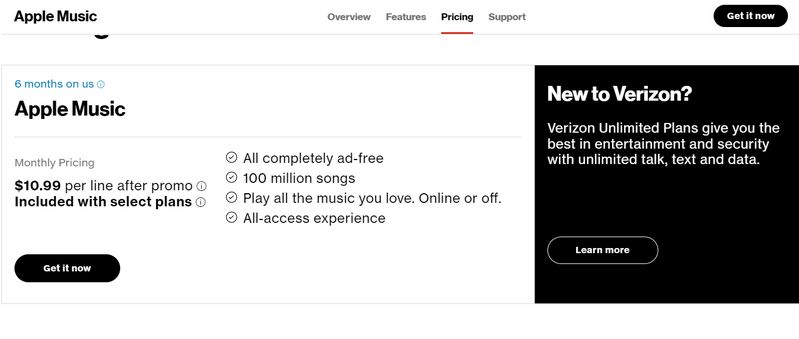
*Note: You currently have until November 30, 2025 to enroll in Apple Music. If you already have an Apple Music subscription through Apple, you can still benefit from this promotion. Your billing will switch to Verizon’s promotion for the duration of the six months, allowing you to enjoy Apple Music for free during this period.
1.5 Get 6 Months of Free Apple Music by Rogers Infinite Plans
Rogers Communications is a Canadian telecommunications company, providing wireless, cable television, internet, and home phone services. They are one of the largest telecommunications companies in Canada, serving millions of customers nationwide.
Rogers occasionally partners with Apple to offer promotions, including some plans with limited-time free access to Apple Music. These promotions typically require customers to sign up for specific Rogers plans, such as the Rogers Infinite Plans for wireless services.
To get 6 months of Apple Music for free on Rogers, you typically need to:
Step 1 Keep an eye out for any promotions or offers from Rogers, including free access to Apple Music. If there is a promotion, choose a qualifying Rogers plan that includes the free Apple Music offer. This could be a specific wireless plan, such as the Rogers Infinite Plans.
Step 2 When you switch to an eligible plan, you will receive a text message within 12 hours with instructions on how to subscribe to Apple Music and activate the promotion. Simply click the link in the message, which will take you directly to the MyRogers subscription page, where you can follow the steps to activate the promotion.
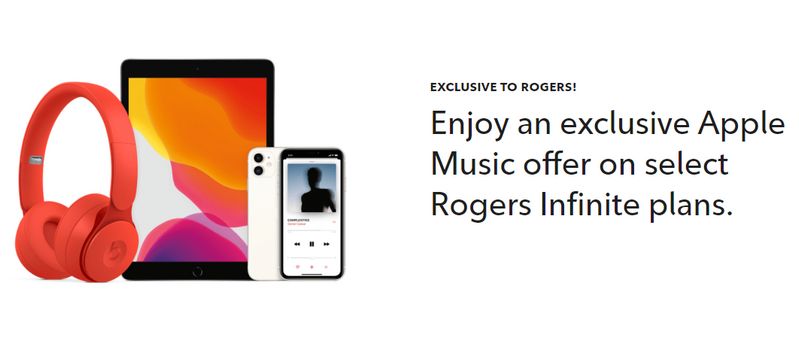
*Note: If you cancel your Rogers mobile plan within the 6-month promotional period, you will no longer be able to use Apple Music. However, if you cancel your Rogers mobile plan while still paying your monthly subscription fee, you can continue using Apple Music until the end of the Apple Music billing cycle. For more FAQs, please refer to the official website.
Part 2: Get 5 Months of Free Apple Music
Get 5 Months of Free Apple Music via Walmart+
When you join Walmart+, you can get up to 5 months of Apple Music for free. New Apple Music subscribers can get up to 5 months of Apple Music for free. Existing Apple Music subscribers (who have used Apple Music in the past but don't currently subscribe) can get 4 months of Apple Music for free.
Step 1 Sign up for or log in to an active Walmart+ account. Then, go to the “Apply Music Offer” or relevant Apple benefit section on the Walmart+ page.
Step 2 Generate your unique promo code. Use the “Redeem Offer” button (if the code doesn’t auto‑apply, paste it manually).
Step 3 You’ll be redirected to Apple. Log in or set up your Apple ID, then accept the Apple Music offer.
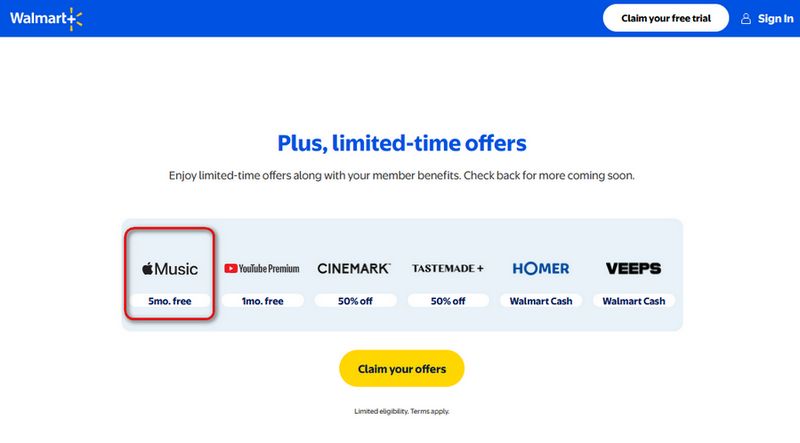
*Note: Apple Music offers through Walmart+ must be redeemed by July 1, 2026. The Event is subject to change. Please check the details page.
Part 3: Get 3 Months of Free Apple Music
3.1 Get 3 Months of Free Apple Music via iD Mobile
If you purchase an eligible phone or SIM-only plan through idmobile.co.uk, you can claim the free Apple Music offer. The deal applies to both Android and iPhone devices, as well as SIM-only plans. It's available to UK residents aged 13 and over who are either new to Apple subscriptions or returning users. However, current subscribers to these services are not eligible.
Step 1 After your purchase, watch for the banner on the Order Confirmation page or confirmation email. If you do not redeem your coupon, you’ll also receive a follow-up email 12 days after purchase.
Step 2 Click the Apple Music banner/link.
Step 3 Sign in with your Apple ID, ensure payment info is on file, and complete the redemption steps. You can choose to redeem only Apple Music, or also Apple TV+ and Arcade.
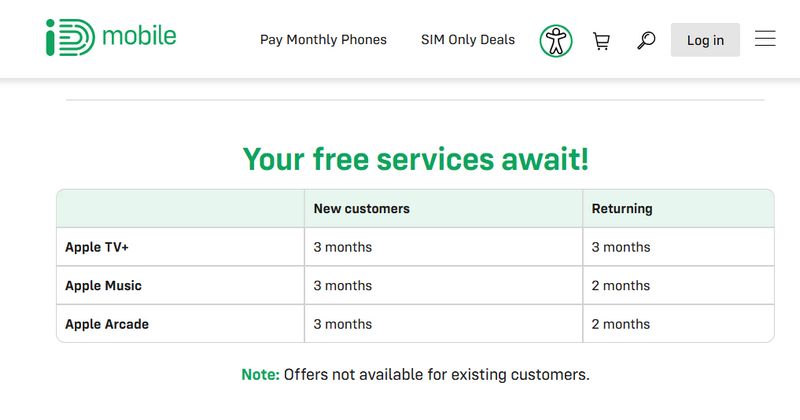
*Note: This promotion is valid for eligible purchases starting September 14, 2022. Please stay tuned to the event page for details.
3.2 Get 3 Months of Free Apple Music via Apple Card Offer - Expired
This offer is available to new Apple Music subscribers and is valid until January 31, 2025.
The Apple Card offer provides up to three months of free Apple Music, Apple TV+, Apple Arcade, Apple Fitness+, or Apple News+ for new subscribers. (The returning subscribers receive two free months.) This promotion is available to Apple Card holders and aims to encourage users to try out Apple’s subscription services.
Step 1 Add the Apple Card to your Wallet on an iPhone or iPad.
Step 2 Go to the promotional page on the Apple website.
Step 3 Click on the link for the Apple Music offer.
Step 4 Follow the on-screen instructions to activate your three-month free subscription.
Step 5 Complete the sign-up process to start your free trial.
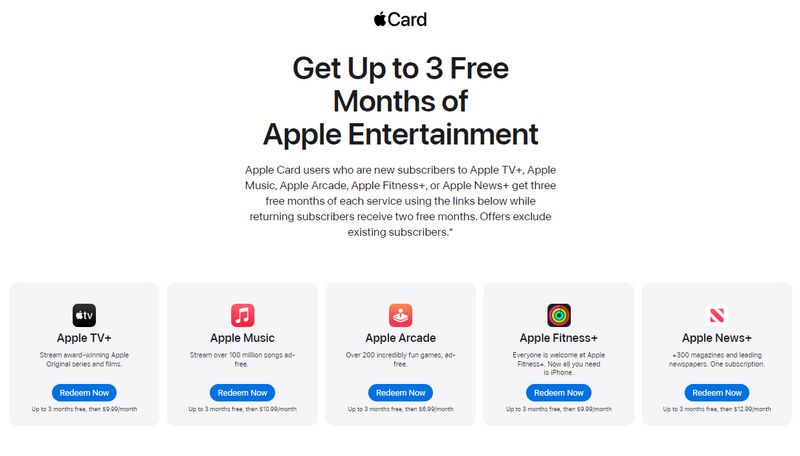
3.3 Get 3 Months of Free Apple Music on BestBuy - Expired
Best Buy is a leading consumer electronics retailer in the United States, offering a wide range of products, including computers, appliances, mobile devices, and entertainment items. They also provide various services like installation, repair, and tech support.
Here are the steps to get 3 months of free Apple Music on BestBuy:
Step 1 Go to the Best Buy website. In the search bar, type "Apple Music free trial" or visit the digital downloads section.
Step 2 Find the promotion for the 3-month free Apple Music subscription and add it to your cart.
Step 3 Complete the checkout process (the offer is usually free with no purchase required).
Step 4 You will receive an email with a redemption code and instructions.
Step 5 Follow the provided link and enter the code on the Apple Music website to start your free trial.
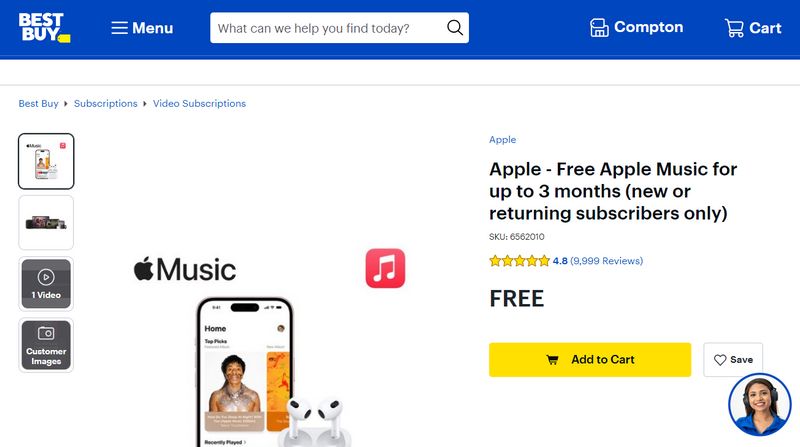
🔈 If you want to save your favorite Apple Music playlists permanently, jump to this method.
Part 4: Get 2 Months of Free Apple Music
4.1 Get 2 Months of Free Apple Music On Shazam
Shazam is a mobile app that can identify music, movies, advertising, and television shows based on a short sample played and using the microphone on the device. Users can discover the name of the song, the artist, and more information related to the track.
To get 2 months of free Apple Music via the Shazam Promotion, you can follow these steps:
Step 1 If you haven't already, download the Shazam app from the App Store on your iOS device.
Step 2 Launch the Shazam app on your device. Some promotions may require you to either scan a QR code or listen to a specific song using Shazam to activate the promotion. Look for any instructions provided by Shazam or Apple regarding the specific requirements for this promotion.
Step 3 After scanning the code or listening to the song, follow any on-screen instructions provided by Shazam. This may include signing up for the promotion and confirming your subscription to Apple Music. Once you've completed the steps, you should now have access to 2 months of free Apple Music. Enjoy streaming your favorite music!
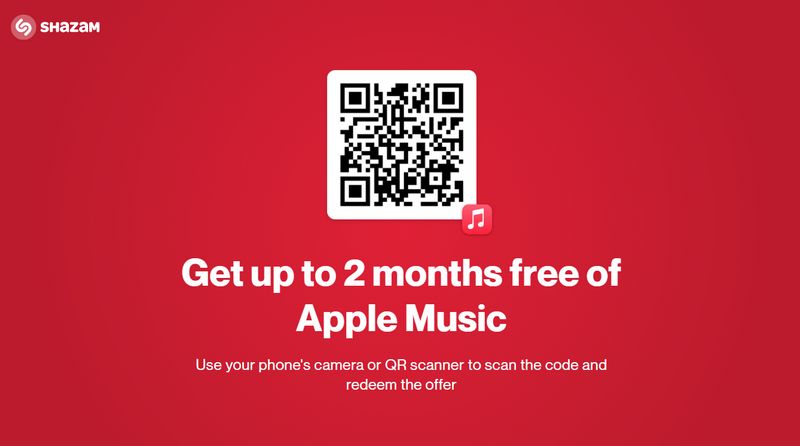
The promotion is still ongoing, but the free Apple Music subscription period has been reduced to 1 month. Please stay tuned for updates on the promotion page.
🔈 If you want to save your favorite Apple Music playlists permanently, jump to this method.
4.2 Get 2 Months of Free Apple Music as a djay Pro User
djay Pro is professional DJ software developed by Algoriddim, available for macOS and iOS devices. It's designed for DJs of all skill levels, from beginners to professional DJs performing in clubs and events. Excitingly, on February 2, 2024, djay Pro officially announced its integration with Apple Music on its website. djay Pro users can now access Apple Music on iPhone, iPad, Mac, Apple Vision Pro, Windows, and Android devices in 167 countries/regions.
Furthermore, if you haven't subscribed to Apple Music yet, djay users can enjoy up to 2 months of free Apple Music. The offer expires on February 3, 2025. Here are the steps to redeem the offer:
Step 1 Download and install djay on your phone or computer.
Step 2 Launch the program, and if you're a new Apple Music user, you can follow the instructions at the top of the screen to get 2 months of free Apple Music.
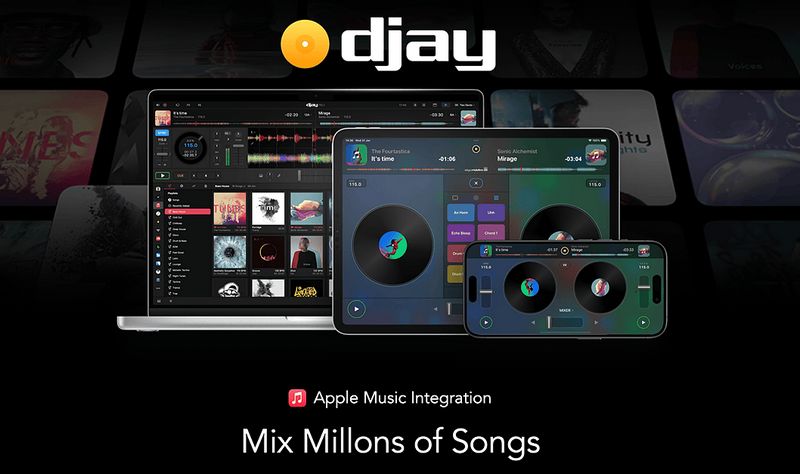
📕 You may also be interested in: 2 Methods to Add Apple Music to Djay Pro (Online & Offline)
4.3 Get 2 Months of Free Apple Music on the App Store
To get up to 2 months of Apple Music free when you add $25 or more to your Apple Account balance, you can follow these steps:
Step 1 Open the App Store or iTunes Store on your iOS device or computer. Navigate to the "Account" section, usually found by tapping on your profile picture or name. Look for the option to "Add Funds" or "Add Money" to your Apple Account balance. Follow the prompts to add $25 or more to your account balance.
Step 2 After adding funds to your Apple Account balance, you may receive a notification or see a promotional offer that states you're eligible for up to 2 months of free Apple Music.
Step 3 Follow the instructions provided to redeem the offer. If required, sign up for Apple Music using your Apple ID. You may need to provide payment information, but you shouldn't be charged during the free trial period.
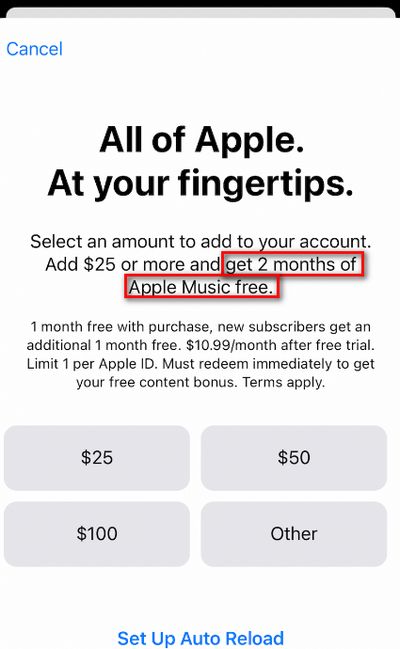
Part 5: Get 1 Month of Free Apple Music
In addition to the various methods of obtaining Apple Music for free ranging from two to six months, there's a most straightforward approach: you can simply sign up as a new user, and Apple Music will provide a free trial. Previously, the trial period for Apple Music was three months, but as of 2024, it has been changed to one month.
Apple Music offers three subscription plans: Student ($5.99 per month), Individual ($10.99 per month), and Family ($16.99 per month). All three plans offer the same content. The only difference is that the Family subscription allows up to 6 people in your household to join the Apple Music plan.
The process of signing up for an Apple Music free trial is straightforward. Here's how:
Step 1 Find and click the "Free Trial" button on the Apple Music interface, then select your subscription plan.
Step 2 Enter your Apple ID and password to make the purchase. If you don't have an Apple ID, create one and proceed with the next steps.
Step 3 Choose your payment method and confirm the billing. Finally, enjoy your free trial with your new Apple Music account.
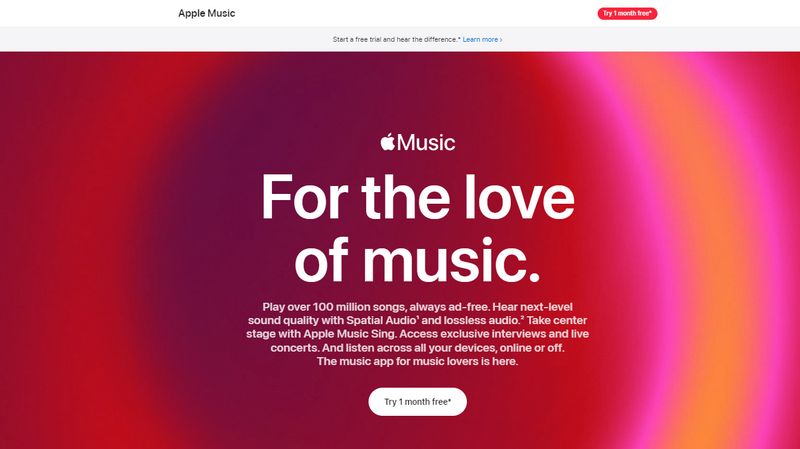
Part 6: Save Apple Music Songs Free Forever
When you've utilized any of the above methods to obtain a certain period of free Apple Music, as you can see, the longest you can get is only six months. So, for a streaming service that doesn't offer a free tier, once your free trial is over, you'll have to continue paying to access your Apple Music playlists. If your budget allows, this is simple enough—just make the payment. But if you don't want to pay and also don't want to lose the playlists you've created or the content you've already downloaded, what can you do?
We need a tool that supports exporting Apple Music songs and saving them locally on your computer during the free trial period. This tool is called TunePat Apple Music Converter. It's a carefully designed converter that can help users quickly and batch-export original-quality songs, podcasts, iTunes music, and audiobooks, saving them as MP3, AAC, WAV, FLAC, AIFF, or ALAC formats. With the converted Apple Music songs, not only can you save them permanently, but you can also transfer them to any other device you like for playback.
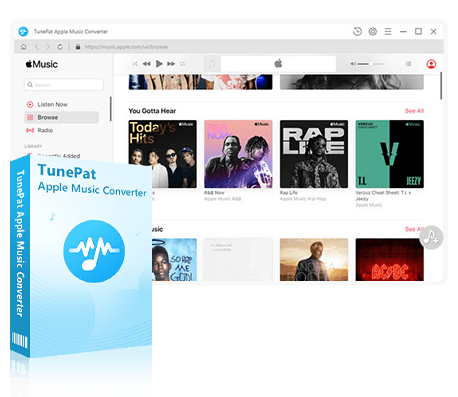
TunePat Apple Music Converter
TunePat Apple Music Converter helps you download and convert all Apple Music songs and playlists to your local computer for offline listening.
Step 1 Launch TunePat Apple Music Converter, and you will see that TunePat has two audio sources for you to choose from. Please click the Apple Music web player to switch between the iTunes / Music App and the Apple Music web player. Then, please sign in with your Apple ID when prompted.
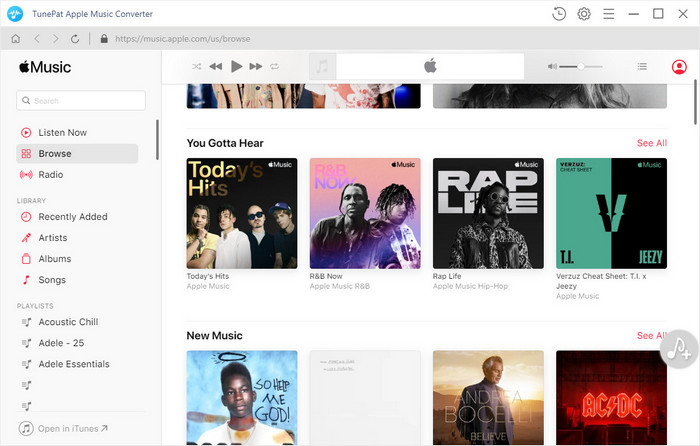
Step 2 Adjust the output format, audio quality, download structure, and other parameters in the "Settings" section to your preferences. For seamless streaming and sharing, MP3 is selected as the output format here.
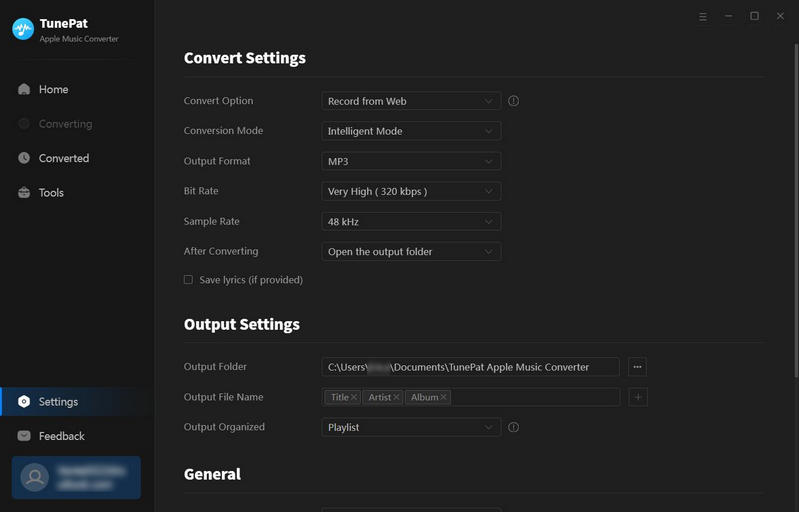
Step 3 Locate the desired Apple Music song, album, or playlist you wish to convert. Click the "Click to add" button to import the songs from the current page, and manually select the ones you want to download.
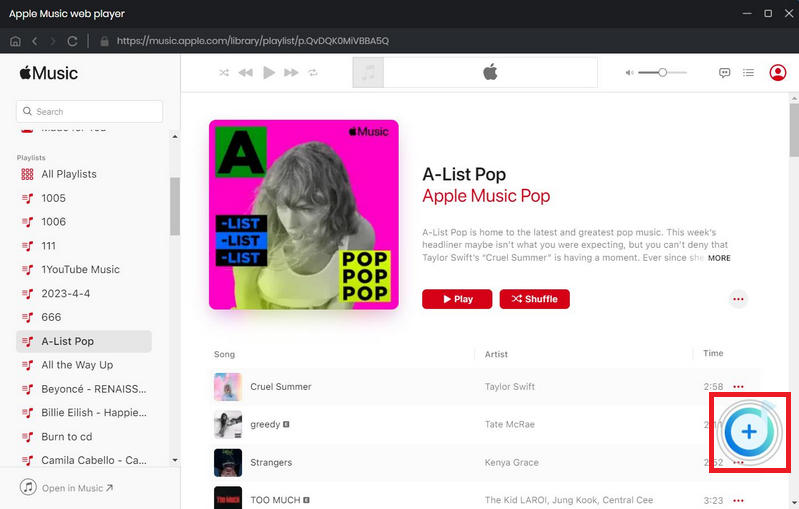
Step 4 Press the "Convert" button to initiate the download process. You can also utilize the "Add More" button to include additional music from different playlists or albums for batch conversion.
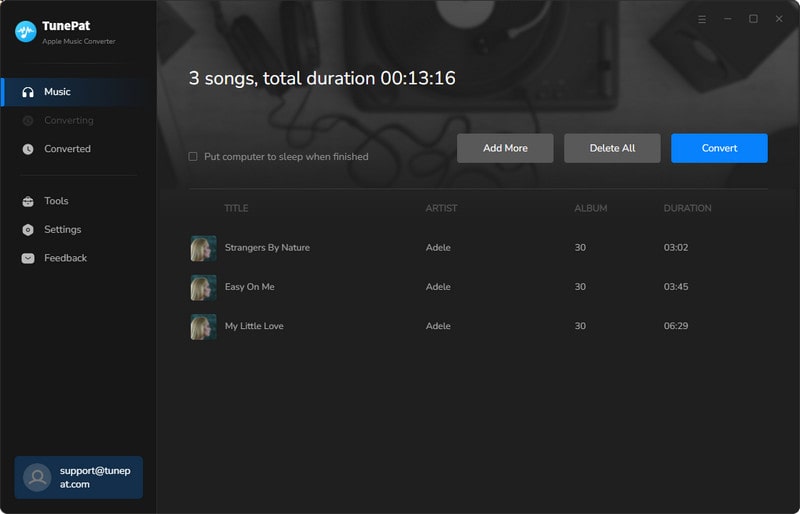
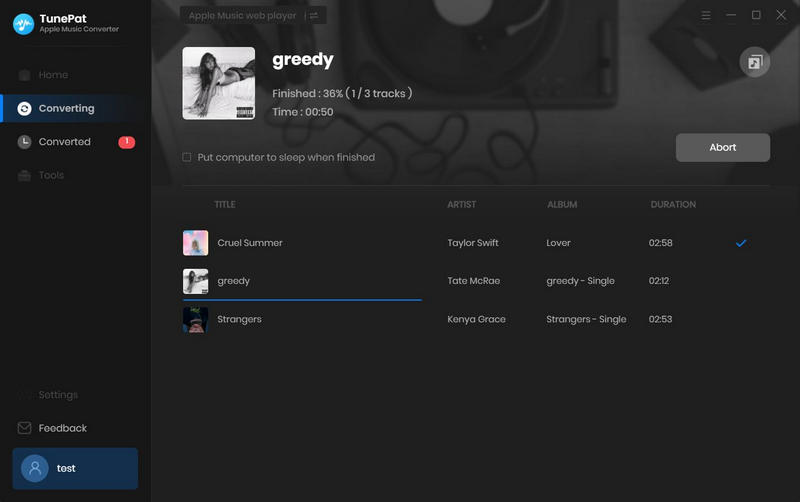
Step 5 Wait patiently for the conversion to complete. Once finished, the download folder will automatically appear. Alternatively, you can manually activate the files by clicking the file icon next to the titles.
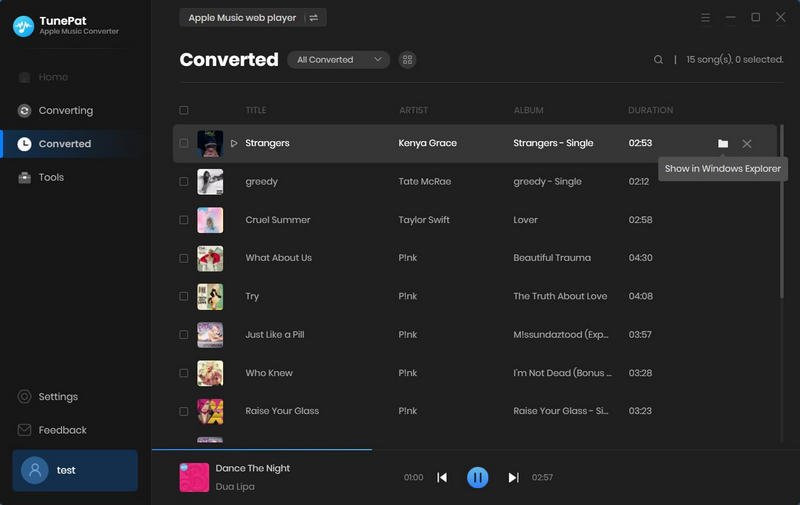
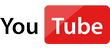 Video Tutorial: How to Save Apple Music Songs Forever?
Video Tutorial: How to Save Apple Music Songs Forever?
Conclusion:
In this article, we have gathered and summarized 11 methods that are still effective for obtaining Apple Music for free, providing users with trial periods ranging from 1 month to 6 months. You can choose the one that suits you best and start enjoying Apple Music right away.
If you're concerned about how to access your downloaded Apple Music content after the trial period ends, then don't miss out on the TunePat Apple Music Converter. You can quickly download and convert Apple Music to MP3, FLAC, or other common audio formats. You can play them without any time or location restrictions. Sounds great, doesn't it? Click the "Download" button below to get started immediately!
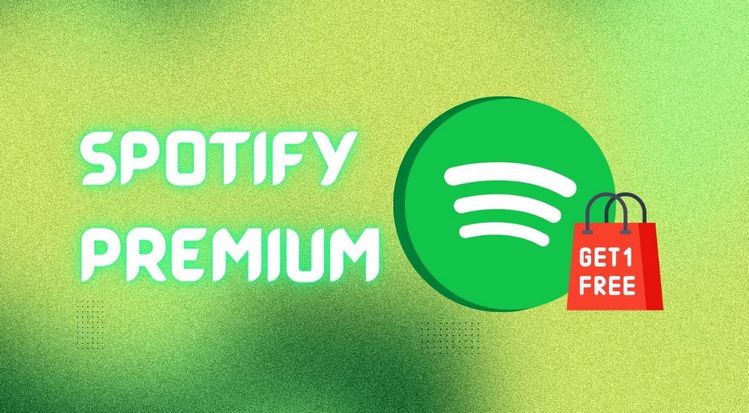
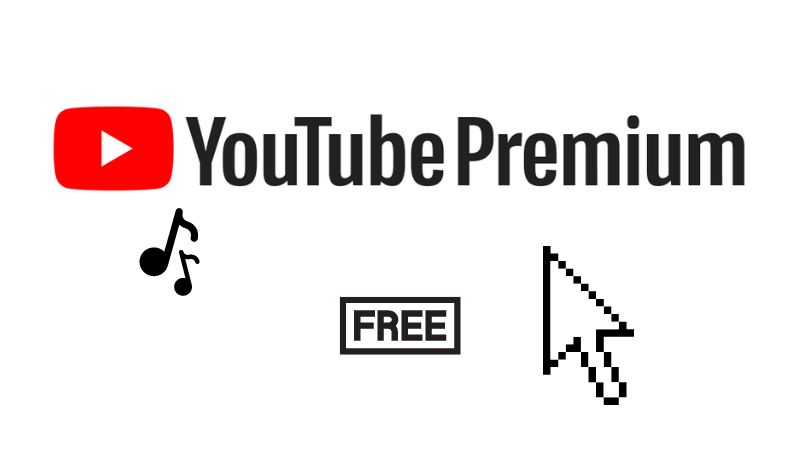
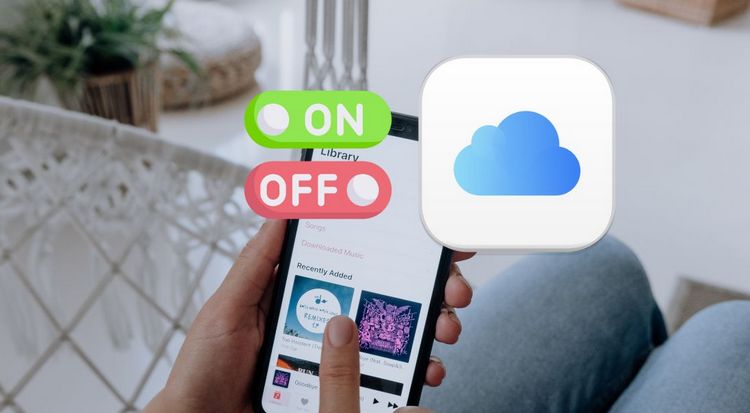

Olivia Anderson
Senior Writer