Spotify Smart Shuffle: Everything You Need to Know
At the 2023 Stream On event, Spotify introduced Smart Shuffle, a novel feature designed to revitalize your playlists. This innovative option proposes new tracks based on the songs and artists already in your playlist, ensuring a perfect match with your musical tastes. This guide will cover everything about Smart Shuffle — its essence and how to leverage it for a music experience tailored specifically to your preferences. Dive in to discover more.
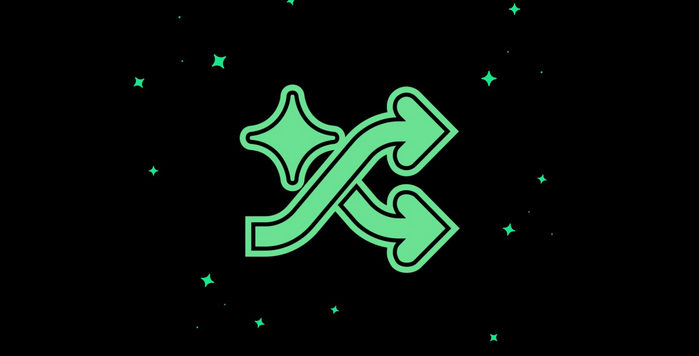
Part 1: What Is Spotify Smart Shuffle?
Spotify enthusiasts often curate playlists to capture significant moments or to accompany important times in their lives. Initially, these personal compilations become the soundtrack to their daily routine. However, as time progresses, the frequency of streaming these collections tends to decrease as users discover new tunes or different mixes. For this reason, Spotify has unveiled a novel feature named Smart Shuffle in 2023.
This innovative play mode revitalizes the listening experience by infusing personal playlists with fresh, personalized song recommendations that align seamlessly with the original playlist's ambiance. This ensures that your meticulously crafted playlists remain dynamic, interspersing familiar tracks with new selections that fit seamlessly. Additionally, the Smart Shuffle feature extends to your Liked Songs playlist, offering an enriched and continually updated listening experience.
Features of Smart Shuffle:
Part 2: How to Use Spotify Smart Shuffle
How to Turn On Smart Shuffle on Mobile
Step 1 Make sure your Spotify app is up-to-date.
Step 2 Open up the Spotify app and pick a playlist with at least 15 songs in it.
Step 3 Then, you can see the double-arrowed icon next to the play button.
Step 4 Tap the icon twice. Tapping on it once will enable the standard shuffle mode and the second tap will enable Smart Shuffle.
Step 5 You can also enable Smart Shuffle on the song preview tab via the same double-arrowed icon. Simply tap on it twice and Smart Shuffle will be turned on.
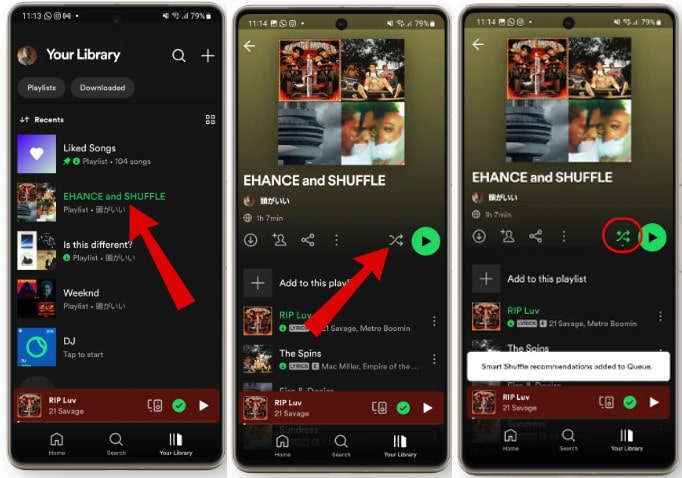
How to Turn On Smart Shuffle on Desktop
Step 1 Make sure the Spotify app is up-to-date.
Step 2 Open up the Spotify desktop app and pick a playlist with at least 15 songs in it.
Step 3 You can see the double-arrowed icon next to the play button at the bottom.
Step 4 Tap the icon twice. You now have enabled the Smart Shuffle feature.
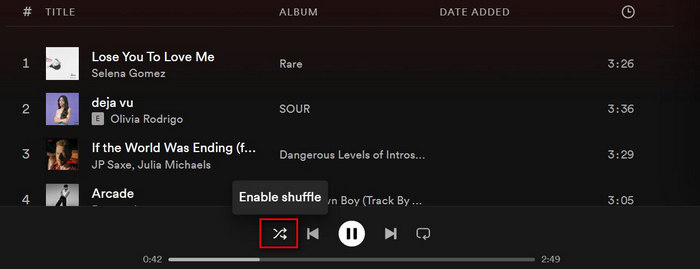
How to Use Smart Shuffle with Spotify Free
Free users are also set to experience the enchantment. In select countries including Brazil, Colombia, Egypt, India, Indonesia, Nigeria, Pakistan, South Africa, Thailand, the Philippines, Turkey, and Vietnam, Smart Shuffle will become the standard playback option on mobile for Free users. This feature customizes recommendations to align with the current listening atmosphere of the user, be it a Spotify playlist, album, or an artist's page. These personalized suggestions are marked with a sparkling icon (✨) next to the artist's name, complemented by a banner on the Now Playing Bar that provides additional insights into Spotify recommendations for a particular song or artist.
How to Add Spotify Smart Shuffle Songs to Your Playlist
Step 1 Open up your playlist’s music queue and look for the recommended songs that have a sparkling symbol next to them.
Step 2 From here, simply tap on the checkbox next to the song and add it to your queue.
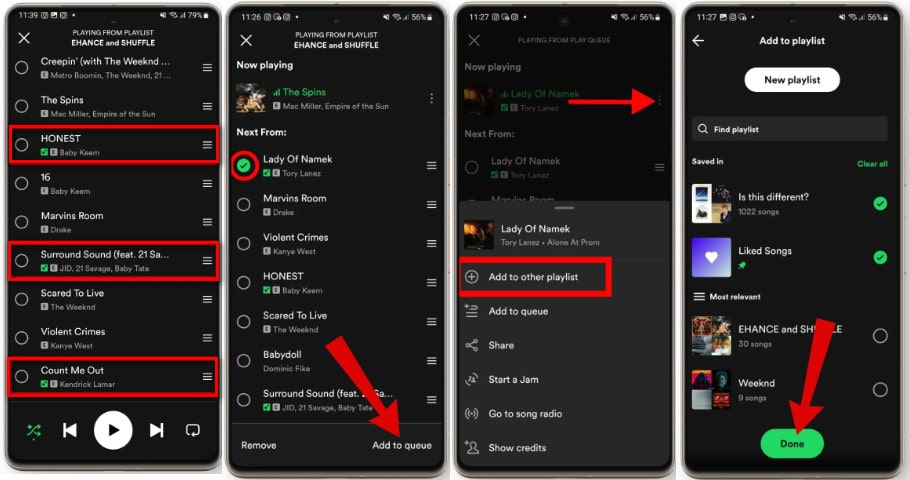
How to Turn Off Smart Shuffle
To disable the Smart Shuffle feature, all you need to do is tap on the double-arrowed icon again. Once you see the button is greyed out, then you have successfully disabled the Smart Shuffle feature. And your playlist will be back to its normal state.
Part 3: How to Fix Spotify Smart Shuffle Not Working
Solution 1. Update your Spotify app
Running an older version of the Spotify app may result in operational glitches, notably with the smart shuffle function. To address this, ensure you routinely upgrade your Spotify application to the most recent version offered in your device's app marketplace. Should the issue persist post-update, reinstalling the app might be a necessary step.
Solution 2. Clear Spotify Cache
In the digital haven of melodies and podcasts that is Spotify, the unseen cache is like a hidden trove, subtly influencing your experience. This cache, a behind-the-scenes collection of your streamed tracks and downloads, while essential for speedy access and seamless playback, can, over time, morph into an unwieldy digital footprint, hogging precious space on your device, which may also influence the Smart Shuffle feature. Clearing your Spotify cache is a simple, yet profoundly impactful ritual that not only enhances the app's performance but also reconnects you with the essence of music.
Windows/Mac Computer: In the Spotify app on your Windows or Mac desktop, click your account name at the top right and then, in the dropdown menu, click Settings. Scroll down to the Storage section. To the right of Cache, click Clear cache.
iOS/Android Device: In the Spotify app on your mobile phone, go to Settings > Storage > Clear cache.
Solution 3. Update your Spotify app
Using an outdated version of the Spotify app can lead to functionality issues, including problems with the smart shuffle feature. To fix it, make sure to regularly update your Spotify app to the latest version available on your device’s app store. If updating doesn’t solve the problem, consider reinstalling the app.
Solution 4. Check Spotify Availability
In certain situations, specific functionalities of Spotify, like the smart shuffle option, might not be accessible in every country owing to licensing contracts or other limitations. Verify whether the shuffle feature of Spotify is offered in your nation.
Part 4: How to Download Spotify Playlists for Offline Listening
Smart Shuffle enhances your playlist experience by allowing you to incorporate more of your favorite tracks. Subsequently, if you're seeking methods to enjoy these tunes offline without subscribing to Spotify Premium, the TunePat Spotify Music Converter is an excellent solution. This efficient tool enables you to effortlessly download a wide range of Spotify content, including but not limited to songs, albums, playlists, and podcasts. Compatible with both Spotify Free and Premium accounts, it allows for fast (up to 10X speed) and batch conversion of audio files into various formats such as MP3, AAC, WAV, FLAC, AIFF, or ALAC, all while maintaining ID3 tags.
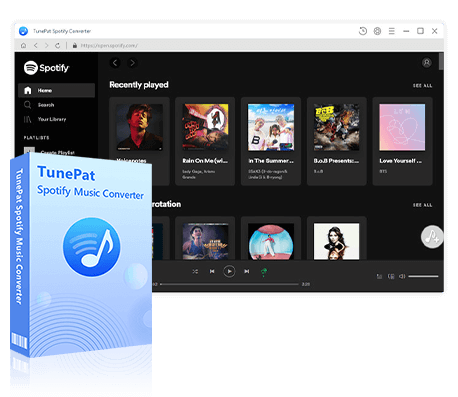
TunePat Spotify Converter
TunePat Spotify Converter enables users to convert and get Spotify songs, albums, playlists, podcasts, radio, and audiobooks from the Spotify app or web player and then save them permanently.
Step 1 Open TunePat Spotify Converter on your computer. TunePat allows you to download music from both Spotify desktop app and web player, just pick the one you prefer. If you choose Spotify app, make sure you have installed the latest Spotify desktop app on your computer, and it will pop up automatically. Meanwhile, if you choose Spotify web player, it pops up as a new window. Log into your Spotify account to load your music library.
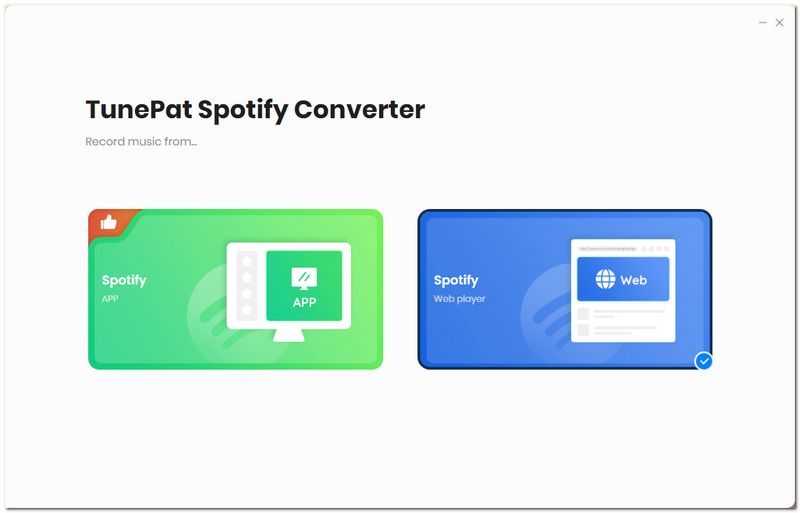
Step 2 Go to the "Settings" option in the left sidebar of the main interface. Here you can customize the output format, audio quality, download folder, output file name, etc. You can even download lyric files, just enable the Save lyrics option.
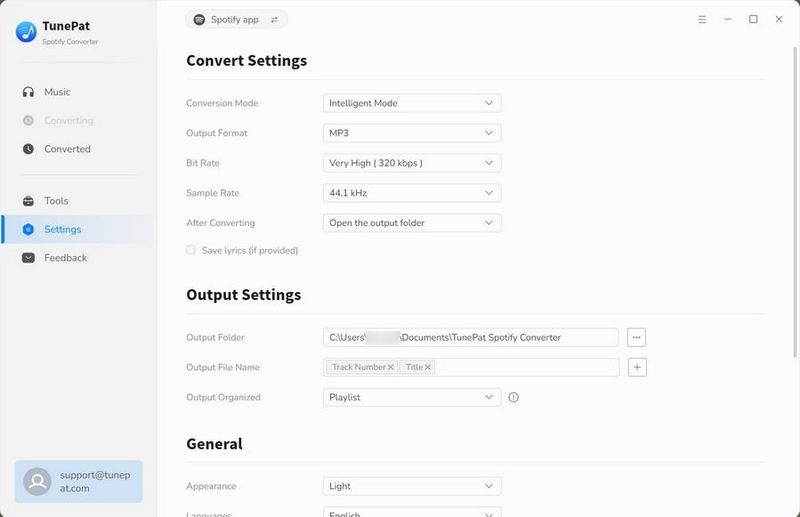
Step 3 Return to your Spotify app or Spotify web player, and open the playlist you want to download. Choose the "+" button in the bottom right corner, TunePat will soon load all the songs.
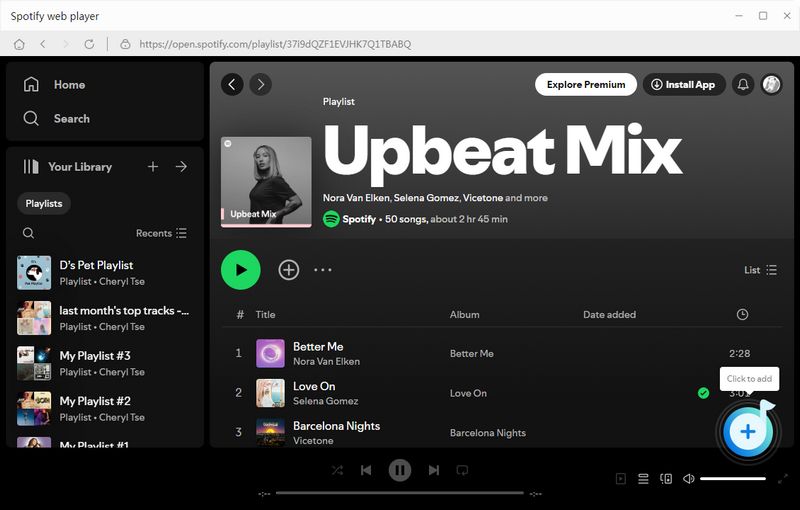
Step 4 A pop-up window will list all the songs in the playlist, you can selectively choose the desired songs and click "Add" to go ahead to the convert page. Click the "Convert" button to start downloading Spotify playlist. Please wait until it is complete.
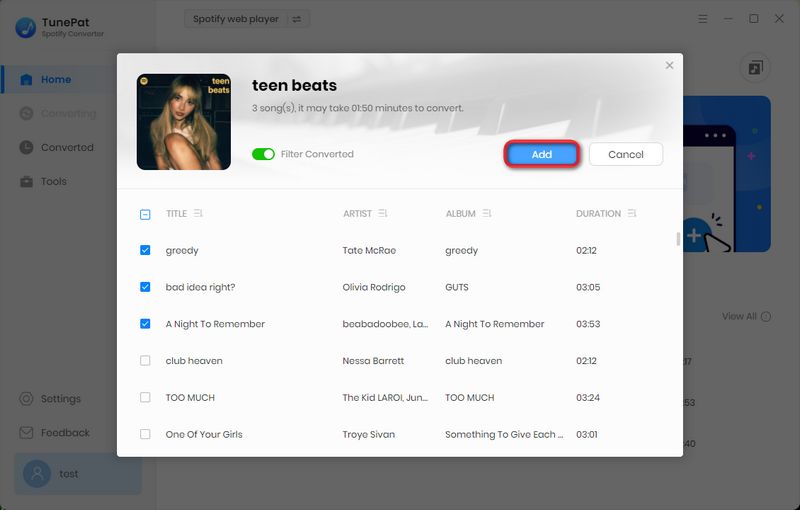
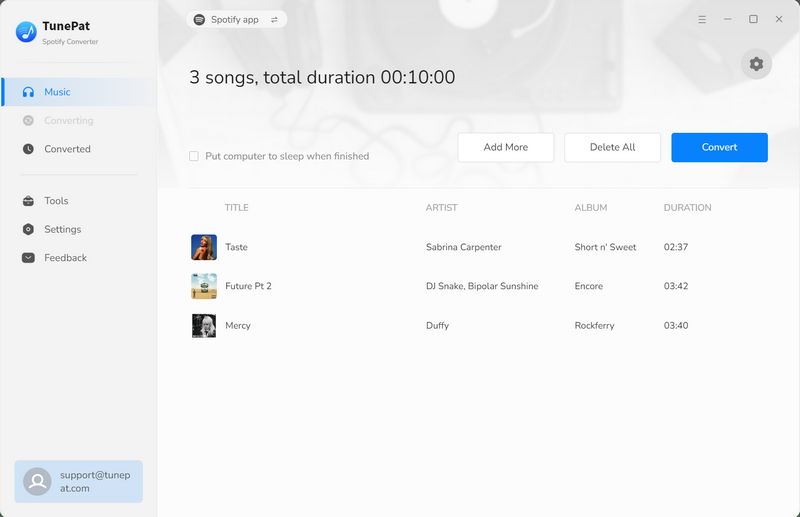
Step 5 Once the conversion is finished, the download folder will pop up automatically. You can also view the history downloads under the "Converted" module. Now, you have successfully downloaded your enhanced Spotify playlists. Whether your Premium subscription is still active or not, you can still enjoy these local Spotify songs without any restrictions on any devices.
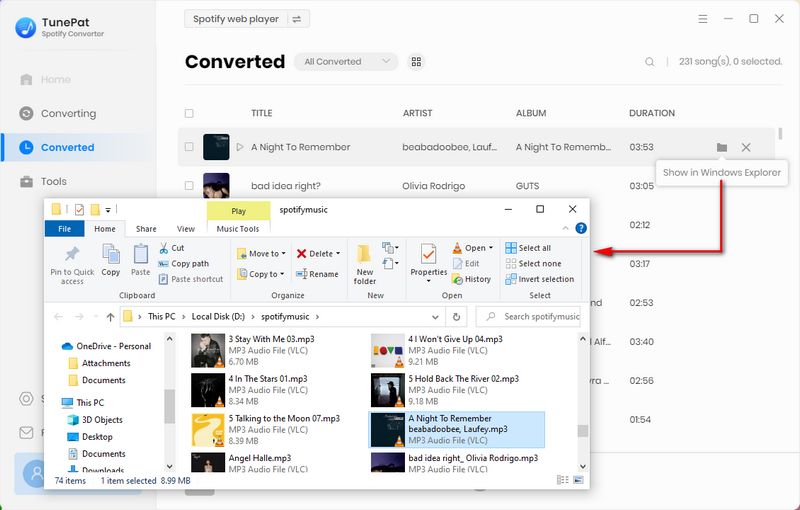
Part 5. Some FAQs You Might Want to Know
Q1. Is Spotify Smart Shuffle available to all Spotify users?
According to Spotify, Smart Shuffle is available to Free and Premium users.
Q2. Why can't I turn off Shuffle on Spotify?
If you are a Spotify free user, your listening experience is limited to shuffle mode across all available tracks, barring a few playlists not restricted to shuffle-only playback. To disable shuffle and gain full control over your listening choices on mobile, upgrading to a premium account is necessary.
Q3. Does Smart Shuffle alter my playlists?
Absolutely not! Your original playlist stays exactly as it is, giving you the freedom to add any new tracks that pique your interest. Smart Shuffle respects your curated list and will not modify it unless you specifically instruct it to do so. Instead, what it alters is the selection of songs you experience in any given listening session.
Q4. What will happen to Discover Weekly and other regularly updated playlists?
For the time being, nothing will be changed. Smart Shuffle aims to improve the listening experience for user-curated playlists.
Q5. What's the difference between Spotify Shuffle, Smart Shuffle & Enhance?
Activating shuffle mode on the platform means it will randomly pick tracks from your playlist, album, or library to play in no specific order. This feature is ideal for those who prefer a more spontaneous listening experience, especially when dealing with extensive playlists or albums. Meanwhile, Smart Shuffle quietly brings in new songs that align with your playlist's vibe as it shuffles. This is distinct from the earlier "Enhance" feature, which automatically added tracks; Smart Shuffle only comes into effect with a press of the Shuffle button, allowing for a smoother blend. The key distinction between Smart Shuffle and Enhance on Spotify lies in their focus: Enhance aims at broadening your musical horizons by introducing new songs based on your likes, ensuring you're exposed to potentially fantastic music. In contrast, Smart Shuffle fine-tunes your current playlist to deliver a seamless listening session.
Conclusion:
Many avid playlist creators might opt out of utilizing Spotify's Smart Shuffle function for their playlists, taking pleasure in manually selecting the songs themselves. However, for those looking to discover new music occasionally, this feature proves to be an exceptional choice. If you're interested in listening to your Spotify playlists offline across various platforms and devices, TunePat Spotify Converter comes highly recommended.
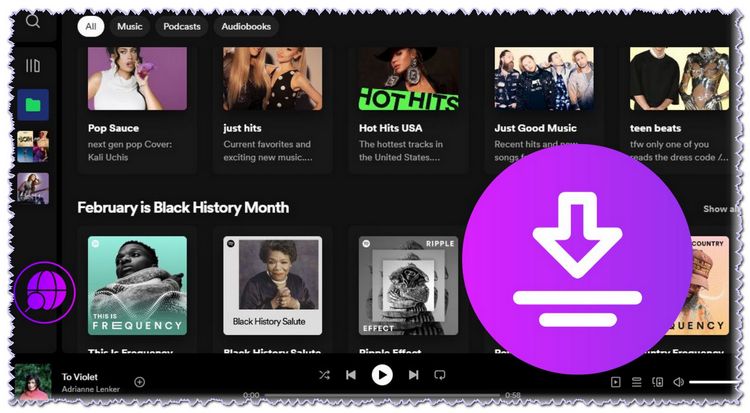
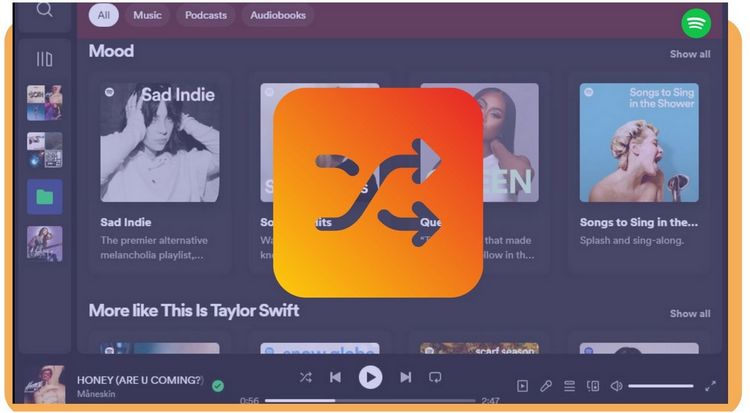


Dereck Martin
Staff Writer