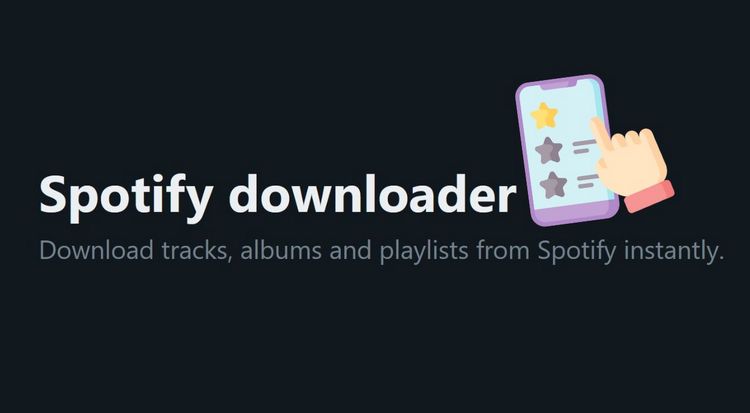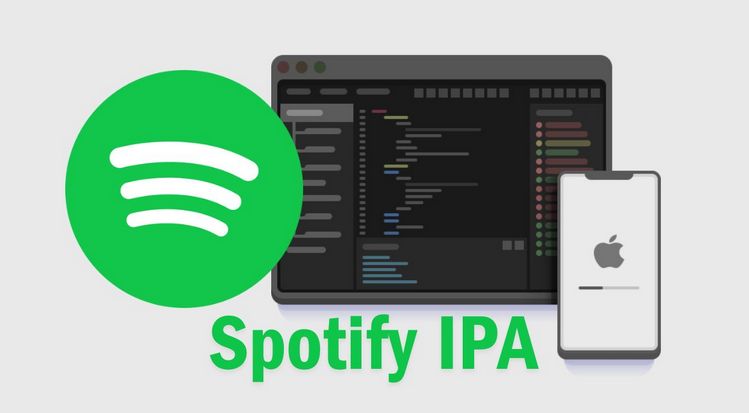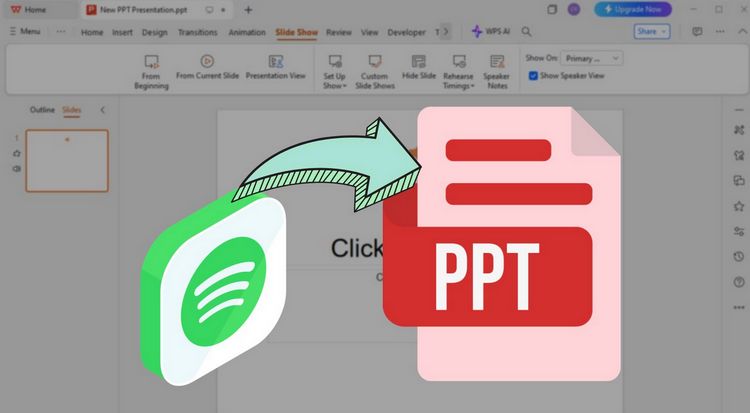How to Import Spotify to djay Pro for Mixing
Among DJ software, djay has always had a unique role. It’s known for its clean design, accessibility, and support across devices. This flexibility makes it appealing to hobbyists, new DJs, and Apple ecosystem users.
However, when it comes to mixing, besides a good DJ software, music is also essential. Therefore, Spotify, which offers a catalog of over 100 million tracks across various genres, has garnered significant attention. Many are wondering if it's possible to connect Spotify to djay Pro. Is a Premium subscription mandatory? Are there any usage limitations when adding Spotify to djay Pro? This article will clear up all your doubts.
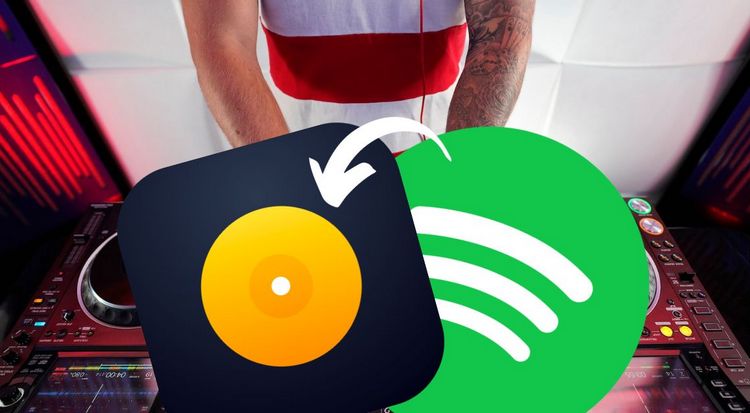
Part 1: Can I Access Spotify on djay Pro?
Yes, you can now use Spotify in djay Pro again. Recently, Spotify announced that it has renewed its collaboration with Algoriddim’s djay software. This update has attracted a lot of attention in the DJ world, as it revives a partnership that many thought had ended permanently.
The story goes back to 2014, when Spotify was first introduced in the iOS version of djay. At that time, Premium users could instantly access millions of tracks and mix them directly on their mobile devices. This was a groundbreaking feature that strengthened djay’s reputation as a user-friendly platform for both beginners and enthusiasts. In July 2020, however, Spotify discontinued support for all third-party DJ software, including djay. One key reason was its developer terms of service, which explicitly prohibited developers from separating, splicing, mixing, or overlapping any Spotify content. The goal of this rule was to protect copyright, maintain the integrity of audio, and ensure proper licensed use. After that decision, DJs had to switch to alternatives such as Tidal, SoundCloud, or Apple Music.
The renewed partnership between Spotify and djay is certainly exciting, but it does come with several important restrictions:
- A Spotify Premium account is required. Free accounts are not supported.
- At present, the feature works only on the Mac and Windows desktop versions of djay. Mobile apps are not supported.
- Tracks are available for streaming only. You must stay online, and songs cannot be cached, exported, or recorded in djay.
- The feature is currently available in 51 countries where Spotify supports DJ software integration.
So, it’s pretty clear that if you already subscribe to Spotify, linking Spotify and djay Pro is a straightforward process, and we won’t spend too much time walking through that here. The real challenge comes if you do not have a Spotify Premium account, if you want to use Spotify for mixing on the mobile version of djay Pro, or if you need offline access but run into issues like delays or unexpected glitches during a live performance. At first, these situations might sound tricky to deal with. The good news is, there are solutions. And that’s exactly what this article is here to explore. Keep reading to find out more.
Part 2: How to Convert and Download MP3 Files from Spotify?
So how do we tackle the issues mentioned above? The answer is actually quite simple: treat Spotify tracks just like regular audio files and import them into djay Pro for mixing. The challenge, however, is that even songs you download with a Spotify Premium subscription are locked within the Spotify app and cannot be used in other programs. This means that if you want to smoothly add Spotify to djay Pro, you’ll need the help of a reliable third-party tool.
Among the numerous options, TunePat Spotify Converter stands out. It allows you to swiftly acquire audio content like songs, albums, playlists, and podcasts at 320 kbps. It supports a variety of output formats, including MP3, AAC, FLAC, and more. Even if you're using a free account, you can obtain ad-free local audio files in a pure enjoyment version. Music processed by TunePat Spotify Converter not only retains its ID3 tags but can also be easily transferred for use on any other devices. Below, we'll provide detailed steps on how to download Spotify as MP3 files.
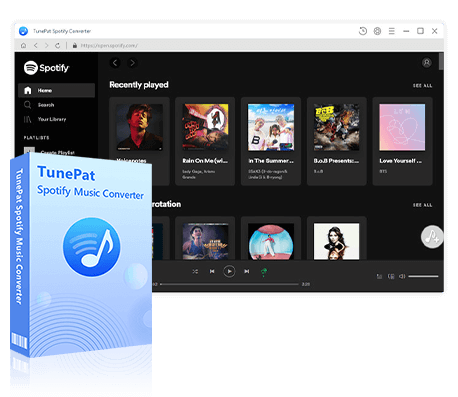
TunePat Spotify Converter
TunePat Spotify Converter enables users to convert and get Spotify songs or podcasts from the Spotify web player and then save them permanently.
Step 1 Open TunePat Spotify Converter. You'll see two different options: one for obtaining music from the Spotify app and the other from the Spotify Web player. If you're looking for higher audio quality and have the Spotify app installed on your computer, choose "Spotify App". If it's not installed, you can opt for converting songs from "Spotify web player", which allows you to browse the Spotify library directly within an embedded web player. Next, log in to your Spotify account in the pop-up window, whether it's a Free or Premium account.
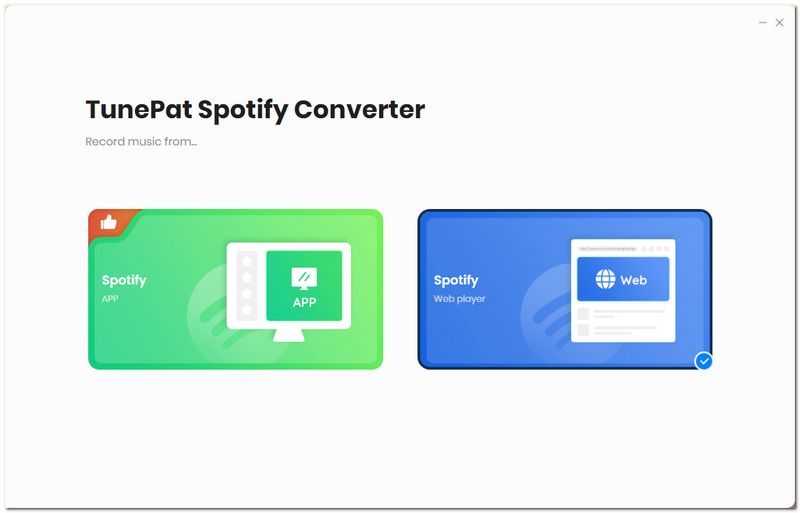
Step 2 Then, customize the output parameters by clicking on the "Settings" option in the bottom-left corner. Here, you can personalize the output format, sample rate, bit rate, output folder, output file name, and more. To make your local music library easier to manage, you have the freedom to arrange output files by Album, Artist, Playlist, or combine them as desired.
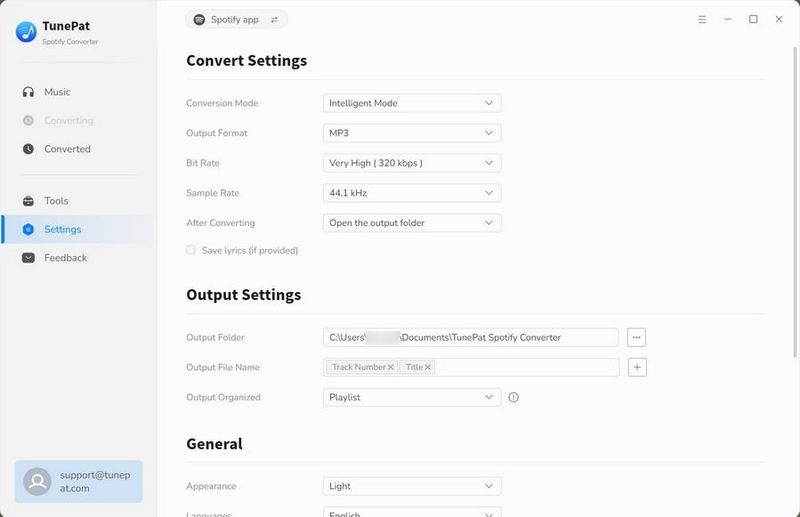
Step 3 Here, open the Spotify music you want to convert and use in djay Pro. Click the "Click to add" button to load it. If you've chosen an album or playlist, you can manually select one or multiple target titles in the popup window. Click "Add" to include them.
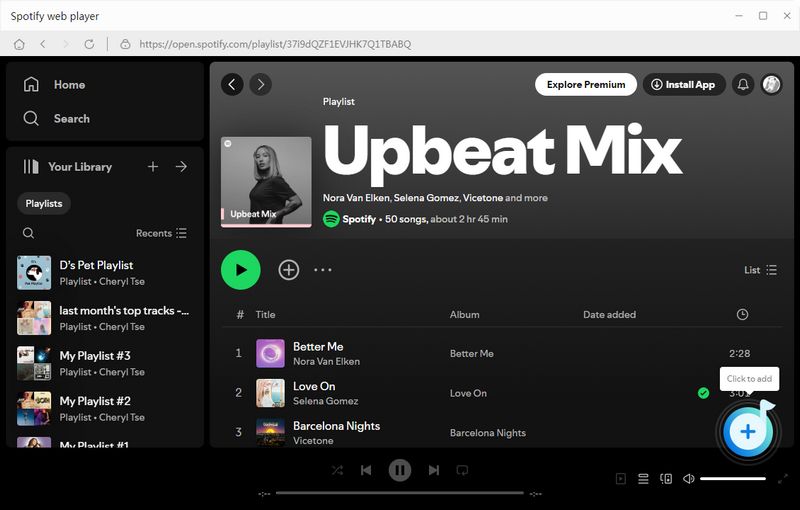
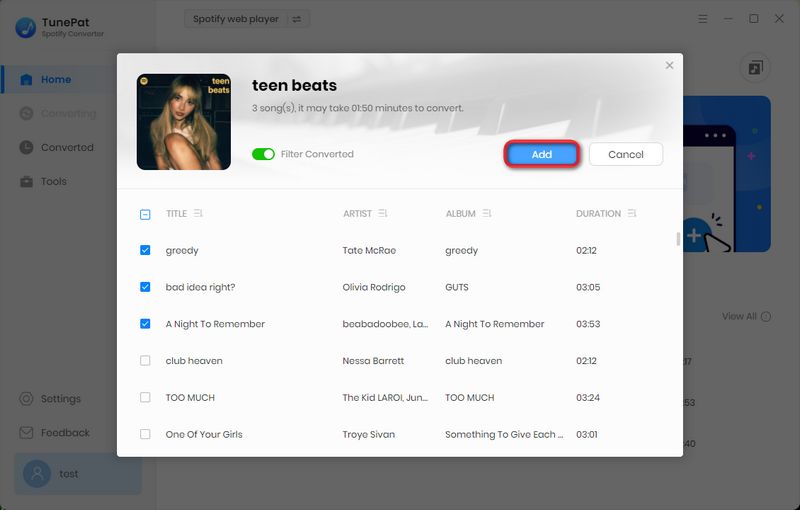
Step 4 Back on the Home screen, click "Convert" to start the conversion process. Once complete, navigate to the "History" tab to review your conversion history. Hover over a song, and a Folder icon will appear. Click on it to directly locate the song in your local drive. Now you're ready to import these songs into djay Pro on your computer or transfer them to your phone for mixing with djay Pro!
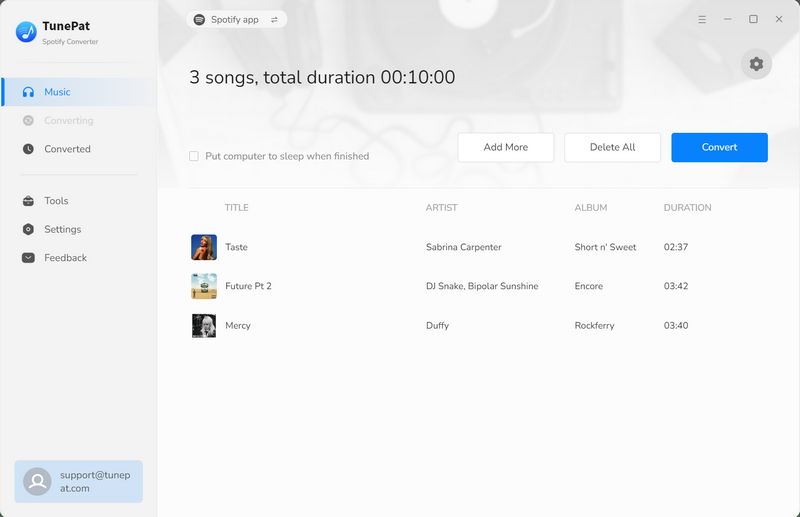
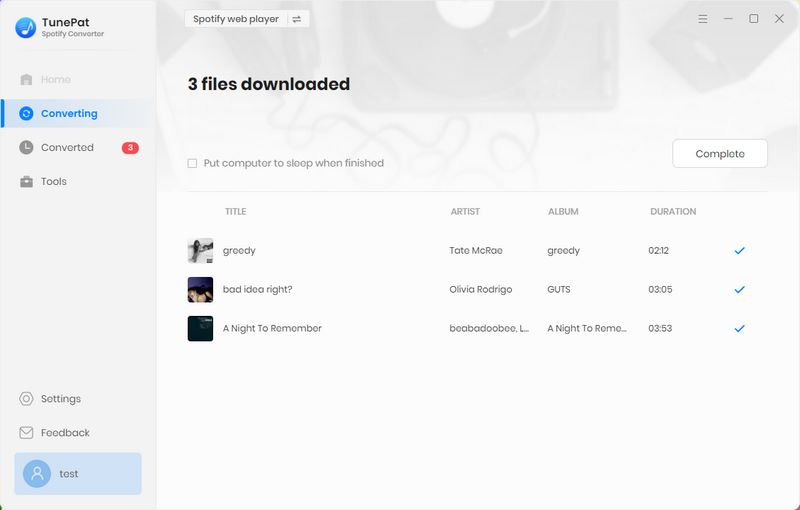
Part 3: How to Mix Spotify on djay Pro Offline (Windows/Mac/iPhone/Android)?
Now that you have the MP3 files from Spotify, you can import them into djay Pro and use it. When you initiate djay Pro, you'll encounter the default layout comprising two decks: a mixer and a music collection browser. To incorporate converted Spotify tracks into djay Pro on a Windows or a Mac, follow these steps:
On Windows:
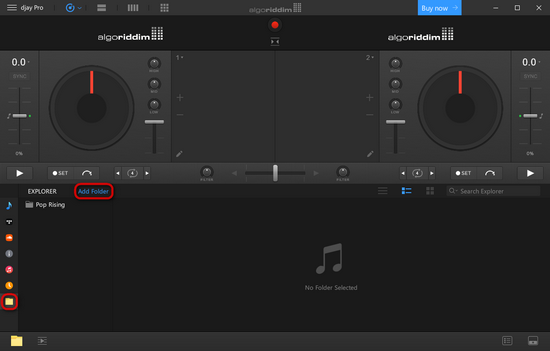
How to Mix Spotify on djay Pro Windows:
Step 1 Open djay Pro on your Windows computer.
Step 2 Locate the Folder icon in the left menu bar.
Step 3 Click on the "Add Folder" option highlighted in blue.
Step 4 Select the destination for saving your converted Spotify songs in the ensuing pop-up window.
Step 5 Once loaded, pick your desired track and drag it onto the deck for mixing.
On macOS:
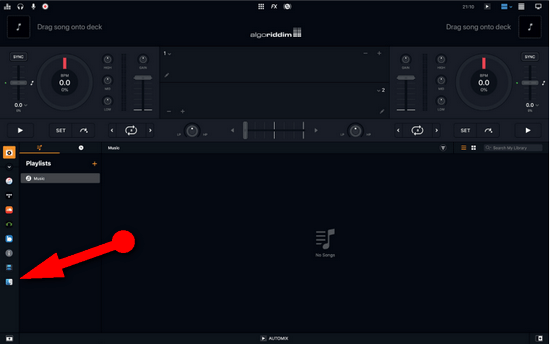
How to Mix Spotify on djay Pro Mac:
Step 1 Navigate to the Finder icon to add music files from various sources like your local computer, hard drive, external drives, and USB sticks in the library browser.
Step 2 Simply click "Add Folder" and locate the directory where your Spotify Music tracks are stored.
Step 3 Right-click on your selected track and choose "Load On Deck 1" from the context menu, or directly drag the track into the left-hand deck. To commence playback, press the "Play" button located on the far left of the mixer strip.
In djay Pro on a smartphone of iOS or Android system, accessible music can be located in the library browser. This browser features two primary views: the Playlist Tree and the Tracklist. It offers functionalities such as music searching, track filtering, and access to My Collection (iOS) / Music (Android), Music (iTunes), TIDAL, SoundCloud, Beatport (iOS only), and Beatsource (iOS only). Here's how to incorporate converted Spotify tracks into djay Pro on your iPhone, iPad, or Android:
On iPhone/iPad:
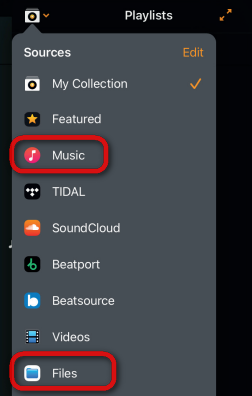
How to Import Spotify to djay Pro on iPhone/iPad:
Step 1 Begin by transferring Spotify Music from your computer directly to your iOS device using a USB cable. Alternatively, you can export them to the iTunes/Music app.
Step 2 Click on the "Music" or "Files" button from the collection drop-down at the top-left corner of djay Pro. This action will prompt the browser to display your Music playlists, or you can manually select and import your local files.
Step 3 Next, select the Spotify song you need, and the track will start to play automatically once it is loaded. Start your mixing now!
On Android:
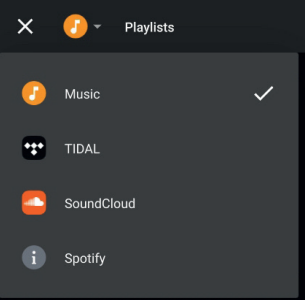
How to Import Spotify to djay Pro on Android:
Step 1 Begin by transferring the downloaded Spotify music from your computer to your Android phone using a USB connection.
Step 2 Next, launch djay Pro on your Android device.
Step 3 To access your local playlists on Android, click the music icon in the collection drop-down list located at the upper left corner of the browser.
Step 4 Choose the desired song and commence mixing.
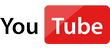 Video Tutorial: How to Use Spotify Music on djay Pro?
Video Tutorial: How to Use Spotify Music on djay Pro?
Part 4: Spotify in djay - Frequently Asked Questions
Q1: Can I use Spotify in djay?
A: Yes. As of September 2025, Spotify has officially reintroduced integration with djay. Spotify Premium subscribers can now access and mix Spotify’s entire catalog directly in the djay desktop apps (both Free and Pro versions) for macOS and Windows.
Q2: Do I need a Spotify Premium subscription?
A: Yes. Only Spotify Premium accounts are supported. Free accounts cannot stream and mix songs on djay. However, if you need to, you can use this tool that supports free accounts to obtain local Spotify files and then import them into djay for use.
Q3: Can I use Spotify tracks offline in djay?
A: No. The integration is streaming-only. Songs cannot be downloaded, cached, or played offline inside djay. You must have an active internet connection to stream music during your DJ set.
Q4: On which devices can I use djay with Spotify?
A: Currently, Spotify integration works on djay for Mac and Windows desktop. It is not yet available in the iOS, iPadOS, Android, or VR versions of djay. However, you can use TunePat Spotify Converter to batch export your favorite Spotify songs, and then transfer them to mobile phones, iPads and other devices for offline use.
Q5: Can I record or export my mixes with Spotify songs?
A: No. Due to licensing restrictions, mixes that include Spotify tracks cannot be recorded or exported from djay. If you need to record sets, you’ll need to use locally stored audio files or other streaming services that allow it.
Q6: Which versions of djay support Spotify and what are the minimum requirements?
A: Spotify works with djay beginning from version 5.4.3 on both Mac and PC. To use it, you’ll need a Mac running macOS 10.15 or newer, or a Windows computer with Windows 10 (21H1) or above.
Conclusion:
In conclusion, the return of Spotify integration with djay Pro is great news, but not all Premium features are available inside the software. Offline playback and lossless audio, for example, are missing, and Free users cannot access the integration at all.
The good news is that there is a simple solution for everyone. By using TunePat Spotify Converter, you can turn Spotify tracks into regular audio files and add them directly into djay Pro. These converted songs also work with other DJ platforms such as Rekordbox, Serato DJ, etc. Since they are saved as standard audio files, they can be played on any device without the need for the Spotify app.