Tidal is renowned for its high-fidelity audio streaming, offering music lovers access to millions of tracks in lossless quality. However, the inability to officially download songs on a desktop can be frustrating for subscribers who want offline access to their music library. Thankfully, there are 2 workarounds to make it possible to download Tidal Music to computer for offline playback.
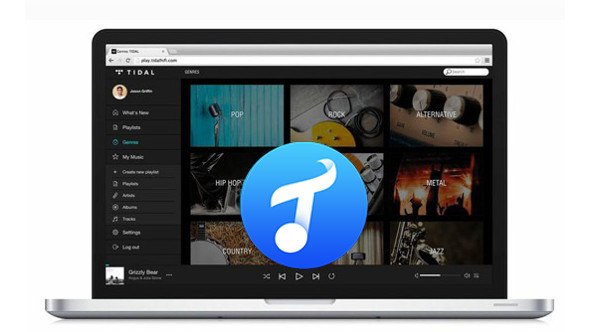
Method 1: Batch Download Tidal Music to Computer (For All Users)
Are you a Tidal subscriber looking to download your favorite high-quality tracks for offline listening on your computer? Like the other popular music streaming services, Tidal offers the offline feature. However, what differs from the other services is that the download feature is only available on the Tidal mobile app.
While Tidal doesn't offer a built-in download feature for desktop, there is a direct way to download Tidal music to computer. Use the powerful TunePat Tidal Media Downloader, which is designed to capture and convert Tidal's streaming audio into downloadable files. You can export Tidal songs, albums, playlists, and podcasts to MP3, FLAC, WAV, and more formats in bulk at up to 10X conversion speed with ID3 tags kept. If needed, the program can help you get Tidal Hi-Res FLAC (up to 24-bit, 192 kHz) with ease.
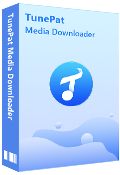
TunePat Tidal Media Downloader
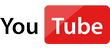 Video Tutorial: How to Download Tidal Music to Computer
Video Tutorial: How to Download Tidal Music to Computer
5 Simple Steps to Download Tidal Music to Computer
In this part, you will learn how to use TunePat Tidal Media Downloader to download Tidal Music to your computer.
Step 1 Choose to Convert Music from the Tidal App or Web Player
Open TunePat Tidal Media Downloader and you'll see a toggle button in the upper-left corner. Click it and a drop-down menu will show you two options: "Tidal App" and "Tidal web player". You can choose one based on your needs.
You will then need to follow the prompts to log in to your TIDAL account.
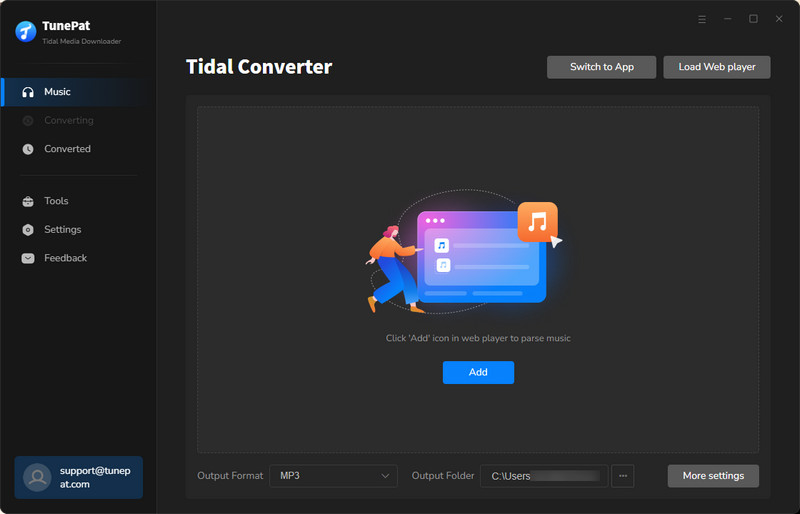
Note: The speed and sound quality of converting songs from the Tidal App or Tidal web player will vary. Click to learn more: App VS. Web Player Music Downloading
Step 2 Open Tidal Music You Wish to Convert
Open the Tidal song you want to convert from the Tidal app or the built-in web player, then click the blue "Click to add" button in the lower-right corner to begin parsing. The parsed content will appear in a pop-up window, with all selected by default.

Step 3 Select Tidal Song You Want to Download
If you want to convert the entire list, simply click "Add" and proceed to the next step. If there are any songs in the list you don't want, you can manually uncheck them first.
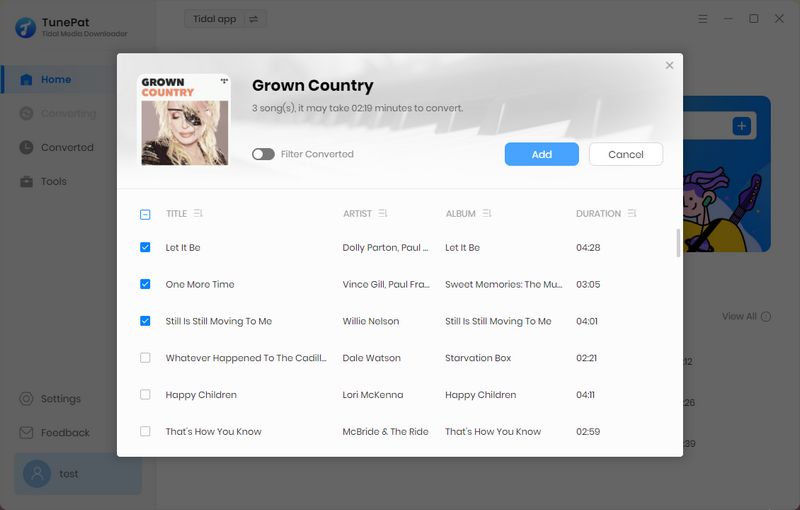
Step 4 Complete the Output Settings
If you're a new user, don't overlook this important step: customizing the output parameters. Click the "Settings" button in the left menu bar. You'll see options for customizing the output format, bit rate, bit depth, sample rate, output folder, output file name, etc. Select the settings you need and close the window.
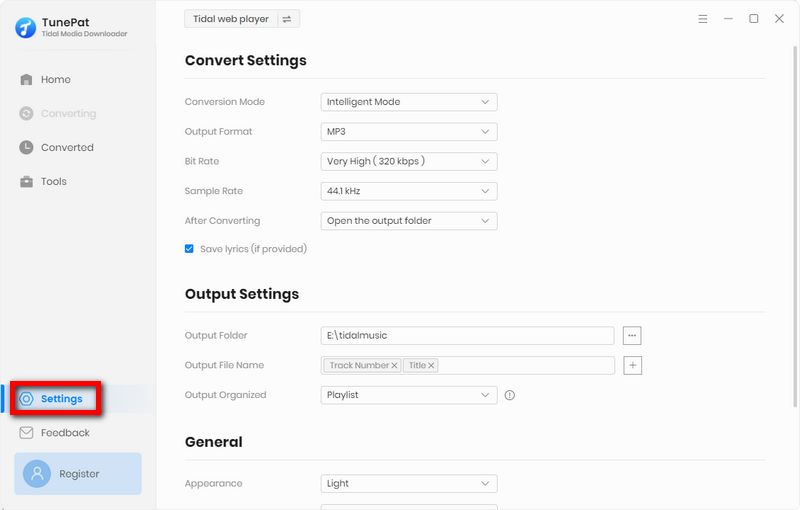
Step 5 Start to Download Tidal Music to Computer
Go back to the Music page and click "Convert" to start the conversion. After conversion, you can browse and play the converted Tidal songs in the "History" section.
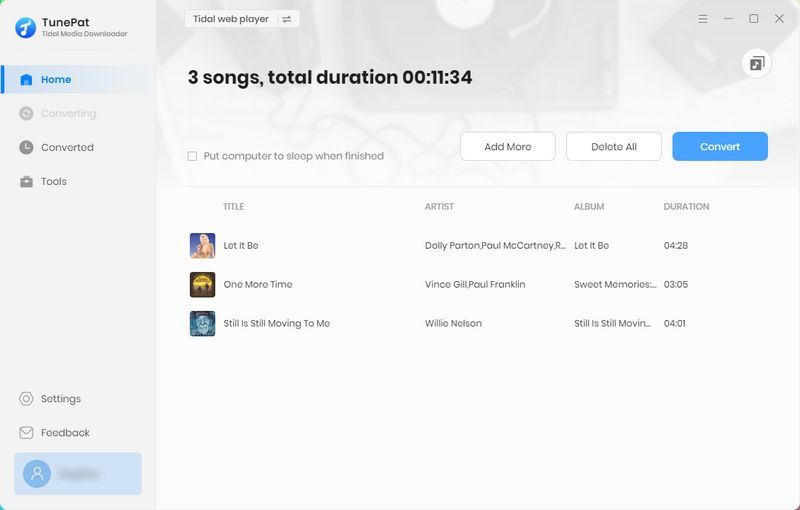
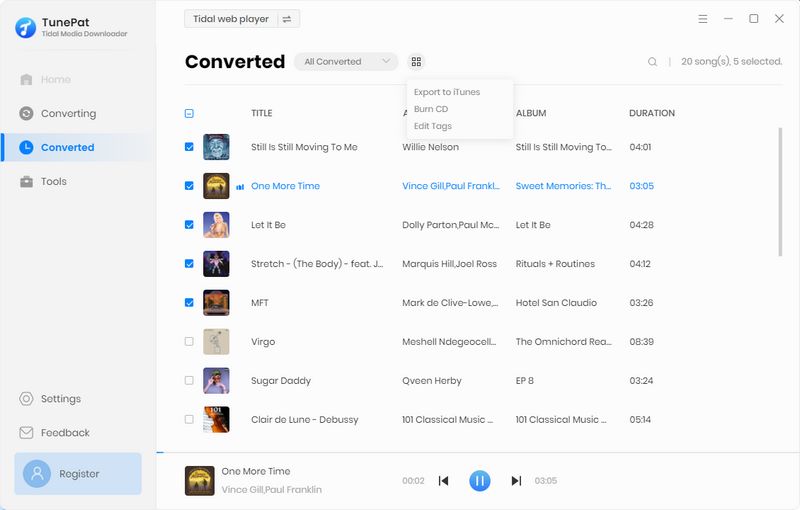
Method 2: Download Tidal Music via Tidal Ripper (Tech-savvy Users)
2.1 Using Tidal-DL to Download Music
The amazing tool above allows users to download Tidal music to computer with just a few clicks. Of course, this is not the only way. For more tech-savvy users, the Tidal-DL command line tool offers a way to download Tidal music directly from the terminal. This open-source project on GitHub allows you to download Tidal tracks, albums, and playlists using simple commands.
✅ Applies to: Windows, macOS, Linux
Step 1 Install Prerequisites
Download and install Python from the official website. During installation, ensure you check the box for Add Python to PATH.
Step 2 Install the Tool
Open Command Prompt (CMD) and run the command: pip install tidal-dl.
Step 3 Login to Your Tidal Account
In CMD, run the command tidal-dl-login. Follow the prompts to enter your Tidal account email and password to grant download access.
Step 4 Start Downloading Tidal Songs
Copy the link to a song, album, or playlist from Tidal. In CMD, use the command tidal-dl -l [Your_Copied_Link].
Step 5 Locate the Tidal Files
Downloaded files are automatically saved to a Tidal folder in your user directory (e.g., C:\Users\[YourUsername]\Tidal) and organized by artist and album.
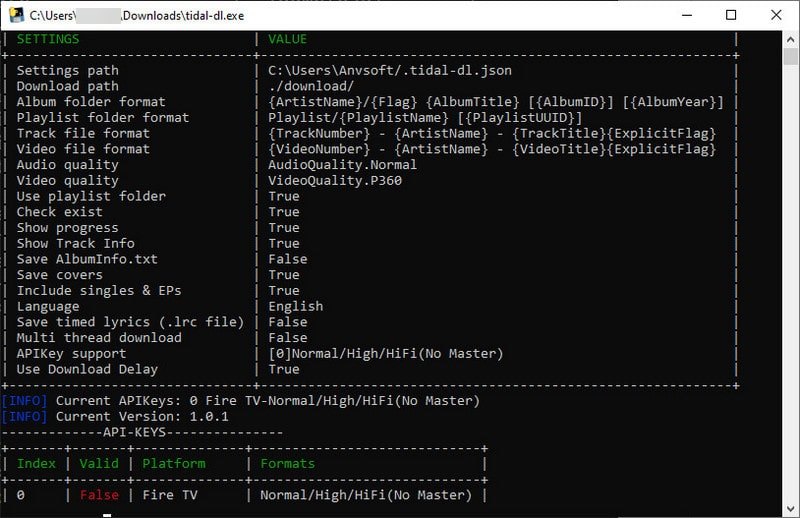
2.1 Using Tidal GUI to Get Music
While Tidal-DL is highly customizable with complex commands, it lacks a simple interface and requires typing commands into the Command Prompt, which can be difficult for some users. Alternatively, you might consider using Tidal-Media-Downloader-PRO (GUI version) to download Tidal music to computer. It's much simpler and more intuitive, with a point-and-click interface.
✅ Applies to: Windows
Step 1 Download and Run Tidal GUI
Visit the GitHub releases page, download the Tidal-Media-Downloader-PRO.zip file for the latest version, and extract it to a folder on your computer. Then, double-click the Tidal-Media-Downloader-PRO.exe file in the extracted folder to launch the program.
Step 2 Log in to Tidal Account
Click the "Login" button on the software's interface. A built-in browser window will pop up; enter your Tidal account email and password there to log in automatically.
Step 3 Download Tidal Music
Copy the link of any Tidal song, album, or playlist. Paste the link into the input box in the software and click "Download". The downloaded files will be saved in the Download folder within the software's own directory. You can also open this folder directly by clicking "Open Download Folder" in the settings.
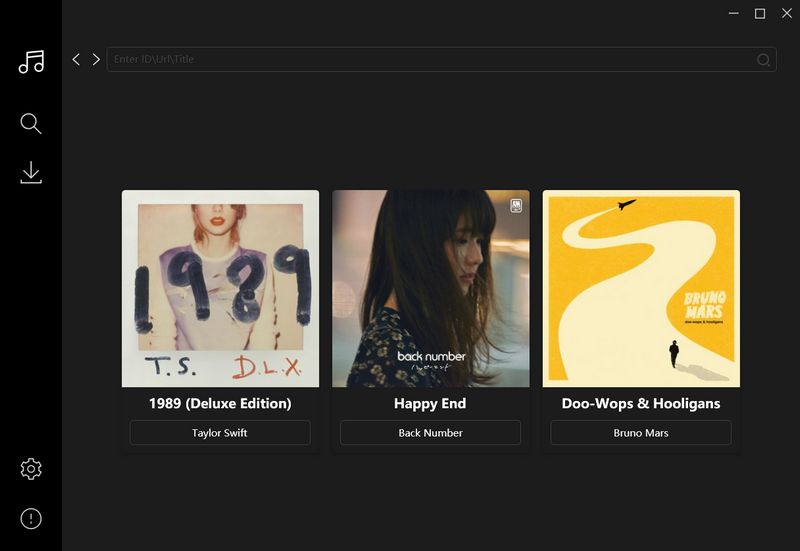
Conclusion
Downloading Tidal music to your computer opens up a new way to enjoy your favorite tracks offline. You can choose between powerful and easy-to-use converters or command-line tools. However, compared to the more complex Tidal-DL and Tidal GUI, TunePat Tidal Media Downloader is a more suitable option for most people.
This modern tool helps users quickly, batch, and easily download Tidal music to computer. You can save Tidal songs to MP3 or other high-definition formats and stream them to any player or device you like, without the Tidal app. What are you waiting for? Click "Download" to give it a try.
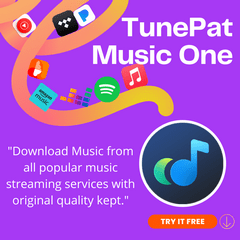
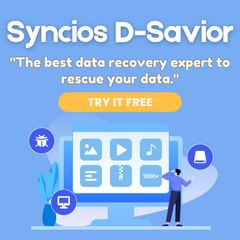
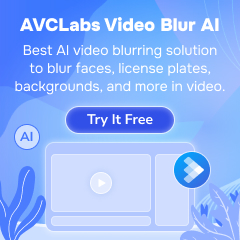

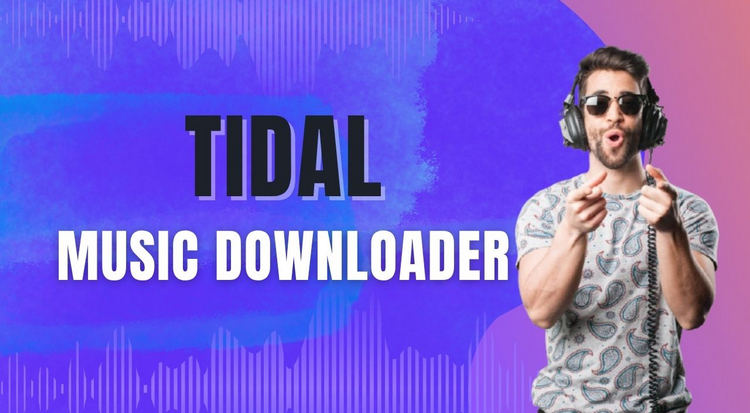


Delilah Rene
Senior Writer