An MP3 player is a small, portable device that can store and play music. It's the perfect size for carrying in your pocket or handbag! But what makes this Cash Grab so great? Well, there are two things: one- it has an incredible amount of storage space with all those files waiting to be listened too; secondly, they're easy on battery life which means you won't need to carry any extra batteries. And it will be a great way to enjoy music from streaming services, such as Pandora Music.
Though Pandora Music is a great way to listen to your favorite tunes, there are some drawbacks. One is that you can't directly transfer music from Pandora Music to MP3 players or other devices. Also, now there is no Pandora Music app on MP3 players. So the only way to get Pandora Music on your MP3 player is to download and convert it using a Pandora Music to MP3 converter. Once you've done that, you'll be able to enjoy your Pandora Music offline on your MP3 player without any issues.

Part 1: Download Pandora Music to Local Computer
Although the Premium plan allows you to download 192 kbps MP3 songs from Pandora Music, the downloaded MP3 files are encrypted and only playable within the Pandora Music app. Luckily, here we have a professional Pandora Music Converter to help you download Pandora Music as mp3 files without any limits.
TunePat Pandora Music Converter is a dedicated tool for users to get, convert, and download Pandora Music songs. With the company's superior decoding technology, you can convert Pandora music to mp3 at 10X faster while keeping its original sound quality, ID3 tags, and other information. The converter provides a wide range of output settings to accommodate various requirements. You have complete control over the output format, the output file name, and other details.

TunePat Pandora Music Converter
Now follow the steps below to download the Pandora Music songs you wish to transfer into your MP3 player for offline listening.
Step 1 Log in to Pandora Music Web Player
Install and launch TunePat Pandora Music Converter on your computer. The built-in Pandora Web Player will pop up, and you will be directed to the login page. Then sign in with your Pandora account. Both free and premium accounts are supported. After logging in successfully, you can play Pandora songs, albums, playlists, and podcasts directly within TunePat.
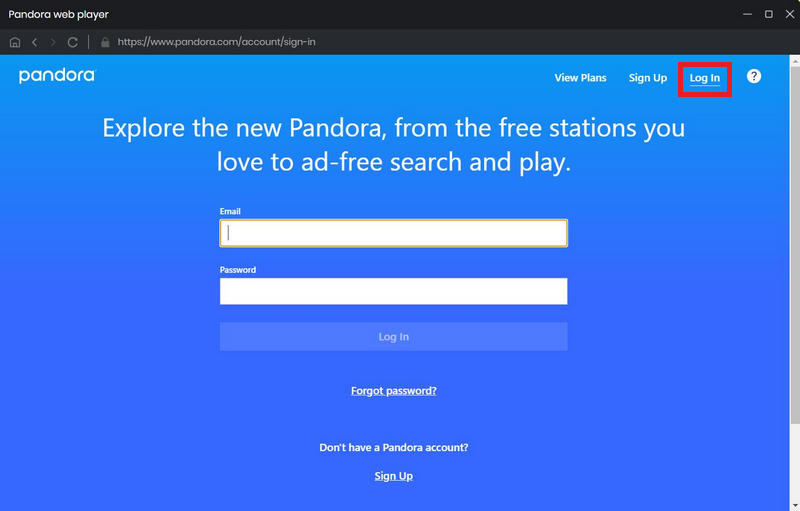
Step 2 Customize the Output Parameters
Go to the Settings icon in the lower left corner. Here you can choose the output format (Auto, MP3, AAC, WAV, FLAC, AIFF, or ALAC). If you choose Auto, TunePat will download music from Pandora with the original audio format and quality. Although MP3 is perhaps the most well-known file format, there are other file formats that can be played on MP3 players, including WAV, WMA, OGG, AAC, M4A and FLAC files.
To sync Pandora Music to MP3 player, you can select a compatible format like MP3, AAC, WAV, or FLAC. Besides, you could also customize the bit rate, sample rate, and output path in settings.
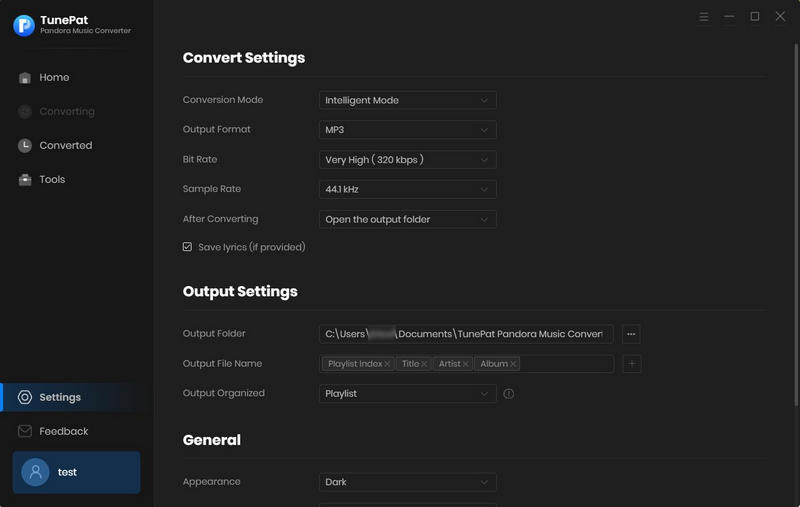
Step 3 Select Songs, Playlists, or Podcasts from Pandora Music
Browse and select the tracks, albums, playlists, or podcasts you want to download from Pandora Music, click the "Click to Add" button on the bottom right. TunePat will detect and display them on a pop up. Tick off the items you need and click "Add".
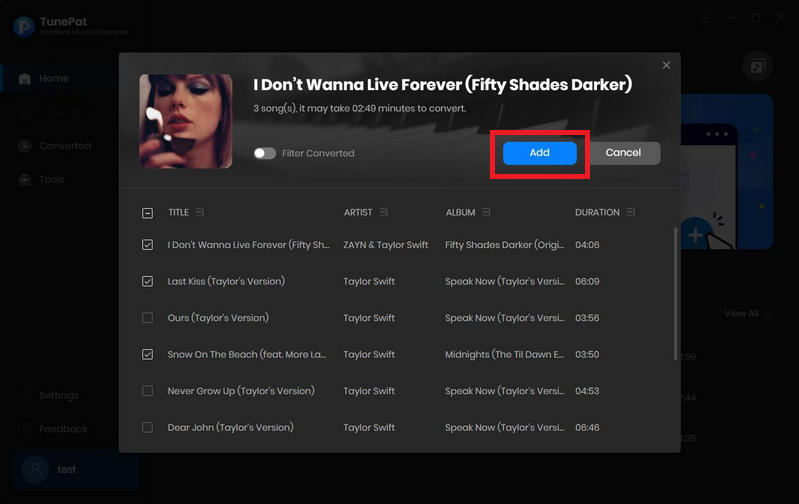
Step 4 Start Downloading Pandora Music
Click the "Convert" button in this page to start downloading Pandora Music to your computer.
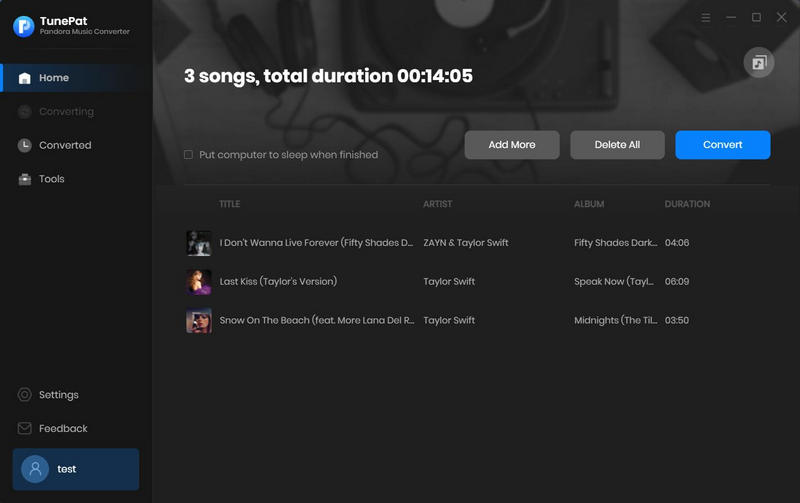
Step 5 View the Converted Pandora Music
When the downloading is completed, the download folder will pop up automatically. You can locate the downloaded Pandora music tracks in the "Converted" panel by clicking the Folder icon. Now you have successfully downloaded Pandora music to your computer, please follow the steps below to sync Pandora music to your MP3 player for offline listening.
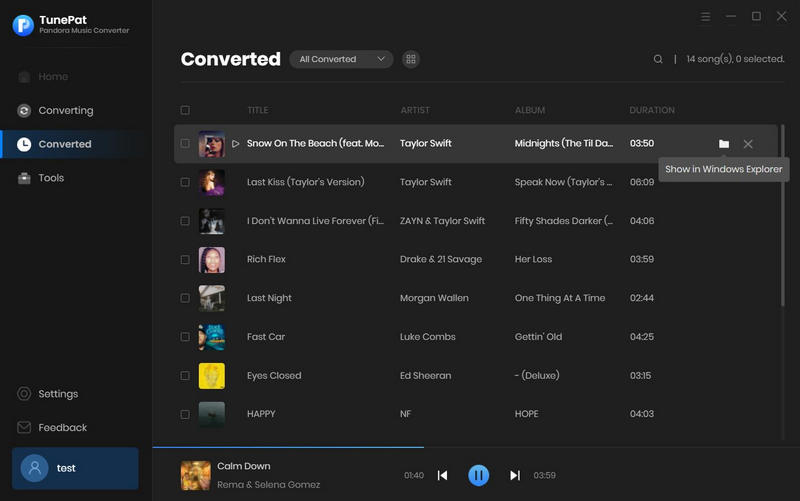
Part 2. Add Pandora Music to MP3 Player
Method 1. Windows Media Player
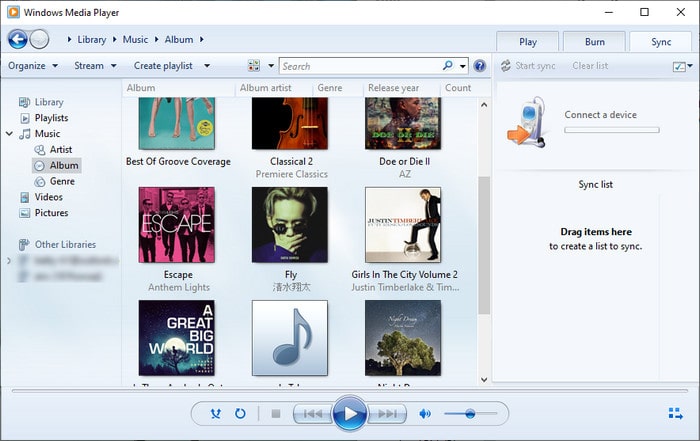
1. Open Windows Media Player, and connect your mp3 player to the computer.
2. Add the downloaded Pandora Music songs into WMP’s library.
3. Select the Sync tab and click and drag the selected Pandora songs.
4. Click Start Sync to transfer the Pandora Music songs into your MP3 player.
Method 2. iTunes
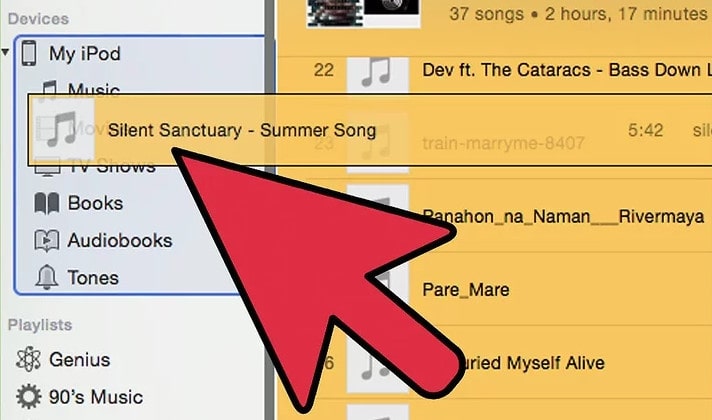
1. Open iTunes on your Windows or macOS computer.
2. Drag the folder into iTunes. For Mac computer, open Finder and click Music, then drag and drop the pandora music folder onto the iTunes library. For Windows computer, press Win+E to open the File Explorer, locate the Pandora music folder, and drag-and-drop onto the iTunes Library.
3. Connect your MP3 player to computer via a USB cable.
4. As long as your Mp3 player is compatible with iTunes, it will show up in the software automatically.
5. Find your mp3 player under Devices, and drag songs to the device individually or several at a time.
Conclusion
With the help of TunePat Pandora Music Downloader, you can easily download and play Pandora songs on your MP3 player without a Premium subscription. The downloaded Pandora songs will be saved on your local computer forever. You can also play the downloaded Pandora playlist on any compatible device, such as an SD card, Apple Watch or even sync the playlist to another platform, such as iTunes library. Please download and have a free trial.
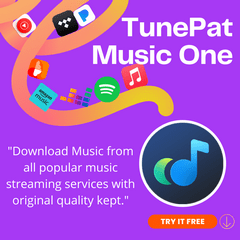
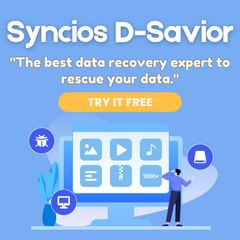
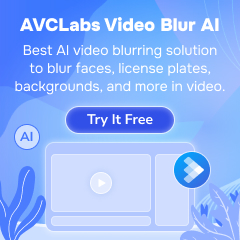
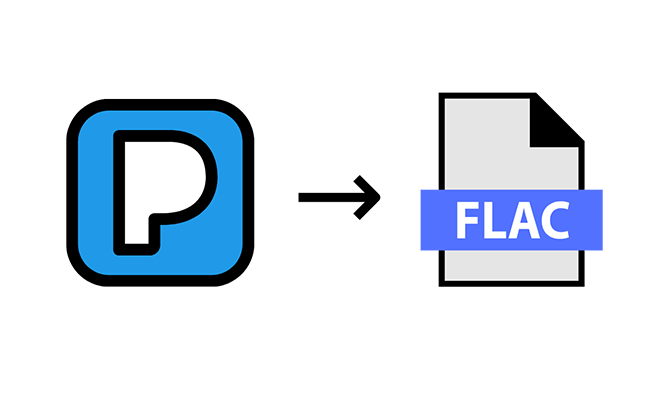

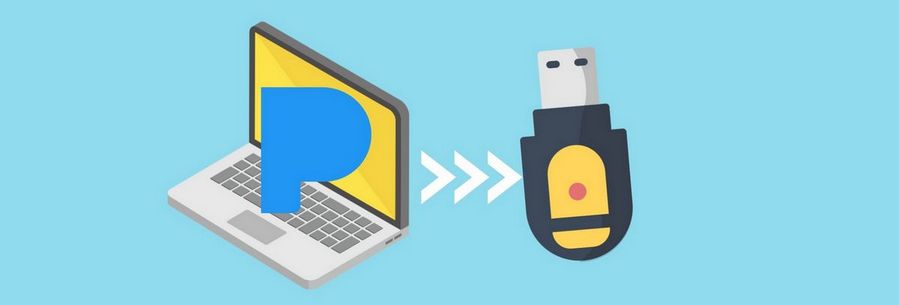

Delilah Rene
Senior Writer