Spotify has become the go-to music streaming service for millions of users worldwide. However, many people want to know that if there is a way to obtain Spotify premium services for free. The answer is yes. That's where Spotify++ comes in. In this comprehensive guide, we'll explore what is Spotify++, how to download Spotify++, and its alternative.
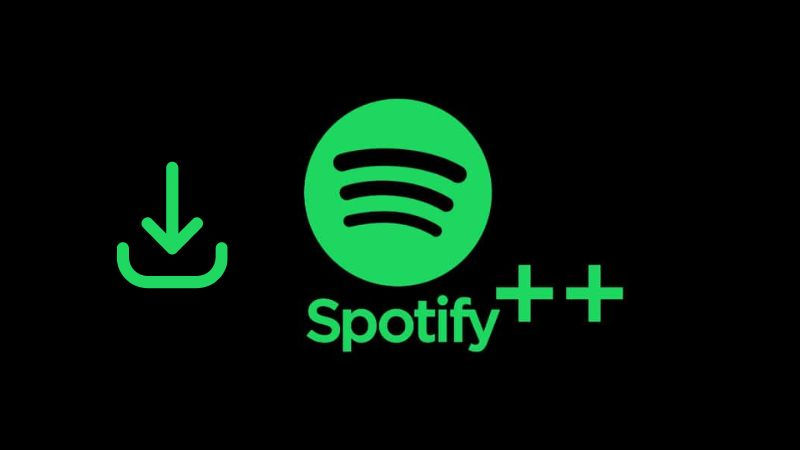
*⚠ Note before reading: Spotify++ is an unofficial version of the program. The modified application may contain malware, spyware or viruses, and you may also encounter program crashes and inability to use it. For safety reasons, if you want to download Spotify music to MP3, FLAC or other common formats and play it offline on any device and player, you can use the following best, green Spotify++ alternative - Spotify Converter, which is also applicable to Spotify Free users: 👇👇
Part 1: What is Spotify++?
For music lovers on a budget, Spotify++ sounds almost too good to be true. It is a modified version of the Spotify app that unlocks premium features for free. But what exactly is Spotify++, and how does it work? In the following contents, we'll take an in-depth look at this popular Spotify mod, covering its key features, how to download and install it on various devices, potential risks, and alternatives to consider.
First, let's ake a closer look at some of the standout features that make Spotify++ so appealing:
Ad-free listening: Say goodbye to those pesky ads interrupting your music.
Unlimited skips: Skip through as many songs as you want without restrictions.
On-demand playback: Play any song, album, or playlist on demand.
High-quality audio: Stream music at up to 320 kbps for better sound quality.
Offline listening mode: Download songs and playlists to listen offline without an internet connection.
No subscription required: Access premium-like features without paying a monthly fee.
Customization options: Some versions offer extra settings to personalize your experience.
After hearing about such attractive features, are you eager to try it out? Don't know how to download Spotify++ on your device? Don't worry, we will introduce it below.
Part 2: How to Download Spotify++ on iOS?
Spotify++ can not be downloaded on iOS devices directly from App Store but you can try some third-party app stores. This section provides a step-by-step guide on how to download and install Spotify++ on your iOS device. It covers the necessary precautions, and four reliable sources to download the app from. Here's what you need to know:
Get Spotify++ via TweakBox
Step 1 Go to the official TweakBox app site and download the app store onto your iOS device.
Step 2 Open the TweakBox app, go to the "Apps" category, and choose "Tweaked Apps".
Step 3 Search for "Spotify++" and start the download process on your device.
Step 4 Go to "Settings", then "General", and "Profile & Device Management". Tap the trust option under the Enterprise App.
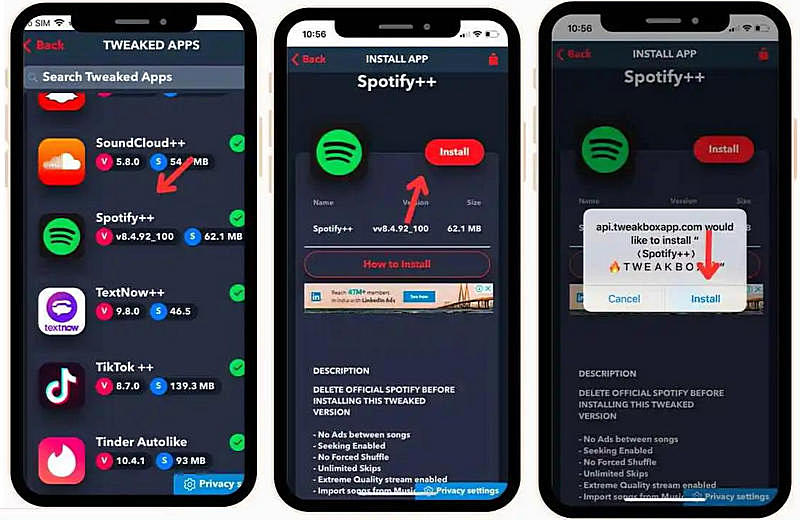
Get Spotify++ via TopStore
Step 1 Go to the official TopStore site, and click the "Download TopStore" button and "Allow".
Step 2 Open TopStore, find "Spotify++", and click the "Get" button next to Spotify++ to initiate the download process.
Step 3 Go to "Settings", then "General", and "Profiles & Device Management". Select "Trust Spotify++" and confirm by clicking "Trust".
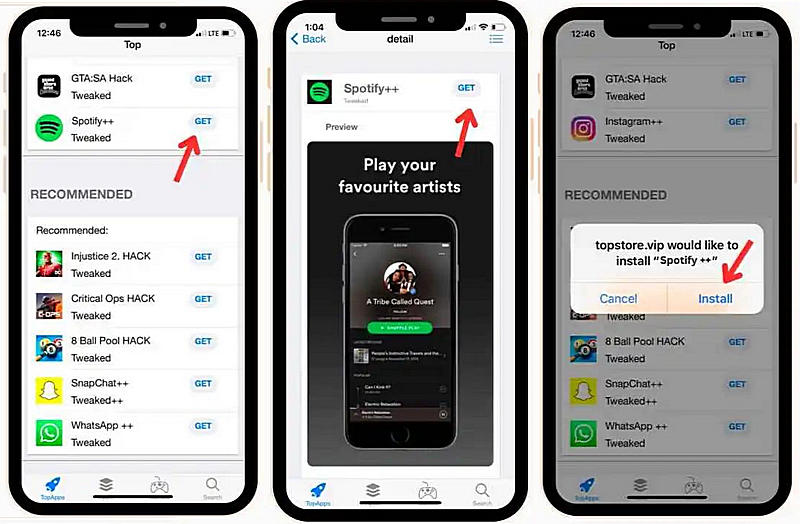
Get Spotify++ via AppValley
Step 1 Visit the AppValley website, scroll down and tap "Install AppValley".
Step 2 Go to "Settings", then "General", and "Profiles" to verify and trust the AppValley profile on your device.
Step 3 Find Spotify++, tap "GET" followed by "Install" to initiate the installation.
Step 4 Navigate to "Settings", then "General", and "Device Management" to trust the app.
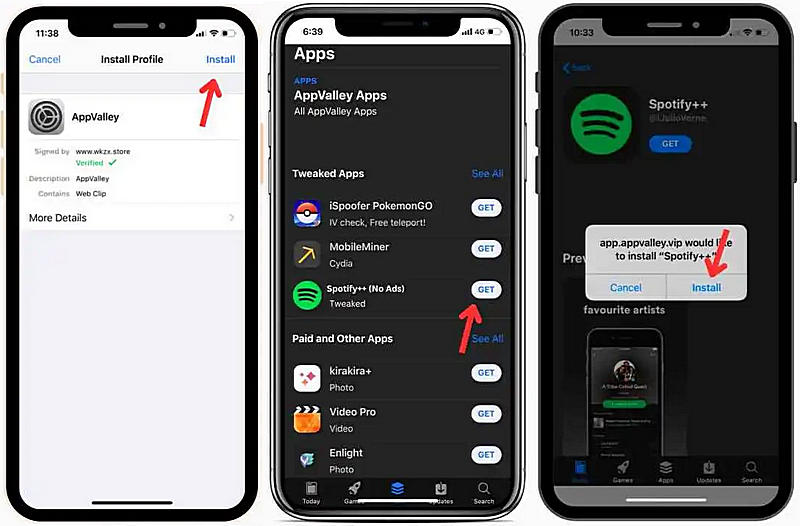
Get Spotify++ via AppDB
Step 1 Visit the AppDB website, install the AppDB app, and link your device.
Step 2 Browse the AppDB store for Spotify++ and tap the "Install" button to install it.
Step 3 Go to "Settings", then "General", and "Device Management" to trust the AppDB app.
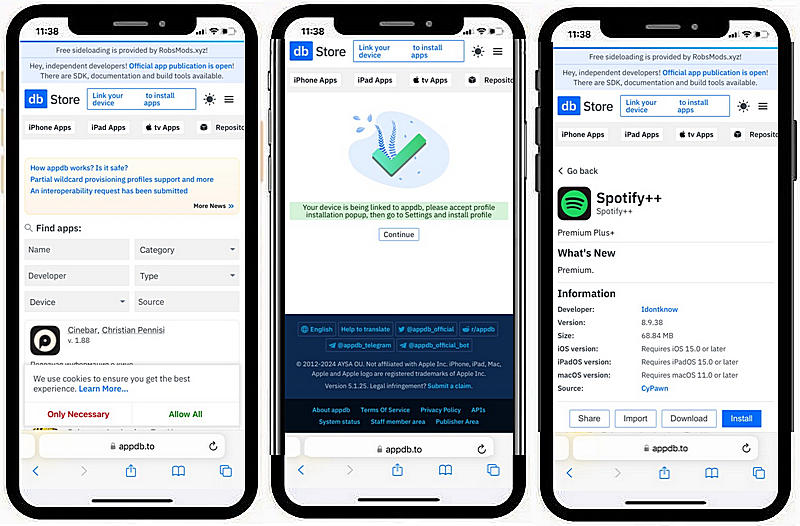
📕 You might also be interested in: How to Install and Use Spotify IPA iOS
By following these steps, you'll be able to download Spotify++ on your iOS device and enjoy a premium Spotify experience without the premium price tag. When you download Spotify++ successfully, you can bid farewell to pesky ads, enjoy unlimited skips, and even download your favorite tracks for offline playback for free! If you want to use it on an Android device, please check Part 2 below.
Part 3: How to Download Spotify++ on Android?
While Spotify++ is exclusively designed for iOS, the Spotify Premium Apk serves as the Android equivalent, offering similar premium features. You can look for a reliable website to get the modified APK file. This part of the guide includes information on enabling installation from unknown sources, locating trustworthy download links, and ensuring the app's compatibility with your device. Follow our steps to get Spotify++ on your Android device:
Step 1 Open "Settings" > "Security" to turn on "Unknown Sources".
Step 2 Go to the ZeroCostApk website, and make sure it's compatible with your Android device running version 4.4 or newer.
Step 3 Uninstall Spotify and get the modified APK file of Spotify++.
Step 4 Allow it the required permissions, sign in using your current Spotify credentials, and enjoy.
This app allows you to enjoy millions of songs and podcasts from across the globe without being interrupted by annoying advertisements. You have the liberty to find new music, craft and share personalized playlists, and delve into content that suits your tastes on Android.
Special reminder for PC users: Since Spotify++ does not support the PC version, if you need to download Spotify audio content (including songs, albums, podcasts, audiobooks, etc.) for offline playback, it is recommended to use this 100% green and safe Spotify++ alternative.
Part 4: Pros and Cons of Spotify++
After learning how to download Spotify++, you can read the advantages and disadvantages of Spotify++ that we have sorted out below.
Pros
-
 Free access to premium-like features, including ad-free listening, unlimited skips, on-demand song selection, 320 kbps quality audio, etc.
Free access to premium-like features, including ad-free listening, unlimited skips, on-demand song selection, 320 kbps quality audio, etc.
Cons
-
 Unstable performance.
Unstable performance.
-
 Modded APKs/IPAs may contain malware, spyware, etc.
Modded APKs/IPAs may contain malware, spyware, etc.
-
 Mods break when Spotify updates its app, leading to crashes or loss of access.
Mods break when Spotify updates its app, leading to crashes or loss of access.
-
 Songs downloaded offline are not actually playable.
Songs downloaded offline are not actually playable.
Part 5: Best Alternatives to Spotify++
As previously mentioned, while the potential risks of Spotify++ deter some users, its premium features like ad-free listening and offline playback remain highly appealing to Free users. To address this demand, we've prepared tailored solutions for different user groups:
- For new Spotify users: Refer to 8 methods to get Spotify Premium for free
- For Premium/Free Spotify users: Safe alternatives to Spotify++ will be detailed later
Below we will introduce two tools, one for desktop and one for Android phones. The common feature of these two tools is that they support downloading ad-free Spotify audio content, such as songs, albums, playlists, podcasts, radio, audiobooks, etc., to MP3, FLAC, M4A, WAV and other formats. You can save music without a Premium account, and the converted songs can be played and used without being in the Spotify app. It runs at up to 10X speed and supports batch conversion of songs while ensuring the original sound quality and ID3 tags. We will introduce the specific operation steps later.
5.1 TunePat Spotify Music Converter - Download Spotify Music to Desktop
Click the "Download" button below to install the latest version of TunePat Spotify Music Converter.
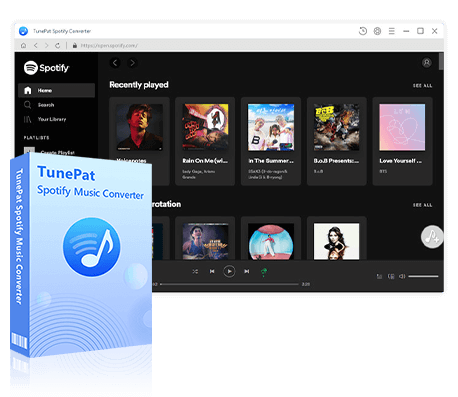
TunePat Spotify Converter
TunePat Spotify Converter enables users to convert and get Spotify songs or podcasts from Spotify and then save them permanently.
Step 1 Launch the TunePat Spotify Music Converter
TunePat Spotify Music Converter is available for both Windows PC and Mac. Get the correct version and launch the program by double-clicking. When the downloader launches, select the music source from your options, either the Spotify app or the Spotify web player. The Spotify app or built-in Spotify online player will load automatically when you activate TunePat.
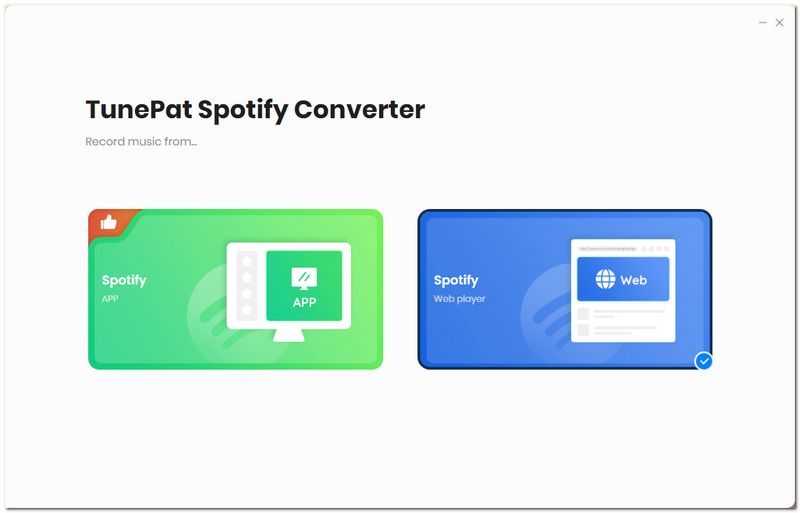
Step 2 Select the Spotify Songs You Want to Convert
Open any song, album, or playlist from the Spotify app or web player. The "Click to add" button in the lower right corner is waiting for your click. When you press this button, TunePat will load the tunes for further selection.
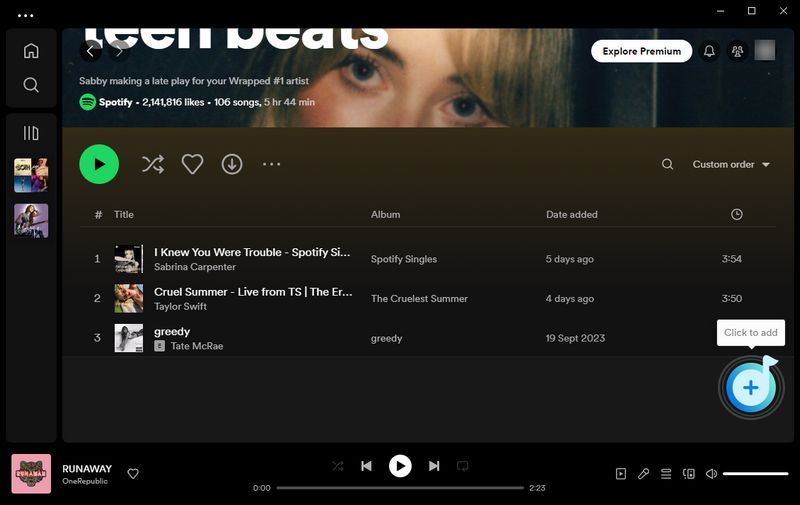
Then, a popup window will list all of the Spotify songs on the current page. Select the ones you want and then click the "Add" button to simply add them to TunePat's conversion list. If you want to avoid duplicate downloads, please simply turn on the "Filter Converted" toggle here.
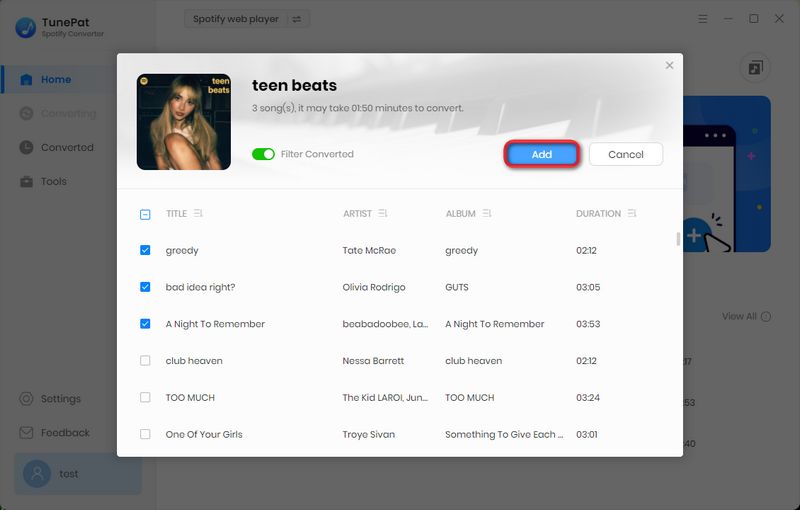
Step 3 Parameter Selection in the Setting Interface
Go to the "Settings" module to change the conversion parameters, such as the conversion mode, output format choices, bit rate, sample rate, output path, output file name, etc. According to your needs, choose the ideal output format and complete your settings.
TunePat's Settings offer a wide array of parameters for customization:
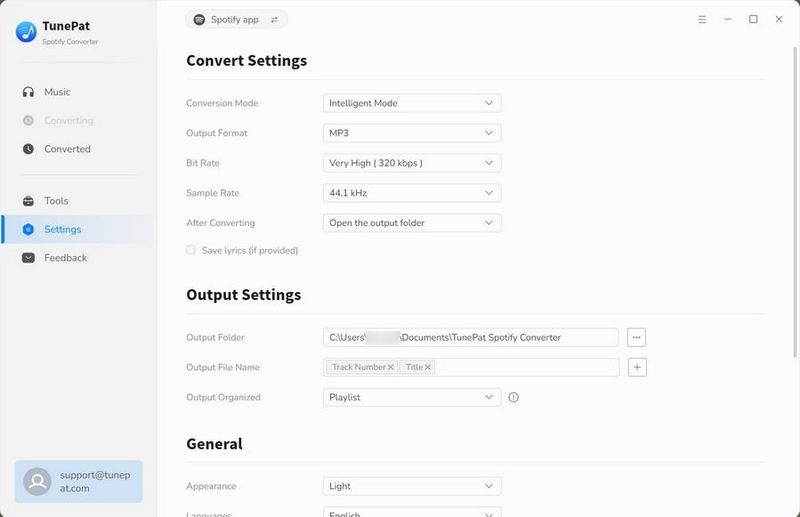
Step 4 Convert Spotify Music to the Local Computer
Once you have finished, go back to the home page and initiate the conversion process by clicking the "Convert" button. If you want to download more tracks, albums, or playlists from Spotify, select the "Add More" button. When you're ready for an immediate conversion, tap the "Convert" button. The downloaded Spotify playlists will be properly organized on the local PC.
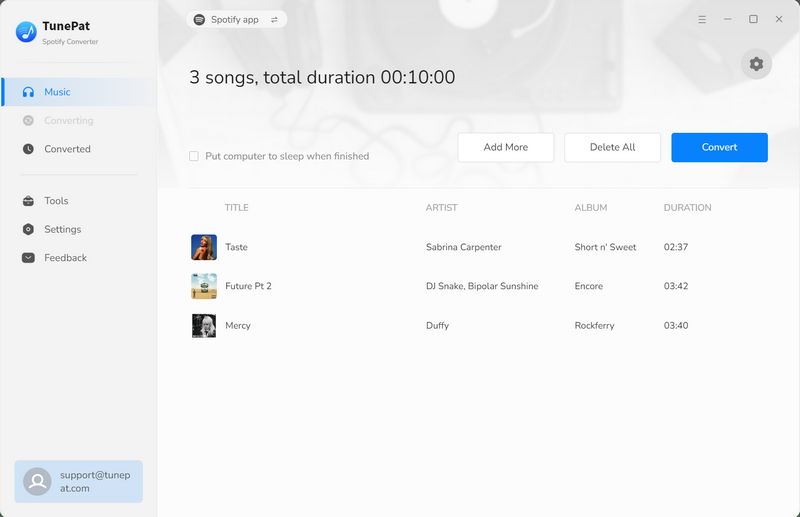
Once the download finishes, the local file folder will open automatically. To view past downloads, click the "History" button. If you want to find the converted items on your computer directly, click the file icon next to any title to open the storage folder.
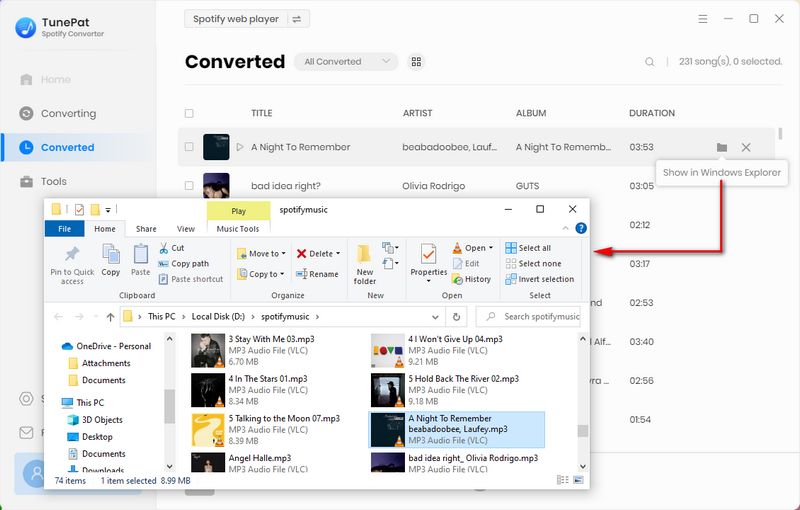
5.2 TuneCable Spotify Downloader APK - Export Spotify Songs to Android
Download the TuneCable Spotify Downloader APK for Android using the provided download button.
Step 1 Install and Open TuneCable Spotify Downloader APK
After the download completes, tap "Open" in the top-right corner. When the installation prompt appears ("Do you want to install this app?"), select "Install". If a security warning requests to scan the app, choose "Install without scanning" to proceed.
The installation will complete within moments, after which you can tap "Open" to launch the application. During initial setup, you'll encounter a notification permission request, simply tap "Allow" to continue.
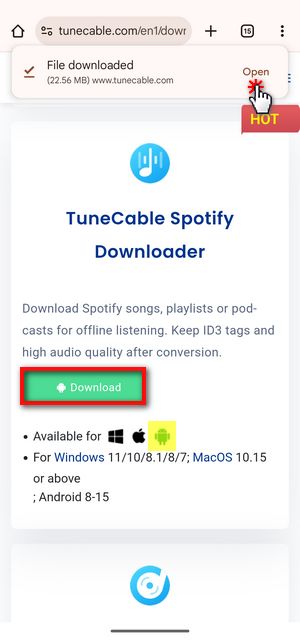
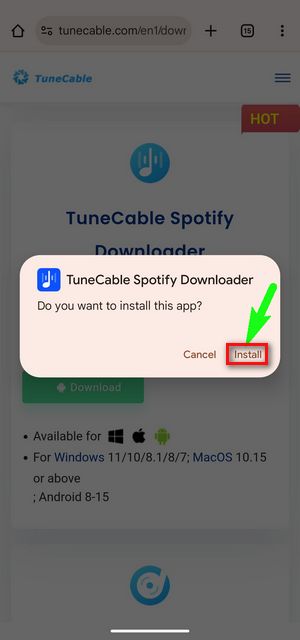
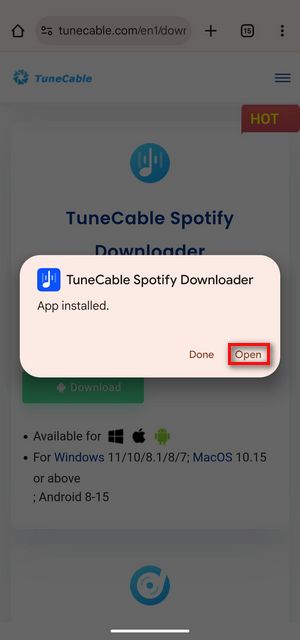
Step 2 Sign in to Your Spotify & Change the Output Settings
Launch the TuneCable Spotify Downloader and tap "Login Spotify" from the top menu bar to authenticate your Spotify account.
Now, you can navigate to the "Profile" tab at the bottom interface, then select "Download Settings" to access the configuration panel. Here you can customize the output format, audio quality parameters, and storage location.
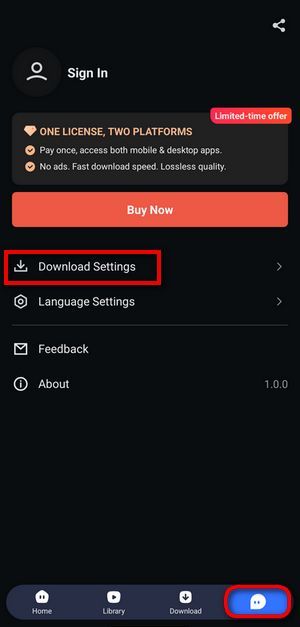
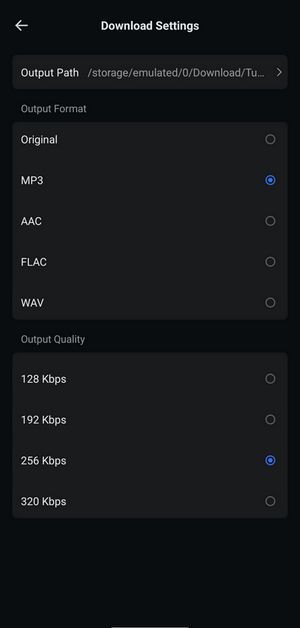
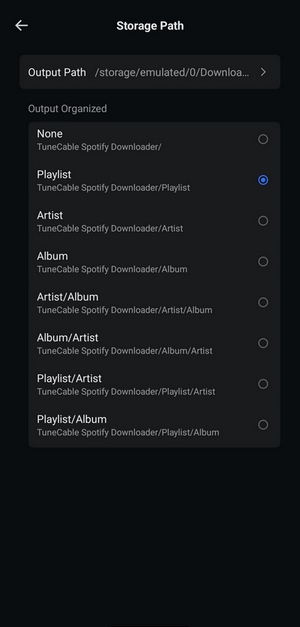
Step 3 Add Spotify Content to TuneCable and Initiate Download
Return to the "Home" page to browse Spotify albums or playlists. Tap the distinctive blue "+" button to initiate content scanning.
The app will present a track selection interface where you can select specific songs for download before tapping "Download".
Prior to finalizing the process, verify your preferred output format and quality settings. Confirm your selections by tapping "Confirm" to begin the download process.
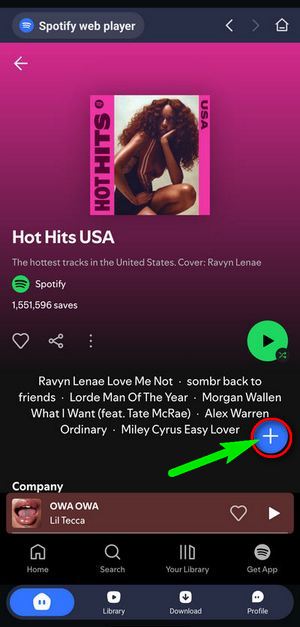

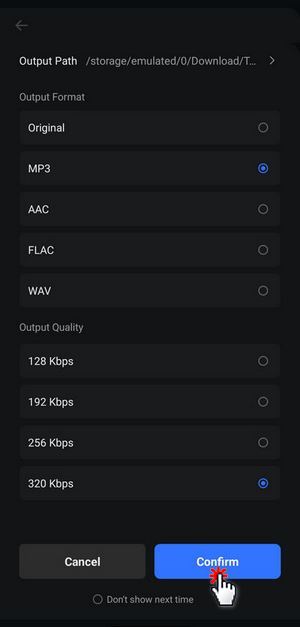
Once completed, all downloaded Spotify songs becomes accessible through the "Library" tab, where you can tap any song title to play.
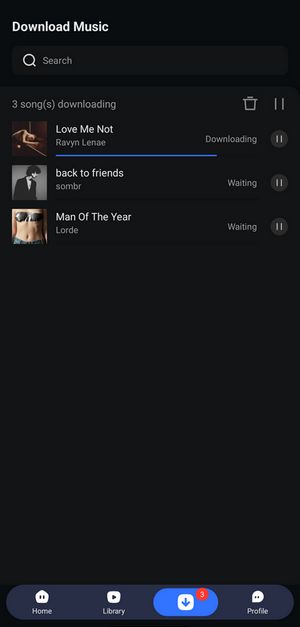
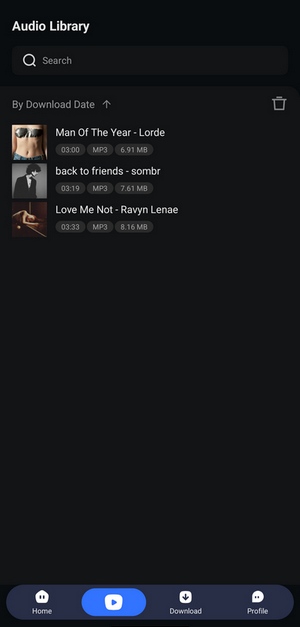
Part 6: Some FAQs about Spotify++ You Need to Know
It seems like there's a new discussion about this topic every single day. Perhaps if we consolidate the conversation into one thread, it might help streamline the discussion and provide a comprehensive overview. In this part, we'll dive into the world of Spotify++, answering some of the most pressing questions you might have. Whether you're looking to enhance your music streaming experience or simply want to learn more about this intriguing app, you're in the right place.
1. Is Spotify++ Safe to Use?
No. The reason for this is that Spotify++ is not an official app and has not undergone the same security tests and safeguards as the original. It may contain viruses or malware that could harm your device, so we recommend that you use a more reputable tool, such as TunePat Spotify Music Converter.
2. Can I Receive App Updates for Spotify++?
No. Unlike the official Spotify app, Spotify++ IPA does not support standard app update procedures. You must reinstall the newest version of the updated app from a trustworthy source and enjoy the latest services.
3. Can I Download Songs with Spotify++?
No. Spotify servers have to authenticate your user token to use the download feature, which it can't do for a modded app. But you can easily download songs from Spotify with the help of this safe Spotify Music Converter.
4. Will using Spotify++ get my Spotify account banned?
It depends. Although relatively few people online have referenced the situation, using Spotify++ may lead to your account being banned or suspended by Spotify. This is because it goes against their terms of service and can be seen as a form of piracy. If you're concerned about it or don't want to share your login on an unsecured app, just create a burner account with a disposable email address and link your primary account's playlists to the burner.
Conclusion
Spotify++ provides a great way to enjoy premium-like features without paying for a subscription. In this article, we list four ways to get Spotify++ on iOS devices, as well as ways to download it on Android devices. Although Spotify++ cannot be downloaded on the computer, as summarized above, the instability and potential risks of Spotify++ cannot be ignored. We also provide the best alternatives to Spotify++.
All you need to do is download TunePat Spotify Music Converter, which allows users to get unlimited music files from Spotify without paying. You can use, edit, and share these converted Spotify songs as you like any other audio files. Click the "Download" button below to get this amazing tool now!
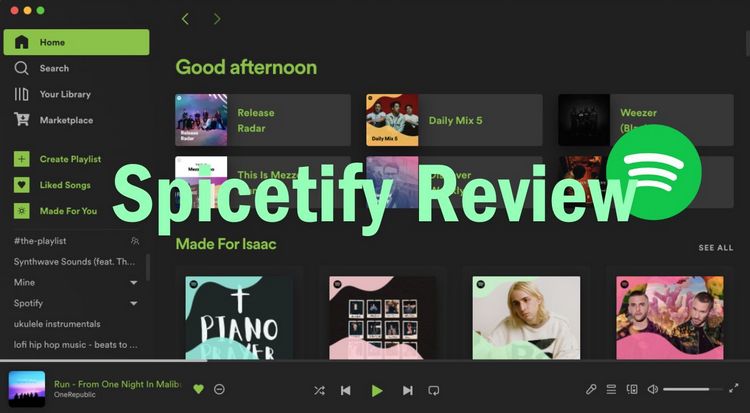
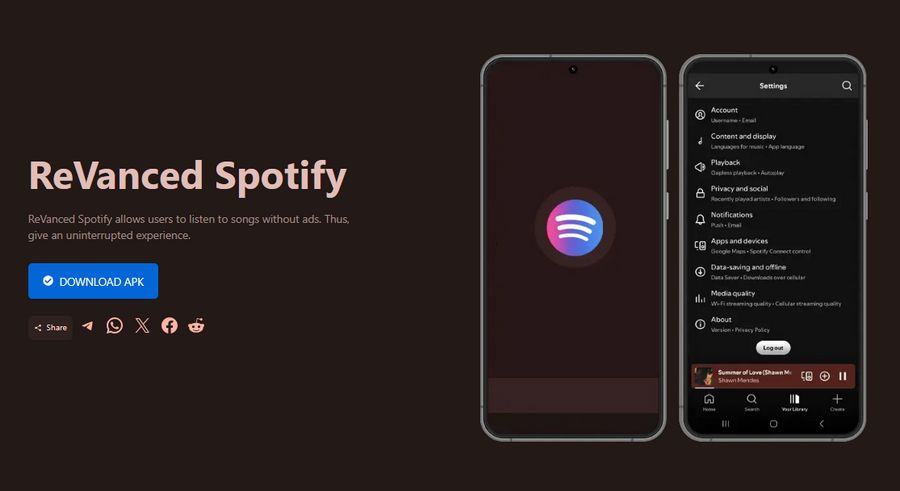
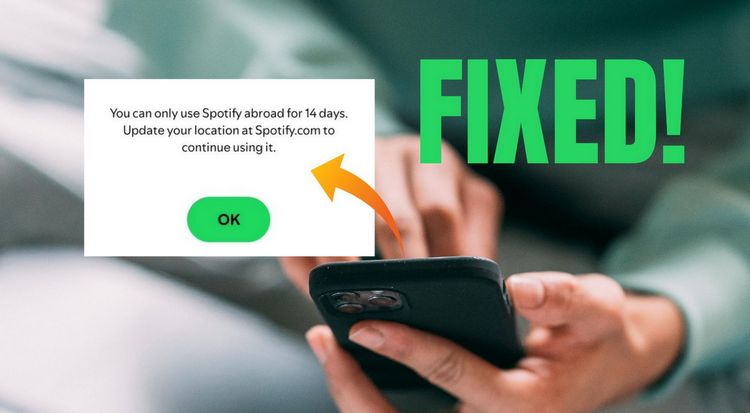

Delilah Rene
Senior Writer