

TunePat Amazon Music Converter
What is Virtual DJ? Virtual DJ is audio and video mixing software for Windows and macOS systems. It is by far the most used DJ software on the planet, with over 100 million downloads. Virtual DJ can support more DJ controllers and hardware than any other DJ software. You can freely choose from easy-to-use entry-level controllers to advanced club mixers. Packing the most advanced smart DJ technology, it's suitable for both the amateur starter and the professional DJ. It can be used on different occasions, for example, when you are acting as a DJ at wedding events. What's more, Virtual DJ is free for non-professional use.
One thing you may be more concerned about is the songs you can get access to. Will you run out of music to play and be unable to fulfill a client's request? Virtual DJ allows connecting with many popular songs. And it offers comprehensive streaming options. You should subscribe to one of its partner catalogs to get the latest music tracks. Its partner includes Tidal, BeatPort, BeatSource, Deezer, and SoundCloud. Choices are diverse but are unfriendly to someone who is a loyal Amazon Music user.
In order to solve this problem, we wrote this article that will tell you how to download Amazon Music as the local file and then import the Amazon songs into Virtual DJ with ease.
Part 1: How to Download Amazon Music as Local Files?
Part 2: How to Import Converted Amazon Music into the Virtual DJ?
When you open Virtual DJ, you will find the Online Music folder is listed on the Folder List. You can see the supported music streaming platforms there. Right-clicking on the folder will give you the option to sign in to that Catalog. You can search the catalog of that service directly from the Virtual DJ search bar. Directly drag and drop wanted songs from the File List to a deck to start streaming. In other words, the only way you can import Amazon Music into Virtual DJ for mixing is to download them onto a computer since you can't playback Amazon Music on any other unauthorized software outside the Amazon Music app.
So how can we convert Amazon Music into unprotected files? You need help from the TunePat Amazon Music Converter. Amazon Music Converter can support converting songs with both Amazon Music Prime and Unlimited accounts. You can choose to download your Amazon playlist into MP3, AAC, WAV, FLAC, ALAC, and AIFF for offline listening. The original audio quality and the song ID3 tags will be preserved. Furthermore, it supports batch and 10X faster speed conversion. That means you don't have to waste too much time downloading Amazon songs.
Tips: Want to transfer songs from Apple Music on an MP3 player? TunePat Apple Music Converter can help you download Apple Music songs in MP3, AAC, WAV, FLAC, AIFF or ALAC format, and move the songs to any devices for playback.
Key Features of TunePat Amazon Music Converter
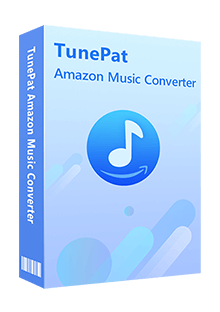
TunePat Amazon Music Converter
Step 1Log into Amazon Music Account
Let’s start the steps of converting Amazon Music. After installation, run TunePat Amazon Music Converter. Visit its built-in Amazon Music web player by clicking the blue button in the middle of the start-up page. Then you will see the page as following shown. You need to sign in to your Amazon account. Tap Sign In and put in your information.

Step 2Finish the Output Settings
Before converting what you want, please go to the Settings window. You can select the output format here. You can select different formats as your actual need, and here we will set up the output format as the most widely-used audio format – MP3. Here you can also change other output parameters, like the song quality, save path, output file name, etc.
When getting ready, close the pop-up and go ahead to find the target song, album, artist, or playlist.
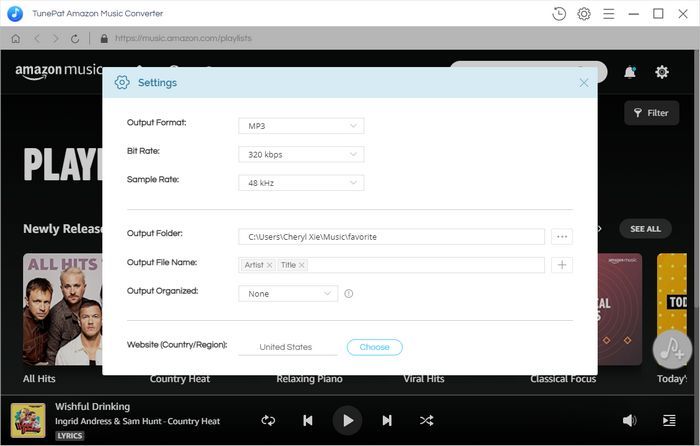
Step 3Add All Amazon Music You Want to Download to TunePat
After opening what you would like to convert, click on the Add to list button on your right-hand side to load these songs. Tick off the songs manually. Click Convert Now to convert the selected items, or you can choose the Save to list button to temporarily save the selected items into a list.
Next, you can get back to the last page to continue to add the songs you want from other albums, artists, or playlists. Click on the Save to list button again until you finished selecting all songs. Click the Convert button on the window of the list.
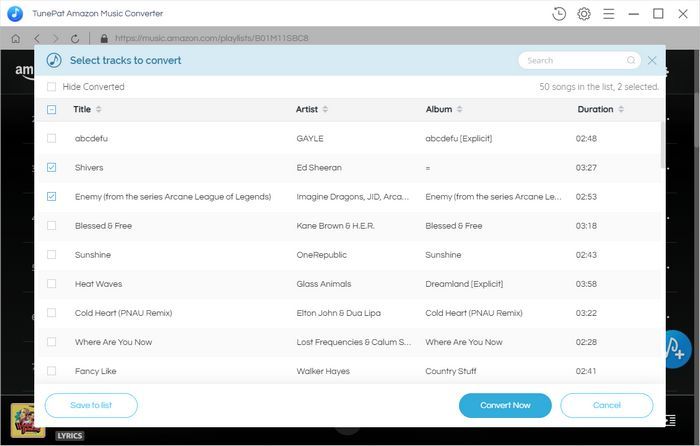
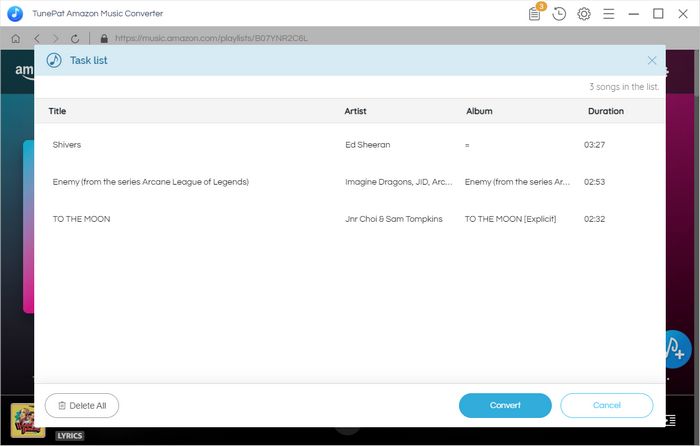
Step 4Begin to Convert the Amazon Music
Now all you need to do is make sure your network is available and smooth and wait for the conversion to complete. You can check the converted music files in the History section or go to the local output folder you set up just now on Step 2.
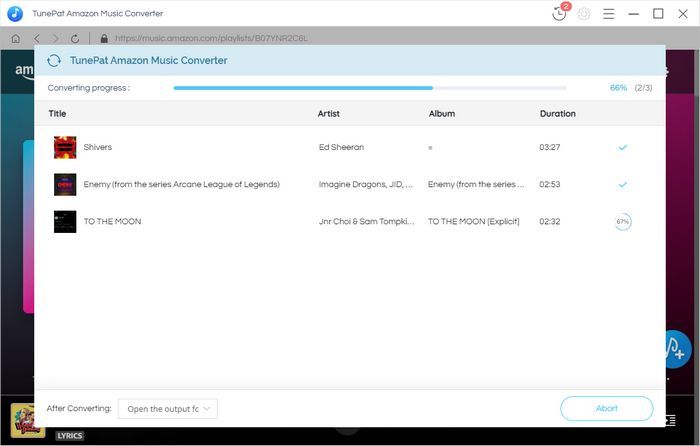
Now launch Virtual DJ from your computer. Referring to the output folder you set before, you can find the converted Amazon Music very easily. The songs now are available for editing or mixing.
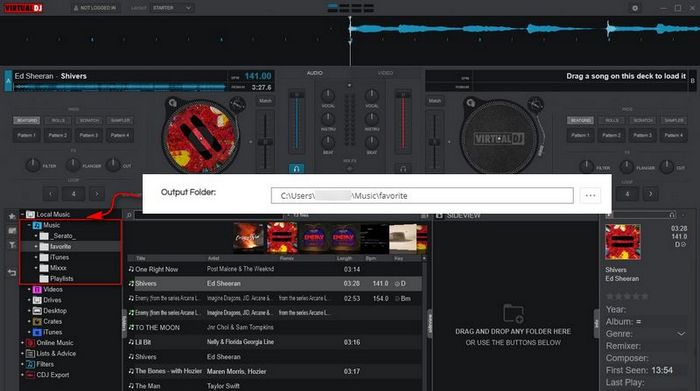
Here is how to rip Amazon Music to MP3 or other common formats and then add the songs into Virtual DJ. As long as you have TunePat Amazon Music Converter, it is just a cinch. This method also suits other popular DJ programs, like Serato DJ, Traktor DJ, Mixxx, etc. And you don't need to worry about changing your subscription to another music platform anymore.
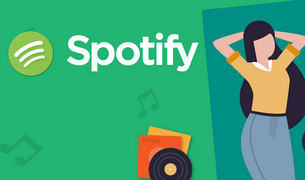
To download Spotify music and play them on different devices without limitations, a Spotify converter is required. TunePat Spotify Converter is a professional tool to convert Spotify music to MP3, AAC, WAV, FLAC, AIFF, or ALAC format, making Spotify music compatible with different devices. Give it a shot now!
Learn More >>What You Will Need
New Release
Hot Tutorials