

TunePat Amazon Music Converter
iPod is a portable and multifunctional electronic device to play digital media files and is embedded with some essential functions, including games, alarm clocks, and calendars. Some iPods install software for displaying digital photos and watching movies on the devices. Most people would like to use it as a media player, and they can upload music between computer and iPod through iTunes. But it can only transfer the music from the library of iTunes. What if the music is from other apps, such as Amazon Music? Amazon Music, like Spotify and Apple Music, is a music streaming service that offers millions of songs from around the world for users who are in a subscription. People cannot play Amazon Music on their iPod as the Amazon app is not supported on it, so this is the topic we want to tell you in this article how to transfer Amazon Music to iPod.
Since Amazon Music is not available on iPods and the music files cannot be kept anymore when you cancel the subscription, we should first download the music from Amazon to a computer and then transfer it to iPod using iTunes. To save the music files forever, we need to use a program called TunePat Amazon Music Converter to download that music.
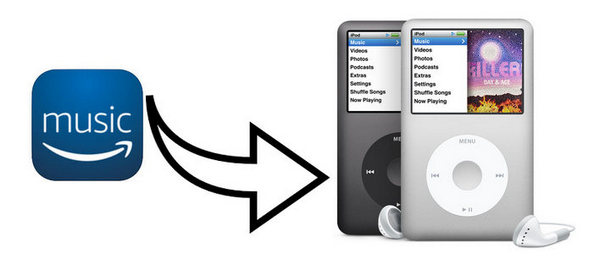
TunePat Amazon Music Converter is a program used for converting Amazon Music to different formats, like MP3, AAC, WAV, FLAC, AIFF, and ALAC and saving the ID3 tags completely. The high conversion speed and 100% sound preservation make this program precede its rivals. Both the music from Amazon Prime Music and Amazon Music Unlimited can be converted. What's more, this program can access to Amazon Music Web Player directly, so you don't need to install the Amazon Music app.
Key Features of TunePat Amazon Music Converter
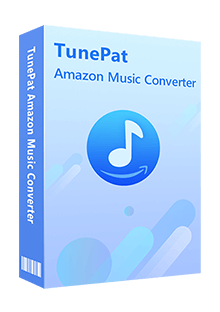
TunePat Amazon Music Converter
TunePat Amazon Music Converter is available on Windows and Mac. Please download the correct program to your computer and log in with your Amazon Music account firstly. Here we will introduce how to download Amazon Music and transfer the music to iPod on Windows.
Step 1Select a conversion mode
To start, kindly opt for a conversion mode. The App mode offers conversion speeds of 1X or 5X, ensuring preservation of the highest Ultra HD sound quality. For this mode, it's necessary to have the Amazon Music app pre-installed and to be logged into your Amazon Music account. Alternatively, the Webplayer Mode allows direct completion of account login and song selection through the embedded web player. This mode offers the opportunity to obtain HD sound quality songs at a 10X conversion speed.
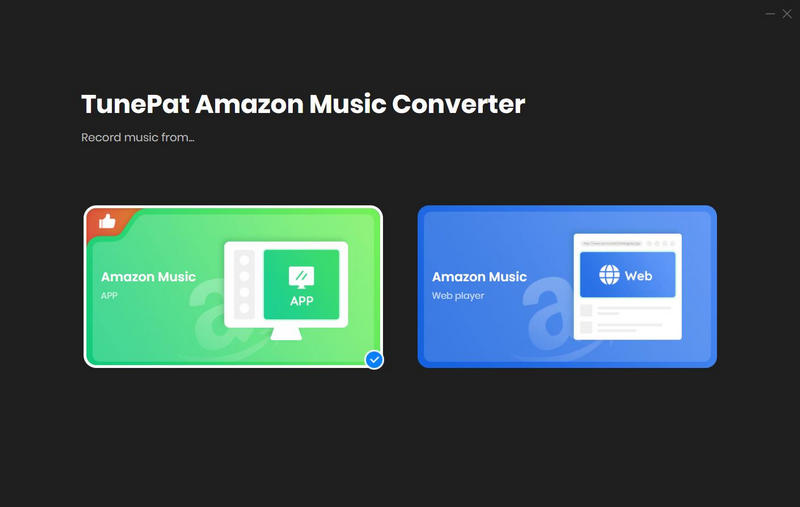
Step 2Analyze and Add the Amazon Music
The manner in which songs are processed differs between the two modes. In the App mode, you can either drag and drop songs from the Amazon Music app or analyze them by copying and pasting URLs. For Webplayer mode, directly open the desired song for conversion and then click "Click to add" to read and load it.
Subsequently, a pop-up window will emerge, presenting a selection of all available music. Feel free to mark the songs you prefer and click the "Add" button.
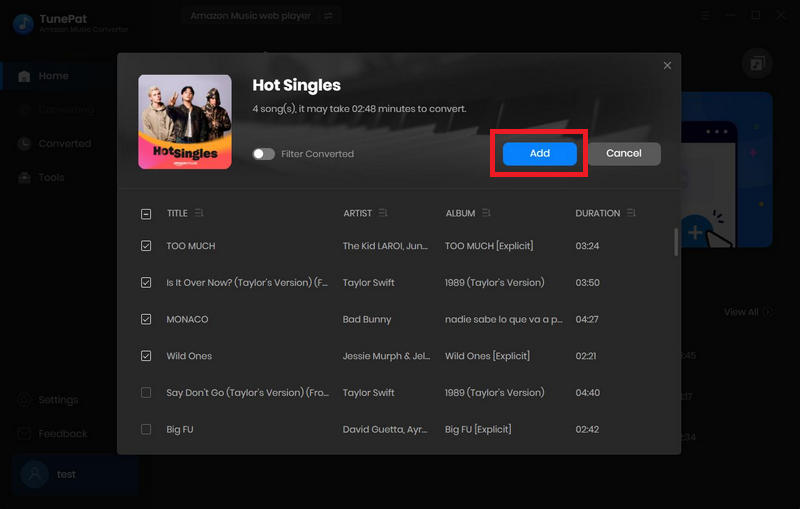
Step 3Customize the Parameters of Amazon Music
For further customization, click the "Settings" button situated at the interface's lower left corner. Here, you can finalize choices regarding the output format, sample rate, bit rate, output folder, output file name, and more.
You also have the liberty to arrange and download your chosen Amazon Music to your local storage according to your preferences. In addition, since you wish to transfer these Amazon Music to your iPod later, please ensure that the iTunes songs you want to transfer are in a compatible format for your iPod. iPods generally support audio formats like AAC, MP3, WAV, AIFF, and Apple Lossless.
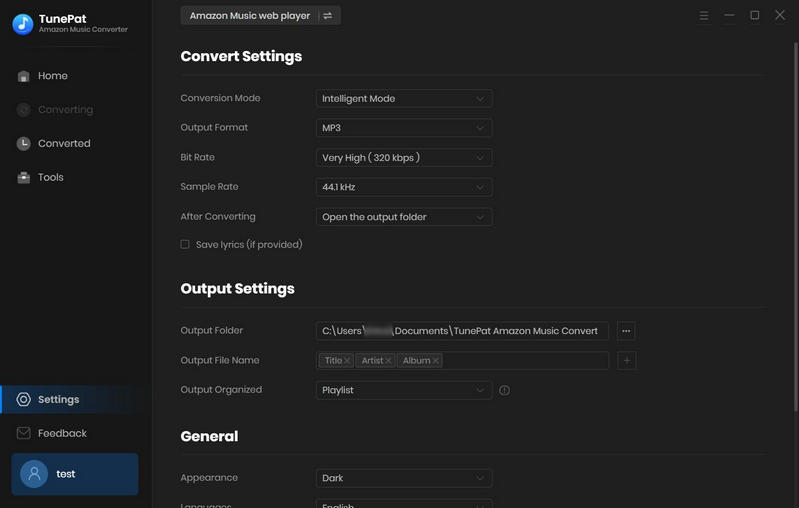
Step 4 Download Amazon Music Tracks to PC
The songs you've designated will be showcased on the Home screen. To initiate the conversion process, click the "Convert" button. Please wait until complete. And then, you can continue reading the next part.
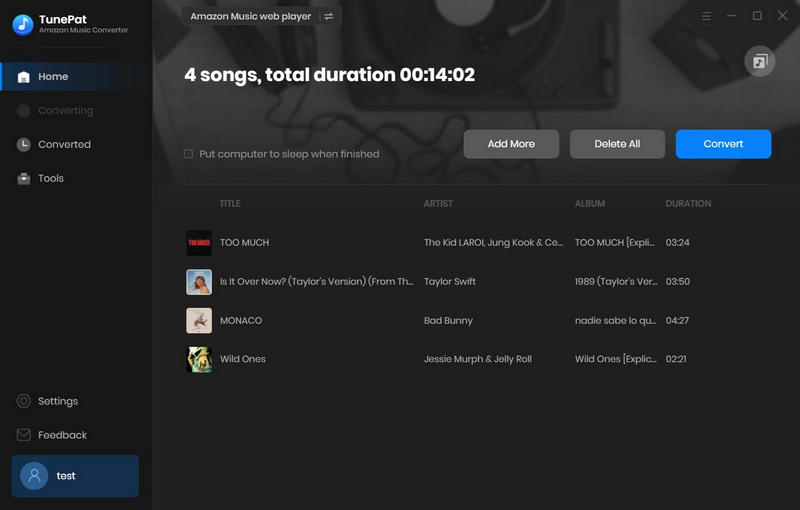
Now, you can transfer Amazon Music songs to iTunes and then sync them with your iPod. You are supposed to ensure you have the latest version of iTunes installed on your computer. You can download and install the newest version from the official Apple website.
Step 1 First of all, transfer the converted Amazon Music songs to iTunes. There are two available ways:
1. Go to the Converted module of TunePat. Tick off the target items, click the square icon, and select the "
Export to iTunes" option.
2. Open your iTunes and click "File > Add files to library" to import music to your iTunes.
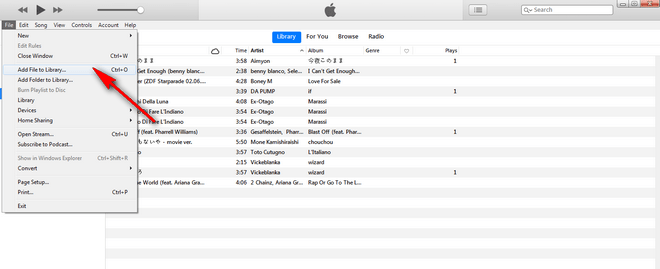
Step 2 Then, use a USB cable to connect your iPod to your computer. iTunes should automatically launch when your iPod is detected. If prompted, authorize your computer to access your iTunes content on the iPod.
Step 3 In iTunes, go to the device icon (your iPod's name) located near the top left corner of the iTunes window. Click on it to access your iPod's settings. In the left sidebar, under your iPod's name, click on "Music". This will show the music syncing options for your iPod. You can choose to sync your entire iTunes music library or specific playlists, artists, albums, or genres. Make your selection based on your preferences.
Step 4 After selecting the music you want to transfer, click the "Apply" or "Sync" button at the bottom right corner of the iTunes window. This will initiate the transfer process. You'll see a progress bar indicating the transfer status. Once the transfer is complete, the selected music will be on your iPod.
Step 5 Once the transfer is done, eject your iPod safely from iTunes and disconnect it from the computer. Navigate to the "Music" app on your iPod to access the transferred songs and enjoy your music on the go.
What You Will Need
New Release
Hot Tutorials