

TunePat Amazon Music Converter
iPhone is a series of smartphone developed by Apple Inc. Till now Apple group has released to iPhone X generation. All iPhones use Apple’s iOS operating system which differs from other smartphones that use the Android operating system, and the iPhone is equipped with its own App Store, every application that is compatible with iPhone can download from it. Music is indispensable for people. Even though the iPhone set up iTunes as the default app, many people have their own preferences and usually install other music apps, like Spotify, Pandora, and Amazon Music.
If you installed the Amazon Music app on your iPhone, you can only use it during the valid period. Amazon Music as the third-largest streaming music service after Spotify and Apple Music, already owned a lot of fans in the world. It offers digital music purchase, as well as millions of songs online and updates new release daily and recommend according to your music states. Users need to buy a subscription to access this platform. On the condition that you are a subscriber of Amazon Music, you can download songs, playlists and albums to listen to the music when there is no internet connection. Once you cancel it, you don’t have the right to enjoy music on Amazon Music anymore.

In this case, a number of users are searching for methods of how to play Amazon Music after canceling the subscription. Here we will give you a tip to keep Amazon Music forever and you can play them on your devices including your iPhone.
TunePat Amazon Music Converter is an audio converter that is able to sync music from Amazon Music and it can save Amazon Music as MP3, AAC, WAV, FLAC, AIFF, and ALAC files on a local computer.
It is easy to save songs from Amazon Music Unlimited and Amazon Prime Music as local files with lossless output audio quality while keeping the ID3 tags after conversion.
Key Features of TunePat Amazon Music Converter
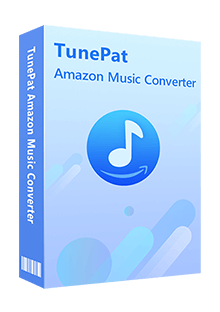
TunePat Amazon Music Converter
After launching the TunePat Amazon Music Converter, you need to select a conversion mode and sign in to Amazon Music Unlimited or Amazon Prime Music with your Amazon Music account.
Record from Amazon Music (App): Offer the options of conversion speed (1X or 5X); Maintain the Ultra HD sound quality.
Record from Amazon Music (Webplayer): Convert HD sound quality tracks; Support a 10X conversion speed; No need to download Amazon Music App.
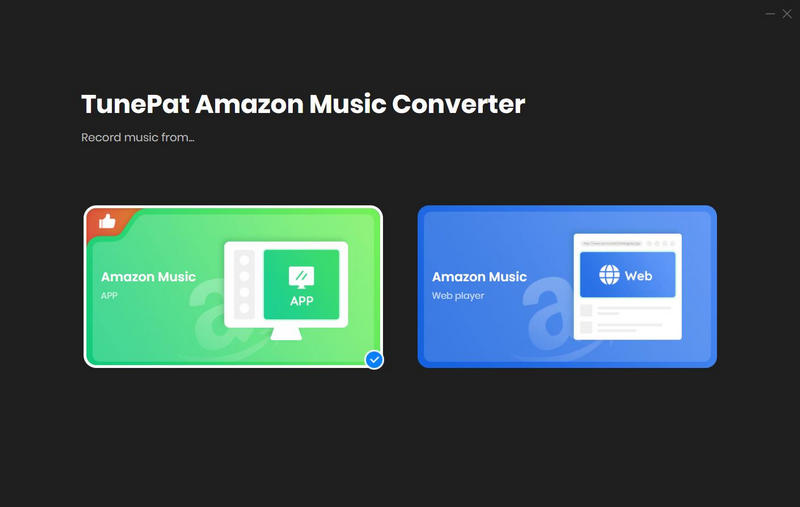
Step 1Select Amazon Music that You Need
Once you choose the App mode, you can select the Amazon Music songs you want and parse the songs' URLs to TunePat.
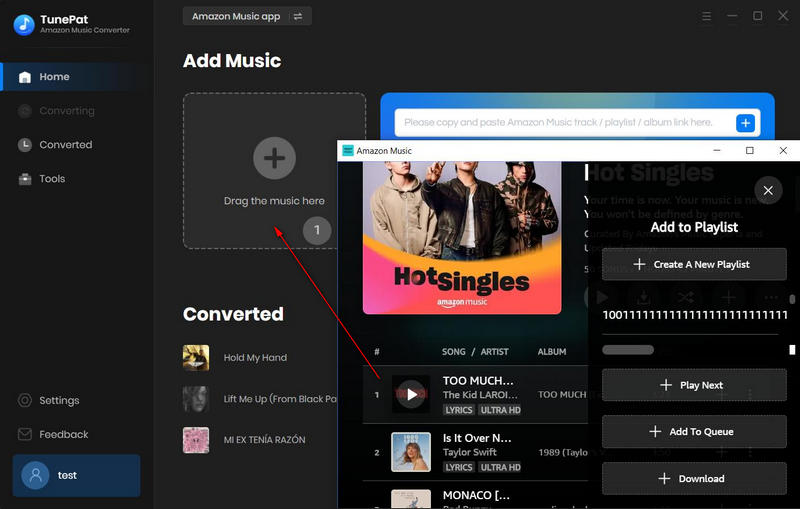
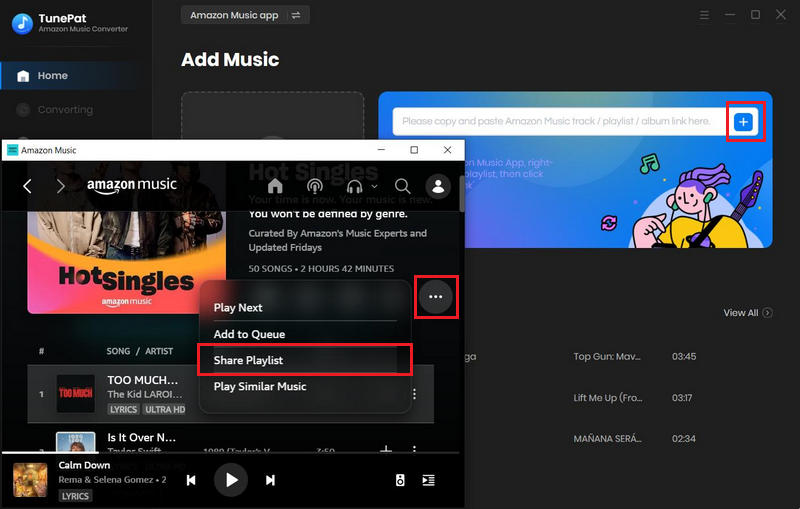
If you pick the Webplayer mode, choose one of your Amazon podcasts, playlists, artists or albums, and click the "Click to add" button at the bottom right.
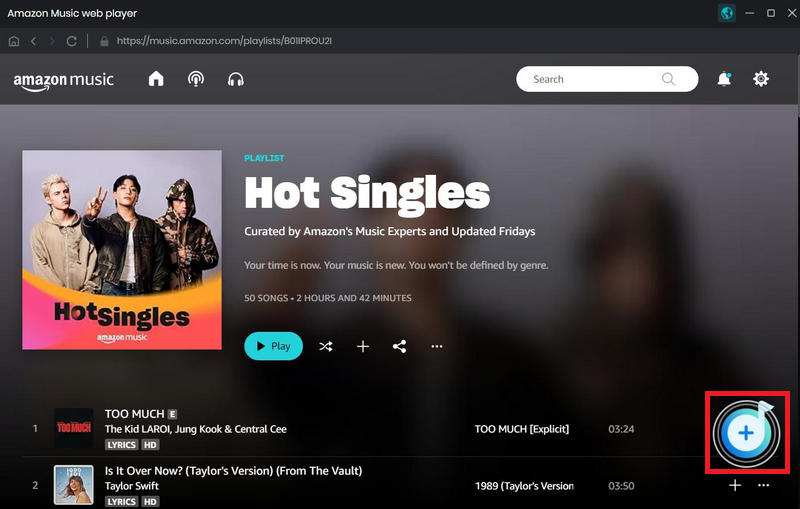
Select the songs that you'd like to convert and tap on the "Add" button.
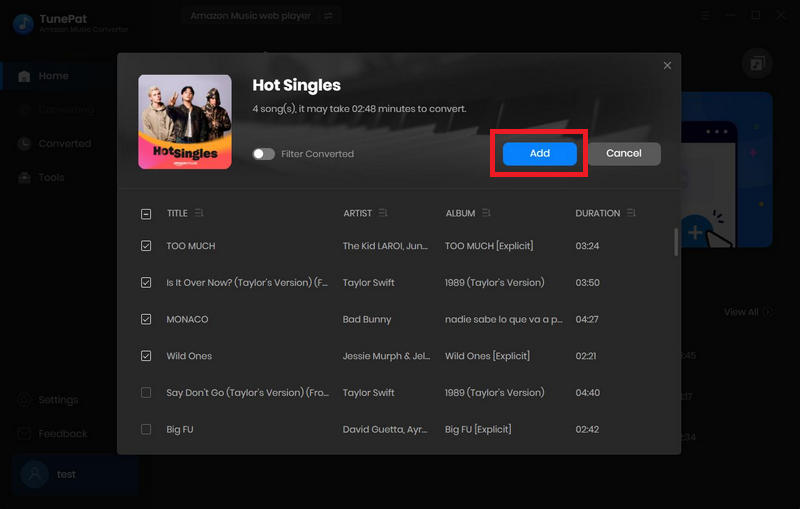
Step 2Set Output Format and Customize Output Path
Click the "Settings" button on the lower left corner. Here you can choose the output format, output quality, output path, etc.
TunePat's Settings has a large range of parameters that you can customize:
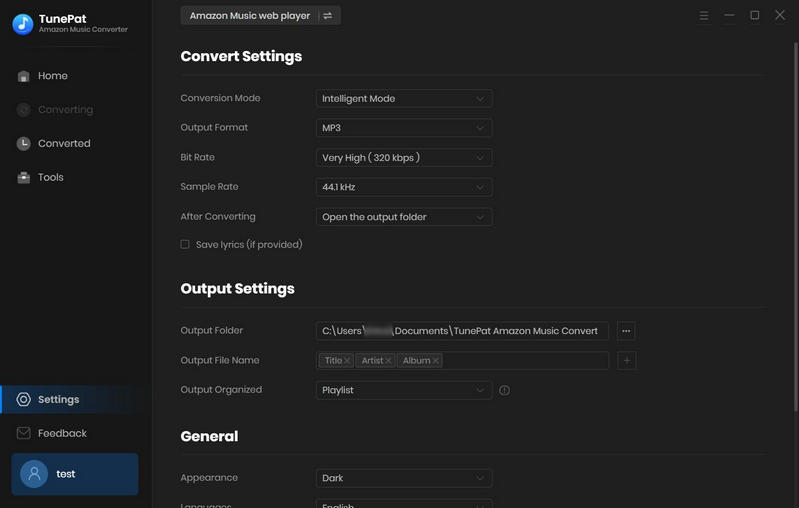
Step 3Download Amazon Music to Local Computer
Click the "Convert" button to start the conversion and they'll be saved according to the output path you set.
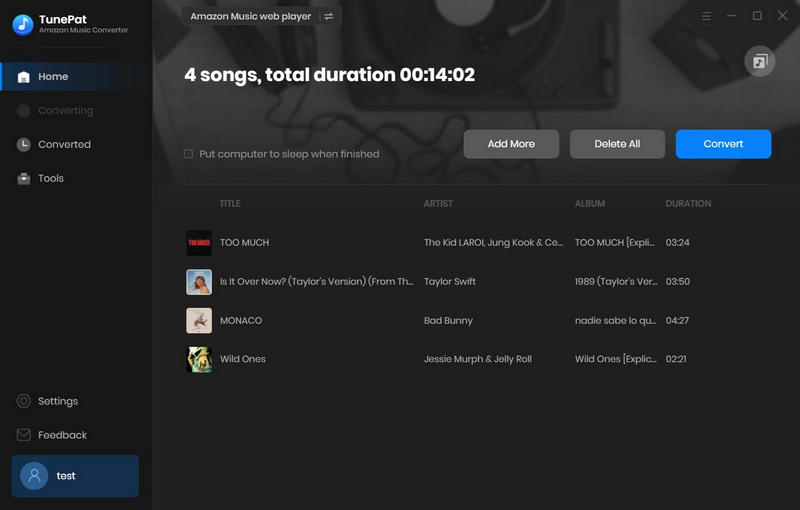
Once the conversion is done, you can find the downloaded Amazon Music by clicking the "Converted" button on the upper left corner or directly going to the output folder you customized in the previous step.
Step 4Transfer your Amazon Music to iPhone
For Windows users, connect your iPhone to your computer, then open Windows Media Center and tap Task > Settings > Media library > Add folders to library on your computer. After having added music to it, go back to Task and tap Sync to transfer the music to your iPhone.
For Mac users, you can import the music to your iTunes by clicking File> Add files to library, connect your iPhone to your Mac, find the icon of iPhone on iTunes and choose Music> Sync Music, select the songs you want to transfer and finally click “Down” button when it finished.
Conclusion
With the help of the Amazon Music app, you can download Amazon Music on your iPhone. Alternatively, you can download songs from Amazon Music first using TunePat Amazon Music Converter. You may then transfer the downloaded music to your iPhone or other preferred device to listen to them whenever you want.
What You Will Need
New Release
Hot Tutorials