

TunePat Amazon Music Converter
Note: On November 8, 2021, Amazon Music released a native app on the Apple Watch. Now you can stream Amazon Music directly from your Apple Watch. That's why we've updated this tutorial. We offer you a variety of possibilities for playing Amazon Music on your Apple Watch. You can refer to the official method for streaming Amazon Music on your Apple Watch or you can apply third-party tools to download Amazon Music to your Apple Watch for offline playback. - Last updated on 19 August 2022.
Q: "I currently use Amazon Prime Music on my iPhone and I just bought the Series 3 Apple watch. I'd love to be able to stream my Amazon Music on my watch so that I wouldn't have to take my phone on my walks, but Amazon Prime Music is currently not supported."
Amazon Music is a streaming music service that offers two kinds of service for users -- Amazon Prime Music and Amazon Music Unlimited. Amazon Music is the first music store to sell music without digital rights management compared with Spotify and Apple Music. And if you are an Amazon Music Unlimited user, you can enjoy more than 75 million songs from it with no limitation. Now Amazon Music is available through the Amazon Music app for iOS and Android devices, Mac and Windows PCs. Even so, it is not available on Apple Watch.

Apple Watch is a tiny and popular wearable computing device. It features fitness tracking, workout tracking, heart rate monitoring, getting messages, notifications, and so on. You can connect Apple Watch with your iOS device like iPhone wirelessly. Thus you can listen to the playlists and albums created on your phone. It also allows you to listen to music from streaming services like Spotify and Apple Music (under the Watch OS 4.1 or higher). Amazon Music is not on the list so you cannot listen to Amazon Music on Apple Watch directly (UPDATED: Now, Amazon Music joins the list.). However, fret not, as below we will introduce a simple yet effective way to stream Amazon Music on Apple Watch.
Part 1: How to Stream Amazon Music on Apple Watch?
Part 2: How to Download and Listen to Amazon Music on Apple Watch Offline?
You can listen to a variety of Amazon music on the Apple Watch because it supports the Amazon Music app now. Of course, to use this feature, you must fulfill a few conditions. Following the instructions below will show you how to play Amazon music directly on your Apple Watch after making sure you match the requirements.
1. A valid Amazon Prime or Unlimited membership account.
2. Your Apple Watch is now installed with the most recent (V10.18.0 or later) Amazon Music app.
3. A reliable Wi-Fi or cellular network is used to connect your Apple Watch.
It is available for download via an iPad or iPhone. Open the Apple Watch app on your iPad or iPhone. Connect your Apple Watch to your iPhone or iPad, then select the My Watch option. Next, look in the "Available apps" area for the Amazon Music app. To start installing the Amazon Music app on your Apple Watch, click the Install option in the search results.
Additionally, you may get it straight from the Apple Watch App Store. To bring up the Home screen on your Apple Watch, click the "Digital Crown" icon. Next, launch the "App Store" app. Employ the search feature to find the Amazon Music app. For the download screen, touch Amazon Music. Then, tap "Get" to download the Amazon Music app for your Apple Watch.
Step 1First, open the Amazon Music app from your Apple Watch. After opening the Amazon Music app on your Apple Watch, you will be asked to enter a code.
Step 2You will need to go to this website and log into your Amazon Music account. You will then be given a 6-character code. To link your Amazon Music account to your watch, enter the code in the Amazon Music app.
Step 3Once you have activated the app, go to the "Library" module and find your favorite Amazon Music songs. Select the track you want to play and tap "Settings". Then choose to play the song on your Apple Watch.
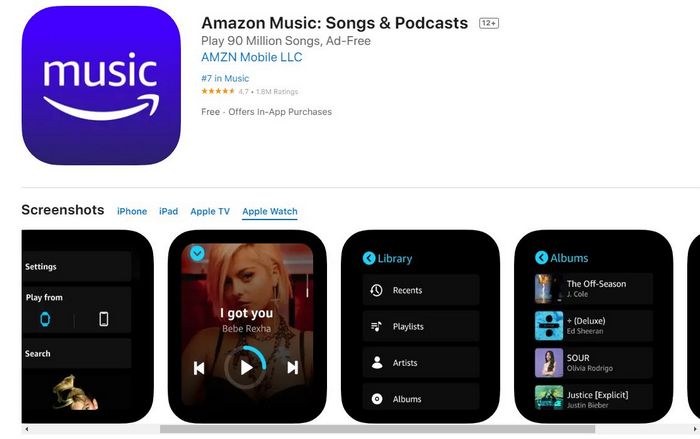
TunePat Amazon Music Converter is a professional music converter tool that supports converting Amazon music to MP3/AAC/WAV/FLAC/AIFF/ALAC format with no quality loss and original ID3 tags preserved. It works on converting music from both Amazon Music Prime and Amazon Music Unlimited. Therefore, no matter which Amazon Music service you are subscribing to, you can use it to get your favorite songs from Amazon stored on your devices forever and transfer them to other devices including Apple Watch.
Key Features of TunePat Amazon Music Converter
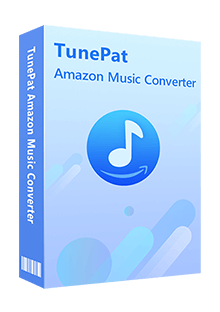
TunePat Amazon Music Converter
Step 1 When utilizing TunePat Amazon Music Converter, you can switch between two modes: App and Webplayer. You can retain Ultra HD Amazon Music quality in the App mode, but the conversion speed is capped at 1x on Mac and 5x on Windows. However, the Webplayer mode offers a more convenient solution with a faster 10X conversion speed while preserving HD audio quality.
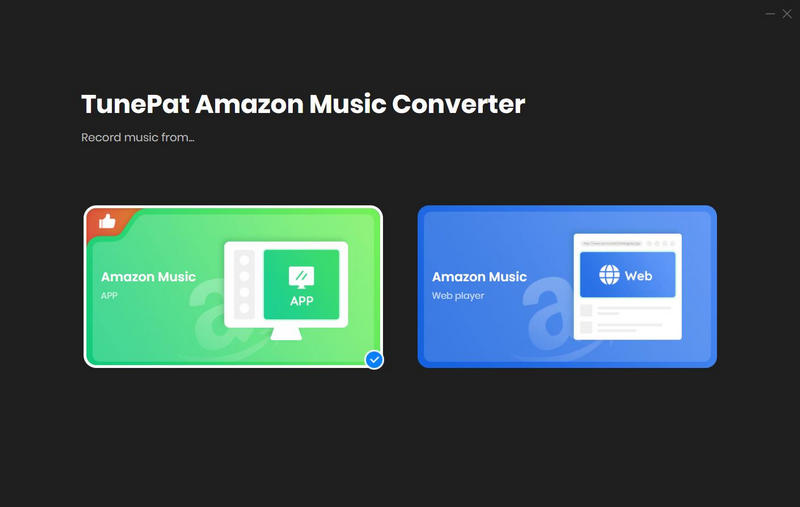
Step 2 Log into your Amazon Music account using the Amazon Music app or the web player. Next, add the specific songs you wish to convert to TunePat. In the App mode, you can analyze Amazon Music by dragging and dropping the Amazon Music file into the designated homepage area or copying and pasting the URL.
For the Webplayer mode, you can directly access the desired music within the embedded web player. Click the "Click to add" button at the bottom right corner to load the song.
Once the songs are added, they will be listed in a popup, representing the current page's available songs. Click the "Add" button to include these songs in the Home interface.
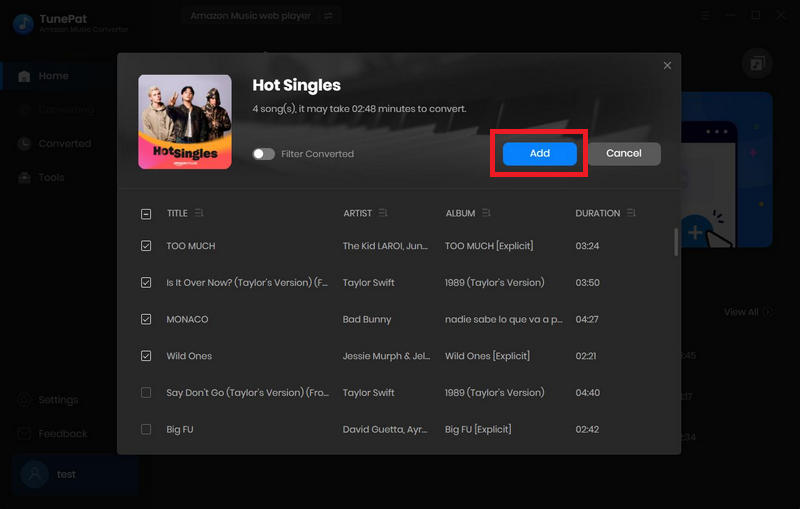
Step 3 For simplified management of your local music collection, we suggest utilizing the "Settings" module. This module empowers you to fine-tune parameters such as output format (Auto, MP3, AAC, FLAC, WAV, AIFF, ALAC), sample rate, bit rate, output folder, file name, and more.
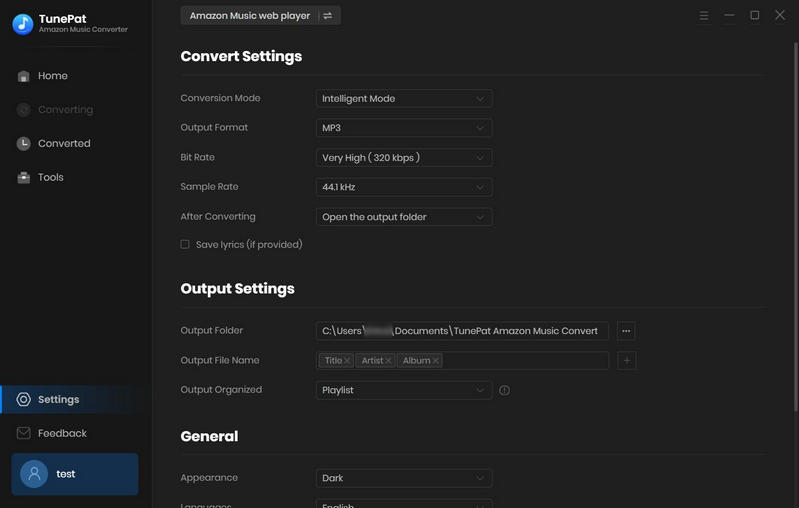
Step 4 After that, return to the Home interface of TunePat and select the "Convert" option.
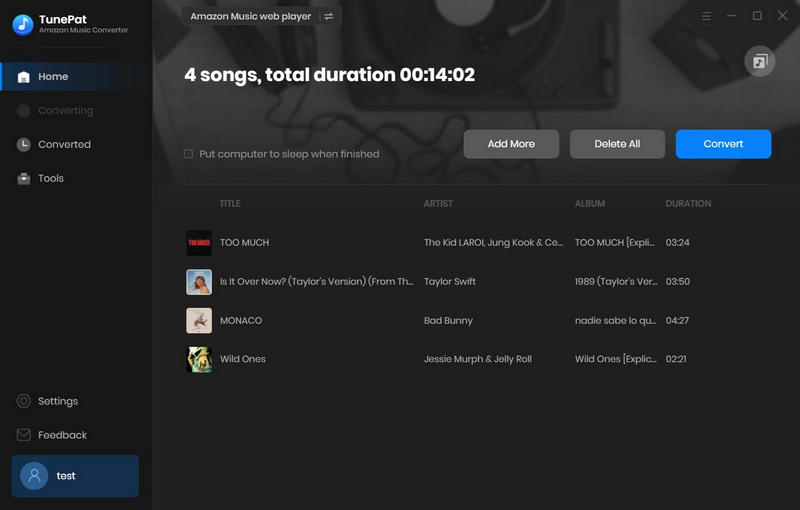
Step 5 Following the conversion, you can access or play the converted Amazon Music by entering the "Converted" module. To transfer and use these converted Amazon Music content on your Apple Watch, you first need to move them to iTunes. You can finish the steps within the Converted module.
Check the titles you wish to move, then click on the square icon in the top bar. Select the "Export to iTunes" option. You will see the image like this. New the playlist name that saves these Amazon Music tracks and initiate the export process by clicking "Start exporting". And wait until complete.
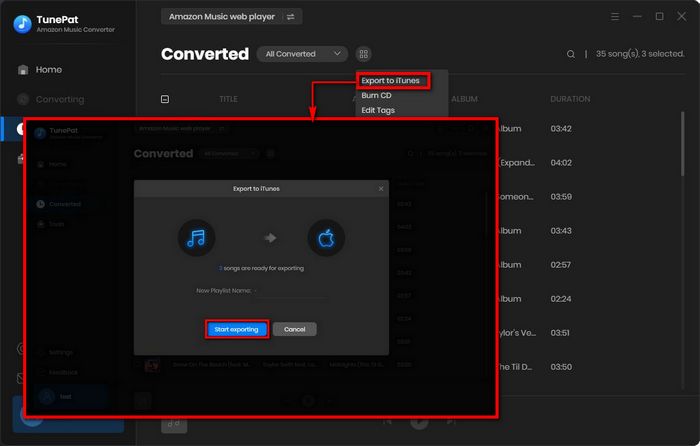
Step 1 Transfer Amazon Music from iTunes to iPhone
Connect your iPhone to your computer using a USB cable. Start the iTunes application on your computer. If this is the first time you've connected your iPhone to this computer, you may need to authorize the computer to access your iPhone data.
In iTunes, click your iPhone icon in the upper-left corner of the window. This will take you to the Device Manager screen. In the left sidebar, click Music under the name of your iPhone. This will open the music sync settings for your iPhone.
To transfer the converted Amazon Music from your computer to your iPhone, select the "Selected playlists, artists, albums, and genres" option. You can then select the specific playlist to sync.
Once selected, click the "Apply" or "Sync" button in the bottom right corner of the window. This initiates the transfer of music from your computer to your iPhone. iTunes transfers the selected music to your iPhone. The time it takes depends on the amount of music being transferred.
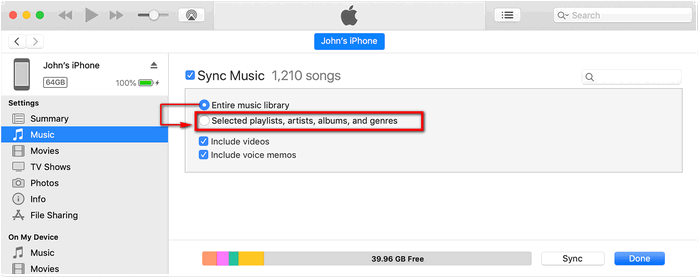
Step 2 Sync Amazon Music from iPhone to Apple Watch
Not all Apple Watch models support standalone music playback. Ensure your Apple Watch model supports music playback and you have a compatible version of watchOS.
To ensure a smooth sync process, connect your Apple Watch to its charger and make sure it's charging. Then, make sure your Apple Watch is paired and connected to your iPhone.
On your iPhone, open the Apple Watch app. In the Apple Watch app, scroll down to find the "Music" section. Tap it. In the Music section, you'll see options for syncing music to your Apple Watch. You can select the destination playlists where the converted Amazon Music songs will be stored for syncing.
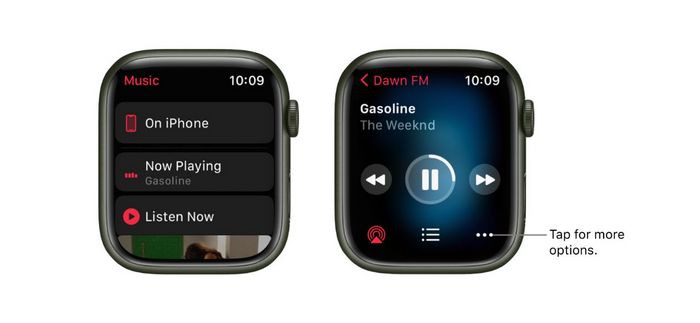
Now you've learned how to install the Amazon Music app on your Apple Watch and then play the Amazon song list. The implementation of some of this requires a valid Amazon Prime or Amazon Unlimited membership account. So what happens when the account expires and you don't want to renew it? Can I still enjoy Amazon Music on my Apple Watch? Of course! This article introduces you to TunePat Amazon Music Converter, which is designed to solve this problem for you.
Download this universal tool to get your Amazon Music songs at ten times the speed and then you can transfer your favorite songs to your Apple Watch, iPhone, PS5, and other devices without any restrictions. Download the free trial version now and start enjoying your Amazon Music journey!
What You Will Need
New Release
Hot Tutorials