

TunePat Amazon Music Converter
Updated on: May 16, 2024
Category: Amazon Music Tips
Samsung Electronics released a series of Android-based tablets in 2010. The latest version is the Galaxy Tab S5e series, which provides a large screen with 10.5-inch and high resolution of 1600 x 2560 pixels. Users interact with it entirely by touching the screen itself. Galaxy Tab is equipped with "ReaderHub", an online library that supports reading books, magazines, and newspapers in many languages. In terms of the audio, Galaxy Tab offers Stereo speakers tuned by AKG and Cinematic sound with Dolby Atmos, giving you an excellent experience of listening to music and watching movies.
Amazon Music is a kind of music service that users need to order a subscription to stream music on this platform, and it is available on nearly any device. Download the Amazon Music app directly from the Google Play Store to use Amazon Music on a Samsung Galaxy Tablet. This article will introduce how to play Amazon Music on Samsung Galaxy Tab offline with or without a subscription to Amazon Music Prime or Unlimited.
Part 1: Play Amazon Music on Galaxy Tablet Offline with Subscription
Part 2: Play Amazon Music on Samsung Galaxy Tablet Offline for Free
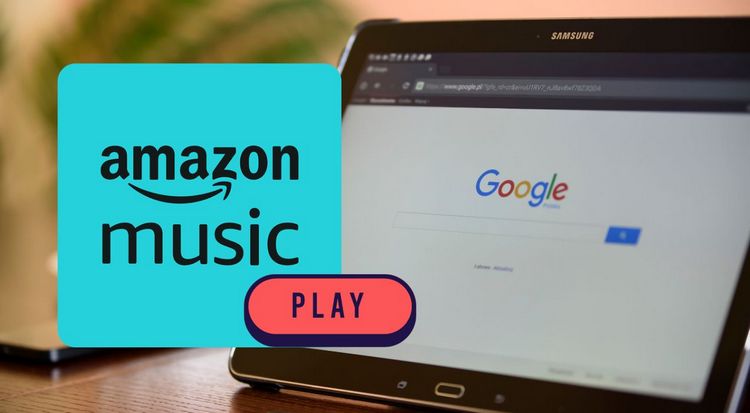
In addition to Amazon Music Free, Amazon provides two paid tier plans, Prime and Unlimited. An individual plan for Amazon Music Unlimited costs $10.99 per month. As a Prime member, you may upgrade to Amazon Music Unlimited for a monthly subscription fee of $9.99 or an annual subscription fee of $99. Both Amazon Music Prime and Amazon Music Unlimited grant access to a library of more than 100 million songs. Yet their functionalities have significant differences, such as the distinction between playing music through online streaming and offline playback.
Members of Amazon Music Unlimited can choose, play, and download songs, albums, and playlists for offline listening. Amazon Music Prime members, on the other hand, can exclusively select and play on-demand any song from only 15 All-Access Playlists. The offline playback function is exclusive to All-Access Playlists. For Unlimited or Prime members seeking to download their favorite Amazon music, consult the following methods:
Step 1 Select the music (song, album, playlist, etc.) you want to download.
Step 2 Tap the "More Options" menu, and tap "Download".
After downloading Amazon Music, you can turn on the offline mode and play it even when there is no network.
On Androids: Navigate to "Settings" within the Amazon App, scroll down, and toggle the switch to enable "Offline Mode".
On iOS Devices: Launch the Amazon Music app, tap the "Gear" icon located at the top of the screen, select "Offline Mode" on the tag, and adjust the necessary settings.
On Computers: Launch the Amazon desktop program on your computer, go to Library, find the "Downloaded" tab, and click to start playing the titles you downloaded.
As an Amazon Music Prime subscriber, your ability to listen to music is constrained. You cannot play songs of your choice at will, and playlists you create also have skip restrictions unless they contain only purchased songs and All-Access playlists. On the other hand, unlimited users are free of such restrictions, but they can only access the music via the Amazon Music app. Another method may be selected if you prefer to listen to music anytime, anywhere. We provide a more practical approach that does not necessitate a membership.
Firstly, search for a reliable, third-party tool to export Amazon music to MP3 or other commonly used audio formats. Our recommended option is the well-designed TunePat Amazon Music Converter. This program makes exporting Amazon music, albums, playlists, or podcasts straightforward and efficient, allowing you to save your files to MP3, AAC, FLAC, WAV, AFF, or ALAC formats. The downloaded music retains identical metadata as the original file, and lyrics files can be output simultaneously. Additionally, you can transfer this Amazon music to any other device later.
Key Features of TunePat Amazon Music Converter
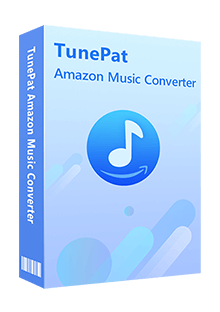
TunePat Amazon Music Converter
Following the steps, it is very easy to use TunePat Amazon Music Converter to download your favorite songs from Amazon Music so that you can transfer the music to your Samsung Galaxy Tablet for listening.
Step 1 Opt for App or Webplayer Conversion Mode
In App Mode, Amazon Music can be converted at 1X or 5X speed while retaining Ultra HD sound quality. Prior downloading of the Amazon Music app is required. Alternatively, Webplayer Mode allows song conversion through the embedded webplayer without installing the Amazon Music app. Achieve speeds up to 10X, preserving the highest HD sound quality for your chosen tracks.
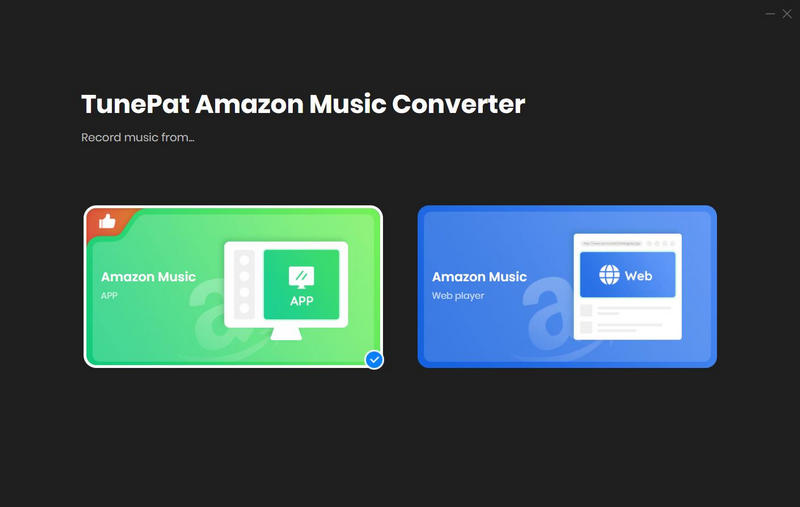
Step 2 Let TunePat Handle Your Desired Music Conversion
For App Mode, effortlessly move the cover art of your Amazon Music selections from the app to the "Drag the music here" box on TunePat's Home page. Alternatively, within the item, identify the "..." symbol, copy its share link, paste it on the Home page, and click the "+" icon for analysis.
In Webplayer Mode, converting Amazon playlists, artists, albums, or individual songs is a breeze. Open your desired content and click the "Click to add" icon.
Then, a pop-up window will display all songs on the page. Click the "Add" button to prepare them all for conversion in the Home module.
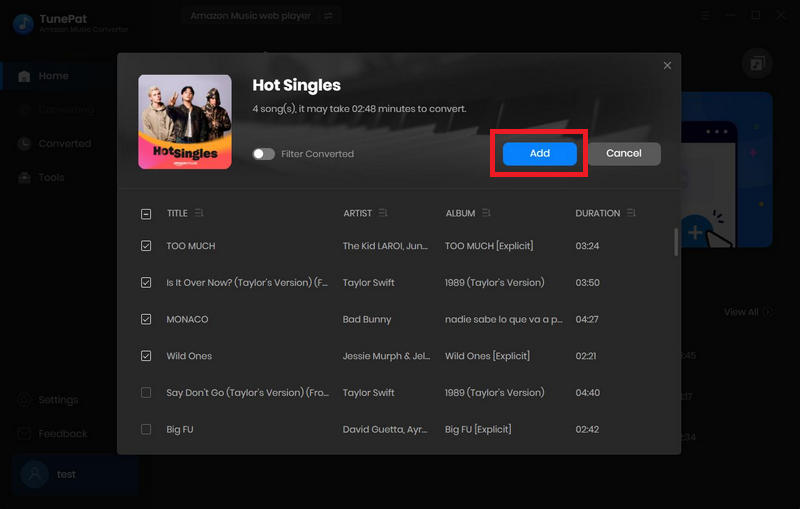
Step 3 Finalize Output Settings of Amazon Music
Refine your output format, quality, path, file name, and more by clicking the "Settings" button at the interface's lower left corner. Customize your local Amazon Music sorting and downloading as per your preferences. These settings will persist until your next modification.
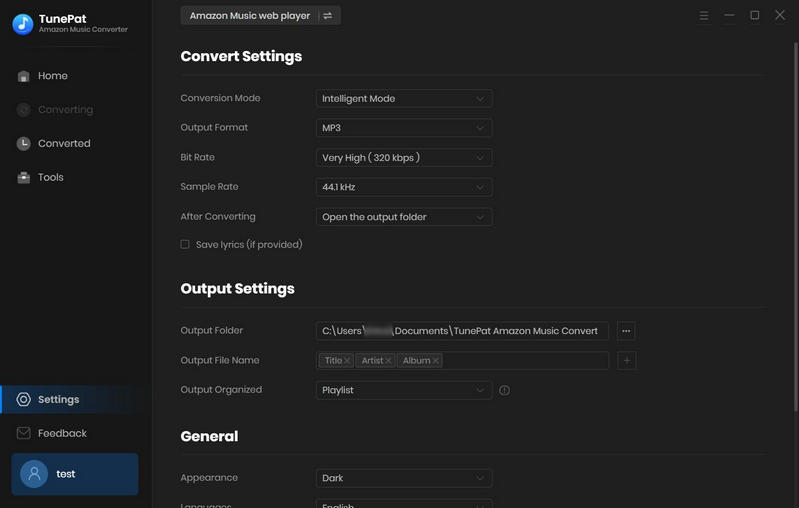
Step 4 Acquire Amazon Music Tracks as Local Files
Your selected songs will appear on the Home screen. Initiate the conversion process by clicking "Convert". Once the conversion concludes, you can explore or play your Amazon Music in the "Converted" section.
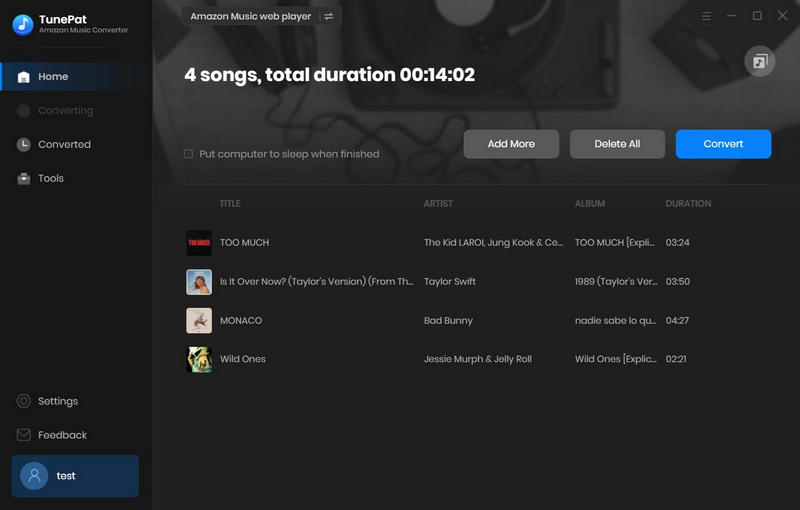
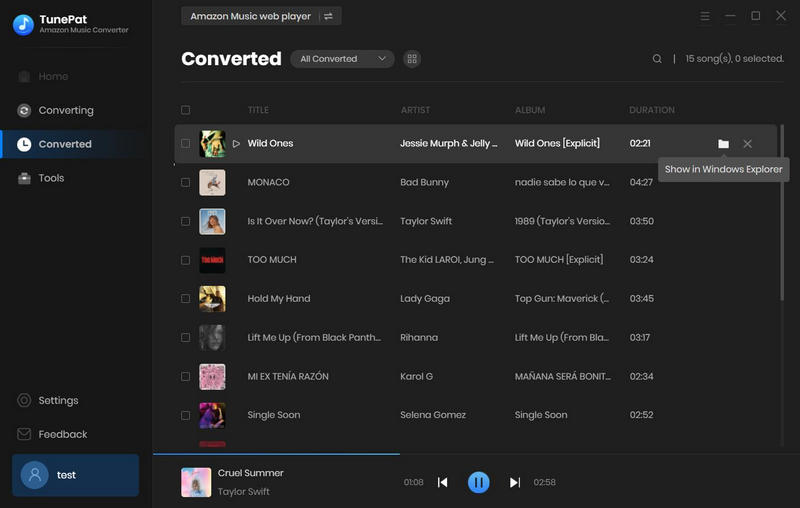
Step 5Transfer Downloaded Music to Your Samsung Galaxy Tablet
Connect your Galaxy Tab to your computer using a USB cable. Locate the music files on your computer and effortlessly drag them into your device's "Music" folder. Upon completion, disconnect the USB cable and your Amazon Music files will be downloaded onto your tablet.
With TunePat Amazon Music Converter, you can get HD or Ultra HD quality songs from Amazon Music in just a few simple steps, and then you can transfer them to your Samsung Galaxy Tablet and play them offline on its built-in player. If you don’t own this amazing tool yet, click the button below to download a trial version!
What You Will Need
New Release
Hot Tutorials